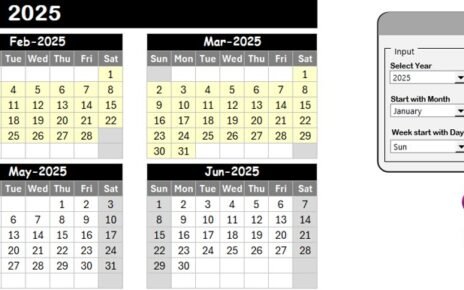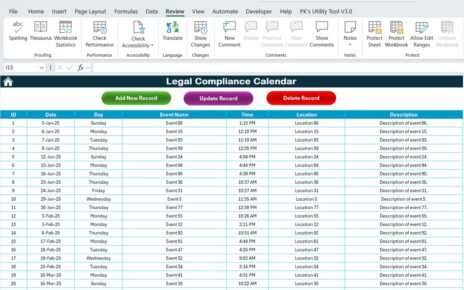Natural disasters, emergencies, and unforeseen circumstances can strike at any time. Being prepared for such events can save lives, protect property, and ensure that businesses and families can recover more quickly. A Disaster Preparedness Checklist is essential in ensuring you’re ready for any disaster, whether it’s a flood, earthquake, fire, or any other type of emergency. This guide introduces you to a Disaster Preparedness Checklist Template in Excel that helps you stay organized and prepared, making it easier to manage all necessary tasks leading up to and following an emergency.
In this article, we will explore the key features of the Disaster Preparedness Checklist in Excel, how it can be customized, and the benefits of using it for individuals and organizations alike. Additionally, we will cover best practices and ways to improve this checklist template for maximum efficiency.
Table of Contents
ToggleClick to Disaster Preparedness
What is a Disaster Preparedness Checklist in Excel?
A Disaster Preparedness Checklist in Excel is a practical tool that helps individuals, families, and businesses organize and track the essential tasks required to prepare for a disaster. The template provides a step-by-step guide for what needs to be done before, during, and after an emergency, ensuring that no critical actions are overlooked.
Excel’s versatility allows for real-time updates, task tracking, and easy sharing, making it ideal for disaster preparedness planning. The checklist can be customized based on the specific disaster risk factors relevant to your location or industry.
Key Features of the Disaster Preparedness Checklist Template in Excel
The Disaster Preparedness Checklist Template is designed to cover all essential areas of preparedness and response. This template includes two main worksheets that allow users to track tasks, assign responsibilities, and monitor progress. Below are the key features of this template:
1. Disaster Preparedness Checklist Sheet
This sheet contains the primary checklist, where you capture and track tasks related to your disaster preparedness plan. It includes both summary data and a checklist table that helps you monitor the status of each task.
Top Section: Quality Control Cards
- Total Count: Displays the total number of tasks required for disaster preparedness.
- Checked Count: Shows the number of tasks that have been completed.
- Crossed Count: Displays the tasks that have been marked as completed or crossed off the list.
- Progress Bar for Checked %: This visual element indicates how much of your disaster preparedness plan is complete. It’s a great way to quickly see your progress.
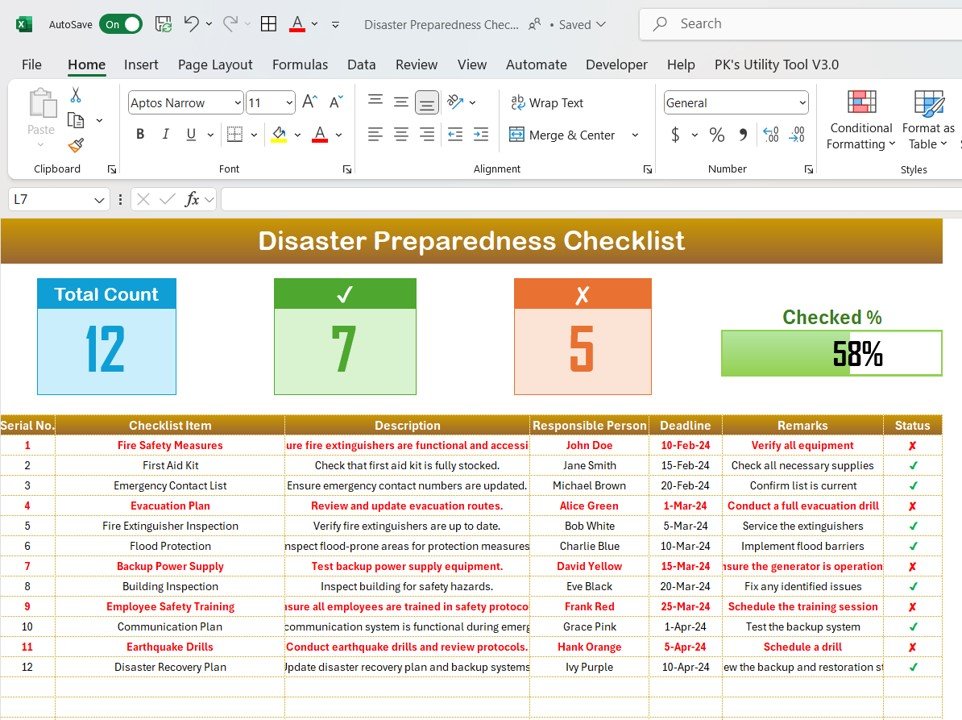
Click to Disaster Preparedness
Checklist Table
This table is the core of the checklist, where you track each individual task. The table includes the following columns:
- Serial No.: A unique identifier for each task.
- Checklist Item: A brief description of the task that needs to be completed.
- Description: A more detailed explanation of the task and its importance.
- Responsible Person: The individual or team responsible for completing the task.
- Deadline: The date by which the task must be completed.
- Remarks: Any additional comments or details regarding the task.
- Status: Mark each task as completed (✔) or not completed (✘).
2. List Sheet Tab
This tab contains a list of responsible persons, which is used to create a drop-down list in the main checklist table. This ensures that tasks are assigned to the correct people and that there’s no confusion about responsibilities.
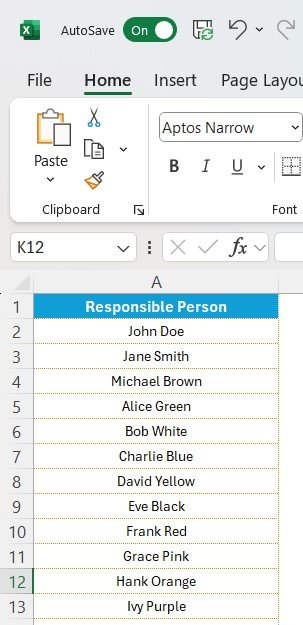
Why Use a Disaster Preparedness Checklist in Excel?
Using a Disaster Preparedness Checklist Template in Excel offers several significant advantages, especially when preparing for emergencies. Below are some key reasons why using Excel for disaster preparedness is a smart choice:
- Organization and Structure: The checklist provides a clear, organized layout for all necessary tasks, deadlines, and responsibilities. It helps you stay on top of everything, ensuring nothing is forgotten.
- Easy Customization: Excel allows you to easily adjust the template to fit your specific needs. Whether you are preparing for a natural disaster or a man-made emergency, you can modify the checklist to reflect the unique risks and requirements of your situation.
- Real-Time Tracking: Excel’s functionality allows you to update your checklist as tasks are completed. This real-time tracking feature ensures that you are always up to date on your disaster preparedness progress.
- Collaboration: Sharing the Excel file with others allows for collaboration. Whether you’re preparing as a family or as part of a team within an organization, multiple people can update and contribute to the checklist at the same time.
- Visual Progress Tracking: The progress bar in the template helps you visualize your progress at a glance. This visual element motivates you to stay on track and complete tasks in a timely manner.
Advantages of Using the Disaster Preparedness Checklist Template in Excel
There are numerous benefits to using a Disaster Preparedness Checklist Template in Excel, which can greatly enhance the quality of your emergency planning. Here are the primary advantages:
- Improved Task Management: The checklist provides a comprehensive overview of everything that needs to be done. Each task is broken down into manageable steps, and you can easily track your progress.
- Accountability: By assigning responsible individuals to each task, you create accountability. Everyone knows what they are responsible for and can be held accountable for completing their tasks on time.
- Time Efficiency: The checklist saves time by helping you prioritize tasks and stay organized. You can quickly see which tasks are done, which are in progress, and which ones need immediate attention.
- Reduced Stress: Having a clear, organized checklist reduces the stress that often comes with preparing for a disaster. It provides a sense of control and ensures that you’re not scrambling at the last minute.
- Flexibility: The template is flexible, allowing you to customize it to your specific needs. You can add or remove tasks as necessary, making it suitable for any kind of disaster preparedness plan.
Opportunity for Improvement in the Disaster Preparedness Checklist Template
While the Disaster Preparedness Checklist in Excel is a highly effective tool, there are always opportunities to improve its functionality:
- Automating Notifications: Enhance the template by automating notifications for upcoming deadlines or overdue tasks. You can do this by linking Excel to other tools or using conditional formatting to highlight overdue tasks.
- Adding Columns for Additional Notes: You may want to add more columns to include important notes, specific guidelines, or instructions. This could be helpful for tasks that require special attention or resources.
- Integration with Other Platforms: Consider integrating the checklist with cloud platforms such as Google Sheets or Microsoft OneDrive to allow for real-time updates and collaboration. This would be especially useful for large teams or families.
- Creating a Mobile-Friendly Version: A mobile-friendly version of the checklist could be beneficial, especially if you need to access the checklist quickly during an emergency. Having it accessible from your smartphone or tablet could improve efficiency.
Best Practices for Using the Disaster Preparedness Checklist Template
To get the most out of your Disaster Preparedness Checklist Template in Excel, follow these best practices:
- Set Clear Deadlines: Make sure each task has a realistic deadline to ensure timely completion. Having clear deadlines keeps everyone focused and ensures nothing is left until the last minute.
- Regularly Review and Update the Checklist: Review your checklist regularly to ensure it remains up to date. As circumstances change or new tasks arise, be sure to add them to the list.
- Prioritize Critical Tasks: Some tasks are more urgent than others. Prioritize high-impact tasks such as checking emergency supplies, contacting family members, or securing critical assets.
- Communicate with the Team: Keep communication lines open between everyone involved. Ensure that all responsible parties are aware of their tasks and deadlines.
Conclusion
The Disaster Preparedness Checklist Template in Excel is an invaluable resource for anyone looking to prepare for emergencies. It helps individuals, families, and organizations stay organized, ensure accountability, and complete all necessary tasks on time. By using Excel’s features, this template makes the disaster preparedness process more manageable and less stressful. Customizable, flexible, and easy to use, it’s the perfect tool for staying prepared for any unexpected event.
Frequently Asked Questions (FAQs)
1. What is a Disaster Preparedness Checklist in Excel?
A Disaster Preparedness Checklist in Excel is a tool that helps individuals and businesses organize and track tasks related to preparing for a disaster.
2. How can I customize the checklist for my needs?
You can customize the checklist by adding or removing tasks, changing deadlines, and tailoring it to your specific disaster risk factors and preparation requirements.
3. Can I use the checklist for different types of emergencies?
Yes, the template is flexible and can be customized for any type of disaster, including natural disasters like earthquakes or floods, or man-made emergencies.
4. How can I collaborate with others using the checklist?
By using cloud-based platforms like Google Sheets or OneDrive, multiple people can access and update the checklist in real time.
5. Is the checklist useful for businesses?
Absolutely! Businesses can use the template to ensure their offices and employees are adequately prepared for emergencies, minimizing downtime and ensuring safety.
Visit our YouTube channel to learn step-by-step video tutorials