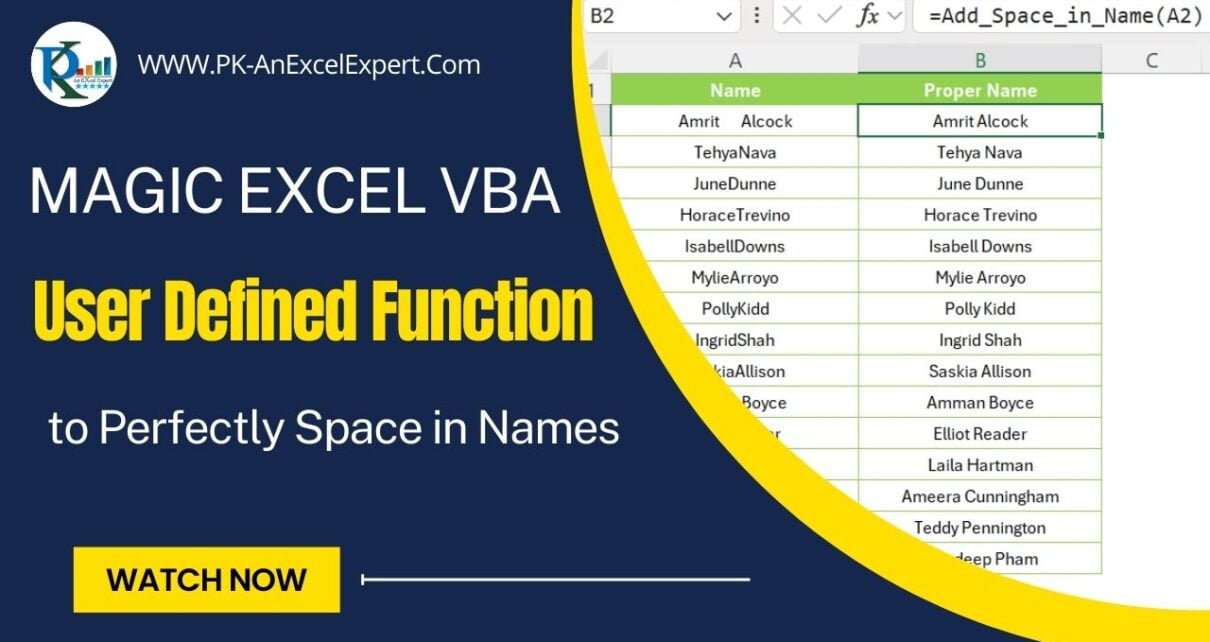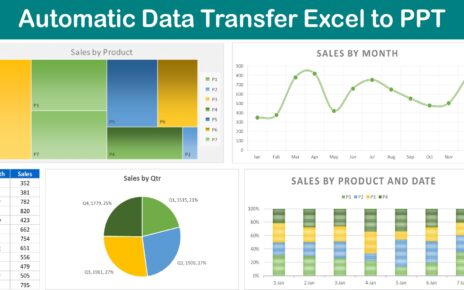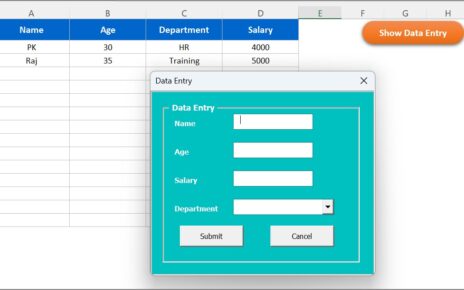Introduction: The Power of VBA in Excel
Excel, a powerhouse in data management and analysis, becomes even more potent with Visual Basic for Applications (VBA). This article will explore how Excel VBA UDF (User Defined Functions) can automate and simplify tasks, focusing on a specific function: adding spaces in names.
Click here to learn the VBA step by step
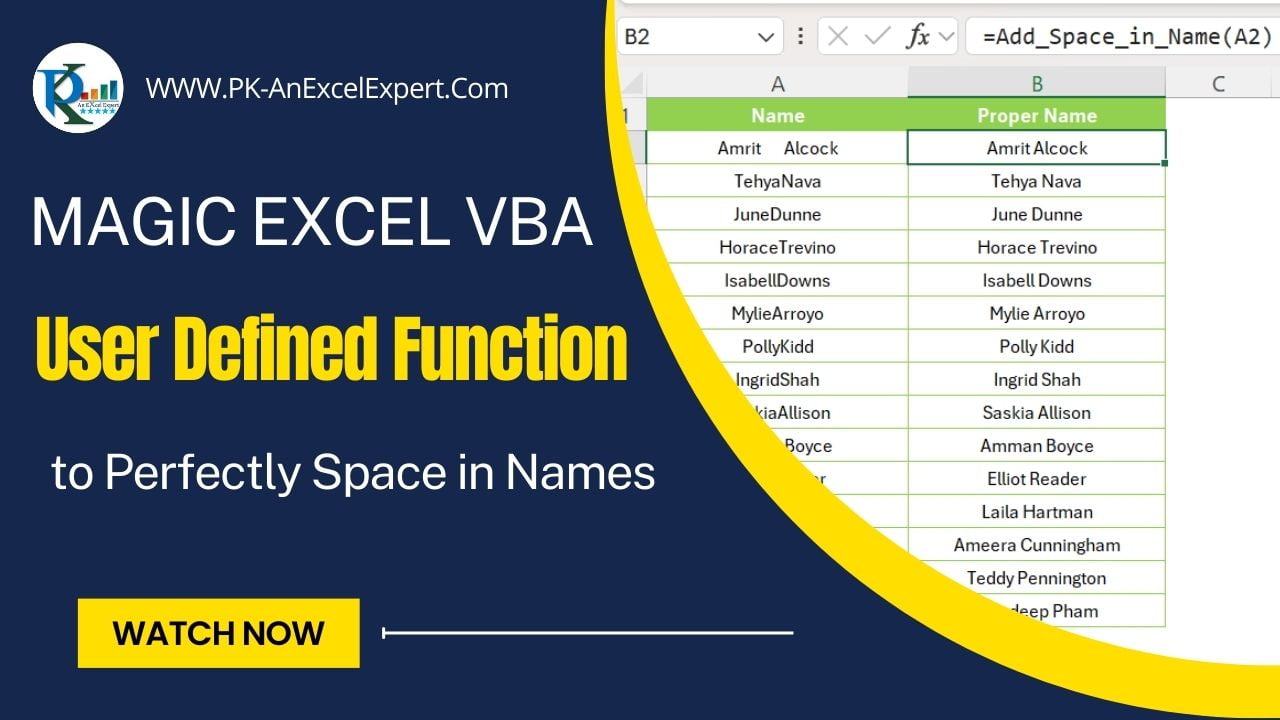
Understanding Excel VBA and Its Capabilities
What is VBA?
The full form of VBA is Visual Basic for Applications. This is a programming language which is integrated into different Microsoft Office applications. It allows users to automate repetitive tasks and create custom functions, enhancing Excel’s capabilities.
Why Excel VBA?
- Automation: VBA can Automates your repetitive tasks. This can save time and reduce human errors.
- Customization: Tailors Excel’s functionality to specific needs.
- Integration: Works seamlessly within the Excel environment.
The Magic UDF: Perfect Spacing in Names
The Problem: Inconsistent Name Spacing
Inconsistent spacing in names can be a significant hurdle in data management. Names like ‘JohnDoe’ or ‘AnnaMarieSmith’ lack clarity due to missing spaces.
The Solution: A Custom VBA UDF
Our custom UDF, Add_Space_in_Name, intelligently inserts spaces in names, ensuring consistency and readability.
How It Works
The function scans each character in a name string. When it encounters an uppercase letter (indicating a new name part), it inserts a space before it.
Advantages of Using Add_Space_in_Name
- Accuracy: Perfectly spaces names, regardless of initial spacing.
- Efficiency: Processes large datasets quickly.
- Ease of Use: Simple to implement in any Excel workbook.
Implementing the Function: A Step-by-Step Guide
- Open the VBA Editor: Press Alt + F11 in Excel.
- Insert a Module: Choose Insert > Module.
- Enter the Code: Copy and paste the provided UDF code.
VBA code for function:
Function Add_Space_in_Name(s As String) As String Application.Volatile Dim i As Integer Dim x As String If Len(s) >= 2 Then Add_Space_in_Name = Left(s, 1) For i = 2 To Len(s) x = Mid(s, i, 1) If Application.WorksheetFunction.Unicode(x) >= 65 And Application.WorksheetFunction.Unicode(x) <= 90 Then x = " " & x End If Add_Space_in_Name = Trim(Add_Space_in_Name & x) Next i Else Add_Space_in_Name = s End If End Function
Best Practices for Excel VBA
- Comment Your Code: Helps others understand your logic.
- Keep It Simple: Avoid overly complex solutions.
- Regular Backups: Protect your work from accidental losses.
Conclusion: The Impact of VBA in Excel
VBA transforms Excel from a mere spreadsheet tool into a powerful data processing platform. Our custom UDF, Add_Space_in_Name, exemplifies this transformation, offering a practical solution to a common data formatting issue.
Frequently Asked Questions
Q. How do I add this UDF to my Excel workbook?
A. Follow the implementation guide above to insert the UDF into your workbook.
Q. Is VBA suitable for large datasets?
A. Yes, but performance may vary. Optimizing your code can help manage larger datasets.
Q. Can I use this UDF on existing data?
Absolutely! It can be applied to any dataset within Excel.
Visit our YouTube channel to learn step-by-step video tutorials
Watch the step-by-step video tutorial:
Click here to download the practice file