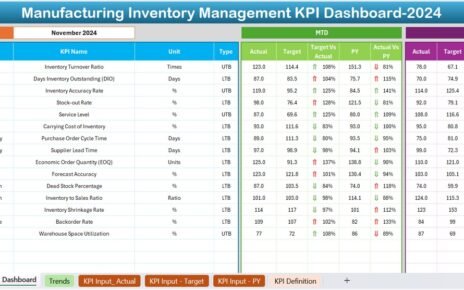In the competitive business world, distributors play a critical role in ensuring a seamless supply chain. Monitoring and analyzing their performance is essential for maintaining efficiency and meeting organizational goals. The Distributor Performance KPI Dashboard in Excel is a comprehensive and easy-to-use tool that helps businesses track, evaluate, and improve distributor performance.
This article will guide you through the features, benefits, and best practices for using this dynamic dashboard, ensuring you can unlock its full potential for your business.
Click to Purchase Distributor Performance KPI Dashboard in Excel
Key Features of the Distributor Performance KPI Dashboard
The Distributor Performance KPI Dashboard is structured across seven distinct worksheets, each tailored to manage a specific aspect of distributor performance. Let’s delve into the purpose and functionalities of each sheet:
Home Sheet
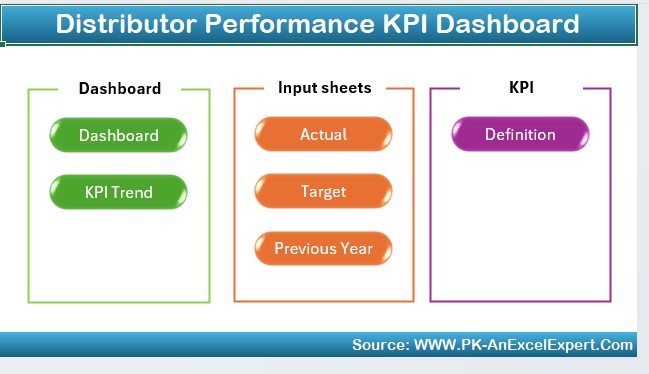
This serves as the index page of the dashboard, providing users with an organized starting point. It includes six navigation buttons that allow you to quickly jump to the respective sheets, ensuring efficient navigation and usability.
Dashboard Sheet
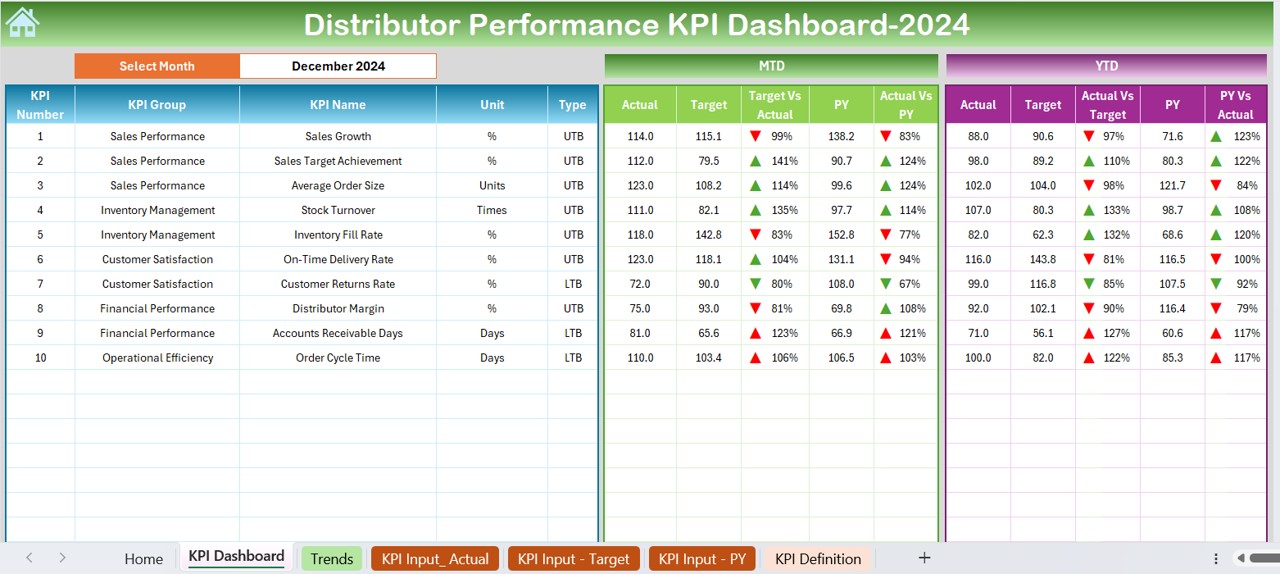
The Dashboard Sheet is the main tab where all key metrics are displayed in a visually appealing manner. Here are its standout features:
- Month Selection Dropdown (D3): Easily switch between months to analyze specific periods. The entire dashboard updates dynamically based on the selected month.
Metrics Display:
- MTD (Month-to-Date): Displays actual performance, targets, and previous year (PY) data.
- YTD (Year-to-Date): Provides a broader view of actual performance, targets, and PY data.
- Conditional Formatting: Utilize up and down arrows to visually indicate performance trends, such as Target vs. Actual or PY vs. Actual.
KPI Trend Sheet
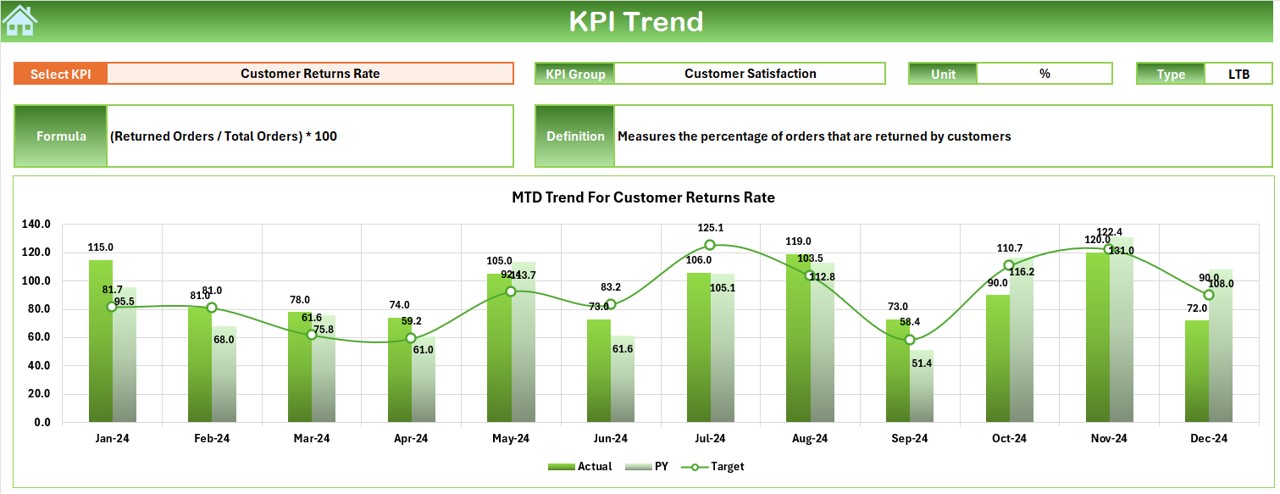
This sheet offers an in-depth view of each KPI’s trends over time:
- KPI Selection (C3): Choose a specific KPI to analyze.
- Comprehensive Details: View KPI Group, Unit, Type (Lower is Better or Upper is Better), Formula, and Definition.
- Trend Analysis: Visualize trends for MTD and YTD performance through dynamic charts.
Click to Purchase Distributor Performance KPI Dashboard in Excel
Actual Numbers Input Sheet
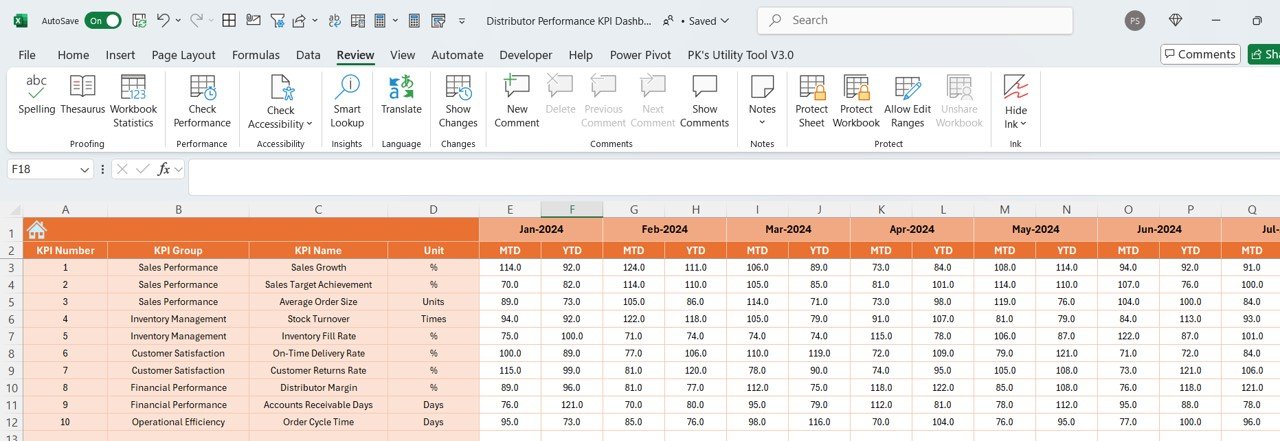
This is where you input actual performance data:
- Monthly Data Input: Enter numbers for MTD and YTD metrics for each month.
- Dynamic Updates: Adjust the first month of the year in cell E1 to automatically update the sheet for the entire year.
Target Sheet
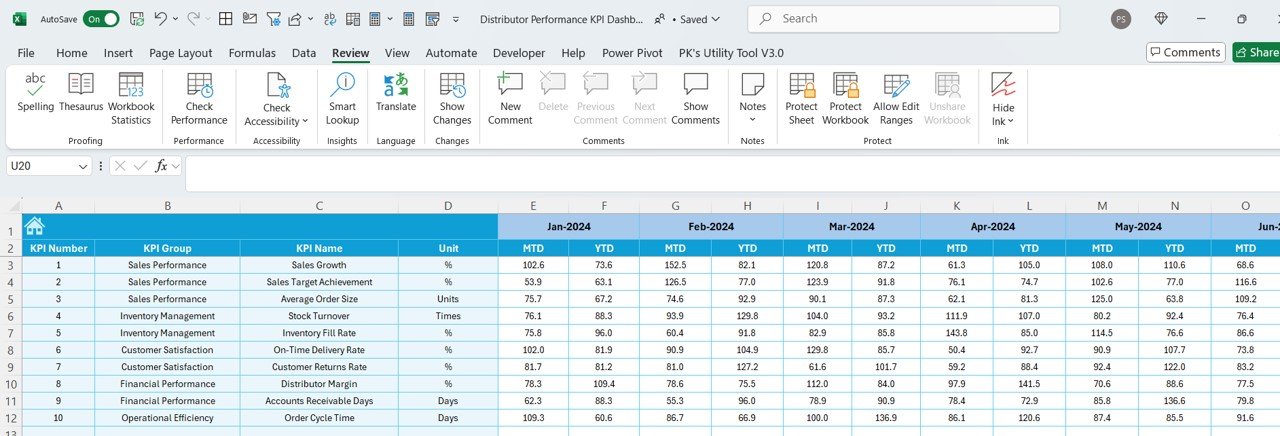
- Plan your goals effectively by entering target data:
- Input both MTD and YTD targets for each KPI.
- Ensure clear visibility of your organizational objectives.
Previous Year Number Sheet
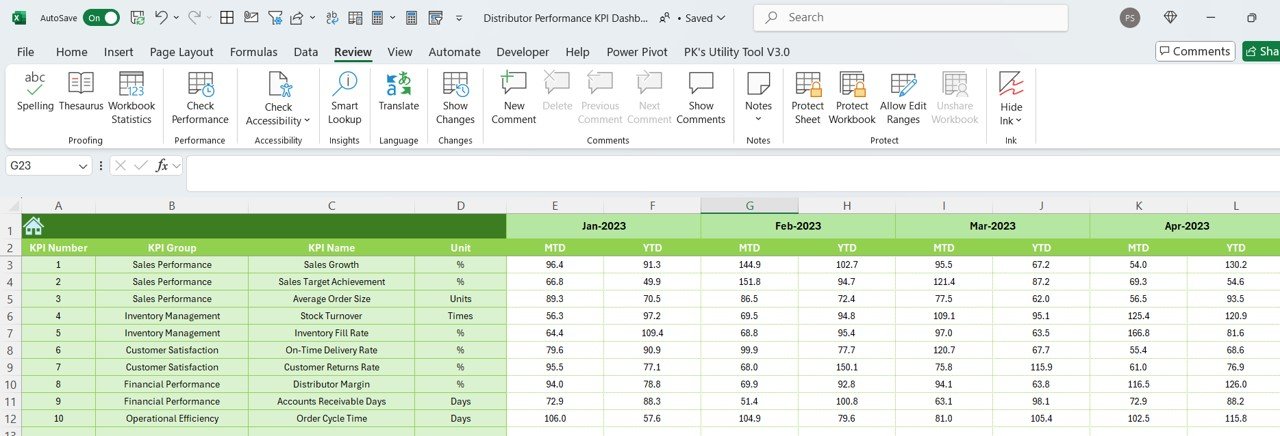
- For benchmarking purposes, this sheet enables you to:
- Enter the prior year’s data for MTD and YTD metrics.
- Compare historical performance with current metrics.
KPI Definition Sheet
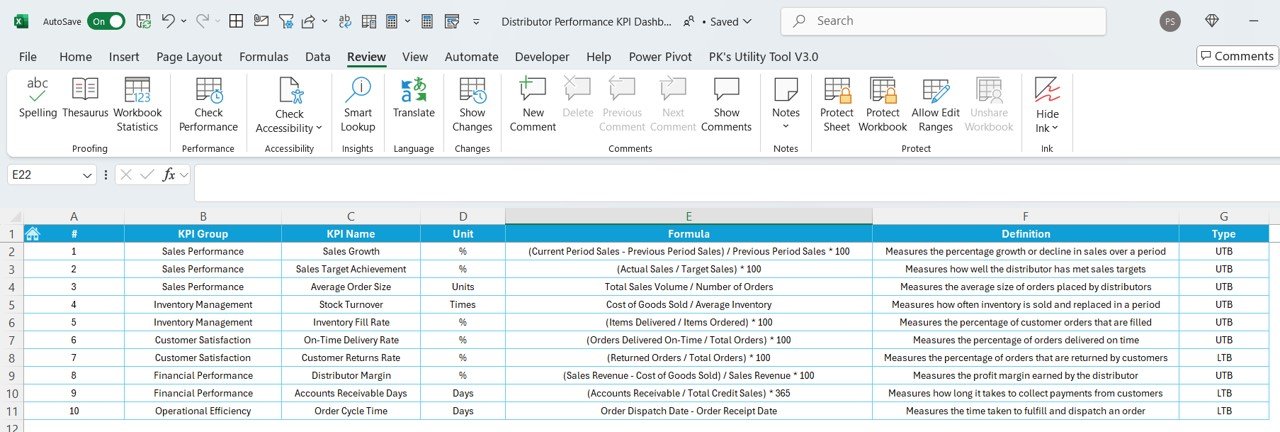
- This sheet provides a centralized space to define all KPIs:
- Details Included: Name, Group, Unit, Formula, and Definition of each KPI.
- Acts as a quick reference guide to understand and track KPIs effectively.
Advantages of the Distributor Performance KPI Dashboard
- Improved Decision-Making: By providing a holistic view of distributor performance, this dashboard empowers managers to make data-driven decisions.
- Enhanced Performance Tracking: Track MTD and YTD metrics seamlessly with the ability to compare against targets and historical data.
- Time Efficiency: Dynamic dropdowns and automated updates reduce the time spent on manual data analysis and reporting.
- Customizable for Specific Needs: The dashboard’s flexibility allows for easy modifications to cater to specific business requirements.
- Visual Clarity: Conditional formatting and dynamic charts make it easier to spot trends and performance gaps.
Best Practices for Using the Distributor Performance KPI Dashboard
- Define Clear KPIs: Ensure that each KPI is relevant, measurable, and aligned with business objectives. Use the KPI Definition Sheet to document these details clearly.
- Input Accurate Data: Regularly update the Actual Numbers Input Sheet with precise data. Errors in this sheet can distort the entire dashboard.
- Monitor Trends Consistently: Use the KPI Trend Sheet to track changes over time and identify potential issues before they escalate.
- Utilize Conditional Formatting: Take advantage of the visual indicators to prioritize areas requiring immediate attention.
- Update Targets Annually: Adjust the Target Sheet each year to reflect new business goals and challenges.
How to Use the Distributor Performance KPI Dashboard
Step 1: Start with the Home Sheet
Use the navigation buttons to familiarize yourself with the structure and navigate to different sheets.
Step 2: Input Data
Enter actual performance data in the Actual Numbers Input Sheet.
Define targets in the Target Sheet.
Input previous year’s data in the Previous Year Number Sheet.
Step 3: Analyze the Dashboard
Switch months using the dropdown in the Dashboard Sheet and review metrics such as MTD Actual, Target, and PY data. Look for trends and outliers.
Step 4: Review KPI Trends
Dive into the KPI Trend Sheet to gain a deeper understanding of individual KPIs and their performance over time.
Step 5: Refine and Act
Use insights from the dashboard to adjust strategies, improve distributor operations, and set new goals.
Frequently Asked Questions (FAQs)
What is the purpose of a Distributor Performance KPI Dashboard?
The purpose of this dashboard is to provide businesses with a structured way to monitor distributor performance, track KPIs, and ensure alignment with organizational goals.
How do I update the data for a new year?
To update for a new year:
- Adjust the first month of the year in the Actual Numbers Input Sheet (cell E1).
- Update the target data in the Target Sheet.
- Enter the prior year’s data in the Previous Year Number Sheet.
Can I customize the dashboard?
Yes, this dashboard is highly customizable. You can add or remove KPIs, modify charts, and adapt it to suit your specific business needs.
What does MTD and YTD mean?
- MTD: Month-to-Date metrics provide performance data for the current month.
- YTD: Year-to-Date metrics aggregate data from the beginning of the year to the current date.
Why are conditional formatting and charts important in the dashboard?
Conditional formatting and charts provide visual cues that make it easier to spot trends, identify areas of concern, and celebrate successes.
Is this dashboard suitable for small businesses?
Yes, the dashboard is designed to be scalable and can be used by businesses of any size.
Conclusion
The Distributor Performance KPI Dashboard in Excel is a powerful tool for evaluating and improving distributor efficiency. Its user-friendly design, dynamic features, and visual clarity make it an indispensable asset for businesses aiming to optimize their supply chain. By following the best practices and leveraging its full potential, you can ensure your distributors perform at their best, contributing to overall business success.
Visit our YouTube channel to learn step-by-step video tutorials
View this post on Instagram