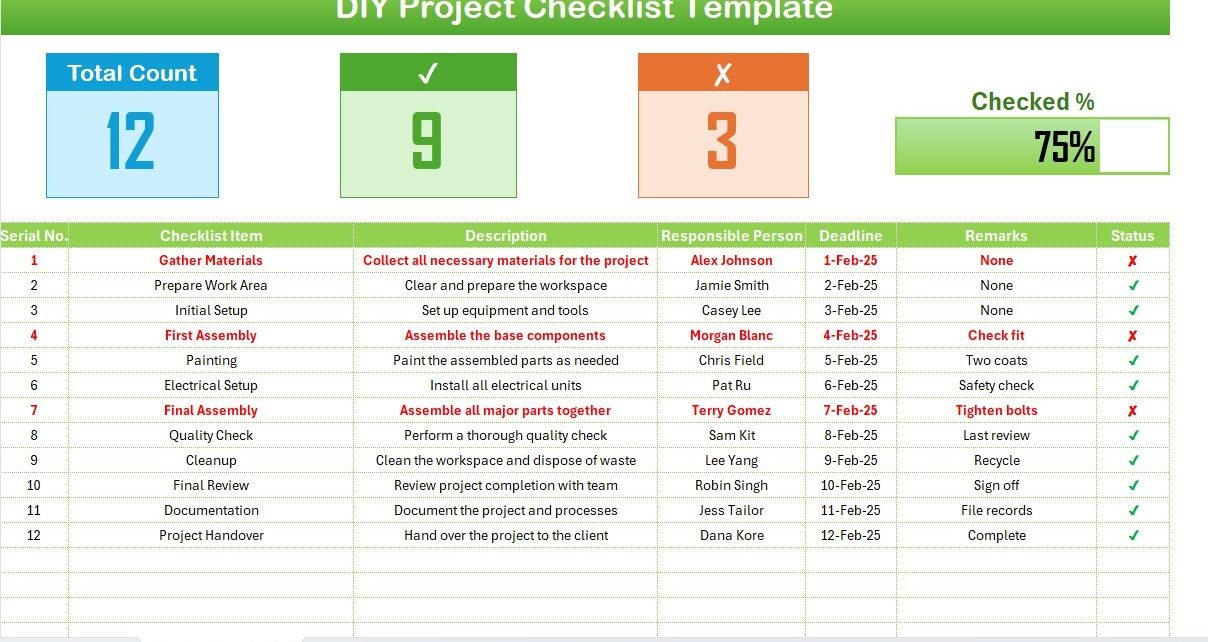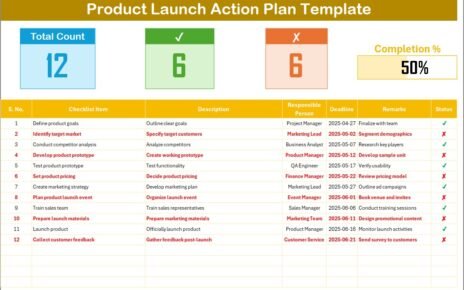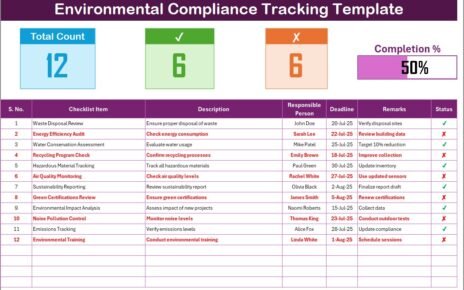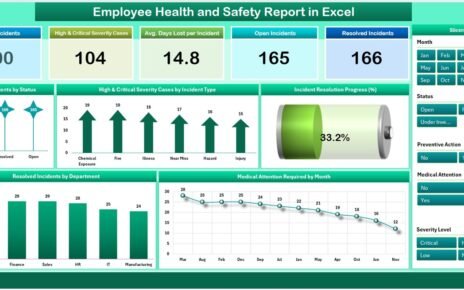When tackling do-it-yourself (DIY) projects, organization is key to ensuring a smooth workflow and successful outcomes. Excel, with its powerful features and easy-to-use interface, is an excellent tool for creating a DIY project checklist. This article provides a comprehensive guide to crafting an effective checklist that keeps your project on track from start to finish.
Click to buy DIY Project Checklist in Excel
Creating Your DIY Project Checklist in Excel
Creating an organized and effective checklist can be the difference between a successful DIY project and a chaotic experience. Excel offers the flexibility and functionality needed to design a checklist tailored to your specific needs.
Advantages of Using an Excel Checklist for DIY Projects
- Trackable Progress: Excel allows you to visually track your progress through status updates and progress bars.
- Customization: Adapt the checklist to suit the complexity and unique requirements of your project.
- Collaboration: Share the checklist with your team or family members to keep everyone informed and involved.
Setting Up Your DIY Project Checklist DIY Project Checklist Sheet Tab
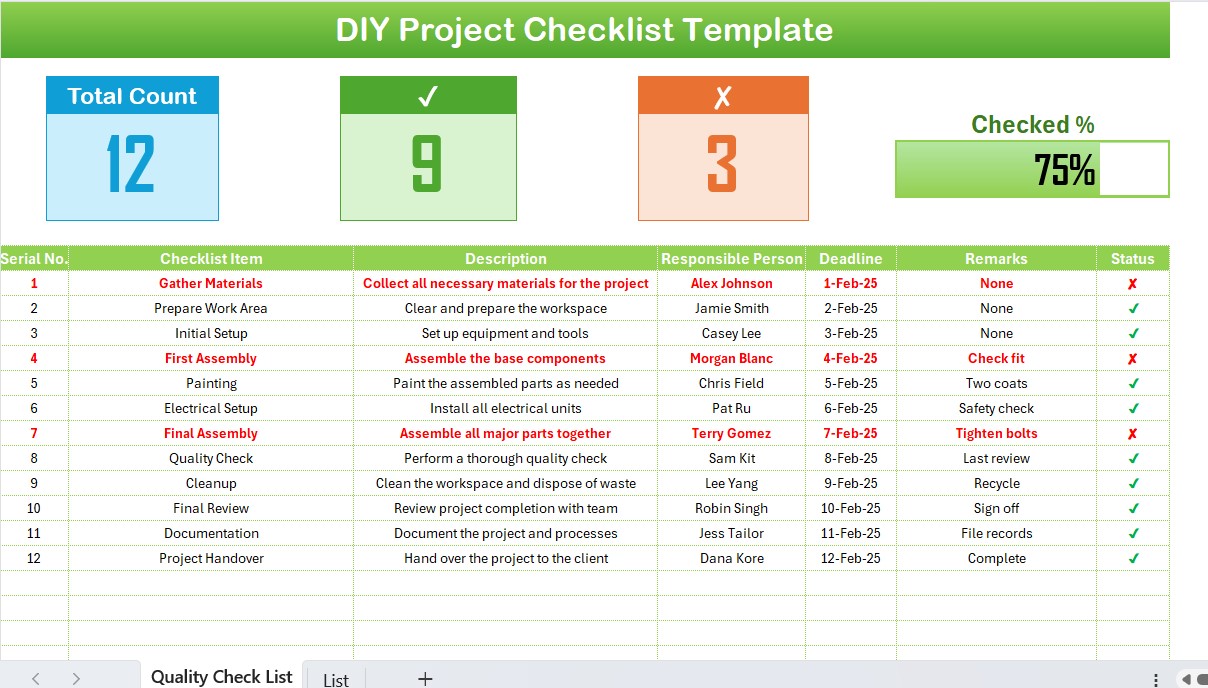
- This is your central hub for the checklist, where all updates and tracking will occur.
Top Section: Overview Cards
- Total Tasks: Keep a count of all tasks.
- Checked Tasks: Monitor completed tasks.
- Crossed Tasks: Note tasks that are no longer relevant or have been removed.
- Progress Bar: Visualize the completion percentage to motivate and inform.
- Checklist Table: Detailed Task Entries Here’s how to organize the main checklist table:
- Serial No.: Order of tasks as they need to be completed.
- Checklist Item: Name of the task.
- Description: Details of what the task entails.
- Responsible Person: Who is in charge of completing the task.
- Deadline: When the task needs to be completed.
- Remarks: Additional notes or reminders.
- Status: Mark tasks as done (✔) or pending (✘).
Click to buy DIY Project Checklist in Excel
List Sheet Tab
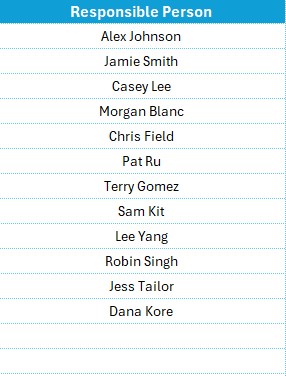
- Maintain a list of individuals responsible for tasks, which can be used to create dropdown lists in the main table, ensuring consistency and ease of assignment.
Best Practices for a DIY Project Checklist
- Regular Updates: Keep your checklist up-to-date to reflect real-time progress and changes.
- Clear Responsibilities: Assign tasks clearly to avoid confusion and overlap.
- Realistic Deadlines: Set achievable deadlines to keep the project moving without undue pressure.
- Comprehensive Descriptions: Provide detailed descriptions to ensure everyone understands the tasks fully.
Conclusion
Using Excel to manage your DIY project checklist not only brings efficiency but also adds a layer of professionalism to your projects. Whether you’re renovating your home, creating artwork, or organizing a community event, an Excel checklist is your roadmap to success.
Frequently Asked Questions
How can I share my Excel checklist with others?
You can share your Excel file via email, cloud storage, or if your team uses Microsoft 365, through OneDrive for real-time collaboration.
Can I automate any part of the checklist?
Yes, Excel allows you to use formulas to automate calculations like the progress bar and checked count, reducing manual updates.
What if I need to add more tasks after the project has started?
Excel is flexible; simply insert new rows in the checklist table without disrupting the existing structure.
Is there a way to prioritize tasks in Excel?
Utilize color coding or create a priority column with a dropdown menu to mark tasks as high, medium, or low priority.
Click to buy DIY Project Checklist in Excel
Visit our YouTube channel to learn step-by-step video tutorials
View this post on Instagram
Click to buy DIY Project Checklist in Excel