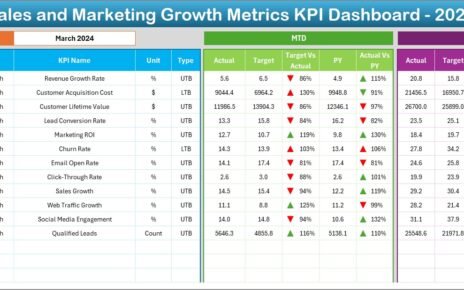In today’s data-driven environment, managing documents efficiently is paramount for any organization. The Document Management KPI Dashboard in Excel is designed to simplify this crucial task. This comprehensive dashboard allows you to monitor key performance indicators (KPIs) effortlessly, ensuring you stay on top of your document management processes.
Click to buy Document Management KPI Dashboard in Excel
Key Features of the Document Management KPI Dashboard
Home Sheet:
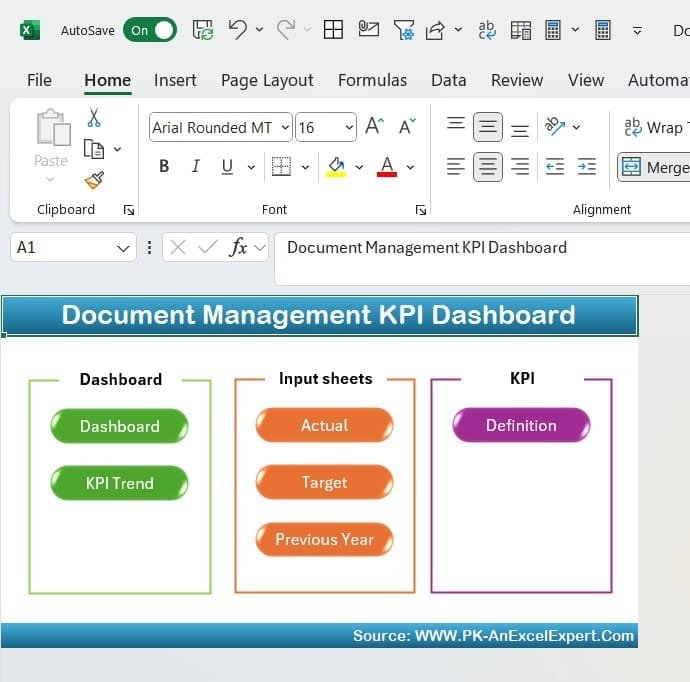
Click to buy Document Management KPI Dashboard in Excel
- The Home sheet serves as your central navigation hub, featuring six buttons that instantly take you to respective sheets within the dashboard. This intuitive layout ensures that you can access your data swiftly and efficiently.
Dashboard Sheet Tab:
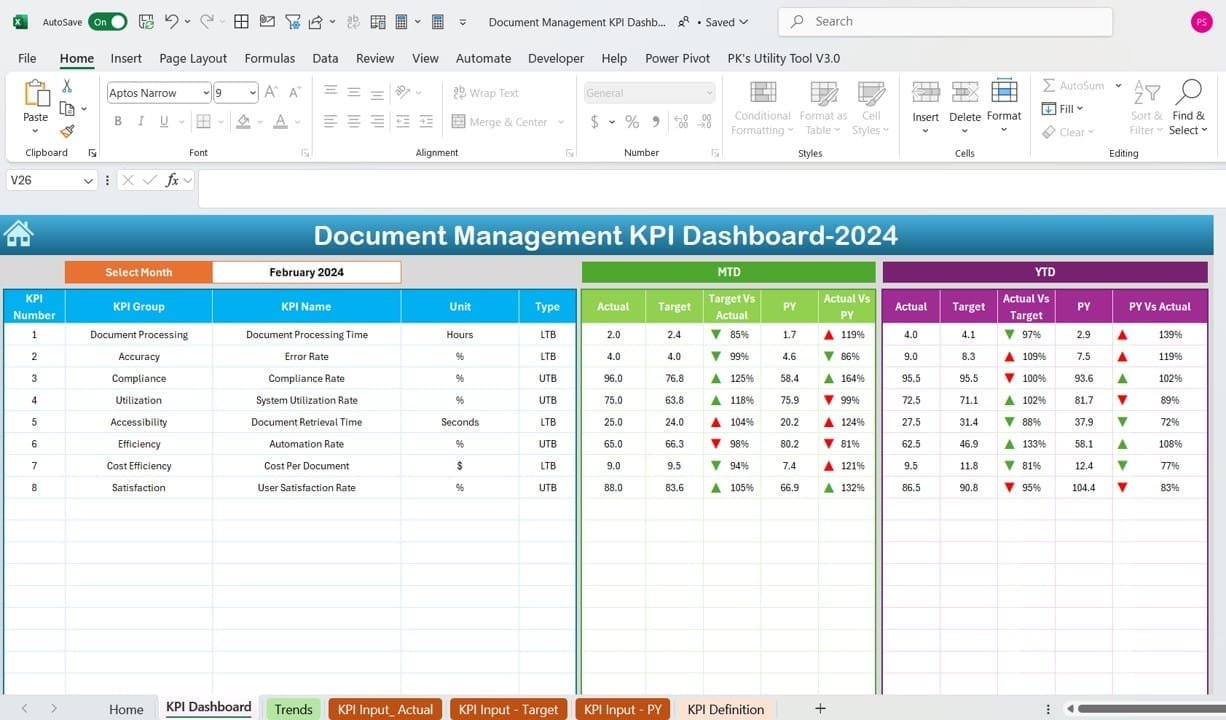
- The heart of the dashboard is the Dashboard sheet tab, where all critical KPIs are displayed. You can select a month from the drop-down at range D3 to view data for that period. This sheet visually compares MTD Actuals vs. Targets, and Year-to-Date (YTD) figures against Previous Year data, enhanced by conditional formatting arrows to illustrate performance trends.
Click to buy Document Management KPI Dashboard in Excel
KPI Trend Sheet Tab:
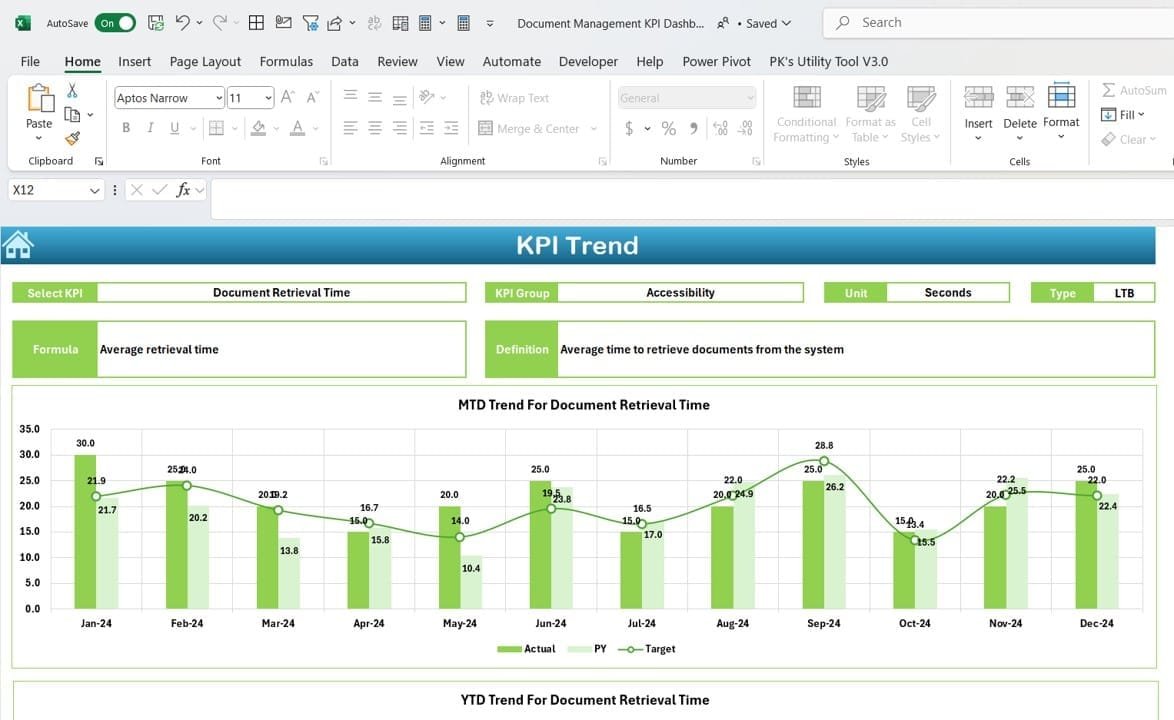
Click to buy Document Management KPI Dashboard in Excel
- Select a KPI from the dropdown at C3 to see detailed trends. This tab outlines the KPI group, units, type (indicating whether lower or higher figures are preferable), and the KPI’s formula and definition. Trends for MTD and YTD actuals, targets, and previous year figures are graphically represented, making it easy to track progress.
Actual Numbers Input Sheet:
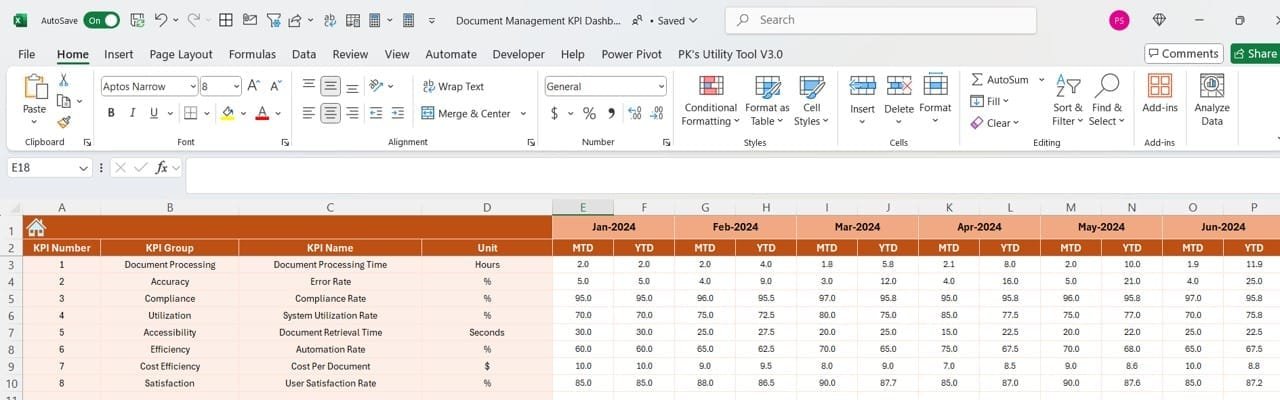
Click to buy Document Management KPI Dashboard in Excel
- Here, input the actual MTD and YTD numbers for each month. Change the reporting month easily at range E1 to update the dashboard accordingly.
Target Sheet Tab:
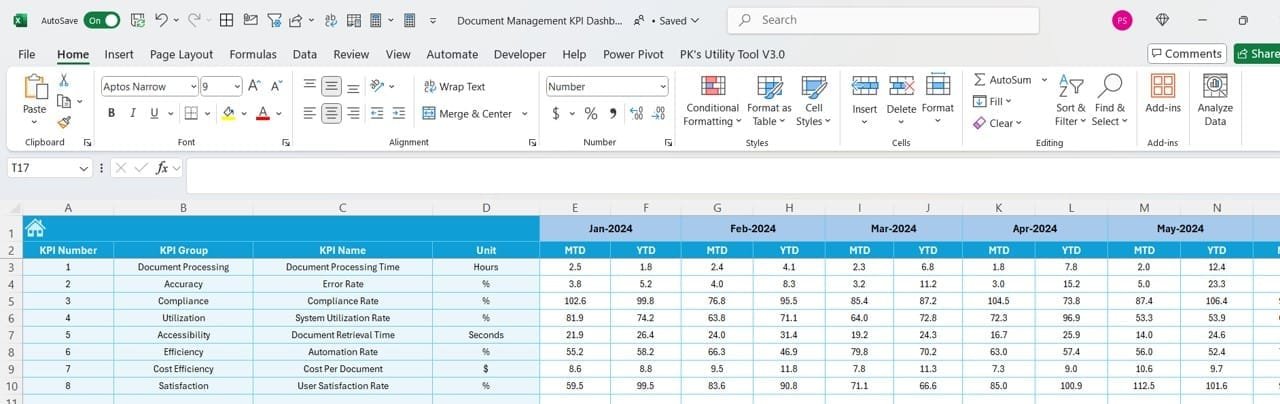
Click to buy Document Management KPI Dashboard in Excel
- Input your monthly targets for each KPI on this sheet to see how actuals stack up against your objectives, providing a clear metric of success or areas for improvement.
Previous Year Number Sheet Tab:
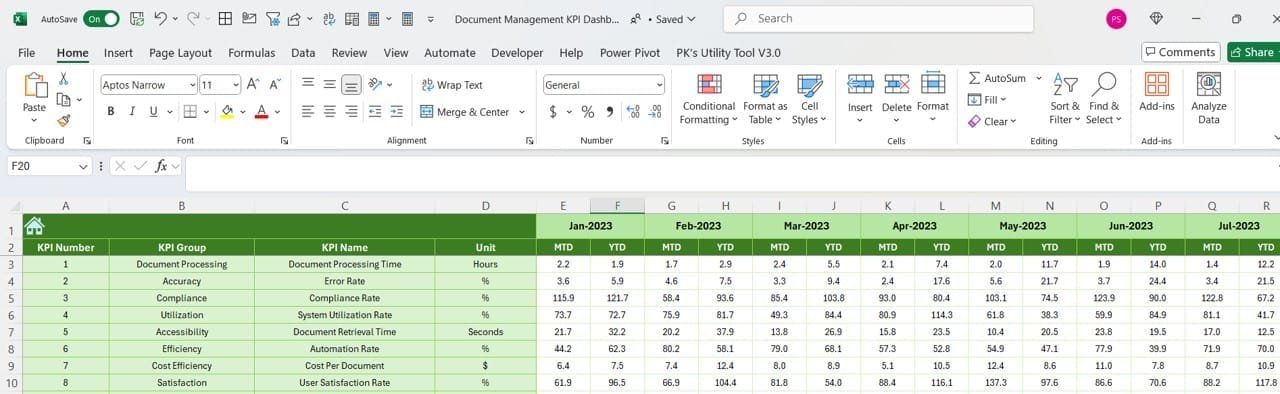
- This tab allows you to enter data from the previous year for a direct year-over-year performance comparison.
Click to buy Document Management KPI Dashboard in Excel
KPI Definition Sheet Tab:
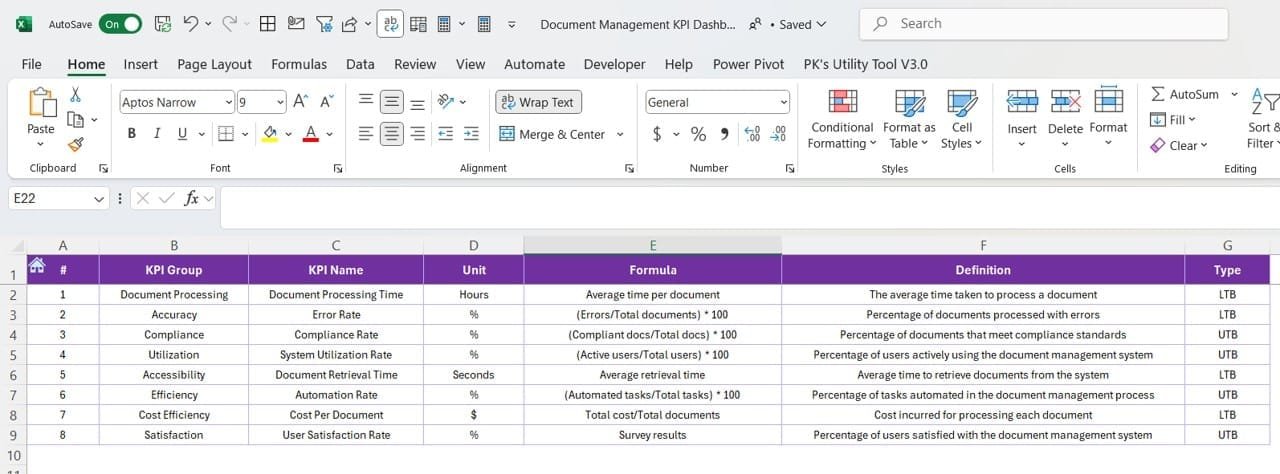
Click to buy Document Management KPI Dashboard in Excel
- Define each KPI by entering its name, group, unit, formula, and a detailed definition to ensure clarity across all users of the dashboard.
Advantages of the Document Management KPI Dashboard
- Streamlined Document Tracking: Quickly access any data related to document management.
- Enhanced Decision Making: Real-time data provides insights to make informed decisions.
- Increased Productivity: Minimizes time spent on tracking and maximizes operational efficiency.
Best Practices for the Document Management KPI Dashboard
- Regular Updates: Keep the data updated to ensure accuracy in tracking and analysis.
- Clear Definitions: Ensure all KPI definitions are clear and understood by all dashboard users.
- Training: Train staff on how to use the dashboard effectively to maximize its benefits.
Click to buy Document Management KPI Dashboard in Excel
Conclusion
The Document Management KPI Dashboard in Excel is an essential tool for any organization looking to enhance their document management processes. By leveraging this dashboard, you can ensure better control, improved compliance, and increased efficiency in managing documents.
Frequently Asked Questions
Q. What is a KPI Dashboard?
A KPI Dashboard is a visual display of the most important metrics required to achieve objectives, tailored to assist users in tracking performance indicators.
Q. How often should I update the data in my dashboard?
It’s best to update the data as frequently as new data becomes available or at the end of each reporting period to keep the dashboard relevant and useful.
Q. Can I customize the dashboard to fit my needs?
Yes, the Document Management KPI Dashboard is fully customizable. You can modify it according to your specific document management needs and KPIs.
Click to buy Document Management KPI Dashboard in Excel
Visit our YouTube channel to learn step-by-step video tutorials
View this post on Instagram
Click to buy Document Management KPI Dashboard in Excel