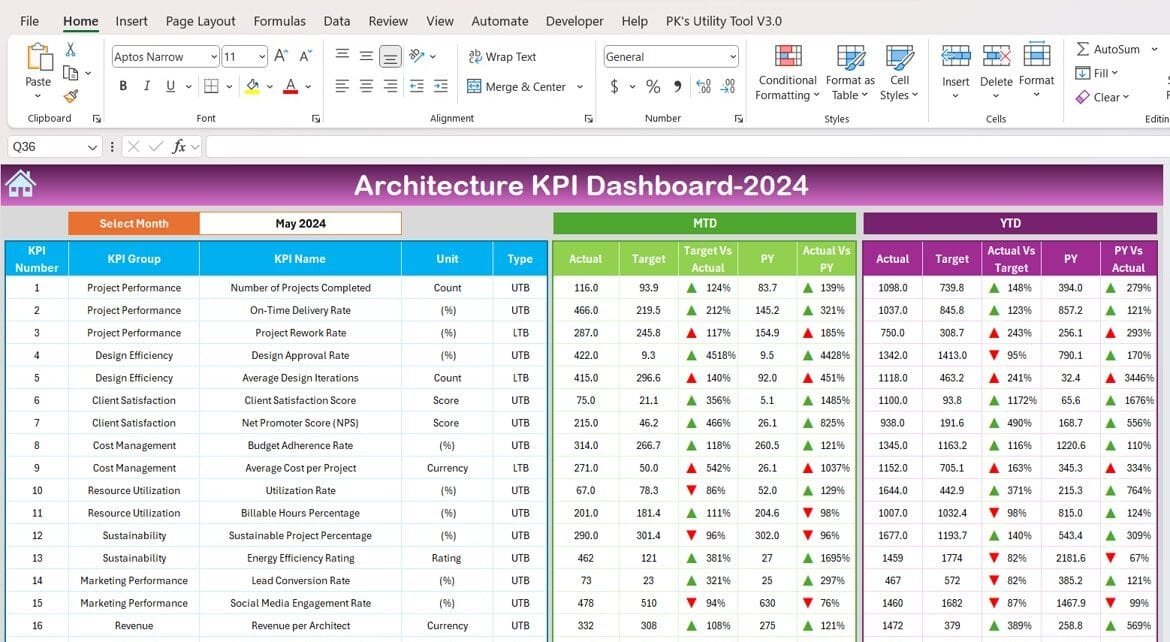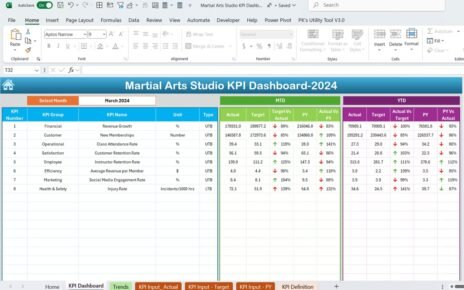In the architecture industry, precision and efficiency are vital for success. Managing complex projects requires a reliable tool that provides actionable insights, and the Architecture KPI Dashboard in Excel is exactly that. This ready-to-use dashboard helps architects and project managers track performance metrics, optimize resources, and achieve project goals seamlessly.
Key Features of the Architecture KPI Dashboard in Excel
Home Sheet
- Acts as the main navigation hub with six interactive buttons for easy access to other sheets.
- Offers a clean, user-friendly interface for streamlined usage.
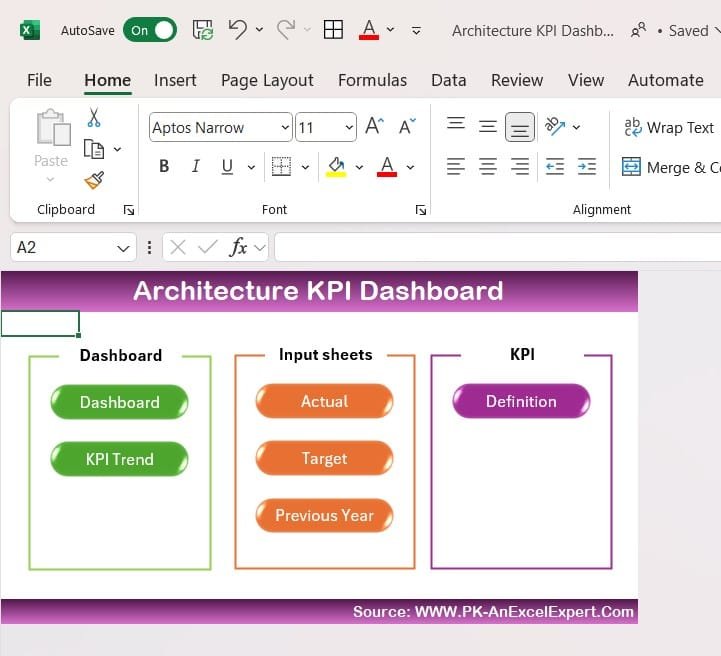
Dashboard Sheet Tab
- Displays Month-to-Date (MTD) and Year-to-Date (YTD) actuals, targets, and previous year comparisons.
- Features a dropdown menu (Range D3) to dynamically update data for a selected month.
- Includes conditional formatting with visual cues like up/down arrows for quick trend analysis.
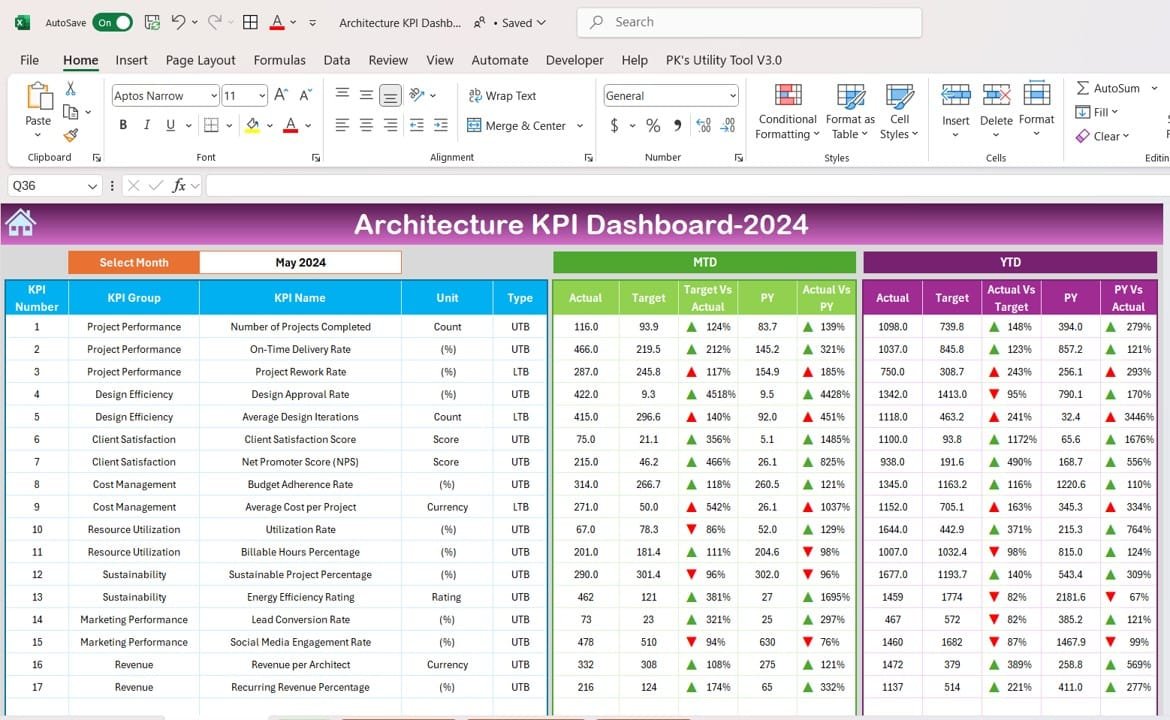
KPI Trend Sheet Tab
- Allows users to analyze individual KPI trends over time.
- Dropdown selection (Range C3) provides detailed information, including:
- KPI Group
- Unit of Measurement
- Formula and Definition
- Whether “Lower is better” or “Upper is better.”
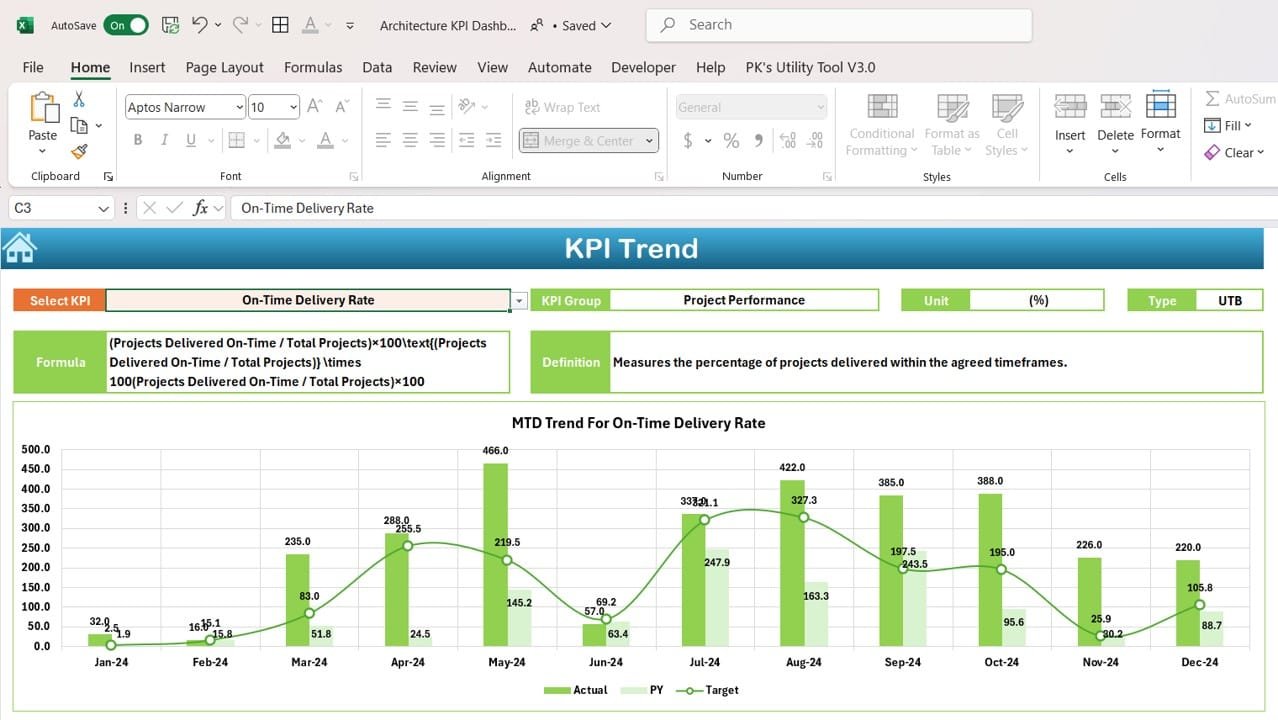
Actual Numbers Sheet Tab
- Enables the input of actual values for MTD and YTD metrics.
- Features a dynamic month selector (Range E1) for real-time tracking.
Target Sheet Tab
- Allows users to set performance benchmarks for each KPI.
- Tracks MTD and YTD progress against predefined goals.
Previous Year Numbers Sheet Tab
- Provides space to input historical MTD and YTD values for year-over-year comparisons.
- Highlights long-term trends and improvement opportunities.
KPI Definition Sheet Tab
- Centralizes detailed documentation of all KPIs, including Name, Group, Unit, Formula, and Definition.
- Ensures clarity and consistency in performance evaluation.