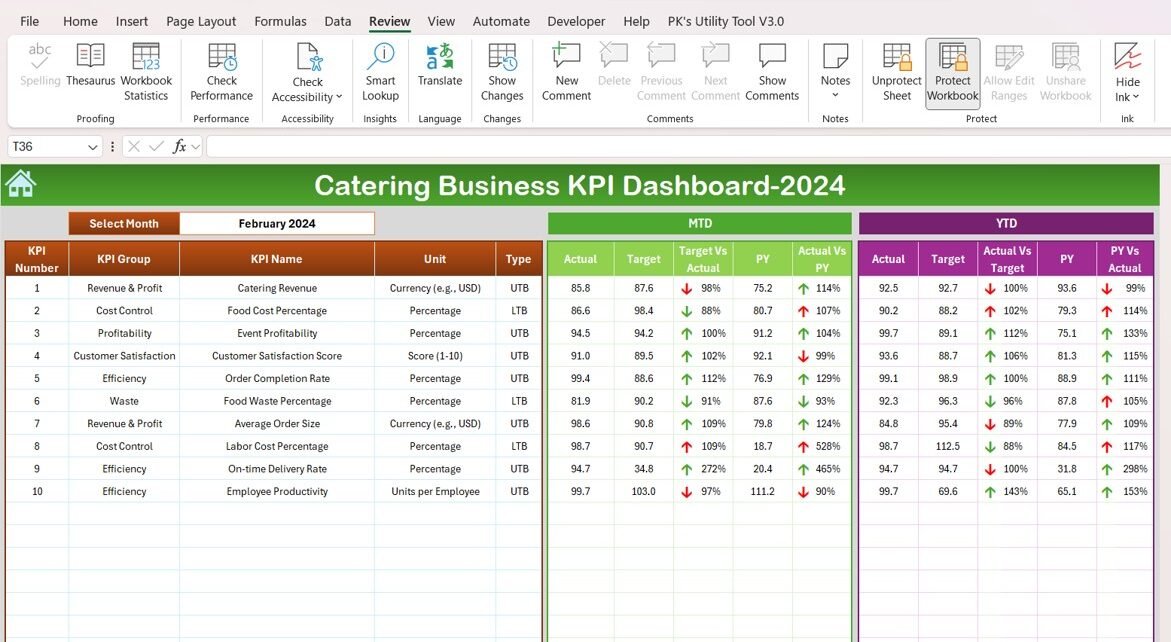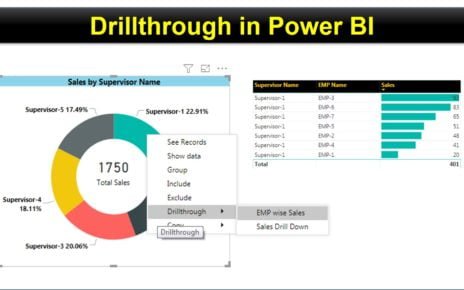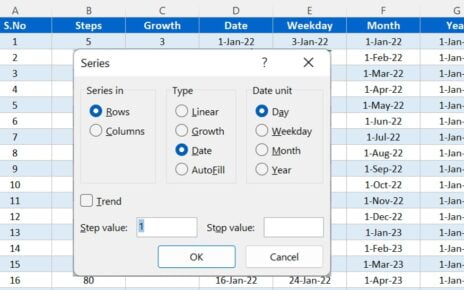Running a successful catering business requires more than just serving delicious food. Managing various operations such as production efficiency, delivery timeliness, sales, and customer satisfaction is equally crucial. The Catering Business KPI Dashboard in Excel is a powerful tool designed to streamline the tracking of key performance indicators (KPIs) to ensure that your catering business runs efficiently and profitably. This dashboard helps catering managers make data-driven decisions, optimize processes, and ultimately enhance business performance
Key Features of the Catering Business KPI Dashboard
The Catering Business KPI Dashboard includes several key features that help you monitor and analyze essential data in real-time, from sales and production efficiency to customer satisfaction and inventory management.
- Home Sheet:
The Home Sheet serves as an index page, providing easy navigation through the various sheets in the dashboard. It features clickable buttons that allow users to quickly jump to the relevant sections.
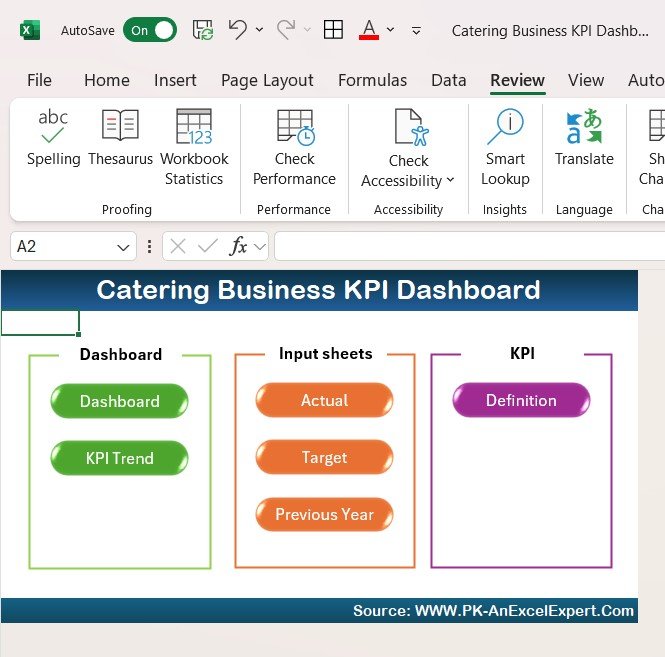
- Dashboard Sheet Tab:
This is the main sheet where all KPIs are displayed. It shows Month-To-Date (MTD) and Year-To-Date (YTD) data for each key metric. The dashboard compares current performance with targets and previous year data, highlighting performance trends with up and down arrows using conditional formatting.
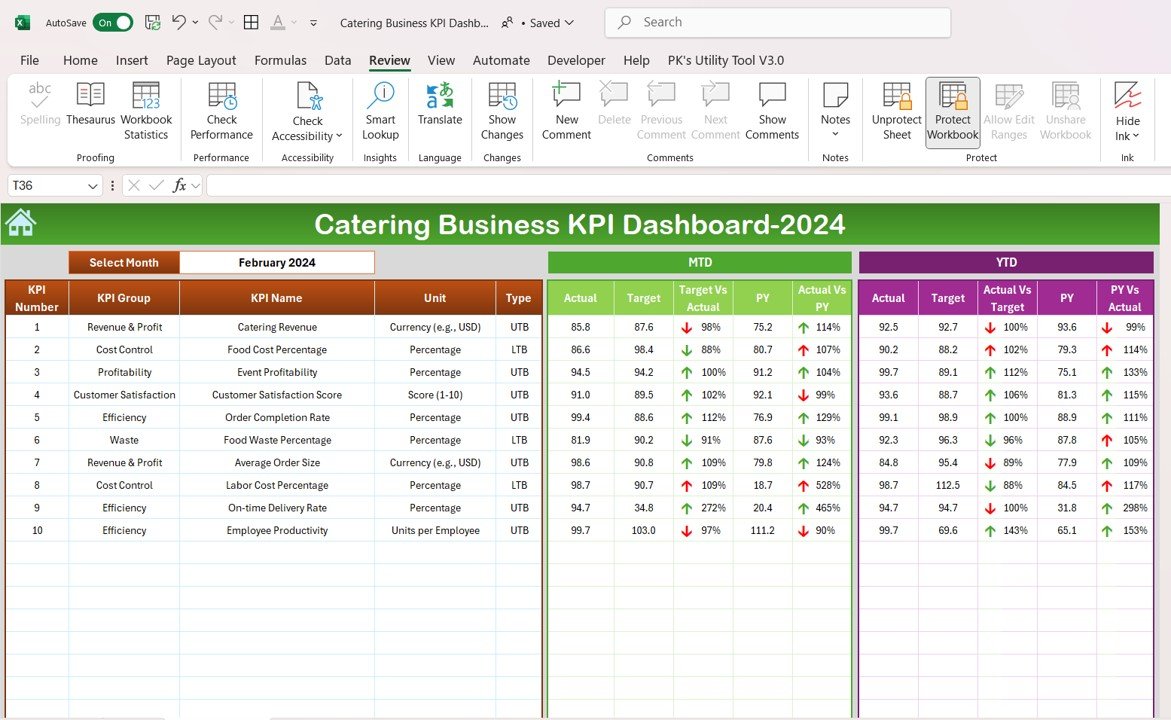
- KPI Trend Sheet Tab:
In this sheet, users can select a specific KPI from a dropdown list. The sheet displays the KPI’s group, unit of measurement, formula, and whether higher or lower values are better. It helps users track KPI performance over time.
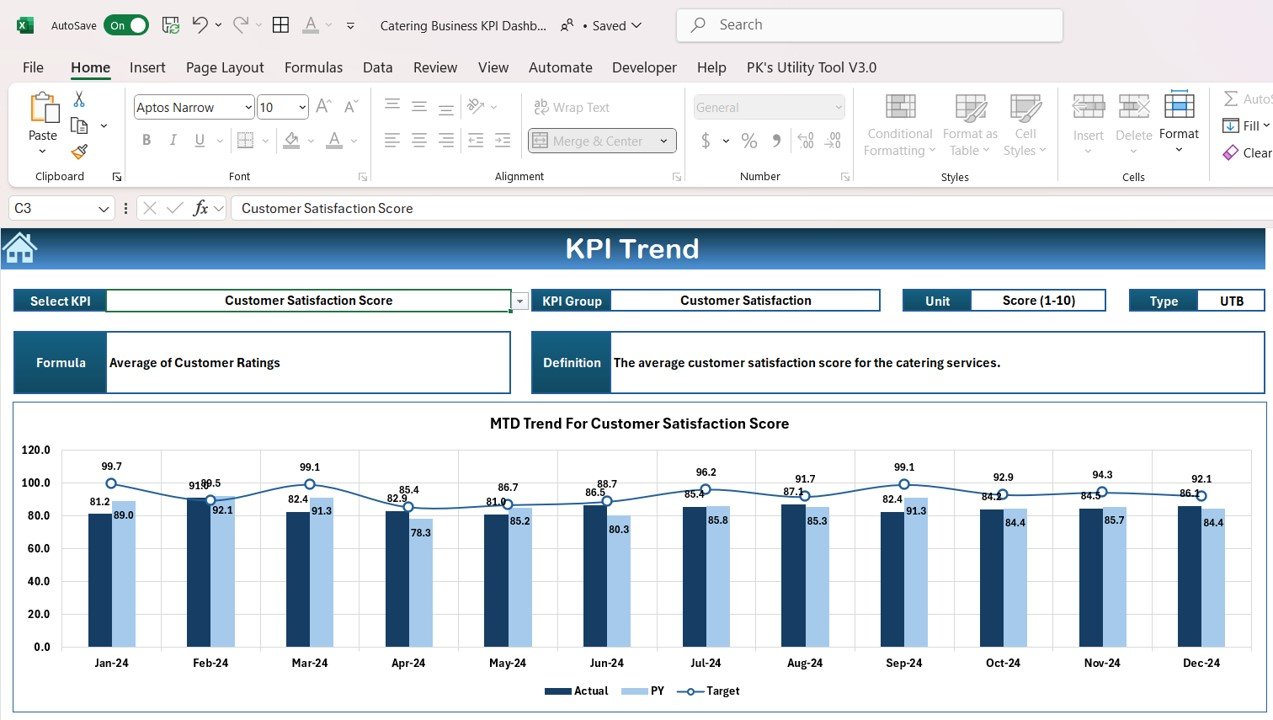
- Actual Number Sheet Tab:
This sheet is where users enter the actual performance data for both MTD and YTD. The sheet adjusts automatically based on the selected month, making it easy for users to input and track data. - Target Sheet Tab:
The Target Sheet allows users to enter target numbers for each KPI. Both MTD and YTD targets can be entered, allowing users to compare actual performance against goals. - Previous Year Number Sheet Tab:
This sheet allows users to enter data from the previous year, enabling them to compare current performance with historical data. This historical context helps track trends and measure year-over-year growth. - KPI Definition Sheet Tab:
The KPI Definition Sheet provides detailed explanations for each KPI, including its unit of measurement, formula, and definition. This ensures that all users understand the purpose and calculation of each KPI.