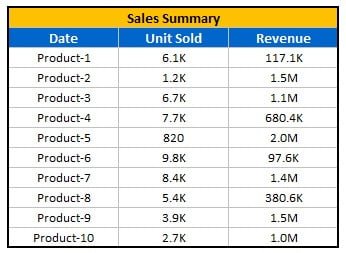Managing community service tasks can be overwhelming without a clear system. Whether you’re running a community service project, organizing volunteer work, or tracking service delivery, an organized checklist is essential for staying on top of your responsibilities. Our Community Service Checklist in Excel provides an easy-to-use, efficient way to monitor, track, and manage community service tasks while keeping everything in one place.
Key Features of the Community Service Checklist in Excel
Our Community Service Checklist in Excel comes with useful features that make task tracking straightforward and efficient. Below are the key components of this template:
1. Community Service Checklist Sheet
This sheet is the heart of the template, where you can capture the checklist information for all tasks.
Top Section:
Quality Control Cards: The top section features three cards displaying vital information:
- Total Count: Displays the total number of tasks on the checklist.
- Checked Count: Shows the number of tasks marked as completed (✔).
- Crossed Count: Displays the tasks marked as not completed (✘).
- Progress Bar: Provides a visual representation of the progress, based on the percentage of completed tasks.

Checklist Table:
This table is the core of the checklist where you will update each task’s status. The columns in the checklist table include:
- Serial No.: A unique identifier for each task.
- Checklist Item: The name of the task.
- Description: A short description of the task.
- Responsible Person: The individual or team responsible for completing the task.
- Deadline: The date by which the task should be completed.
- Remarks: Any additional notes or comments about the task.
- Status: Mark the task as ✔ (completed) or ✘ (not completed).
2. List Sheet Tab
The List Sheet captures the unique list of responsible persons involved in the community service project. This list is used to create a drop-down menu for the “Responsible Person” column in the main checklist sheet. It helps maintain consistency and ensures that team members are assigned specific tasks easily.