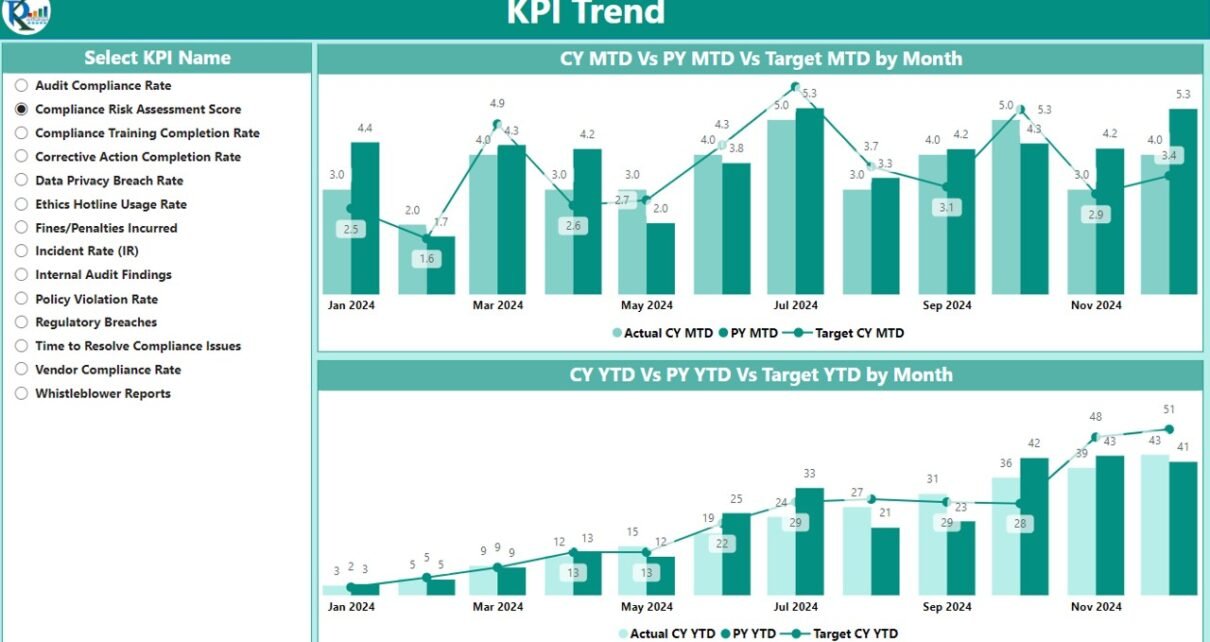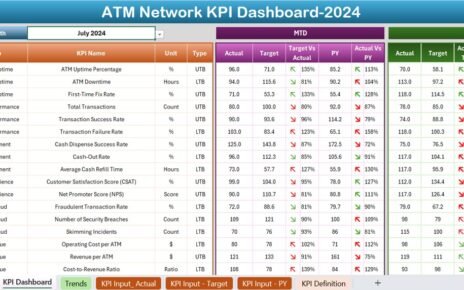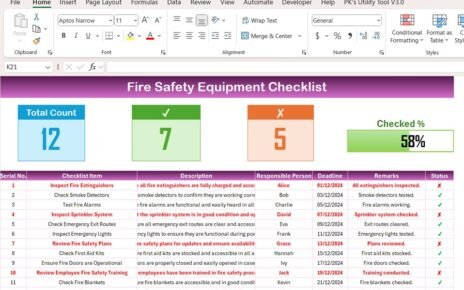In today’s business environment, ensuring compliance with regulations and standards is critical for maintaining organizational integrity and mitigating legal or financial risks. One of the most effective tools for tracking and analyzing compliance metrics is the Compliance KPI Dashboard in Power BI. This powerful dashboard captures key performance indicators (KPIs) and consolidates them into a visually accessible format, helping businesses make quick, informed decisions and stay on top of compliance standards.
Key Features of the Compliance KPI Dashboard in Power BI
This Compliance KPI Dashboard is designed to provide a clear and organized view of your compliance performance. Below are the key features that make it an essential tool for businesses:
1. Summary Page
The Summary Page is the main hub of the dashboard, providing an overview of all KPIs related to compliance. Key elements include:
- Month and KPI Group Slicers: Users can filter data based on the month or KPI group.
- KPI Count Cards: Displays the total number of KPIs and shows the KPIs that met or missed the target for Month-to-Date (MTD).
- Detailed Table: The table provides a comprehensive view of all KPIs with the following columns:
- KPI Number: Unique identifier for each KPI.
- KPI Group: The category to which the KPI belongs.
- KPI Name: The name of the KPI.
- Unit: Measurement unit for the KPI.
- Type: Whether the KPI is “Lower the Better” (LTB) or “Upper the Better” (UTB).
- Actual CY MTD & Target CY MTD: Actual and target values for the current year’s MTD.
- MTD Icon: Red/green arrows showing whether the KPI has met or missed the target.
- Target vs Actual (MTD): Percentage comparison between actual and target MTD values.
- PY MTD & CY vs PY (MTD): Comparison of current year MTD against the previous year’s MTD.
- Actual CY YTD & Target CY YTD: Actual and target values for YTD.
- YTD Icon: Visual indicators showing whether the KPI has met or missed the target for YTD.

2. KPI Trend Page
The KPI Trend Page helps visualize KPI performance over time. Key features include:
- Combo Charts: Displays both actual numbers for the current and previous years, as well as target values for MTD and YTD.
- KPI Selector Slicer: Allows users to filter and focus on specific KPIs, making it easier to track trends for different compliance metrics.

3. KPI Definition Page
The KPI Definition Page provides detailed insights into each KPI, including:
- KPI Formula: The mathematical formula used to calculate the KPI.
- KPI Definition: A description of what the KPI measures and how it contributes to overall compliance.

4. Excel Data Integration
The Compliance KPI Dashboard integrates seamlessly with Excel. The data is pulled from three key sheets:
- Input_ Actual Sheet Tab: This sheet contains the actual MTD and YTD values for each KPI.
- Input_ Target Sheet Tab: Used for entering the target numbers for each KPI.
- KPI Definition Sheet: Contains detailed information on each KPI, including its number, group, name, unit, formula, and type (LTB or UTB).