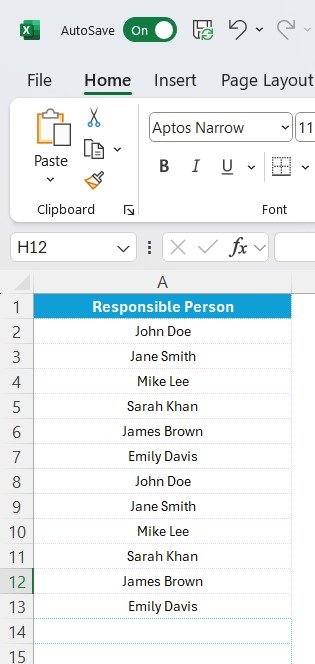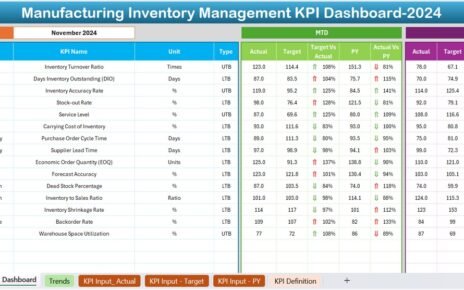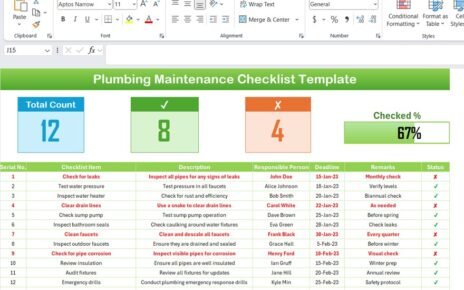The Education Budget Checklist in Excel is designed to streamline the budgeting process for educational institutions. It ensures that every step is tracked, every responsibility is assigned, and no important task is overlooked. With this checklist, budgeting becomes a more organized and manageable task, ultimately helping you make the best use of your available resources.
Key Features of the Education Budget Checklist
The Education Budget Checklist template includes multiple features that simplify the budgeting process. Here’s a breakdown of its key features and how they can benefit you:
Two Worksheets for Organized Tracking
This template consists of two main worksheets that allow for efficient tracking and organization.
- Main Worksheet (SEO Audit Checklist): This worksheet is where all the checklist information related to the education budget is captured. It tracks all necessary tasks, deadlines, and responsible persons.
- List Worksheet: This worksheet stores a list of responsible individuals. The list is used to create dropdown menus in the main worksheet for easy selection, helping to ensure consistency and accuracy in assigning responsibilities.
Top Section – Key Overview Cards
The top section of the main worksheet provides quick visual insights into your progress. The following key metrics are displayed in the form of cards:
- Total Count: Displays the total number of checklist items.
- Checked Count: Shows how many checklist items have been marked as complete.
- Crossed Count: Reflects how many items have been crossed off or marked as incomplete.
- Progress Bar: A visual bar indicating the percentage of tasks that have been completed. This gives you a quick view of how much work remains and motivates you to stay on track.
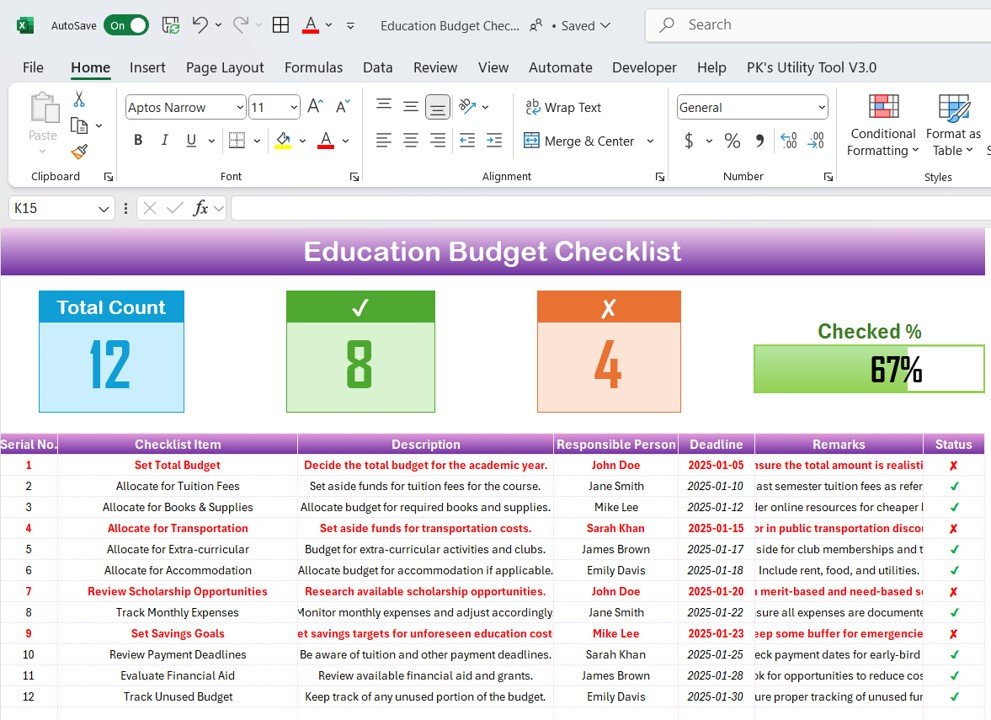
These cards help you monitor your progress without having to go through every item individually.
Checklist Table – Organize Tasks and Responsibilities
The checklist table is the core of the worksheet, where all the budgeting tasks are organized and tracked. Here’s a breakdown of the columns included in the table:
- Serial No.: A unique identifier for each checklist item.
- Checklist Item: A description of the task or item to be completed.
- Description: Further details about the checklist item.
- Responsible Person: The individual or team responsible for completing the task.
- Deadline: The date by which the task should be completed.
- Remarks: Any additional notes or comments related to the task.
- Status: This column allows you to mark the status of each task as either ✔ (completed) or ✘ (not completed).
This table helps you track progress and ensures that every task is accounted for.
List Worksheet – Dropdown Menu for Responsible Persons
The List Worksheet contains a list of responsible persons and allows for the creation of a dropdown menu for the Responsible Person column in the main table. This ensures that the tasks are assigned to the correct individuals consistently. Additionally, the Context Menu feature provides quick access to relevant options for managing the list.