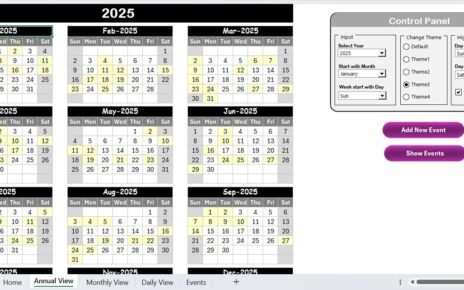The Home Health Care industry is increasingly relying on data-driven decision-making to improve patient care, optimize operations, and maintain financial health. The Home Health Care KPI Dashboard in Excel is an essential tool that helps organizations track key performance indicators (KPIs) efficiently. This comprehensive Excel dashboard template allows home health care providers to monitor various performance metrics, such as patient satisfaction, treatment adherence, and operational efficiency, in real-time.
With easy-to-use functionalities, this dashboard ensures that home health care managers and staff can quickly identify areas for improvement, track progress against targets, and make informed decisions to enhance service delivery.
Key Features of the Home Health Care KPI Dashboard in Excel
- Home Sheet:
This serves as the central hub of the dashboard. It contains buttons that provide quick navigation to other sheets, ensuring ease of use and efficiency.
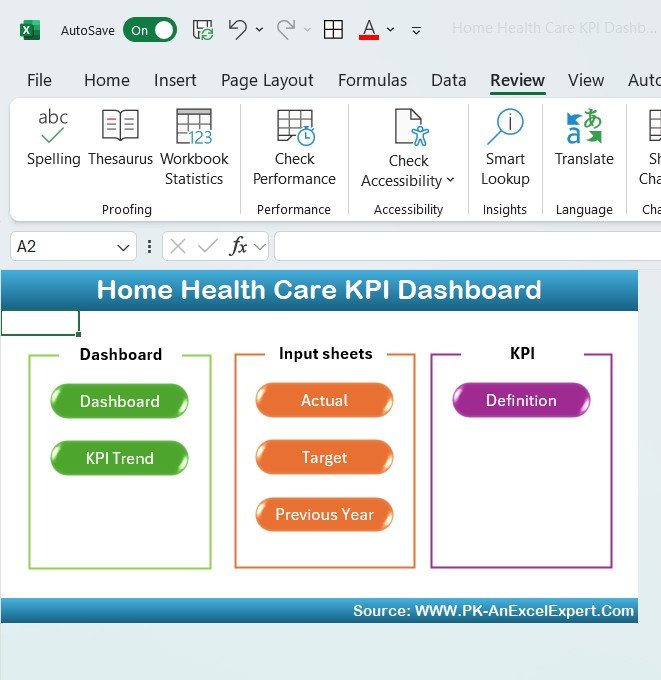
- Dashboard Sheet Tab:
The main dashboard presents all the important KPIs. Using a simple dropdown, users can select a month, and the data for Month-to-Date (MTD) and Year-to-Date (YTD) will be automatically updated. The dashboard includes target vs actual performance and previous year comparisons, all highlighted with conditional formatting to show trends.
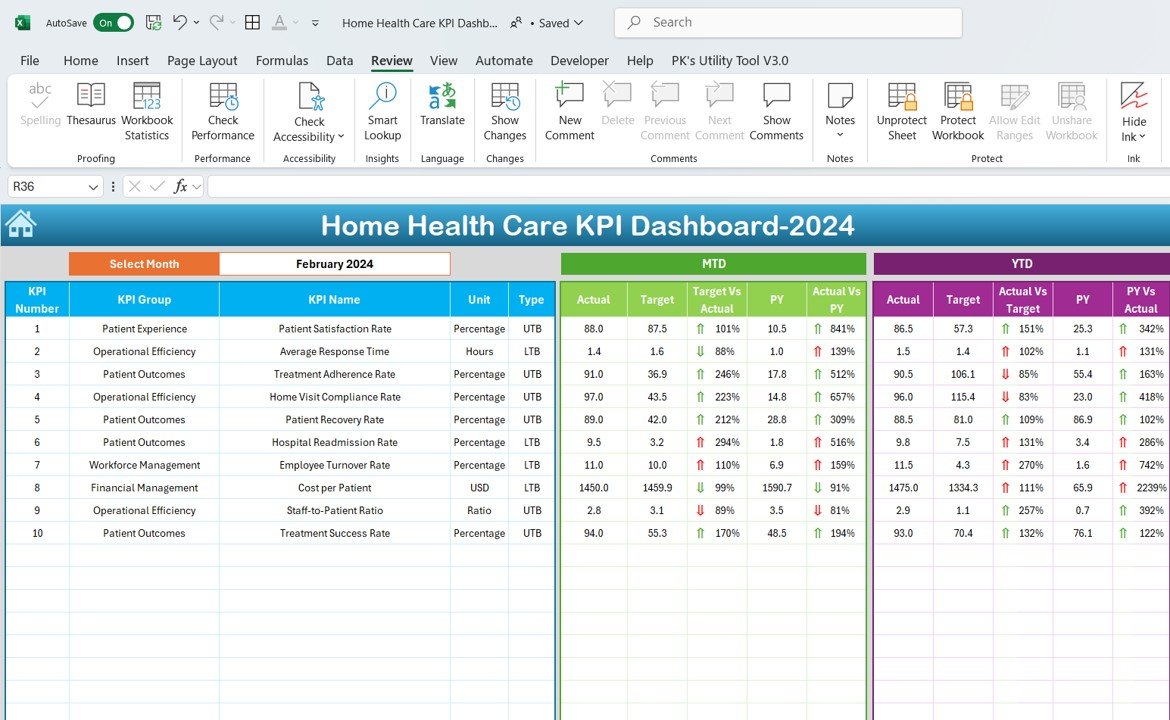
- KPI Trend Sheet Tab:
This allows you to select any specific KPI and view its details, including the KPI group, unit of measure, type of KPI (whether higher or lower is better), formula for aggregation, and a definition for clarity.
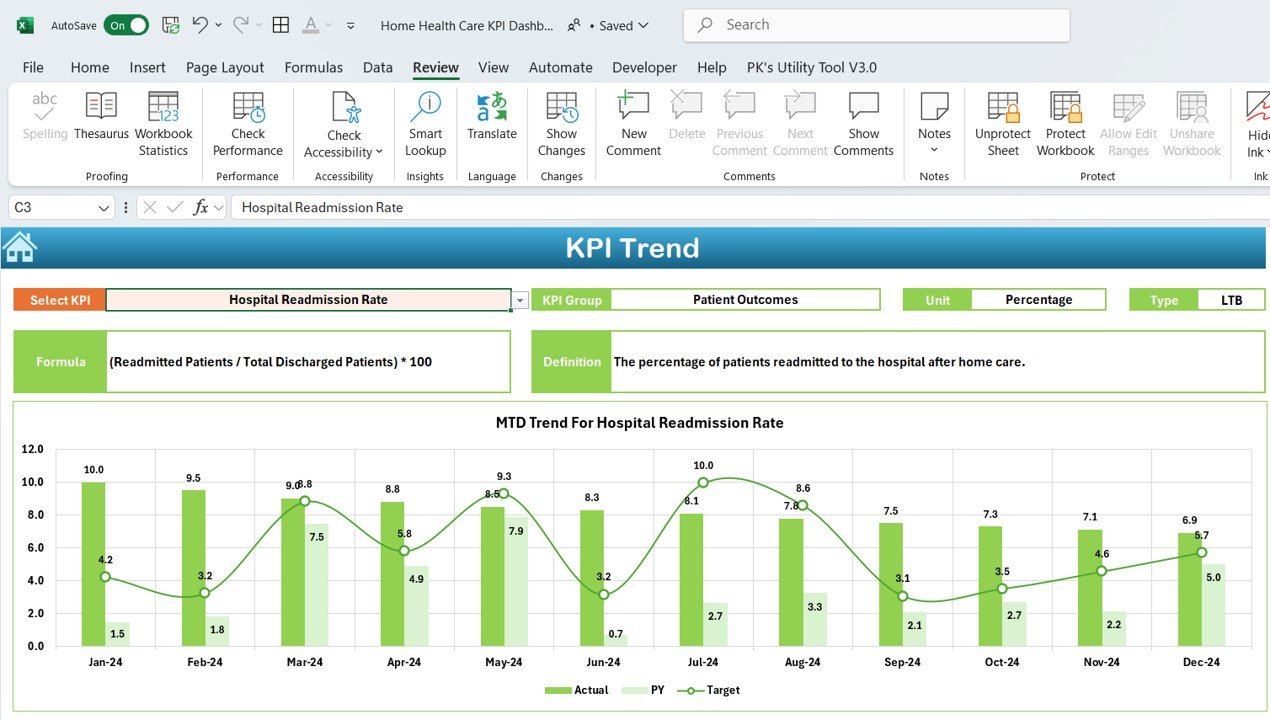
- Actual Numbers Sheet Tab:
In this tab, users can enter the actual performance data for MTD and YTD for each KPI. The first month of the year is selected, and the data updates automatically, simplifying data entry and tracking. - Target Sheet Tab:
This sheet is where target values for each KPI are entered, for both MTD and YTD. It allows users to monitor whether they are meeting their goals. - Previous Year Numbers Sheet Tab:
This tab enables the entry of previous year’s data, allowing for easy comparison of performance over time. - KPI Definition Sheet Tab:
The definition sheet provides a comprehensive list of KPIs, including their names, units, formulas, and clear definitions, making it easy to understand the purpose and calculation of each KPI.