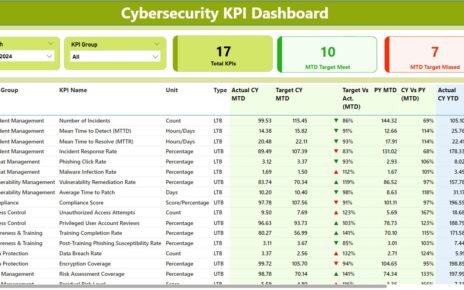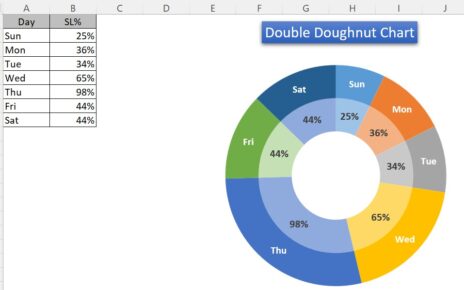In this article, we’ll explore everything you need to know about the IT Operations KPI Dashboard, including its key features, the most important KPIs to track, and how to implement them. Whether you are an IT manager or a business leader, this guide will equip you with the necessary tools to improve your IT operations through actionable insights.
Key Features of the IT Operations KPI Dashboard
The IT Operations KPI Dashboard comes with a ready-to-use template that is designed to simplify tracking and reporting. Below are the key features of this KPI Dashboard, which is equipped with 7 essential worksheets:
Home Sheet:
This sheet acts as the index, offering users easy access to the other sections. It includes six buttons that allow you to quickly jump to the relevant worksheet.

Dashboard Sheet Tab:
The main sheet of the dashboard displays all the KPIs in a single view. It features a month selection drop-down (range D3), allowing you to view data for any specific month. The following information is displayed for each KPI:
- MTD (Month to Date): Actual numbers, Target, and Previous Year (PY) data.
- YTD (Year to Date): Actual numbers, Target, and Previous Year data.
- Target vs Actual and PY vs Actual comparisons with conditional formatting showing up/down arrows for performance fluctuations.

KPI Trend Sheet Tab:
This sheet allows you to select a KPI from the drop-down menu (range C3). It displays:
- KPI Group
- Unit of KPI
- Type of KPI (Lower the better or Upper the better)
- Formula to calculate the KPI
- Detailed Definition of the KPI

Actual Number Sheet Tab:
Here, you enter the actual data for both YTD and MTD for a given month. The month can be changed dynamically from range E1, where you can input the first month of the year.
Target Sheet Tab:
This tab is where you input target numbers for each KPI, both for the month (MTD) and year (YTD).
Previous Year Number Sheet Tab:
This sheet allows you to input previous year’s data, which is essential for making comparisons with current-year performance.
KPI Definition Sheet Tab:
This tab contains detailed information for each KPI, including