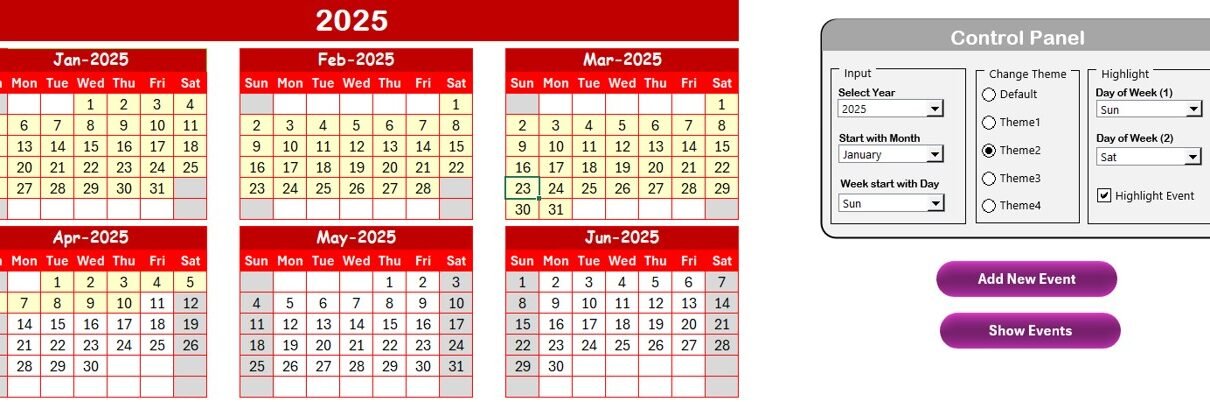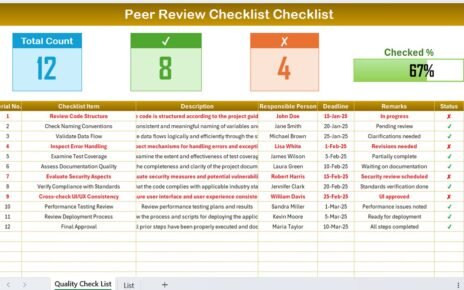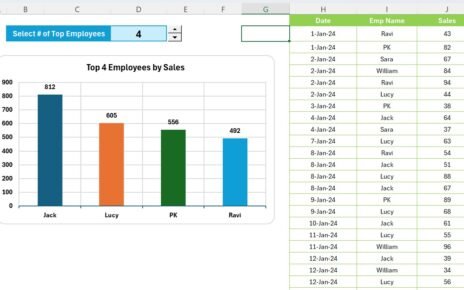Maintaining an IT infrastructure is essential for any business. Regular IT system maintenance helps avoid unexpected breakdowns and costly downtime. With our IT System Maintenance Calendar in Excel, you can effortlessly schedule and track your IT maintenance activities. This easy-to-use Excel template will assist you in planning your maintenance tasks, ensuring that your systems are always up-to-date and functioning optimally.
Key Features of the IT System Maintenance Calendar in Excel
Our IT System Maintenance Calendar in Excel is designed to simplify the process of managing IT maintenance tasks. Here are the key features that make this tool invaluable for your business:
Home Sheet Tab
The Home Sheet is the central hub where you can navigate to different views of the calendar:
- Annual View Button: View the full year’s maintenance schedule.
- Monthly View Button: Get a detailed breakdown of tasks for the selected month.
- Daily View Button: Access a daily overview of scheduled maintenance events.
- Events: Quickly check all the scheduled maintenance events in one place.
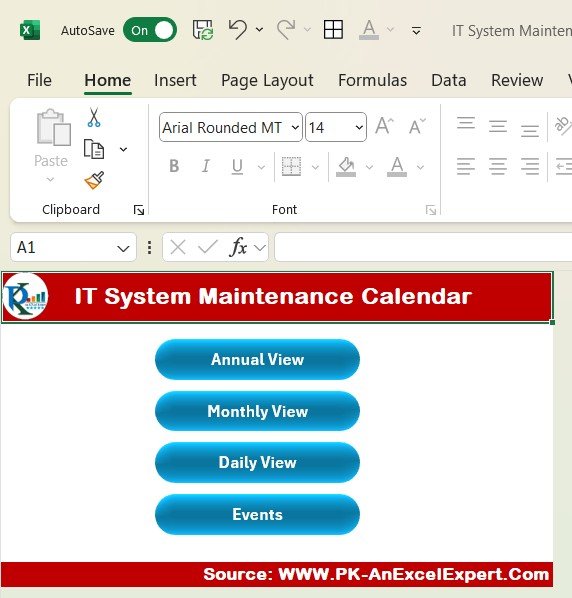
Annual View Sheet Tab
The Annual View Sheet gives you an overview of all the maintenance tasks for the year. With the control panel, you can customize the calendar to meet your needs:
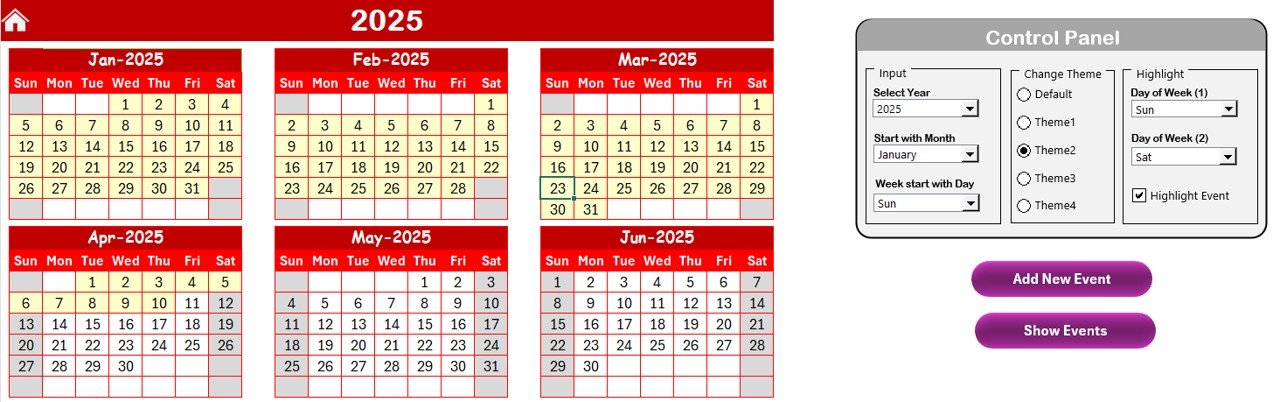
- Input Group: Select the year, starting month, and day of the week.
- Change Theme Group: Apply one of five color themes to personalize the calendar.
- Highlight Group: Highlight specific days of the week or critical maintenance tasks for better visibility.
Monthly View Sheet Tab
This tab displays the calendar for the selected month:
- Month and Year Selection: Choose the desired month and year.
- Event Display: View events scheduled for a particular day, and if more than one event is scheduled, it will show “more than 1…”.
- Add New Event Button: Add new maintenance tasks quickly.
- Show Event Button: View detailed information about the tasks for the selected day.
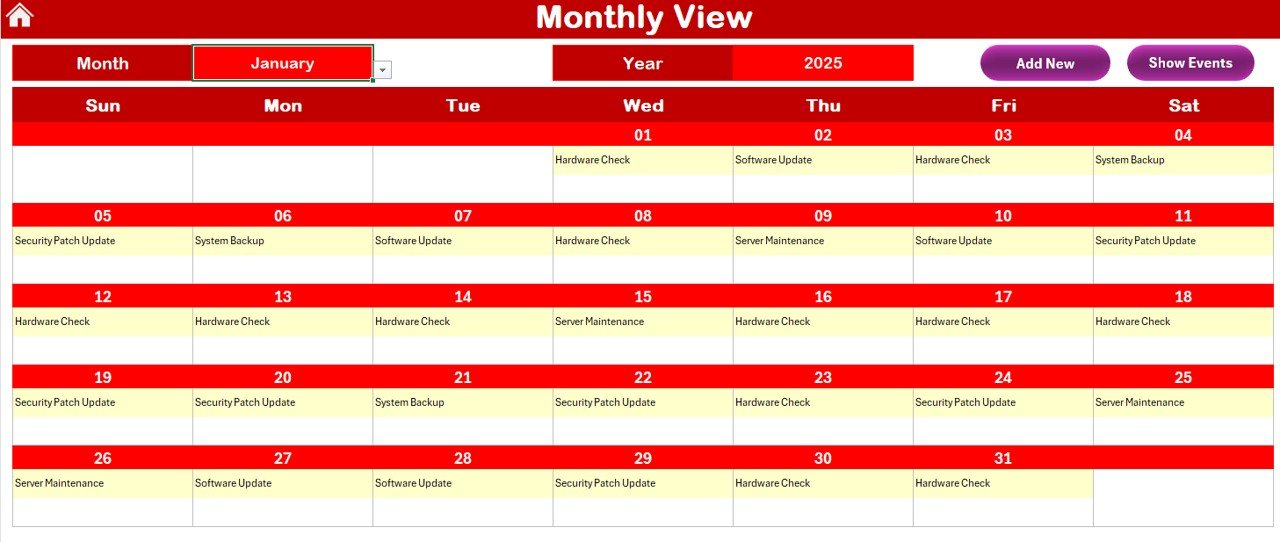
Daily View Sheet Tab
The Daily View Sheet shows a detailed list of tasks for a selected date range:
- Start and End Dates: Select a date range for viewing tasks.
- Refresh Button: Refresh the view to get the latest updates.
- Add New Event Button: Easily add new tasks for any date.
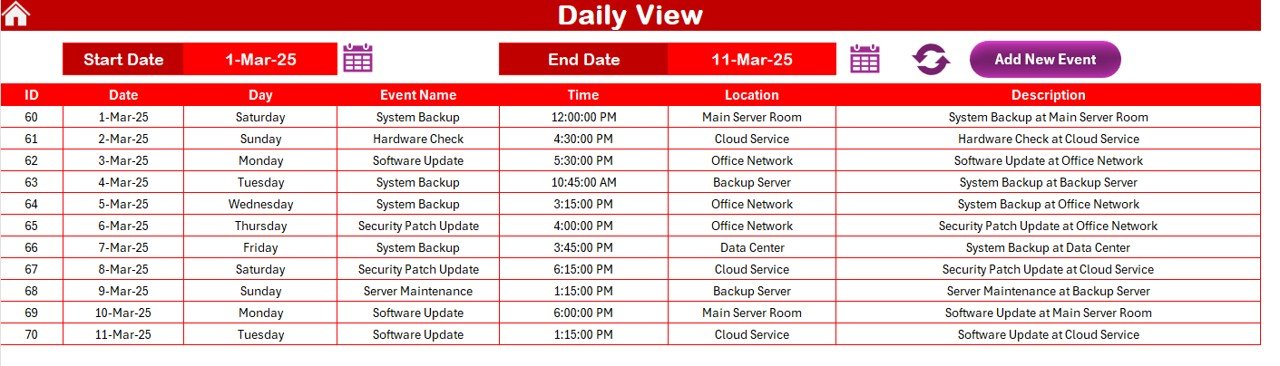
Events Sheet Tab
The Events Sheet serves as the database for all maintenance tasks:
- ID: Auto-generated number for each event.
- Date and Day: The scheduled date and day of the event.
- Event Name: Name of the maintenance task.
- Time: Scheduled time for the event.
- Location: Location where the maintenance will occur.
- Description: A brief description of the task.
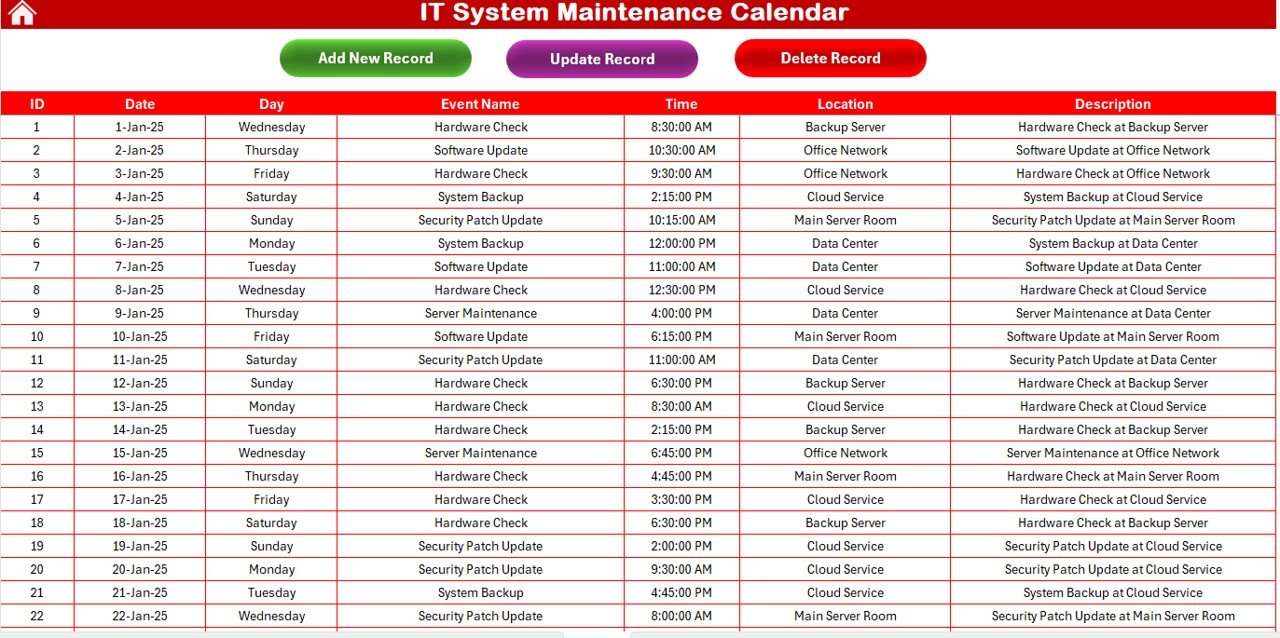
The Events Sheet also includes buttons to:
- Add New Record: Add new maintenance events.
- Update Existing Record: Modify event details.
- Delete Record: Remove events from the calendar when necessary.