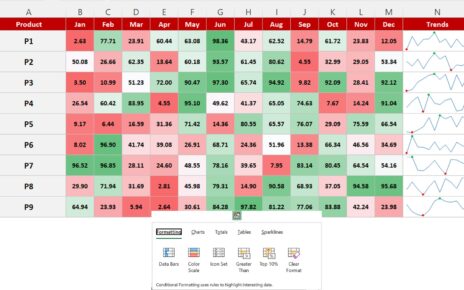In the fast-paced meal prep industry, staying organized and tracking your business performance is crucial for long-term success. The Meal Prep Business KPI Dashboard is a powerful tool designed to consolidate key performance indicators (KPIs) into a single, interactive view. This dashboard helps business owners monitor critical aspects like sales, customer satisfaction, inventory management, and more. By using this dashboard, you can make informed decisions, spot trends, and optimize strategies.
Key Features of the Meal Prep Business KPI Dashboard
This Meal Prep Business KPI Dashboard is designed for simplicity and effectiveness. It contains seven key worksheets, each offering a specific function to help manage and analyze your business performance. Here are the core features:
Home Sheet
The Home Sheet acts as the index for the dashboard. It provides an overview of all the available data with quick links to each section of the dashboard. The home page also includes:
- Buttons to jump to respective sheets: Easy navigation for users.
- KPI Overview: A quick look at key metrics like the number of KPIs being tracked, targets met, and missed targets.

Dashboard Sheet Tab
The Dashboard Sheet Tab is the heart of the dashboard, where most of the KPI data is displayed. Key features include:
- Monthly Selection: Use the dropdown (Range D3) to select the month you wish to view. All data will automatically update to reflect that month’s figures.
- MTD and YTD Metrics: Displays Month-to-Date (MTD) and Year-to-Date (YTD) figures, comparing actual numbers to targets.
- Target vs. Actual: This metric shows how well your business is performing by comparing the actual numbers to the target numbers, with arrows indicating performance (green for up, red for down).

KPI Trend Sheet Tab
The KPI Trend Sheet Tab allows you to track the trends for specific KPIs. Features include:
- KPI Selection: A dropdown lets you choose the specific KPI you want to focus on.
- Trend Analysis: Visual graphs showing the trends for both the current year and previous year, giving insights into performance patterns over time.

Actual Number Sheet Tab
In this tab, you’ll enter the actual values for each KPI for both MTD and YTD:
- Data Entry: Simply input the numbers for each KPI to track performance.
- Month Selection: Adjust the month in Range E1 to update your data.
Target Sheet Tab
Here, you will input the target numbers for each KPI:
- Target Entry: Enter the expected numbers for each KPI for both MTD and YTD to compare actual performance.
Previous Year Numbers Sheet Tab
This tab lets you input the corresponding numbers from the previous year:
- Historical Comparison: By comparing current year numbers to the previous year’s, you gain insights into growth or areas that need improvement.
KPI Definition Sheet Tab
The KPI Definition Sheet Tab serves as the ultimate guide for all the KPIs you’re tracking. You can define the KPI details here, including:
- KPI Name, Group, and Formula: This helps in creating clear and precise goals for each KPI.
- Unit and Definition: Describes what each KPI measures and the desired outcome (e.g., sales growth, customer retention).