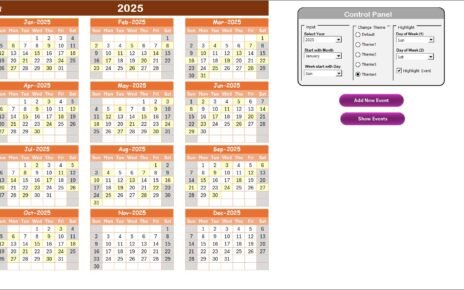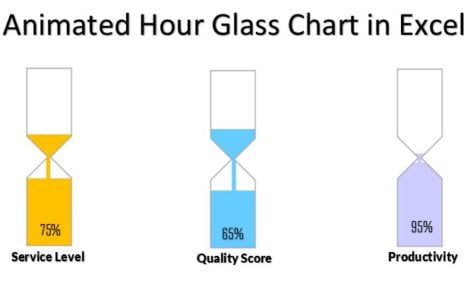Managing personal finances efficiently requires a clear understanding of your financial standing, goals, and potential areas of improvement. One of the most effective tools for tracking and managing personal finances is a Personal Finance KPI Dashboard. This dynamic dashboard consolidates all critical financial data into one easy-to-read interface, enabling you to make informed, data-driven decisions about your money. By monitoring Key Performance Indicators (KPIs), you can track your savings, spending habits, investments, and overall financial progress.
In this article, we will explore the key features and KPIs included in a Personal Finance KPI Dashboard, how it works, and the benefits it offers in helping you achieve your financial goals. Additionally, we will cover the best practices for using the dashboard and opportunities for improvement.
Key Features of the Personal Finance KPI Dashboard
The Personal Finance KPI Dashboard is designed to be user-friendly and interactive. It typically consists of multiple worksheets that allow you to easily navigate and manage different aspects of your financial data. Below are the key features of this dashboard:
Home Sheet
The Home Sheet acts as an index and provides a navigation hub for the dashboard. It includes buttons that allow you to quickly jump to other important sections of the dashboard.

Dashboard Sheet
The Dashboard Sheet is the heart of the KPI dashboard. This sheet displays all the key financial metrics, such as:
- MTD (Month-to-Date) Actuals
- Target values for the month
- Previous year data for comparison
- Target vs Actual performance comparison
- PY (Previous Year) vs Actual with conditional formatting using up/down arrows for visual performance tracking.
Users can select the desired month from a drop-down menu in cell D3, which will dynamically update the entire dashboard with the latest data for that month.

KPI Trend Sheet
The KPI Trend Sheet allows you to track how each KPI is performing over time. You can select a specific KPI from the drop-down in cell C3, and the sheet will display the following:
- KPI Group: The category to which the KPI belongs (e.g., spending, savings, investments)
- Unit: The unit of measurement for the KPI (e.g., percentage, currency)
- Type of KPI: Whether the KPI is “Lower the Better” (LTB) or “Upper the Better” (UTB)
- Formula: The formula used to calculate the KPI
- Definition: A brief description of what the KPI tracks and how it is calculated.
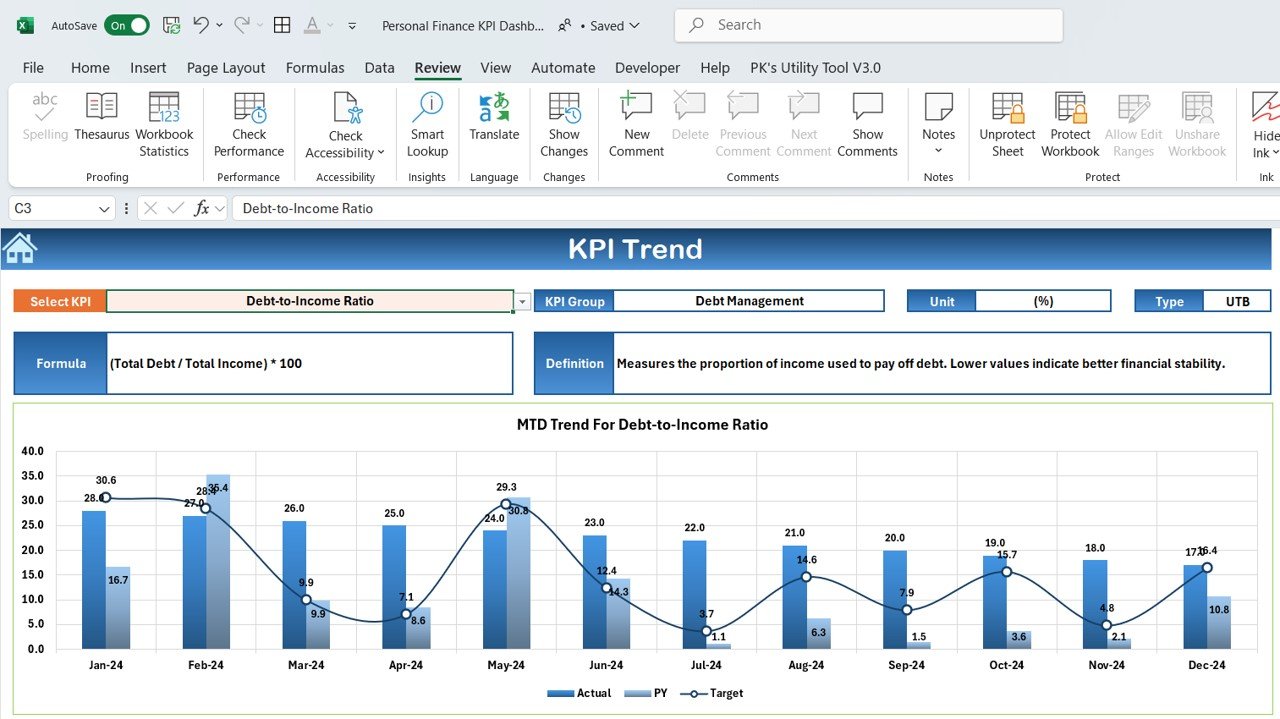
Actual Number Sheet
In this sheet, you can enter the actual values for each KPI for both MTD and YTD (Year-to-Date) for any given month. The month can be adjusted by changing the value in cell E1, which should contain the first month of the year. This sheet is essential for inputting real-time data to keep the dashboard updated.
Target Sheet
The Target Sheet is where you enter the target values for each KPI for the current month, including both MTD and YTD targets. This helps in comparing actual performance against set goals.
Previous Year Number Sheet
In the Previous Year Number Sheet, you can input the financial data from the previous year for comparison. This helps to track trends and assess how your finances are performing compared to the previous year.
KPI Definition Sheet
The KPI Definition Sheet is where you enter the definitions and formulas for each KPI, providing clarity on what each metric represents and how it is calculated. This sheet is crucial for maintaining consistency in how KPIs are defined and measured.