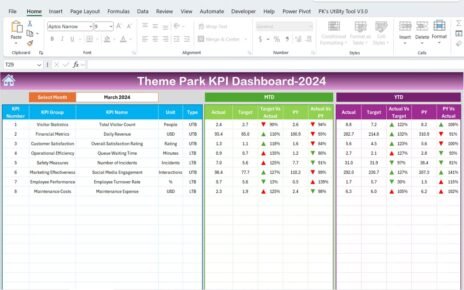Ride-sharing services have transformed the transportation landscape in recent years. With the exponential growth of platforms like Uber, Lyft, and others, managing and monitoring key metrics is crucial for business success. A Ride-Sharing KPI (Key Performance Indicator) Dashboard provides a real-time view of the company’s performance, helping ride-sharing operators track their progress and make data-driven decisions.
Key Features of the Ride-Sharing KPI Dashboard
This Ride-Sharing KPI Dashboard template is a ready-to-use tool designed for tracking key performance indicators in ride-sharing businesses. The dashboard includes several features, each serving a distinct function to enhance your ability to manage and optimize operations.
1. Home Sheet
The Home Sheet serves as the main index for the dashboard, where users can easily navigate to different sections. The home sheet includes six buttons that jump to the respective tabs for better organization.
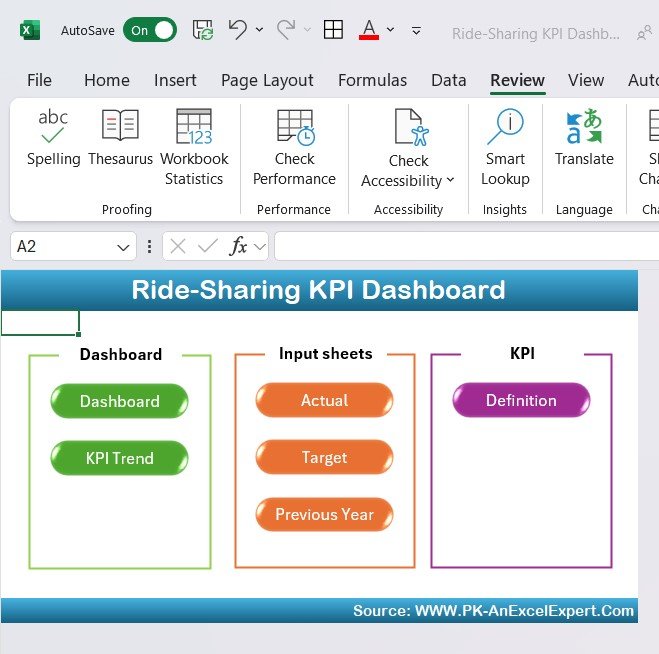
2. Dashboard Sheet Tab
This is the core of the Ride-Sharing KPI Dashboard. The dashboard sheet displays information on all key KPIs. You can select the month from a dropdown menu located in Range D3. Once selected, the data updates to reflect the selected month.
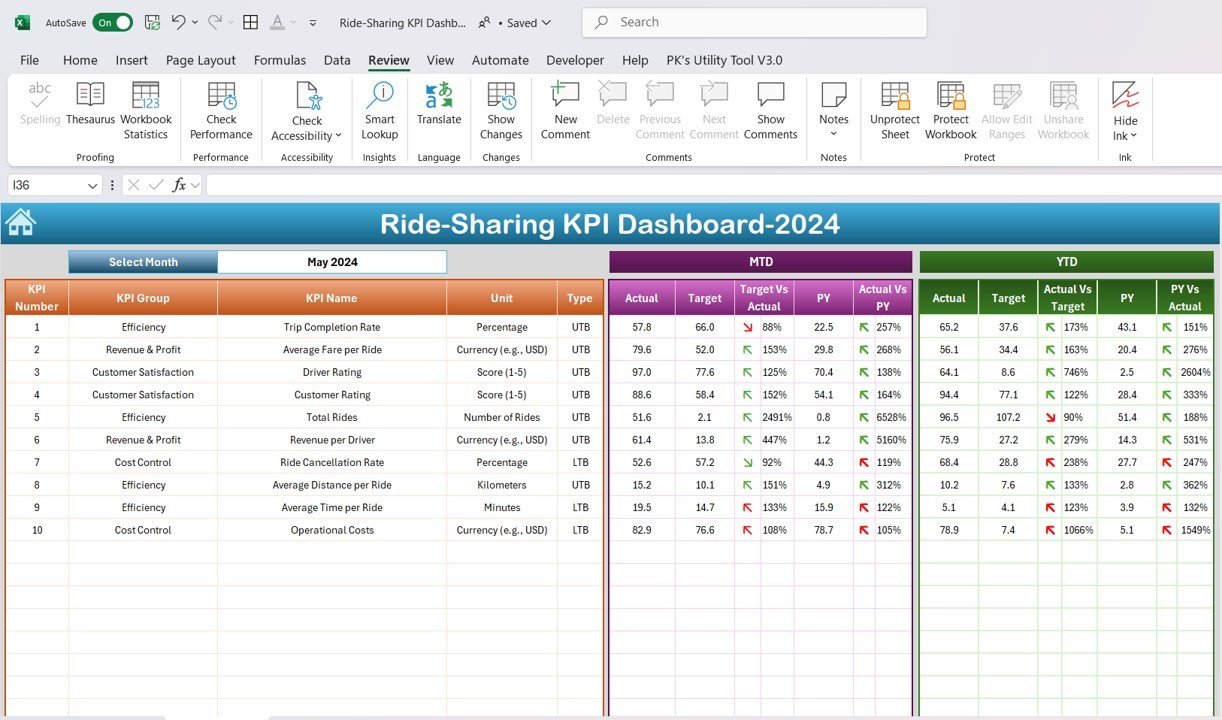
Key Metrics Displayed:
- MTD (Month-to-Date) Actual, Target, and Previous Year Data
- YTD (Year-to-Date) Actual, Target, and Previous Year Data
- Target vs Actual with conditional formatting, including up and down arrows to visually represent performance.
3. KPI Trend Sheet Tab
The KPI Trend Sheet allows you to select a specific KPI and view its historical trend. This tab displays:
- KPI Group
- Unit of Measure
- Type of KPI (whether “Lower the Better” or “Upper the Better”)
- Formula for calculating the KPI
- Definition of the KPI

4. Actual Number Sheet Tab
In this sheet, users input the actual performance data for YTD and MTD, corresponding to each KPI. The month can be updated easily by changing the value in Range E1, which will adjust the data for that month accordingly.
5. Target Sheet Tab
The Target Sheet allows you to input the target numbers for each KPI. This tab allows both MTD and YTD target values to be entered for each KPI, helping you set realistic goals and benchmarks.
6. Previous Year Number Sheet Tab
In the Previous Year Number sheet, you enter the data from the previous year, which can be used for comparison against the current year’s performance. This historical comparison helps you analyze growth or identify trends.
7. KPI Definition Sheet Tab
The KPI Definition Sheet contains all the critical details about each KPI, including