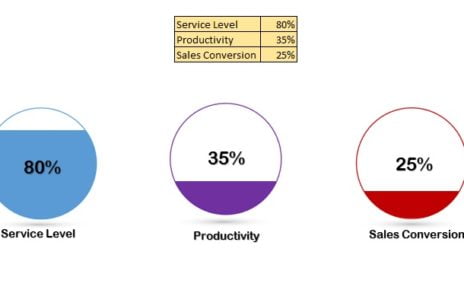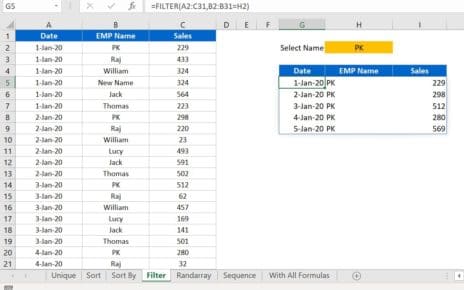Managing seasonal promotions can be a challenging task, especially during peak times when businesses need to optimize their marketing strategies. One of the most effective ways to ensure that promotions are managed efficiently and organized properly is by using a Seasonal Promotions Calendar in Excel. This template provides a structured way to schedule, track, and manage promotions, ensuring nothing is missed and every event is executed seamlessly.
The Seasonal Promotions Calendar in Excel allows you to plan events, track promotions, and maintain visibility across the year. It’s a ready-to-use solution for businesses, offering a simple interface with customizable features to meet any promotional needs.
Key Features of the Seasonal Promotions Calendar in Excel
This Seasonal Promotions Calendar template offers an easy-to-navigate interface with five key worksheets that will simplify your event management:
1. Home Sheet Tab
The Home Sheet serves as the central hub for all activities within the Seasonal Promotions Calendar. Here you can easily navigate to different sections of the calendar with four buttons:
- Annual View Button
- Monthly View Button
- Daily View Button
- Events Button
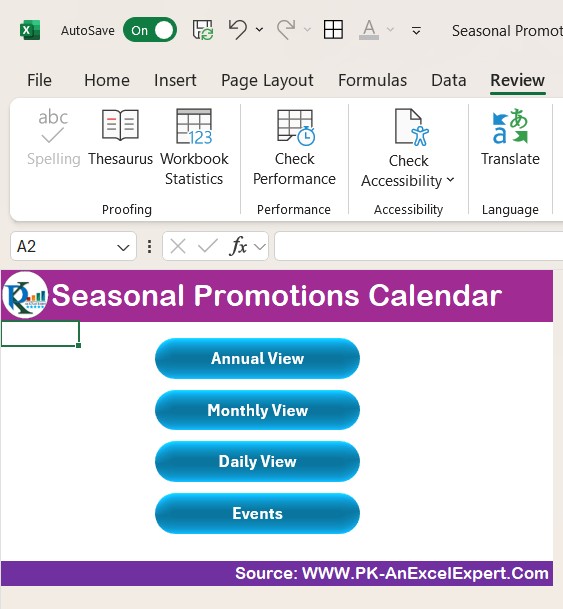
This structure allows users to jump to specific sections of the calendar based on the required level of detail. The Home Sheet acts as an index sheet, providing a simple, quick navigation system.
2. Annual View Sheet Tab
The Annual View Sheet displays a comprehensive year-long calendar, with all 12 months presented on one sheet. This allows you to:
- Select the Year: Change the year automatically, updating the entire calendar.
- Change Starting Month: Customize the starting month of your calendar for easier management.
- Select Starting Day of the Week: Modify the starting day of the week to align with your business needs.
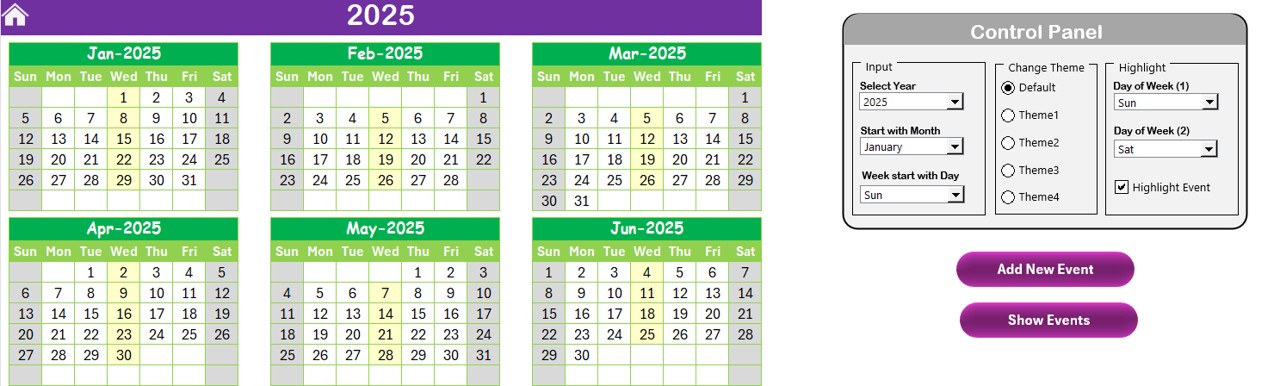
Control Panel Features:
- Input Group: Choose the year, starting month, and starting day of the week for a custom calendar layout.
- Change Theme Group: Select from 5 different color themes to personalize the workbook.
- Highlight Group: Highlight certain days of the week (e.g., weekends) and events for better visibility. For example, you can highlight Saturdays and Sundays in grey, or special promotions in yellow.
Event Management:
- Add New Event: Allows users to add a new event to a selected date on the calendar by filling in a simple form.
- Show Event: View a list of events for any given date.
3. Monthly View Sheet Tab
The Monthly View Sheet provides a focused, month-by-month calendar that allows businesses to plan promotions in detail. You can:
- Select the Month and Year: Choose a specific month and year to view the corresponding calendar.
- Add New Events: Similar to the Annual View, you can add events to individual dates.
- Display More Events: If more than one event is scheduled on a particular day, the calendar will display “more than 1…”
This sheet is perfect for businesses that need a more detailed view of their events on a monthly basis.
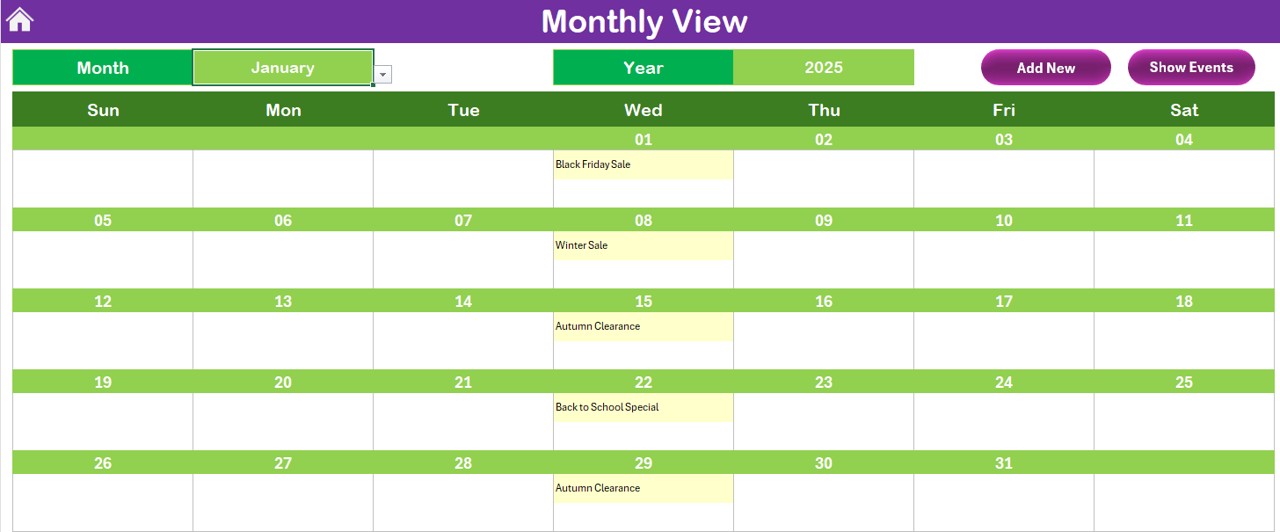
4. Daily View Sheet Tab
The Daily View Sheet gives a granular look at the events for a specific date range. This view is useful when businesses want to:
- Select Date Range: Choose the start and end date for a more focused review of events.
- View Events by Date: See all events scheduled within the selected date range.
This sheet also allows businesses to add new events by clicking the Add New Event button, which opens a simple event form to be completed.

5. Events Sheet Tab
The Events Sheet serves as the database for all the events added across the calendar. It captures key information such as
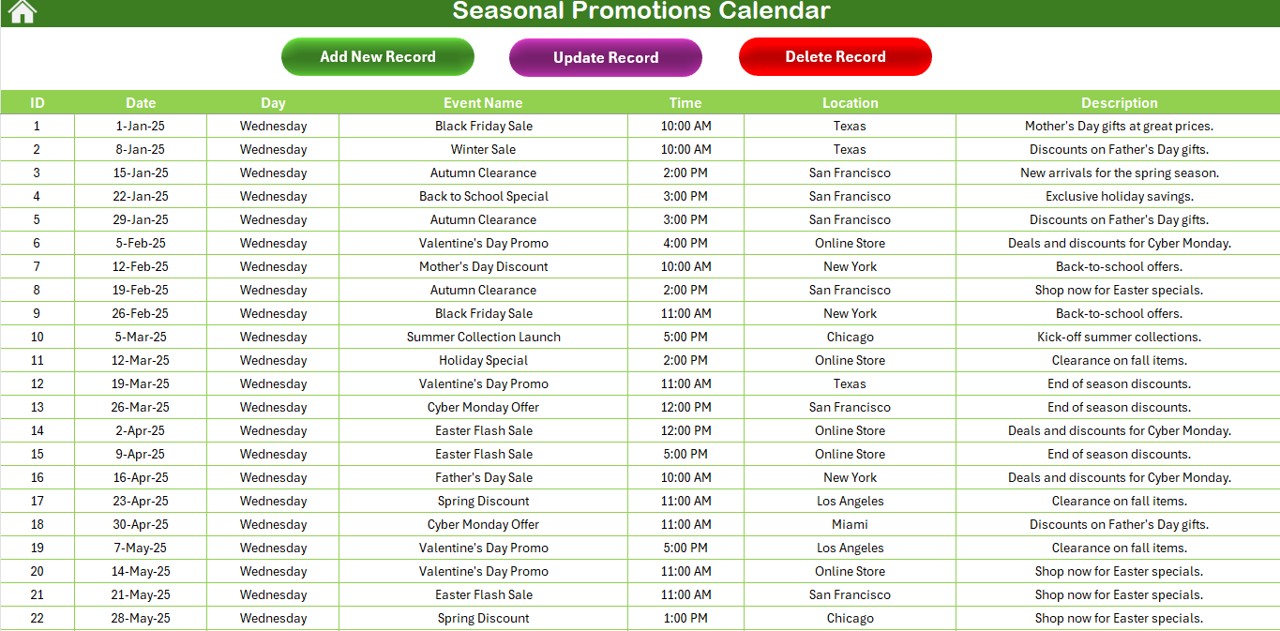
Read the detailed blog post