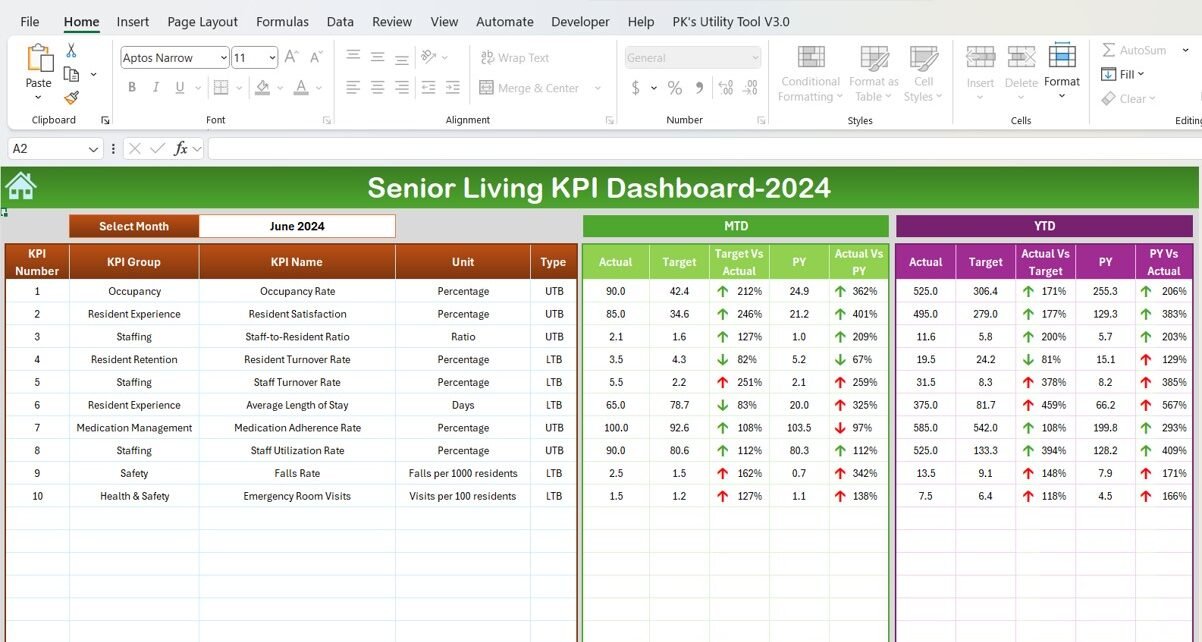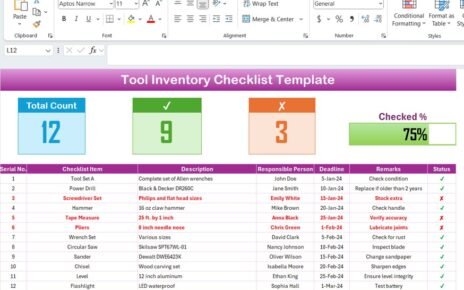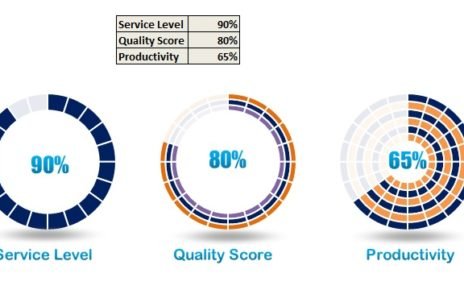In the rapidly growing senior living industry, understanding and optimizing performance is key to providing high-quality care and ensuring business success. The Senior Living KPI Dashboard is a comprehensive tool that provides managers and stakeholders with real-time insights into their operations, helping them make data-driven decisions. This dashboard consolidates key performance indicators (KPIs) into one accessible platform, making it easier to monitor the health of the business and track essential metrics that drive operational excellence.
Key Features of the Senior Living KPI Dashboard
The Senior Living KPI Dashboard is designed to be user-friendly and accessible, offering a range of powerful features to support facility management. It consists of seven essential worksheets that streamline the management process:
Home Sheet: Dashboard Index
This sheet acts as an index for easy navigation. It includes six buttons that allow users to jump to different sections of the dashboard. This feature saves time by making it quick and easy to access important data.
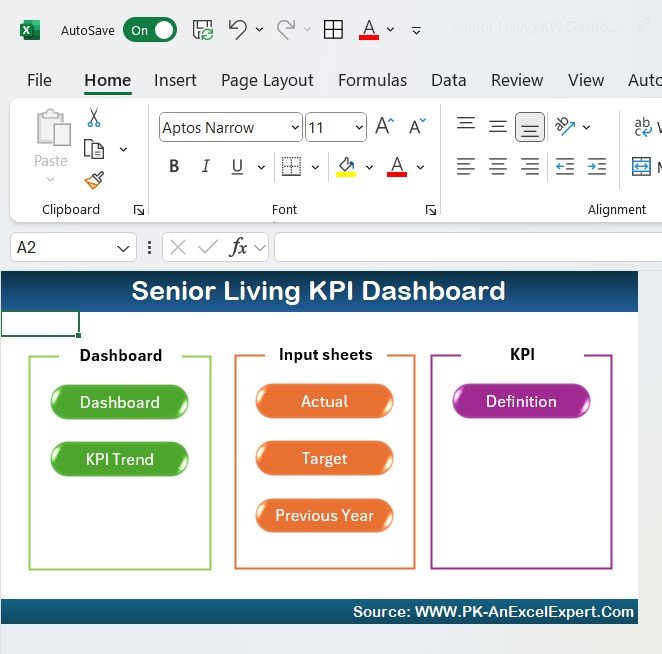
Dashboard Sheet Tab: Central Hub for KPI Data
The Dashboard Sheet is where all the critical KPI data is displayed. Here, users can view:
- MTD (Month-to-Date) Actuals: The actual performance for the current month.
- Target vs. Actual: A visual comparison of the actual performance against the targets.
- Previous Year (PY) Comparison: A comparison of the current month’s performance with the same month from the previous year.
- Conditional Formatting: Use of color-coded arrows (up or down) to quickly identify performance status.
- YTD (Year-to-Date) Performance: Cumulative data for the entire year.
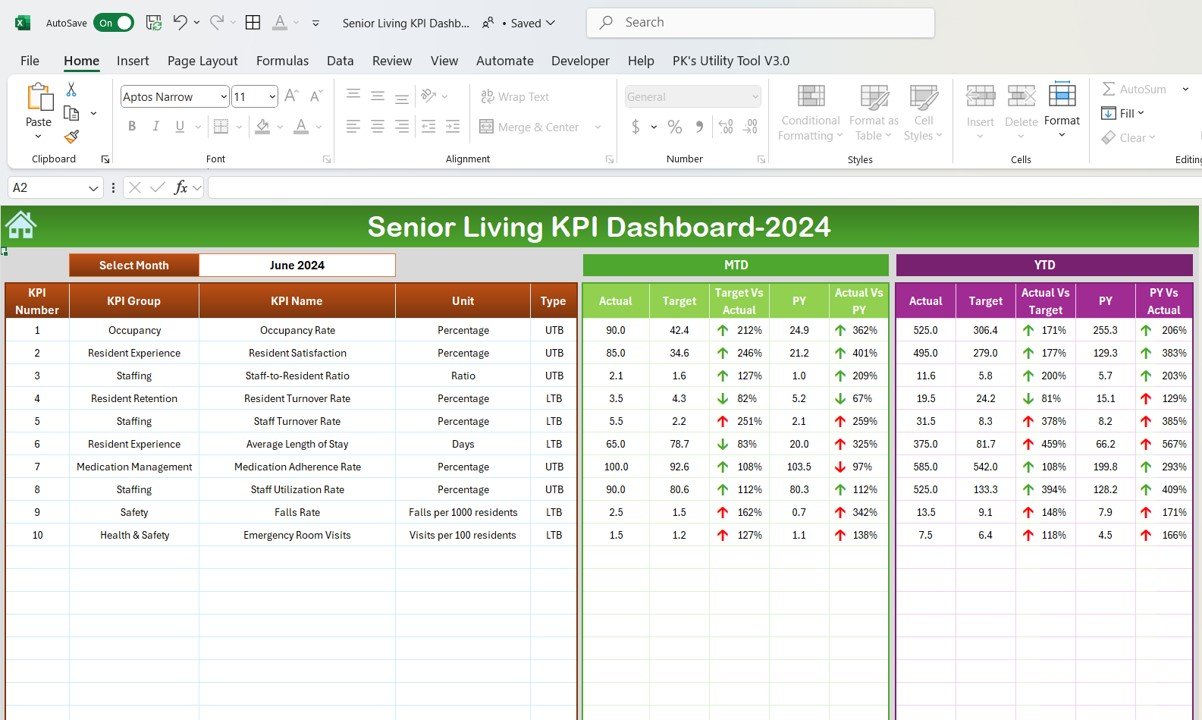
KPI Trend Sheet Tab: Visualize Trends
This sheet enables users to track the trends of specific KPIs. By selecting the desired KPI from a dropdown list, users can view performance trends for the month-to-date (MTD) and year-to-date (YTD).
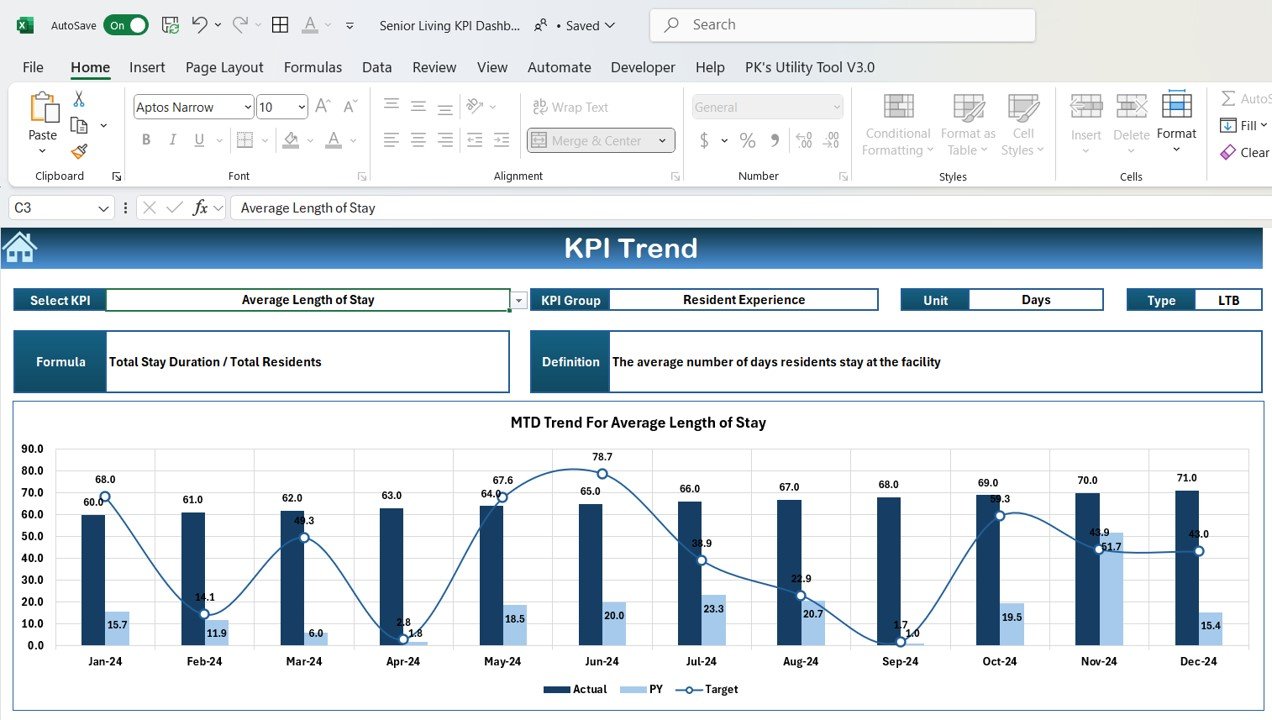
Actual Number Sheet Tab: Data Entry for KPIs
This tab allows users to enter the actual numbers for the KPIs for both MTD and YTD. Users can easily update data by selecting the month and entering the relevant figures.
Target Sheet Tab: Enter Target Numbers
This sheet is used to input target numbers for each KPI, ensuring that goals are clearly set for each key metric.
Previous Year Number Sheet Tab: Compare Against Last Year
This tab stores data from the previous year, enabling users to compare the current year’s performance with historical data.
KPI Definition Sheet Tab: Clarify Metrics
The KPI Definition Sheet provides definitions and details for each KPI, including the formula for calculation, unit of measurement, and whether the KPI is “Lower the Better” (LTB) or “Upper the Better” (UTB).