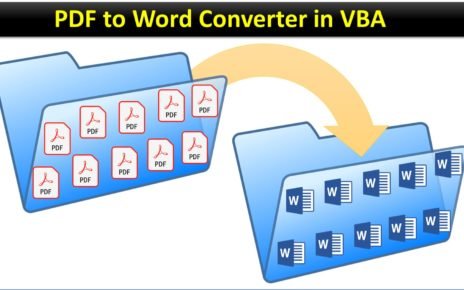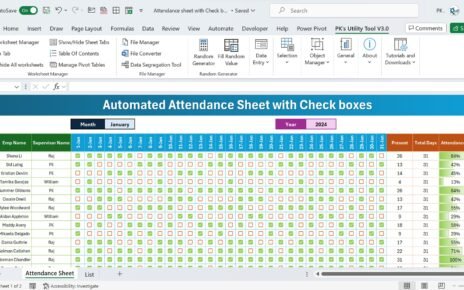The Software Development KPI Dashboard in Excel is an essential tool for tracking and optimizing the performance of your development team. By monitoring key performance indicators (KPIs), development teams can make data-driven decisions, improve processes, and ensure they deliver high-quality software on time and within budget. This dashboard provides clear insights into key metrics like Cycle Time, Bug Rate, and Velocity, enabling project managers to identify bottlenecks and make necessary adjustments for better outcomes.
Key Features of the Software Development KPI Dashboard
The Software Development KPI Dashboard template provides a ready-to-use solution with all the necessary components to track and analyze software development metrics. Here are the key features of this dashboard:
Home Sheet:
This is the index sheet, which acts as the navigation hub of the dashboard. It contains six buttons that link directly to the respective sheets within the dashboard, making it easy to jump to any section.

Dashboard Sheet Tab:
The main sheet where all KPIs are displayed. Users can select a specific month from the dropdown in cell D3, and the entire dashboard will update automatically to reflect the data for that month. It shows the Month-To-Date (MTD) and Year-To-Date (YTD) actual data, as well as target vs. actual comparisons and previous year (PY) vs. actual comparisons. Conditional formatting (up and down arrows) visually highlights the performance variations.

KPI Trend Sheet Tab:
This sheet allows users to select a specific KPI from the dropdown in cell C3. It provides detailed information about each KPI, including the KPI group, unit of measurement, type (Lower the Better or Upper the Better), formula, and its definition. This sheet gives a deep dive into each KPI’s purpose and calculation method.

Actual Numbers Sheet Tab:
Users input the actual numbers for MTD and YTD for each month. The sheet adjusts according to the month selected in cell E1, and users can input their actual values as they come in, providing real-time insights into performance.
Target Sheet Tab:
This sheet is used to input the target values for each KPI for both MTD and YTD. These targets serve as benchmarks, which are then compared to the actual performance data to measure progress.
Previous Year Numbers Sheet Tab:
Here, users can input the same data as in the actual numbers sheet, but for the previous year. This allows for year-over-year comparisons to track performance trends.
KPI Definition Sheet Tab:
This tab provides a comprehensive definition for each KPI, including the KPI name, group, unit, formula, and its significance. This section helps ensure everyone understands the metrics being tracked and their impact on the project.