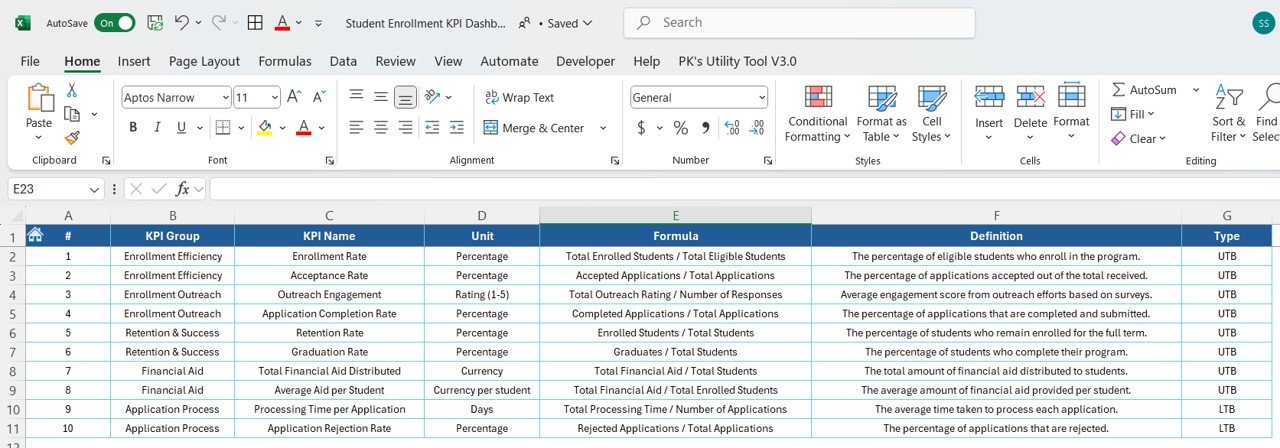In today’s fast-paced educational world, it’s crucial for institutions to track their student enrollment data efficiently. A Student Enrollment KPI Dashboard is a powerful tool that can help schools, colleges, and universities measure the success of their student enrollment processes.
Key Features of the Student Enrollment KPI Dashboard
Our Student Enrollment KPI Dashboard comes as a ready-to-use template designed to help you manage your student enrollment KPIs. Here are the key features of this dashboard:
1. Home Sheet:
- Function: This is the index sheet, where users can easily navigate to different sections of the dashboard using six buttons. It serves as a central control panel.
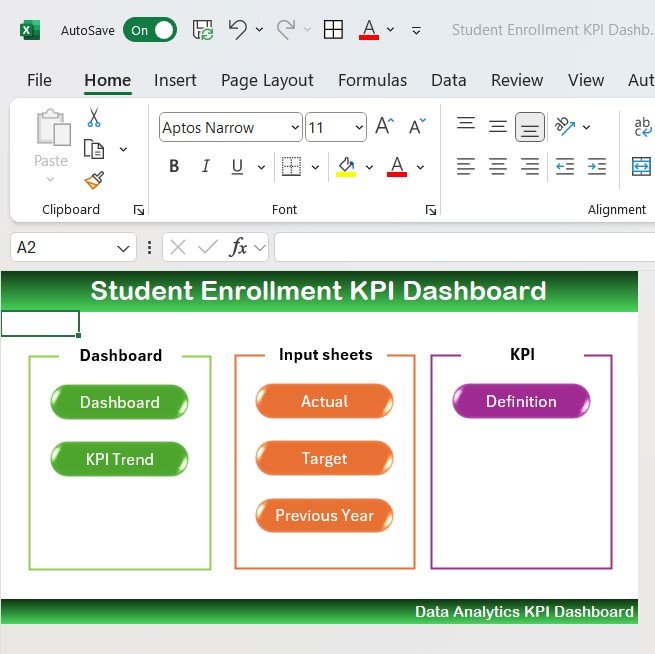
2. Dashboard Sheet Tab:
Function: This is the heart of the dashboard, displaying all the information about the KPIs. Here, users can select the month from a drop-down menu in Cell D3, and the entire dashboard will update to reflect that month’s data.
Key Metrics Displayed:
- MTD (Month-To-Date) Actual: Current month’s enrollment figures.
- MTD Target: The target for the current month.
- PY (Previous Year) vs Actual: Comparison between current data and last year’s numbers.
- YTD (Year-To-Date) Actual: Total enrollment figures for the year so far.
- Target vs Actual (YTD): Comparing year-to-date data with targets.
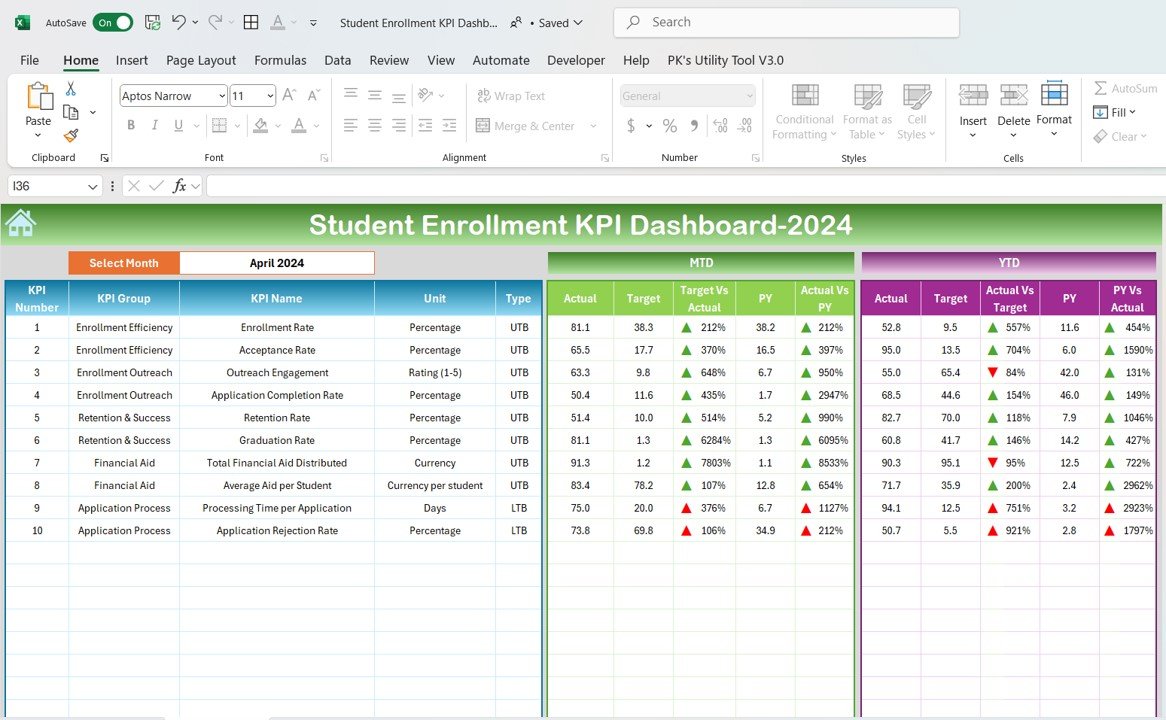
3. KPI Trend Sheet Tab:
Function: In this sheet, users can select any KPI from the drop-down list in Cell C3, and detailed information about that KPI will be displayed.
Displayed Information:
- KPI Group
- Unit of KPI
- Type of KPI (whether lower is better or upper is better)
- KPI Formula and KPI Definition
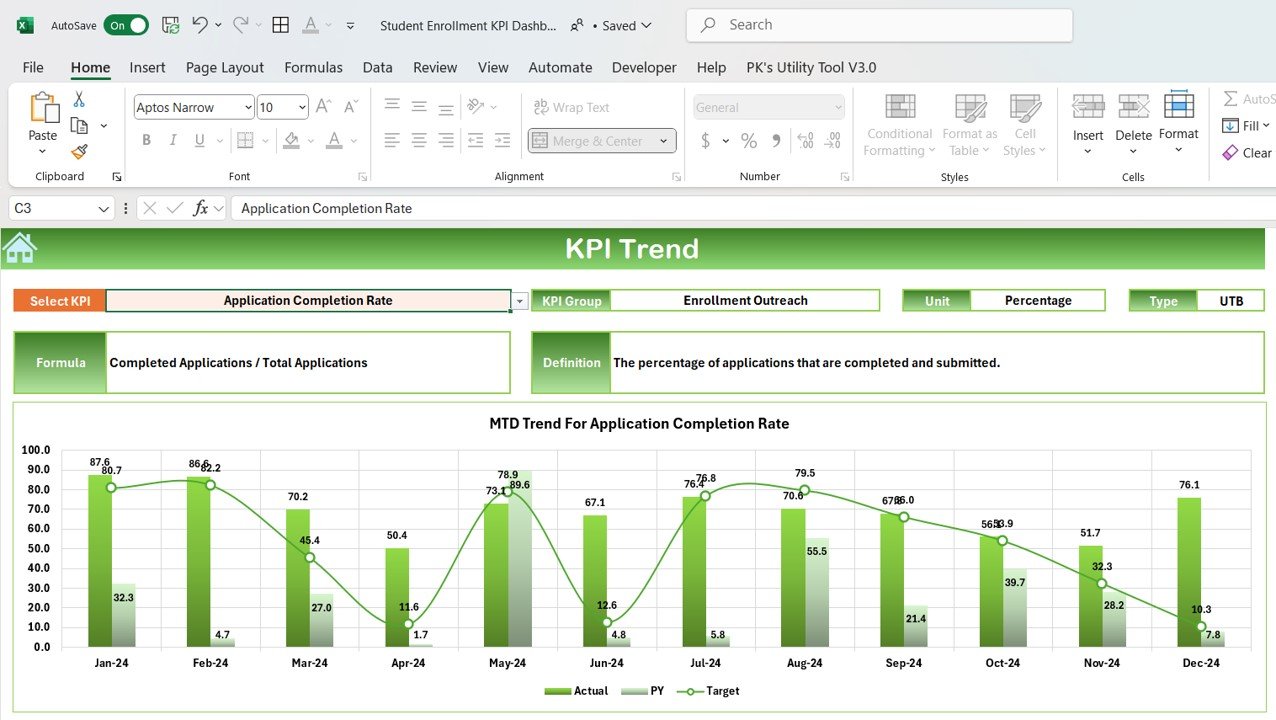
4. Actual Numbers Sheet Tab:
- Function: This sheet is for entering the actual numbers for both YTD and MTD for a given month. The user can select the month from Range E1, and the data will adjust accordingly.
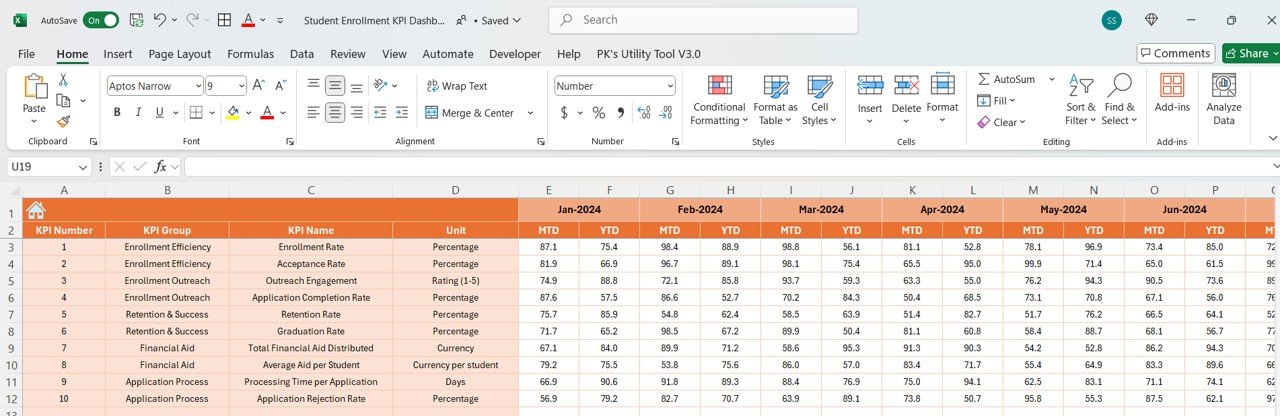
5. Target Sheet Tab:
- Function: Users input the target enrollment numbers for each KPI for both MTD and YTD. This helps track progress against goals.
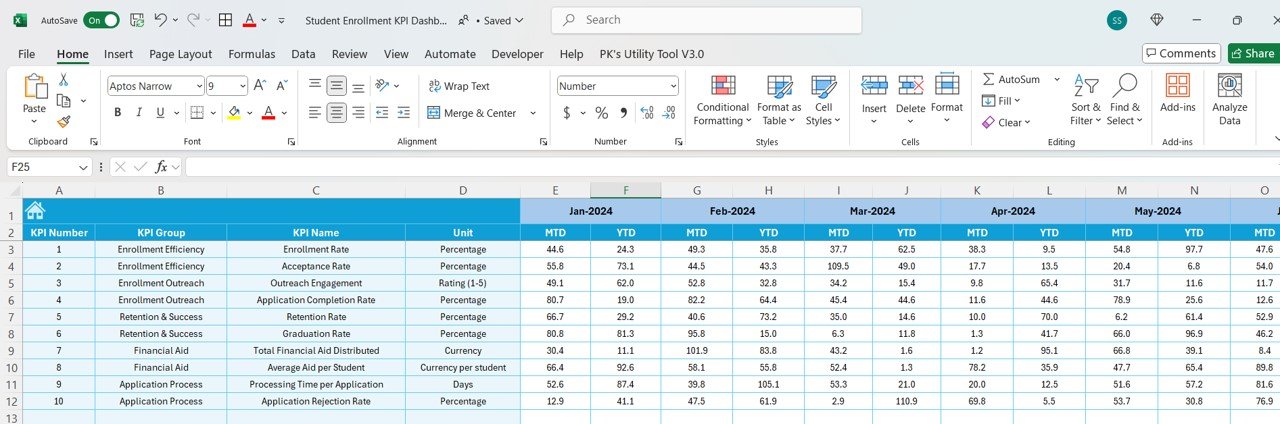
6. Previous Year Number Sheet Tab:
- Function: This tab stores previous year’s data, which is used for year-over-year comparisons.
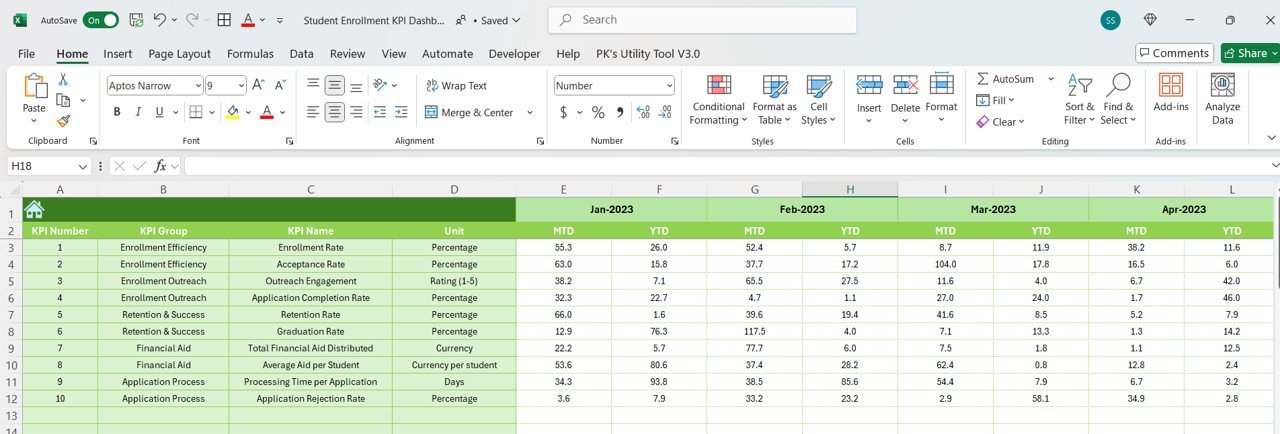
7. KPI Definition Sheet Tab:
- Function: This sheet contains the details of each KPI, including the name, group, unit, formula, and definition.