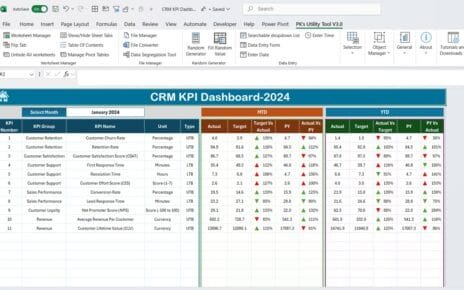This article will guide you through the essentials of creating and utilizing a Telecom Network KPI Dashboard, outlining key KPIs, their units, aggregation formulas, and their definitions. Additionally, we will explore best practices, opportunities for improvement, and more. Let’s dive into the world of Telecom Network KPIs!
Key Features of the Telecom Network KPI Dashboard
The Telecom Network KPI Dashboard is built with seven essential worksheets that help streamline the monitoring and management of network KPIs:
1. Home Sheet:
The home sheet acts as the index page of the dashboard. It provides navigation buttons to quickly jump to each of the other worksheets. This sheet allows users to quickly access different sections, ensuring a smooth experience while working with the dashboard.
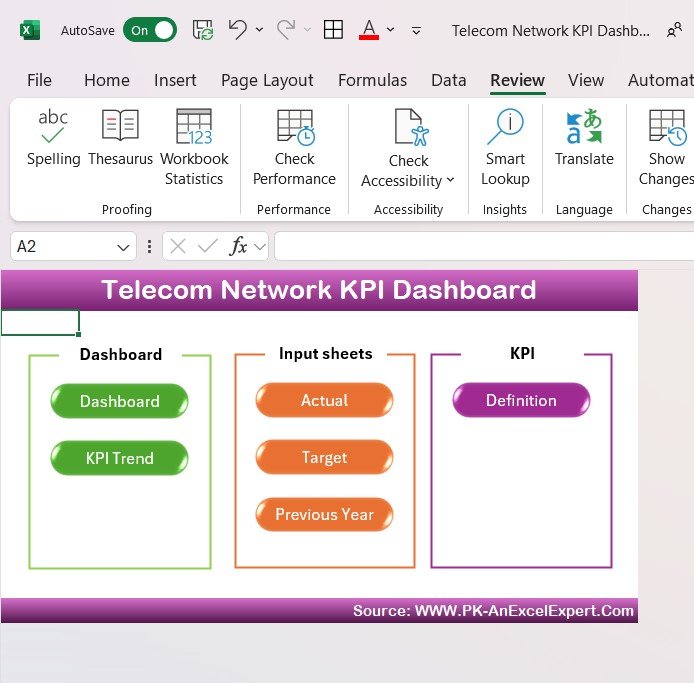
2. Dashboard Sheet Tab:
This is the main sheet, where most of the KPI data is displayed. On this sheet, users can view:
- MTD (Month-to-Date) and YTD (Year-to-Date) Actual Values: These metrics show the actual performance for the current month and year, respectively.
- Target and Previous Year Data: This section compares actual data against the target values and previous year’s performance.
- Conditional Formatting: With the use of up and down arrows, the dashboard visually highlights whether the targets are being met or missed, making it easier to spot issues and successes at a glance.

3. KPI Trend Sheet Tab:
In this tab, users can select different KPIs to monitor. The sheet shows:
- The KPI Group (e.g., Network Performance, Customer Satisfaction).
- The Unit of Measurement for each KPI (e.g., Mbps, %).
- The Type of KPI (whether the KPI is one where lower values are better, or upper values are better).
- Formula for Calculating KPI: This explains how the KPI values are derived.
- Definition of the KPI: This provides users with a clear understanding of what each KPI represents and how it affects network performance.
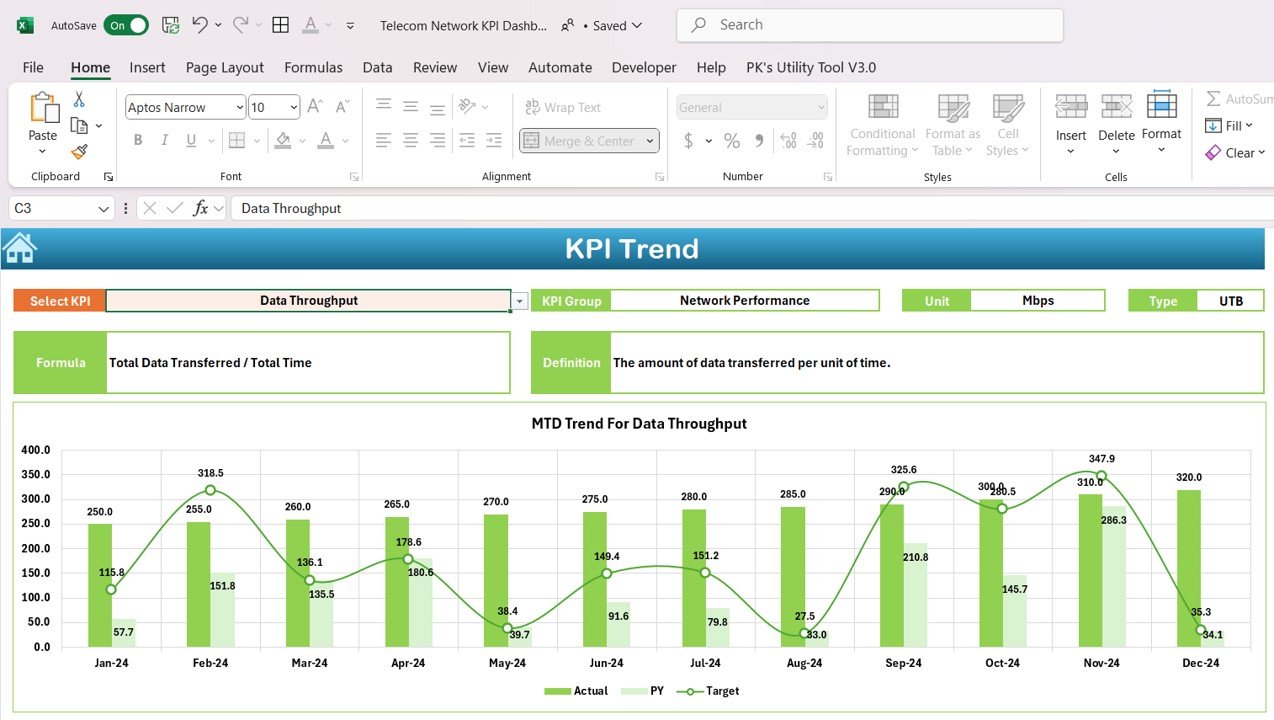
4. Actual Number Sheet Tab:
This sheet is designed for inputting MTD and YTD values for each month. It allows users to update the data based on real-time performance. The first month of the year is inputted, and all subsequent monthly data is automatically updated, making it easy to track performance over time.

5. Target Sheet Tab:
In this tab, users enter the target values for each KPI. The targets should be set for both MTD and YTD, giving users a clear goal to compare against the actual performance data.
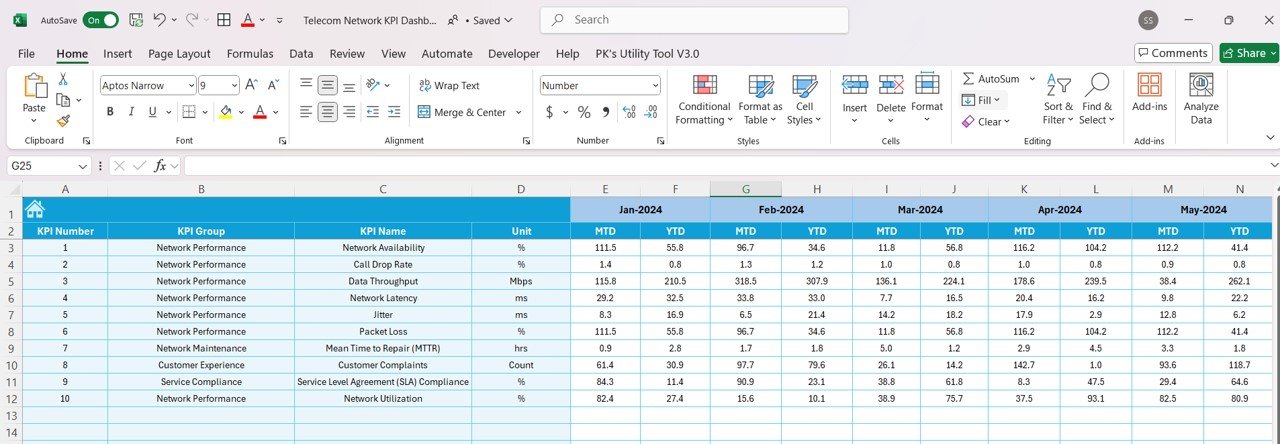
6. Previous Year Number Sheet Tab:
This tab allows users to input previous year data for each KPI. By comparing this data to the current year’s values, users can identify trends, progress, and potential areas for improvement.

7. KPI Definition Sheet Tab:
In this sheet, all KPIs are defined in detail, including:
- KPI Name
- KPI Group
- Unit of Measurement
- Formula for Calculation
- Detailed Definition of the KPI