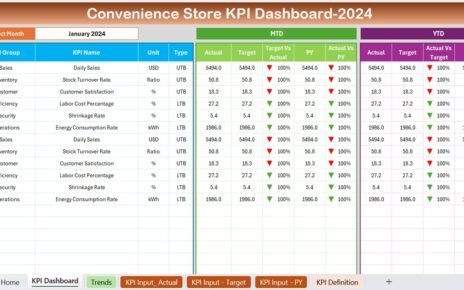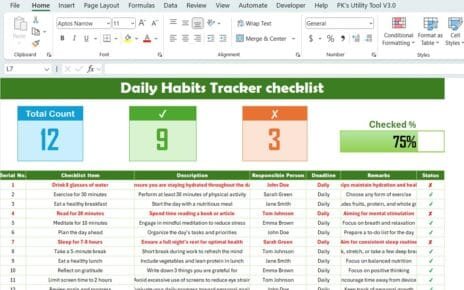Universities and academic departments often juggle a variety of tasks and responsibilities, making it challenging to assess performance and make strategic decisions. This is where Key Performance Indicators (KPIs) come in. KPIs allow universities to measure success, identify areas for improvement, and optimize operations across different departments. The University Department KPI Dashboard is an essential tool for providing insight into departmental performance and ensuring that goals are being met.
Key Features of the University Department KPI Dashboard
The University Department KPI Dashboard is designed to be user-friendly, providing clarity and actionable insights for university staff. Below are the key features of this powerful tool:
Home Sheet: Centralized Index
The Home Sheet serves as the main navigation hub for the dashboard. It includes buttons that allow users to easily jump to different sheets and view the data relevant to each department. The home sheet makes it easy to access key information without navigating through multiple pages.

Dashboard Sheet Tab: Key Performance Metrics Overview
This sheet is the main hub where all KPI data is displayed. Key features include:
- Month Selection: You can select a month from a dropdown menu (Range D3). The entire dashboard will update according to the selected month, displaying Month-to-Date (MTD) and Year-to-Date (YTD) data for that period.
- MTD Actual vs. Target: This compares the actual figures against the targets set for the current month.
- YTD Actual vs. Target: This compares the actual figures against the targets for the entire year.
- Previous Year Comparison: This compares MTD and YTD data with the same period in the previous year.
- Conditional Formatting: Using up and down arrows, this visual indicator shows whether performance is on track or needs improvement.

KPI Trend Sheet: Monitoring Trends Over Time
The KPI Trend Sheet allows users to track the trends of various KPIs. The key feature here is:
- Combo Charts: This sheet features combo charts that display actual numbers for the current and previous year, as well as target values for MTD and YTD.
- KPI Slicer: A dropdown menu allows users to select which KPI to focus on, offering a deep dive into individual trends over time.

Actual Number Sheet: Input Data for Performance Tracking
This sheet is where actual data for MTD and YTD performance is entered. The data here is crucial for the accurate tracking of performance metrics. This is done monthly, with data for the first month of the year entered in range E1.
Target Sheet: Setting KPI Targets
This sheet allows users to input the targets for each KPI, both for MTD and YTD. Targets are set based on goals or benchmarks and can be adjusted for each department or metric.
Previous Year Numbers Sheet: Historical Performance Comparison
This sheet contains the previous year’s data for comparison. This helps track year-over-year improvements and identify trends over time.
KPI Definition Sheet: Understanding KPIs
This sheet serves as the reference guide for the KPIs. Each KPI is listed along with its group, unit of measurement, formula, and definition. This ensures clarity on how each KPI is calculated and what it represents.