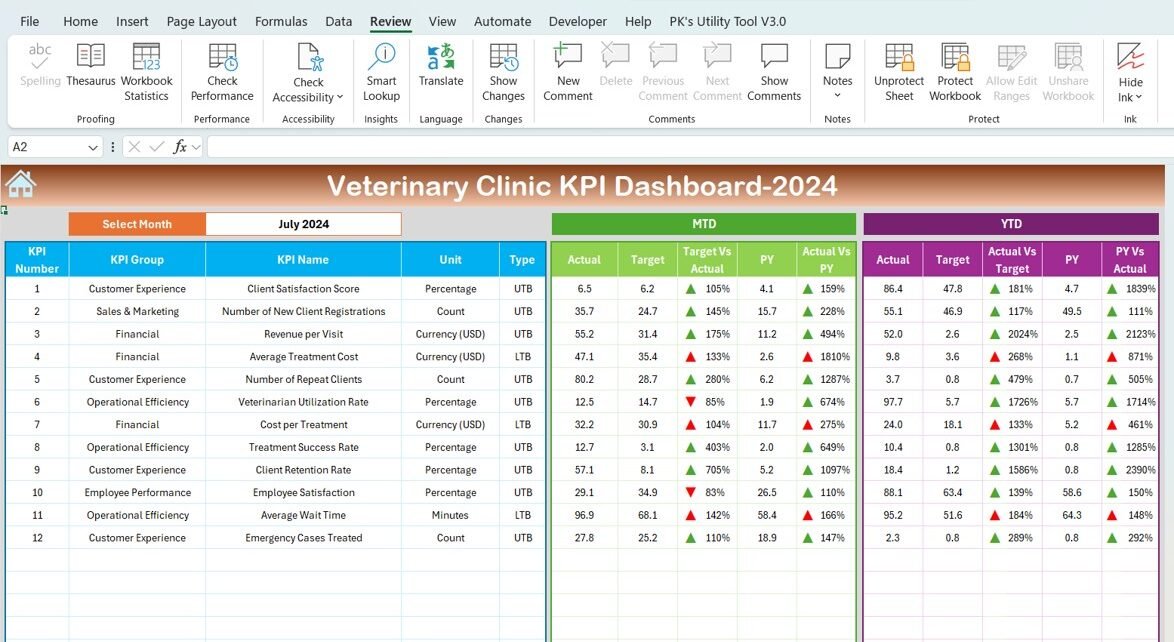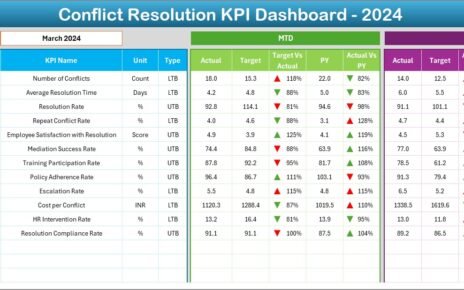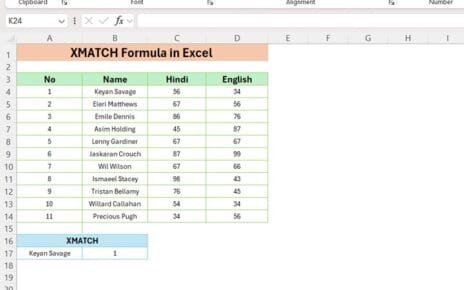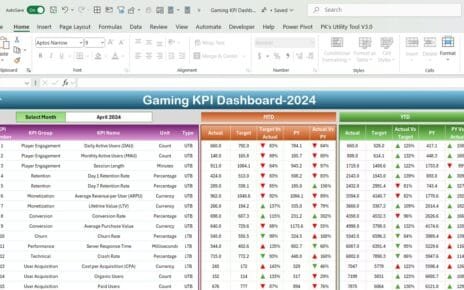Managing a veterinary clinic involves overseeing a wide range of responsibilities, from customer satisfaction to financial performance, staff efficiency, and animal health. The Veterinary Clinic KPI Dashboard is a powerful tool designed to help clinic owners and managers track and monitor all these key performance indicators (KPIs) in one organized platform. By using this dashboard, veterinary clinic managers can gain valuable insights into how their clinic is performing across multiple areas, allowing them to make informed, data-driven decisions that enhance service quality and profitability.
Key Features of the Veterinary Clinic KPI Dashboard
The Veterinary Clinic KPI Dashboard is a comprehensive Excel template designed to provide an overview of your clinic’s performance. It includes seven main worksheets, each serving a distinct purpose to ensure ease of use and real-time data tracking. Below is a breakdown of each sheet and its functionality:
1. Home Sheet: Centralized Navigation
- Functionality: The Home Sheet acts as the index page for the entire dashboard. It includes six buttons that link to different parts of the dashboard, allowing users to quickly jump to any section they need. This makes it easy to navigate between the various worksheets and access the information you need in just a few clicks.
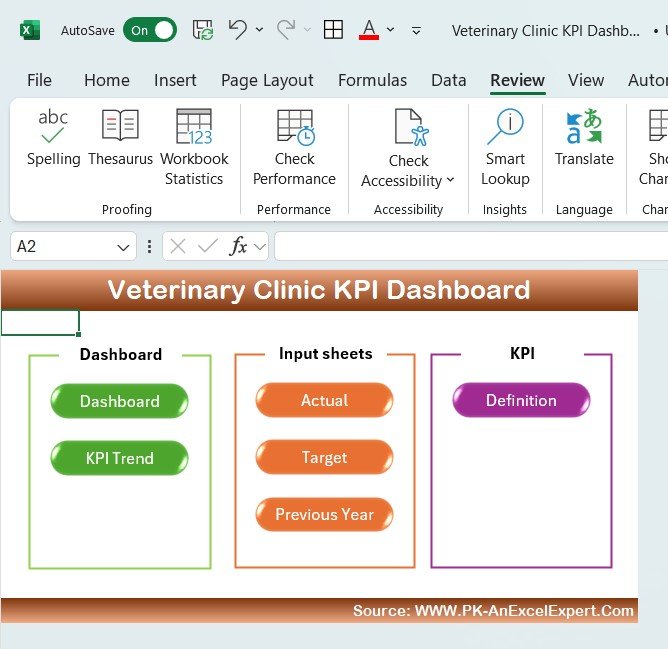
2. Dashboard Sheet Tab: Overview of KPIs
- Key Features:
- MTD (Month-to-Date) and YTD (Year-to-Date) Data: Track your performance for both the current month and year.
- Comparison with Targets and Previous Year (PY): The dashboard allows you to compare actual performance data with set targets and historical data.
- Conditional Formatting: Arrows indicate whether current performance is above or below the target, helping you identify areas that need attention.
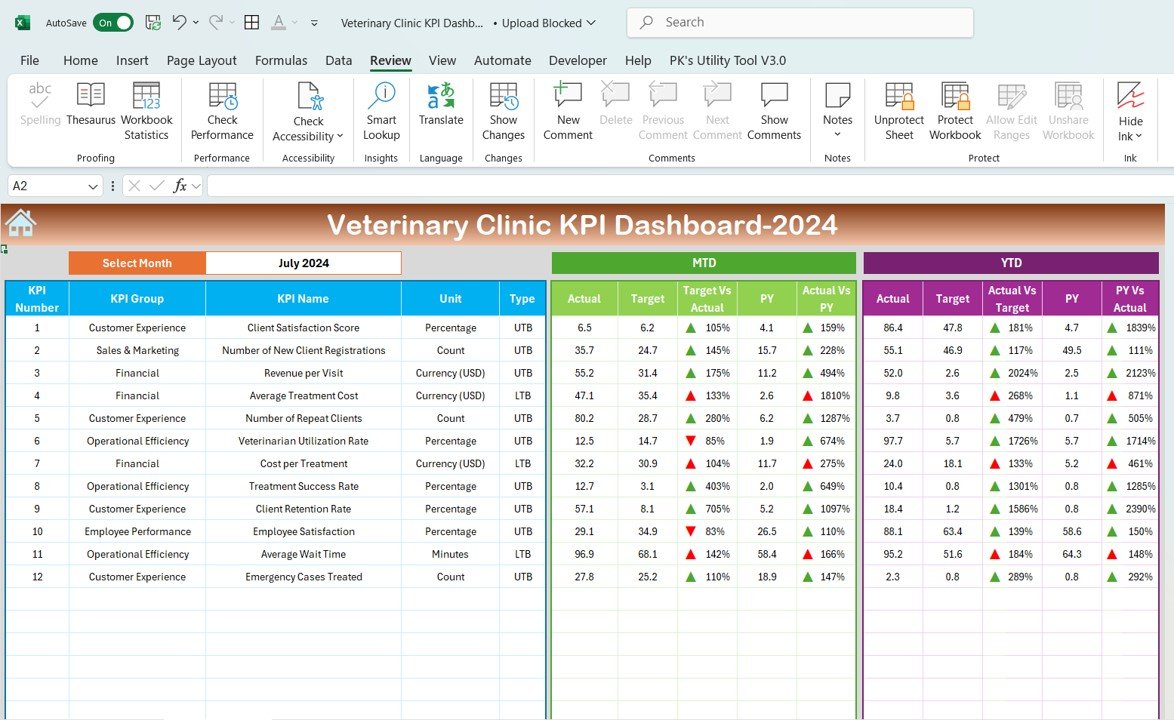
3. KPI Trend Sheet Tab: Performance Tracking
- Functionality: The KPI Trend Sheet helps track long-term performance for each KPI. By selecting a KPI from a drop-down list (range C3), users can view:
- KPI Group: The category to which the KPI belongs.
- Unit of Measurement: The unit used to measure the KPI.
- Type of KPI: Whether the KPI is one where “Lower is Better” or “Upper is Better.”
- Formula: The calculation used to compute the KPI.
- Definition: A detailed explanation of what the KPI measures and why it matters.
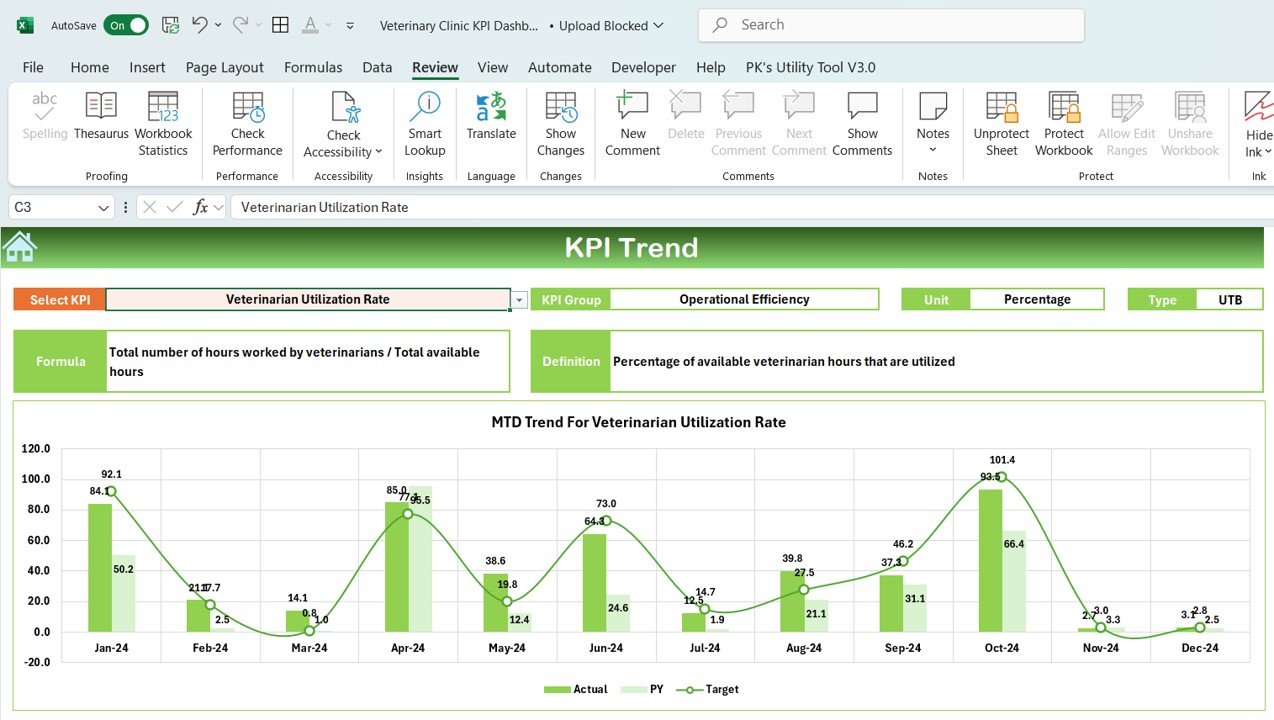
4. Actual Number Sheet Tab: Data Entry
- Functionality: In the Actual Number Sheet, users can enter the actual performance numbers for both MTD and YTD periods. This feature allows for real-time tracking by adjusting the month in range E1.
5. Target Sheet Tab: Setting Monthly and Yearly Goals
- Functionality: The Target Sheet is where users input their targets for each KPI, both for MTD and YTD. Setting realistic and achievable targets is critical for measuring progress and identifying areas for improvement.
6. Previous Year Numbers Sheet Tab: Historical Data Comparison
- Functionality: This sheet allows users to input performance data from the previous year. Comparing current year data with past performance provides insight into trends, growth, and areas needing attention.
7. KPI Definition Sheet Tab: KPI Details
- Functionality: The KPI Definition Sheet acts as a reference guide for each KPI used in the dashboard. It includes:
- KPI Name: The specific indicator being tracked.
- KPI Group: The category the KPI falls under.
- Unit of Measurement: The unit used to quantify the KPI.
- Formula: The formula used to calculate the KPI.
- Definition: An explanation of what the KPI measures and why it is important.