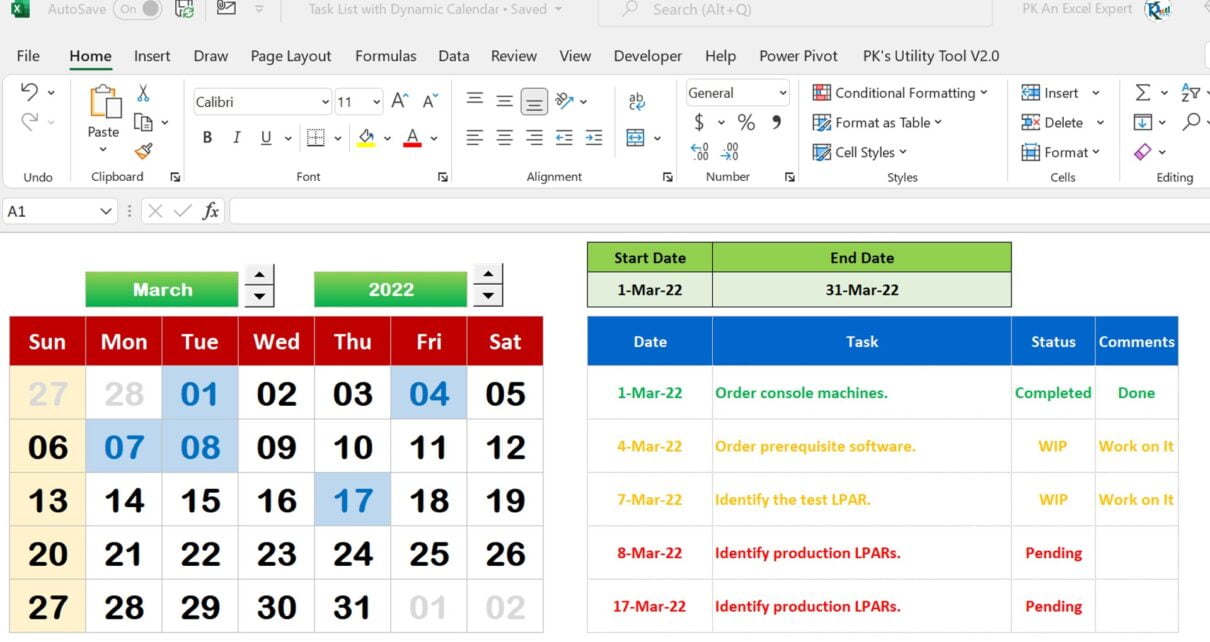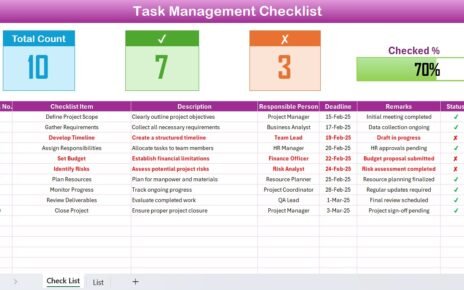In this article, we have created a dynamic calendar in Microsoft Excel. We have used a Single formula to create this Dynamic Calendar. We have displayed two form control Spin buttons to change the Month and Year of the calendar. On the Right-hand side, we have displayed the Filtered Task List. We have used the Filter function to show the Filter task list. We have used multiple conditional formatting to hight the days in Calendar and Red, Amber, and green text in Task List according to the status of the task.
:
Dynamic Calendar with Single formula:
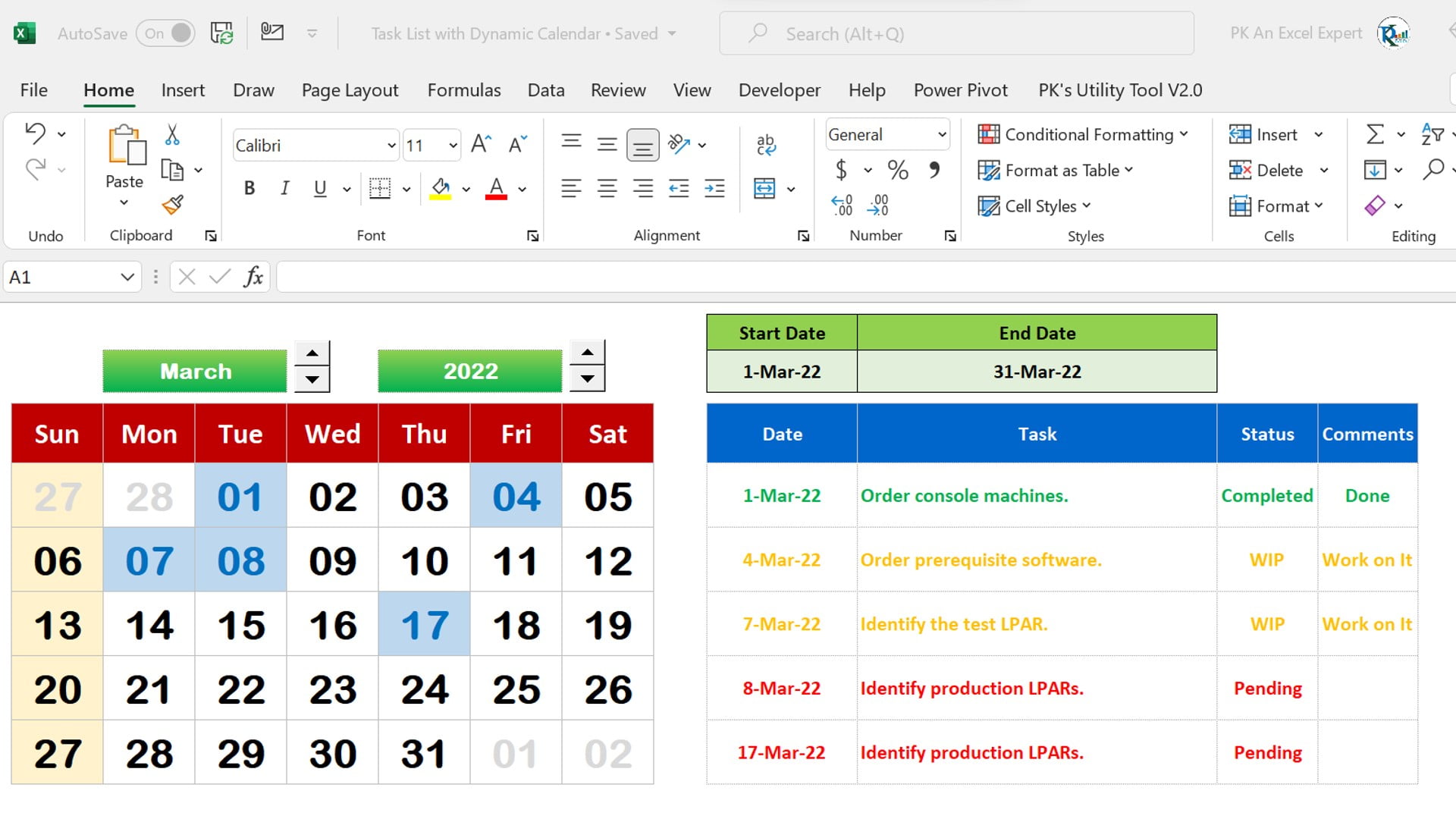
Watch the step-by-step video tutorial:
Click here to download the template file.
Visit our YouTube channel to learn step-by-step video tutorials