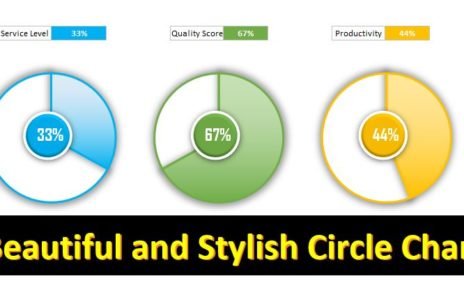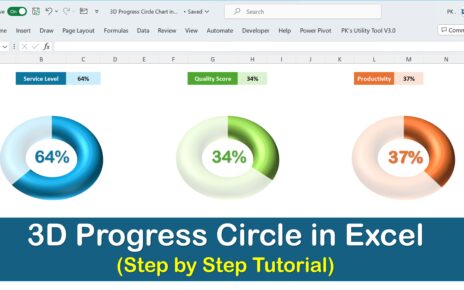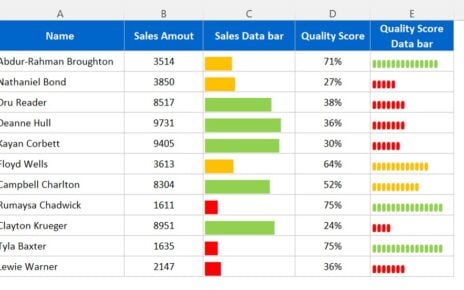In this article, we have created Dynamic Conditional Formatting in Excel using Form Control Option Buttons. Conditional Formatting is changed in Heat Map (Color Scale), Data Bar and Traffic Lights according to the selection of Option button.
Dynamic Conditional Formatting in Excel
While selecting the Heat Map option button-
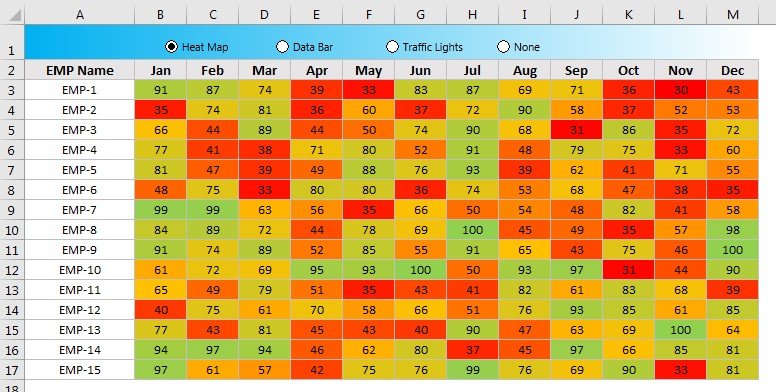
Click to buy Dynamic Conditional Formatting in Excel
While selecting the Data Bar option button-
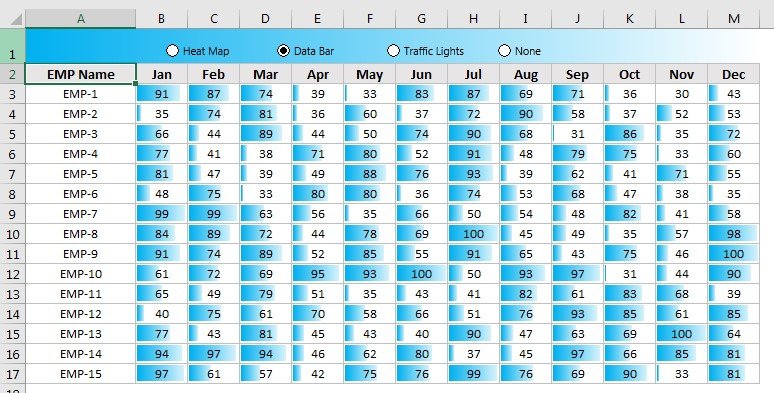
Click to buy Dynamic Conditional Formatting in Excel
While selecting the Traffic Lights option button-
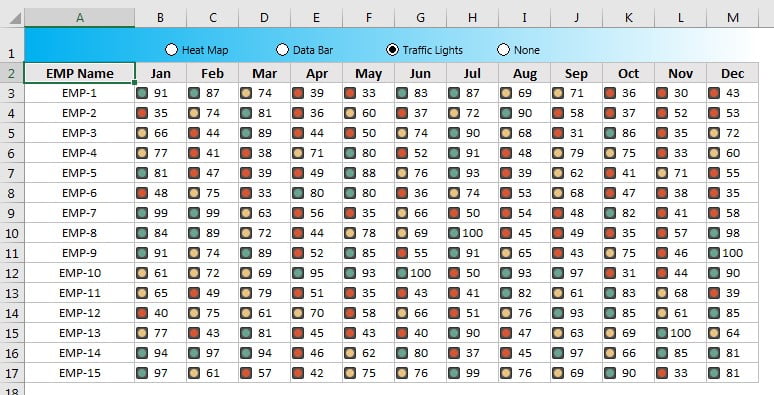
Click to buy Dynamic Conditional Formatting in Excel
While selecting the None option button-
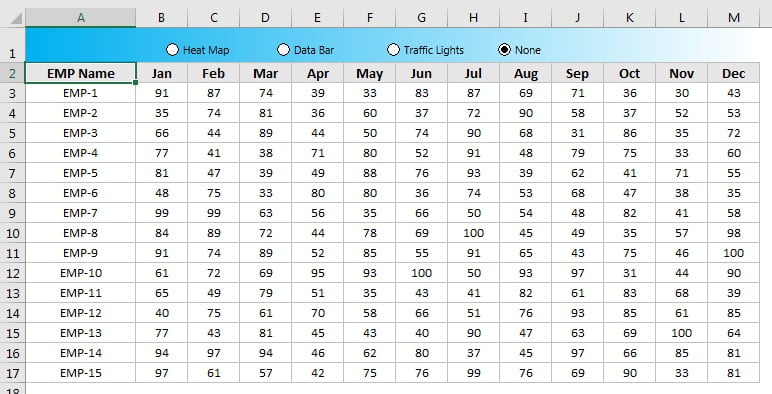
Click to buy Dynamic Conditional Formatting in Excel
Visit our YouTube channel to learn step-by-step video tutorials
Watch the step by step video tutorial:
Click to buy Dynamic Conditional Formatting in Excel