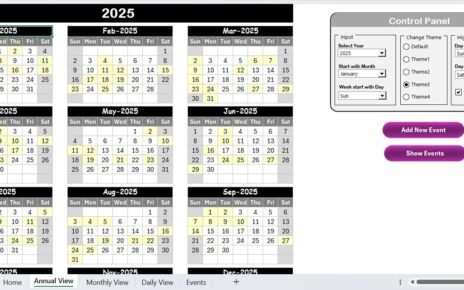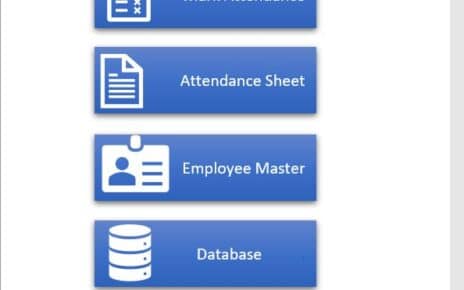Creating an Energy Efficiency Checklist Template in Excel is an excellent way to manage energy consumption and promote sustainable practices effectively. This article offers an in-depth guide to utilizing such a template efficiently, whether for commercial buildings, residential complexes, or industrial facilities. It’s designed to help you track and enhance energy efficiency in a comprehensive manner.
Click to Energy Efficiency
Understanding the Energy Efficiency Checklist Template
An Energy Efficiency Checklist Template in Excel functions as a structured tool that aids in monitoring and implementing energy-saving measures. It acts as a centralized resource for recording, tracking, and analyzing various energy-saving activities within a facility. Typically, the template features multiple tabs and sections, including detailed tables and progress trackers, which facilitate efficient management of the checklist.
Essential Features of the Energy Efficiency Checklist Template
The Energy Efficiency Checklist Template comes with several features designed to provide a complete view of your energy management tasks. Here’s why this template is incredibly useful:
Click to Energy Efficiency
Energy Efficiency Checklist Sheet Tab
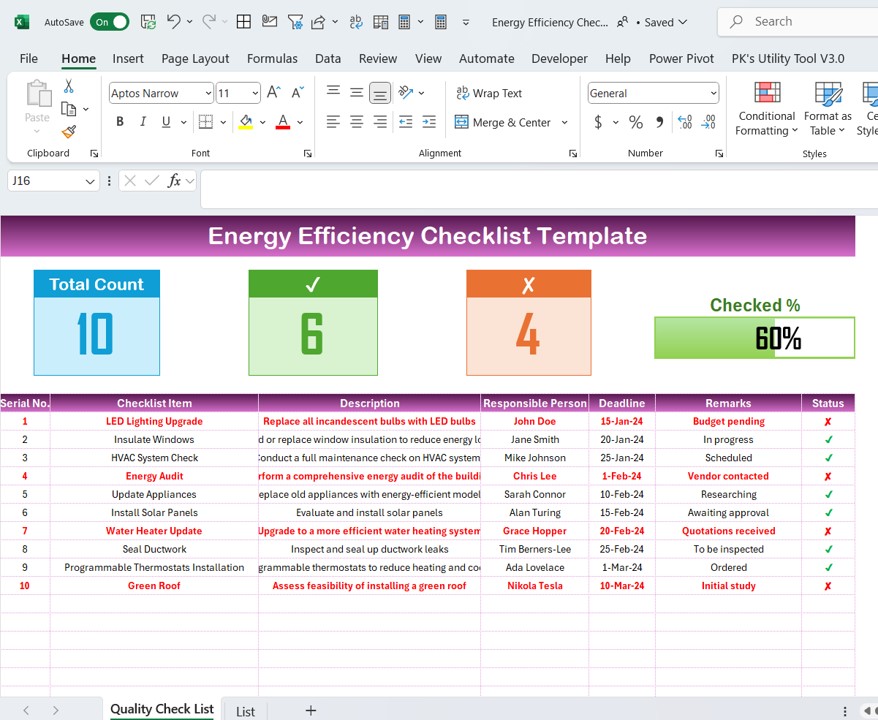
This primary sheet is where you input and review all checklist-related data. The sheet divides into several sections:
- Top Section: This segment displays informational cards that summarize total tasks, checked tasks, crossed tasks, and a progress bar showing the completion percentage.
Click to Energy Efficiency
Status
- The provided sample data detail items like upgrading lighting, insulating windows, and performing HVAC checks.
List Sheet Tab
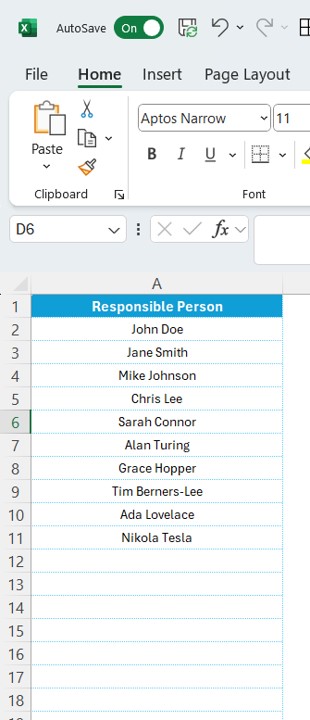
- This auxiliary tab gathers a unique list of individuals responsible for various tasks, primarily used to create a dropdown list in the main table, which simplifies data entry and management.
Benefits of Using the Energy Efficiency Checklist Template in Excel
Click to Energy Efficiency
Employing an Excel template for your energy efficiency checklist comes with several advantages:
- Centralized Tracking: It consolidates all your energy efficiency tasks in one location, making it simpler to oversee progress and updates.
- Customizability: Excel’s flexibility allows you to tailor the template to your specific requirements.
- Scalability: The template can be expanded to accommodate any number of tasks, suitable for managing small offices or large complexes.
- Visual Progress Tracking: Integrated progress bars and status indicators visually represent task completion, enhancing both motivation and clarity.
Best Practices for the Energy Efficiency Checklist Template
To ensure the template is used to its fullest potential, consider adopting these best practices:
- Regular Updates: Keeping the checklist up to date is crucial to reflect the actual status of each task accurately.
- Clear Responsibilities: Clearly assigning responsibilities within the checklist promotes accountability among team members.
- Realistic Deadlines: Setting achievable deadlines for each task helps maintain momentum and ensures steady progress.
- Periodic Reviews: Regularly reviewing the checklist allows for strategy adjustments, task additions, or the removal of obsolete actions.
Common Questions About the Energy Efficiency Checklist Template
Q. How can I tailor the Energy Efficiency Checklist Template to fit my needs?
You can customize the template by adding new columns or modifying existing ones to include details like cost estimates, savings projections, or priority levels. Excel’s adaptable structure allows for extensive customization to meet your specific needs.
Q. Is the template applicable to multiple buildings or units?
Absolutely, the template is scalable. You can replicate the checklist tab for different buildings or units, enabling you to manage multiple locations within the same workbook.
Q. What should I do if a task does not apply to my context?
For any checklist item that is not applicable, you can either remove it from the list or mark it as N/A (Not Applicable) in the status column. This keeps your records comprehensive and clear.
Q. How often should I update the checklist?
The update frequency should match the nature of the tasks and your operational dynamics. Nonetheless, updating the checklist weekly is recommended to keep it relevant and effective.
Click to Energy Efficiency
Visit our YouTube channel to learn step-by-step video tutorials
View this post on Instagram