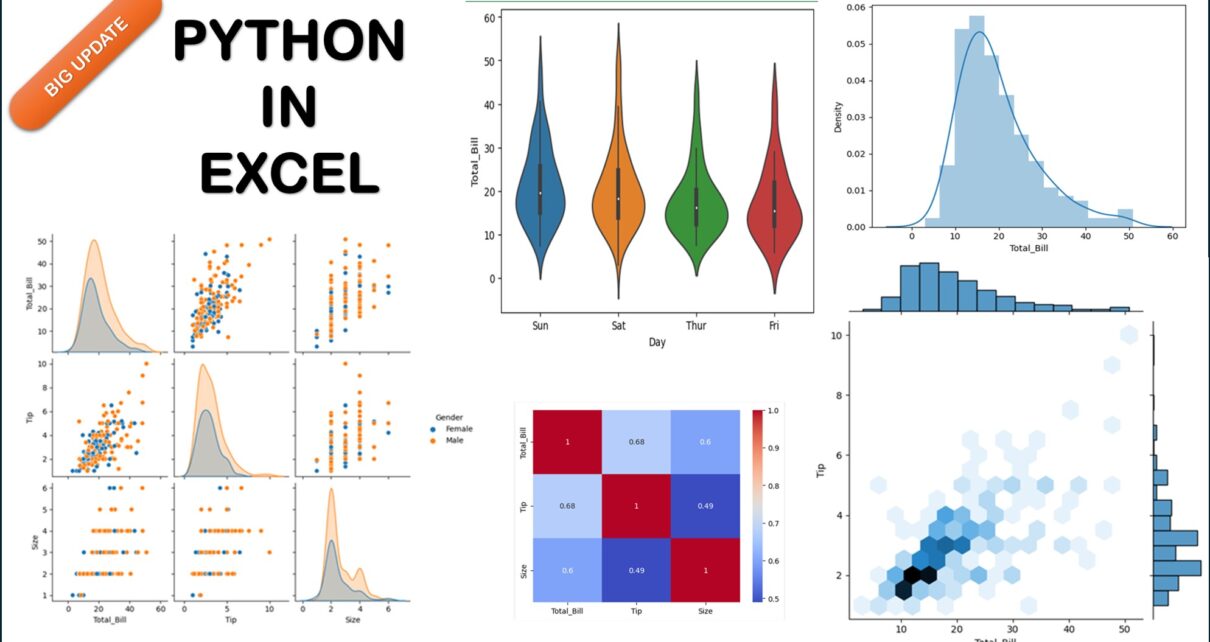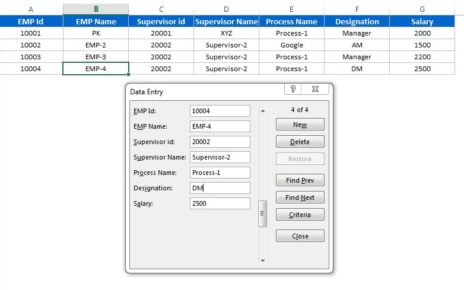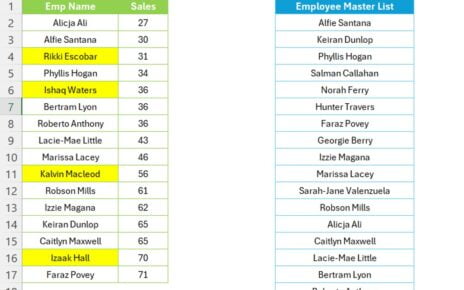Introduction
Hold onto your seats, folks, because Microsoft Excel just dropped a major bombshell. Known as the go-to software for data analysis, Excel has entered a new era. How? By integrating Python in Excel. This is more than just a cosmetic change; it’s a shift that could redefine data analytics as we know it. This article delves deep into this significant upgrade, explaining why it’s a game-changer and how to make the most of it. So, if you’re in the Microsoft 365 Insiders Program and using the Beta Channel in Excel for Windows, read on for all the exciting details.
What Exactly Is This Update About?
Public Preview
Python in Excel! What You Need to Know NOW
Microsoft announced a Public Preview of Python with Excel, pushing the boundaries of what Excel can do. Now you can directly input Python code into Excel cells, run Python calculations in the Microsoft Cloud, and get your results back in your worksheet, including graphs and visualizations. This incredible feature is available for those in the Microsoft 365 Insiders program.
What Sets Python with Excel Apart?
- Python with Excel is specially designed for analysts.
- You can type Python directly into a cell.
- Calculations run in the Microsoft Cloud, ensuring security and speed.
Advantages of Python with Excel
Supercharged Analytical Capabilities
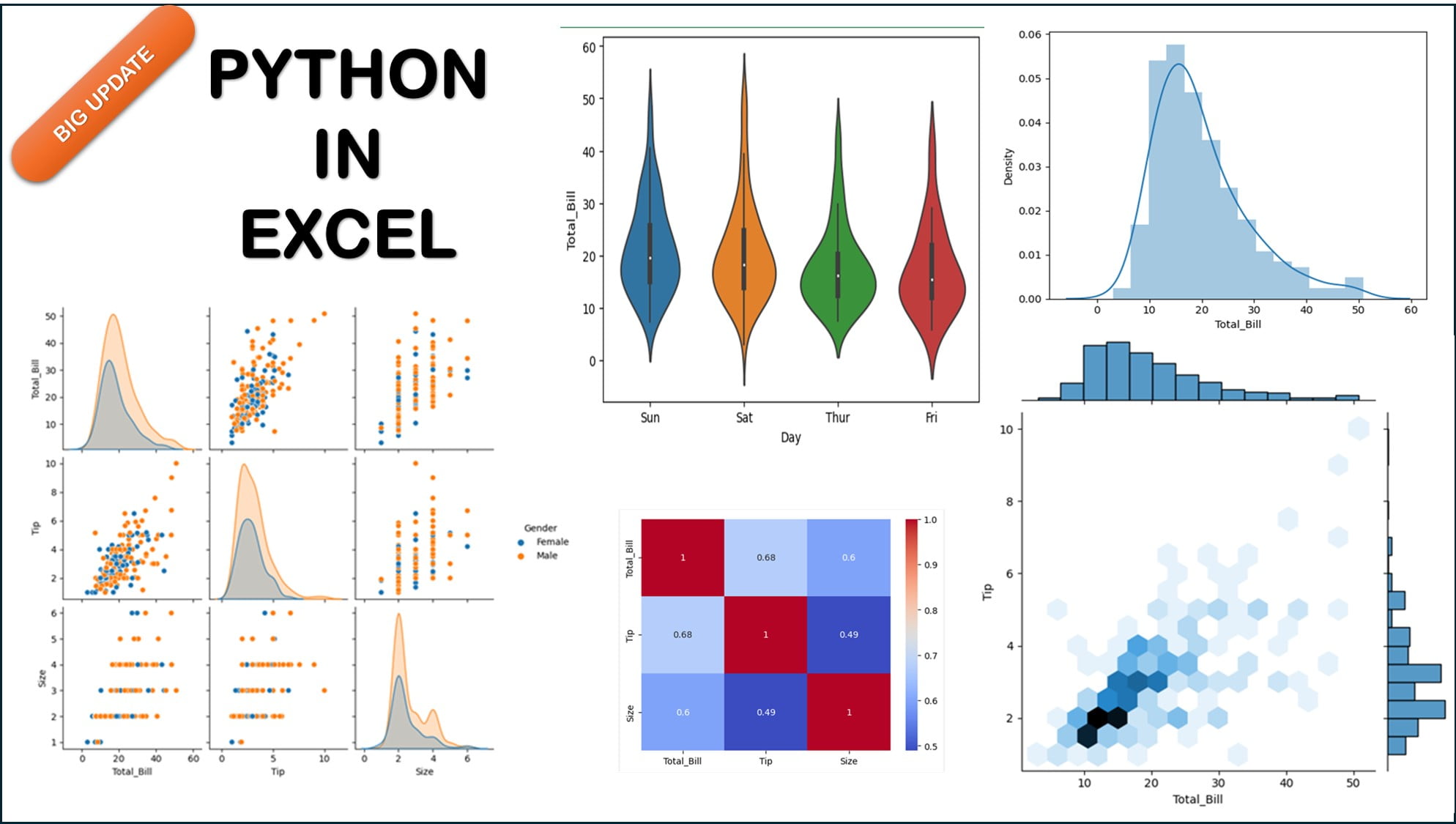
- Enhanced Data Visualization: Create eye-catching charts using Python libraries like Matplotlib and seaborn.
- Data Cleaning: Tackle dirty data using Python’s advanced cleaning techniques.
- Machine Learning and Predictive Analytics: Utilize Python’s robust libraries such as scikit-learn for complex calculations and predictive analytics.
Compatibility and Integration
- Excel’s built-in connectors and Power Query make it easier than ever to bring external data into Python in Excel workflows.
- The new PY function allows Python code directly in Excel cells.
Opportunities for Improvement
Not Cross-Platform Yet
Currently, Python in Excel is only available on Excel for Windows. It’s not available on other platforms, which limits its accessibility.
Still in Beta
Being in Public Preview means it’s still subject to changes based on feedback. Therefore, it’s advisable to be cautious when integrating it into essential workflows.
Best Practices
- Always test your Python code separately before embedding it into Excel to avoid errors and crashes.
- Use Excel’s first worksheet specifically for Python import statements and settings.
- For security reasons, remember that Python libraries in Excel won’t have the ability to make network requests or access local files.
Frequently Asked Questions
Q. How Do I Get Started with Python in Excel?
You need to join the Microsoft 365 Insiders Program and opt for the Beta Channel Insider level in Excel for Windows.
Q. What Libraries Does Python support in Excel?
Python in Excel supports a range of libraries including Matplotlib, NumPy, pandas, seaborn, and statsmodels among others.
Q. Is Python in Excel Secure?
Yes, the Python calculations run in the Microsoft Cloud, ensuring both security and computational speed.
Q. How Do I Import Python Libraries in Excel?
You can use Python’s import statement to bring a Python library into an Excel cell.
Conclusion
Using Python with Excel marks a paradigm shift in the capabilities of Excel, elevating it from a mere spreadsheet tool to a potent platform for data science. From enhanced data visualization to machine learning and predictive analytics, this feature promises a plethora of opportunities for analysts and data scientists alike. So, if you’ve been waiting for a sign to dive into Python, this is it. Welcome to the future of Excel!
Visit our YouTube channel to learn step-by-step video tutorials