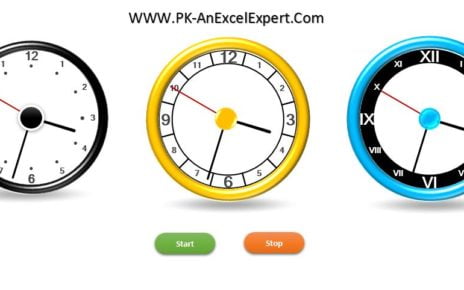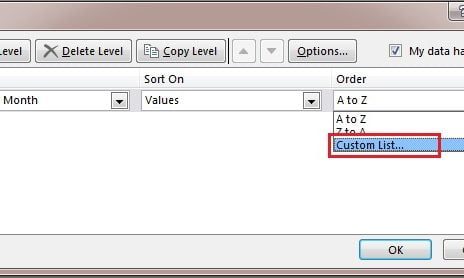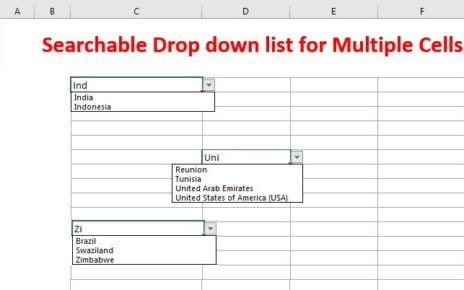Introduction
Are you looking to ensure accurate age data in your Excel sheets, particularly for HR purposes? Our recent YouTube video, titled “Excel Tips: Age Data Validation Tricks for HR Pros!” offers a comprehensive guide on this topic. The video focuses on implementing Age Data Validation for employee data, ensuring that only ages between 18 to 60 are entered.
Understanding the Basics
Before diving into the steps, let’s understand the data used in this example. We worked with a simple Excel sheet containing three columns: Employee Name (Column A), Supervisor Name (Column B), and Age (Column C). The key focus was on Column C, where we applied the data validation rule.
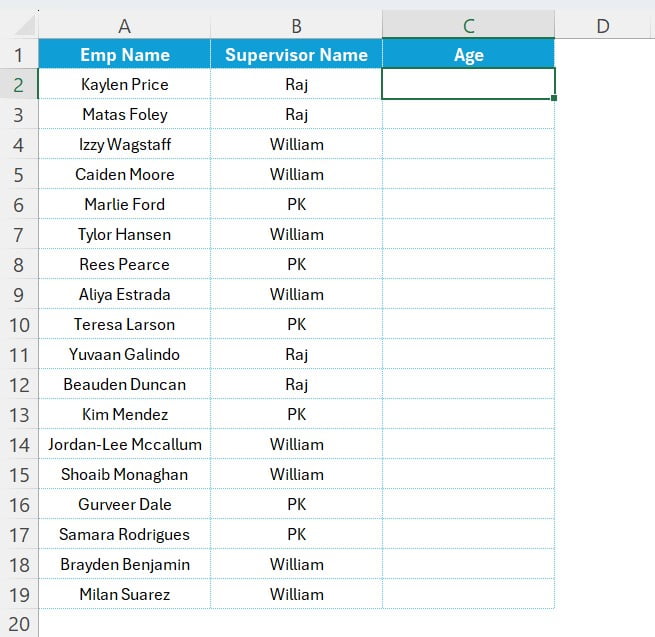
Step-by-Step Guide to Age Data Validation
Step 1: Selecting the Age Column
Firstly, select the range of cells in Column C (the Age column). This is where the age data of employees will be entered.
Step 2: Accessing Data Validation
Next, press Alt + D + L shortcut key on your keyboard. This shortcut opens the Data Validation window in Excel, a crucial tool for setting validation rules.
Step 3: Setting the Validation Criteria
In the Data Validation window, go to the ‘Settings’ tab. Here, follow these sub-steps:
- Select “Whole Number” in the “Allow” dropdown. This ensures that only whole numbers are entered.
- Choose “between” in the “Data” dropdown. This sets the condition for the age range.
- Enter 18 in the minimum field and 60 in the maximum field. This restricts age entry to between 18 and 60 years.
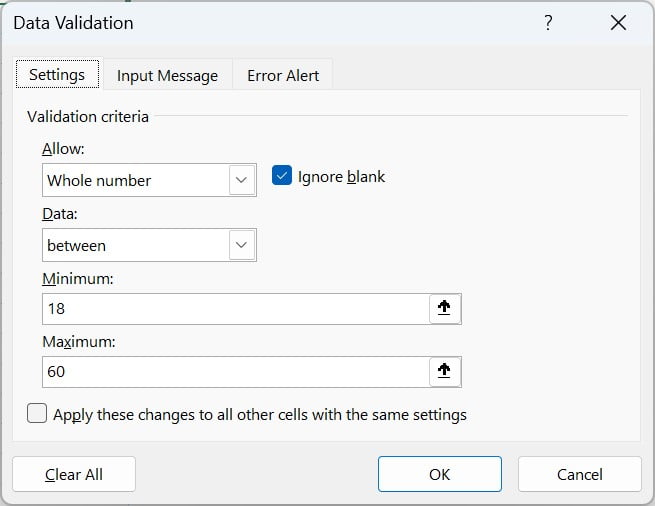
Step 4: Customizing the Error Alert
Move to the ‘Error Alert’ tab. Here, you can customize the alert that appears when incorrect data is entered:
- Choose “Stop” in the “Style” dropdown. It will prevent invalid data entry.
- In the Title box, enter the “Incorrect Age”.
- In the Error message box, type “Enter the Age between 18 to 60”.
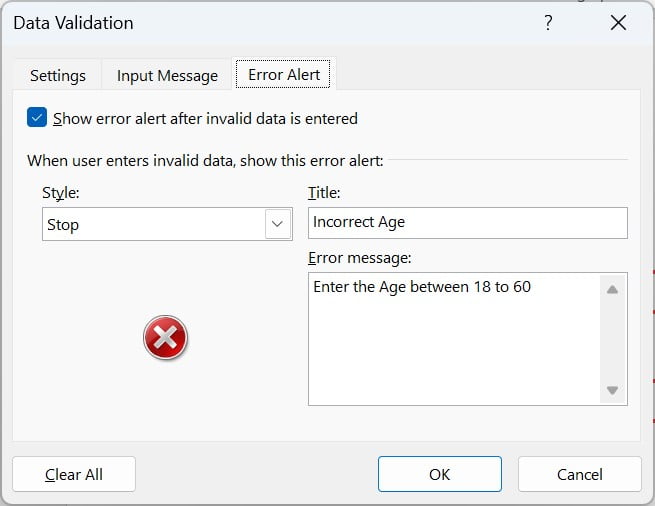
Step 5: Finalizing the Validation
Click on ‘OK’ to apply this data validation. Now, age column will only allow ages between 18 to 60. If you enter the incorrect age, then it will display below error message.
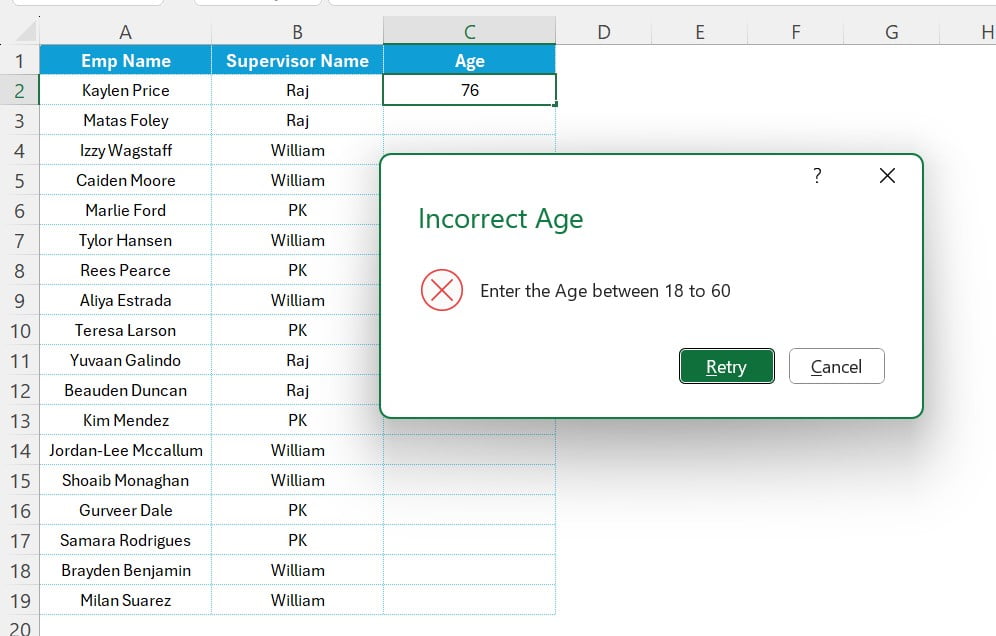
Wrapping Things Up
So, there you have it! Setting up age validation in Excel is pretty simple and super useful, especially for HR folks. I really suggest giving it a try. You’ll see how much easier it makes your work. Plus, when you’re dealing with people’s info, you want to make sure everything is spot on, right? That’s where this neat Excel trick comes in handy.
Give It a Go!
Now it’s your turn. Crack open Excel and put what you’ve learned into practice. Trust me, it’s easier than it sounds. And the more you use it, the better you’ll get. Plus, it’s always good to know you’re keeping your data accurate and tidy.
Stay Tuned for More
And hey, don’t forget to keep an eye out for more handy tips like this. We’ve got loads of tricks up our sleeves to help make your work life a breeze. So, stay tuned, and let’s keep making work stuff easier, together!
Visit our YouTube channel to learn step-by-step video tutorials
Watch the step-by-step video tutorial:
Click here to download the practice file