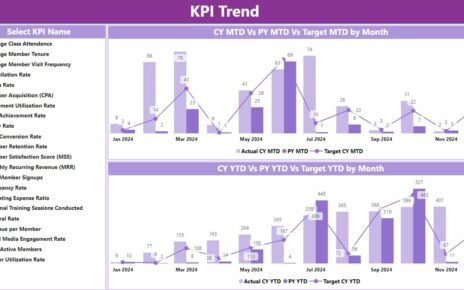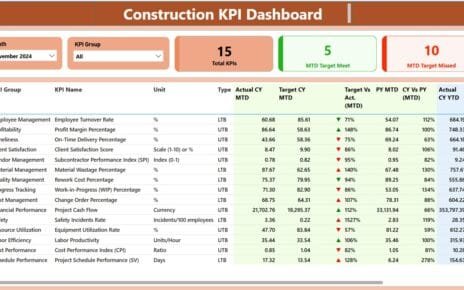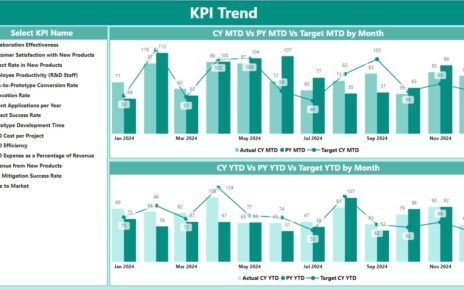Keeping a keen eye on your business expenses is crucial for financial health and operational efficiency. An Expense Tracking Dashboard in Power BI offers a streamlined, interactive solution to monitor spending patterns across various business dimensions. This article delves into the features, advantages, and best practices for implementing such a dashboard effectively. Let’s explore how Power BI transforms raw data into actionable insights.
Click to buy Expense Tracking Dashboard in Power BI
What is an Expense Tracking Dashboard in Power BI?
An Expense Tracking Dashboard in Power BI is a comprehensive tool designed to manage and analyze expense data effortlessly. By harnessing data from Excel files, the dashboard provides a user-friendly interface through Power BI’s robust capabilities. This tool is particularly valuable for organizations looking to enhance their financial decision-making processes.
Click to buy Expense Tracking Dashboard in Power BI
Key Features of the Expense Tracking Dashboard
Overview Page
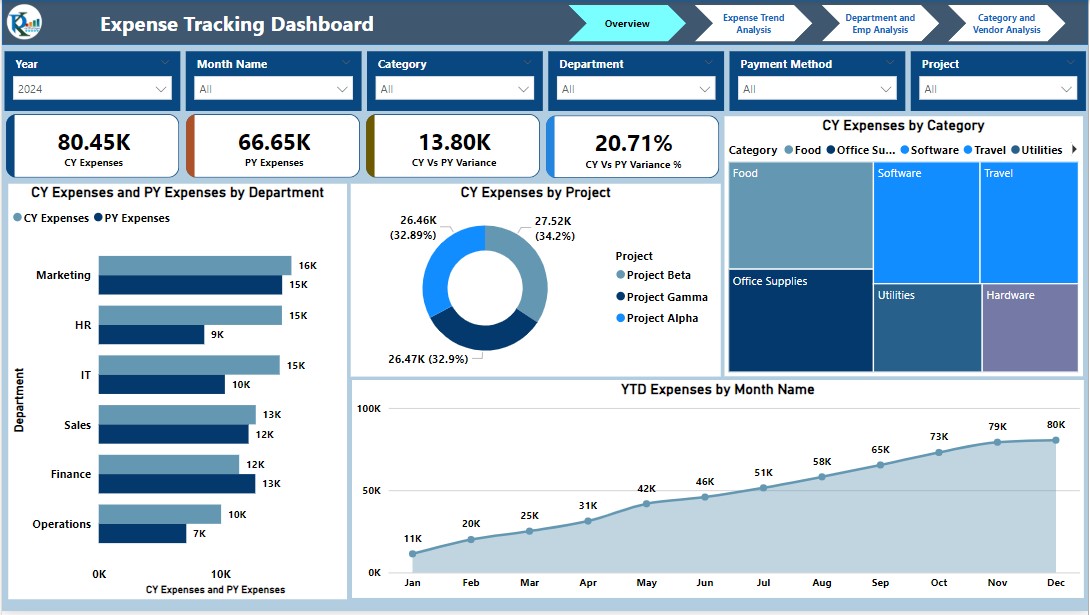
Click to buy Expense Tracking Dashboard in Power BI
The Overview Page serves as the nerve center of the dashboard, featuring:
- Slicers: Year, Month Name, Category, Department, Payment Method, and Project.
- Visualizations: Four cards display crucial metrics, complemented by charts such as:
- Current Year (CY) vs. Previous Year (PY) Expenses by Department (Bar Chart)
- CY Expenses by Project (Donut Chart)
- CY Expenses by Category (Tree Map)
- YTD Expenses by month Name (Line Chart)
Expense Trend Analysis Page
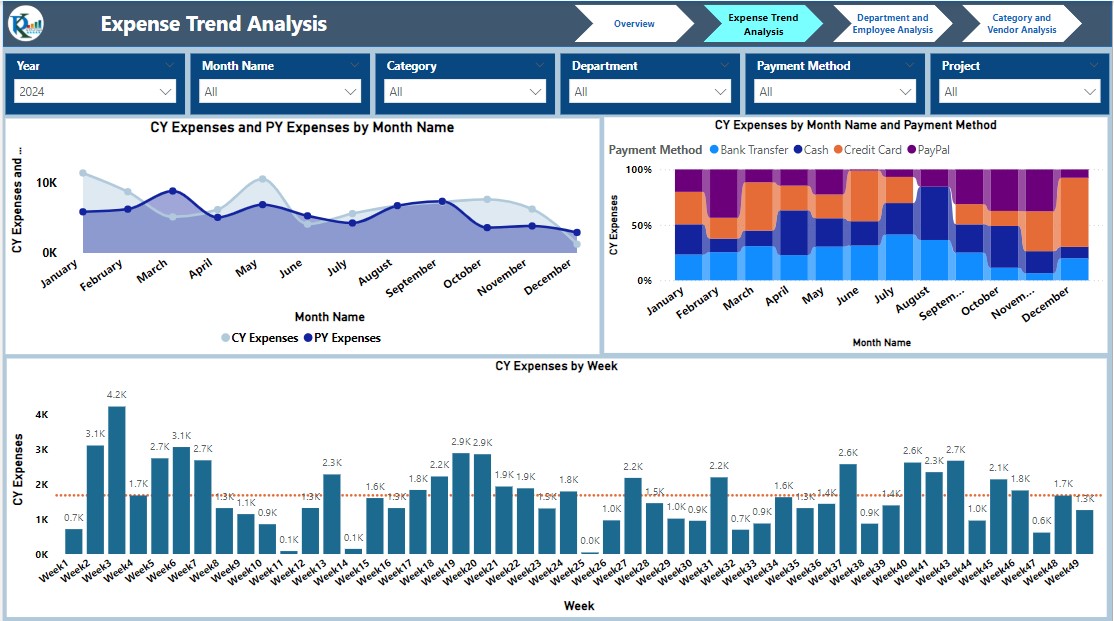
Click to buy Expense Tracking Dashboard in Power BI
This page focuses on the temporal dynamics of expenses, equipped with:
Charts:
- Monthly Expense Trends by Aria Chart
- CY Expenses by Month and Payment Method (100% Stacked Column Chart)
- Weekly Expense Analysis (Clustered Column Chart)
Department and Employee Analysis Page
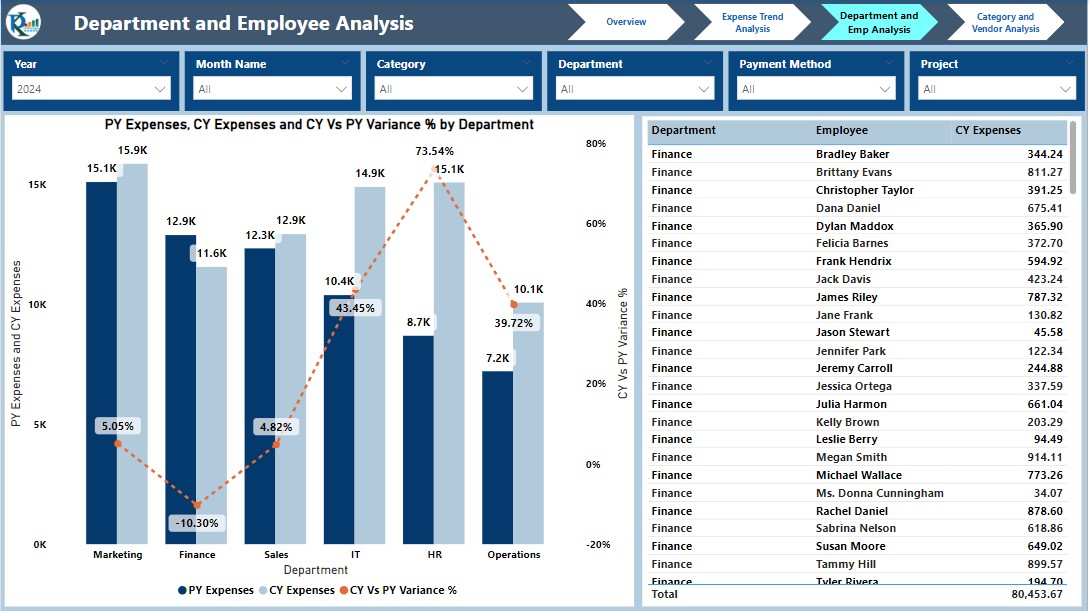
Click to buy Expense Tracking Dashboard in Power BI
Analyzing expenses by department and employee provides insights into resource allocation:
Visuals:
- PY and CY Expenses and CY Vs PY Variance% by Department (Clustered Bar Chart and Line chart)
- Detailed Expense Table by Department, Category, and CY Expenses
Category and Vendor Analysis Page
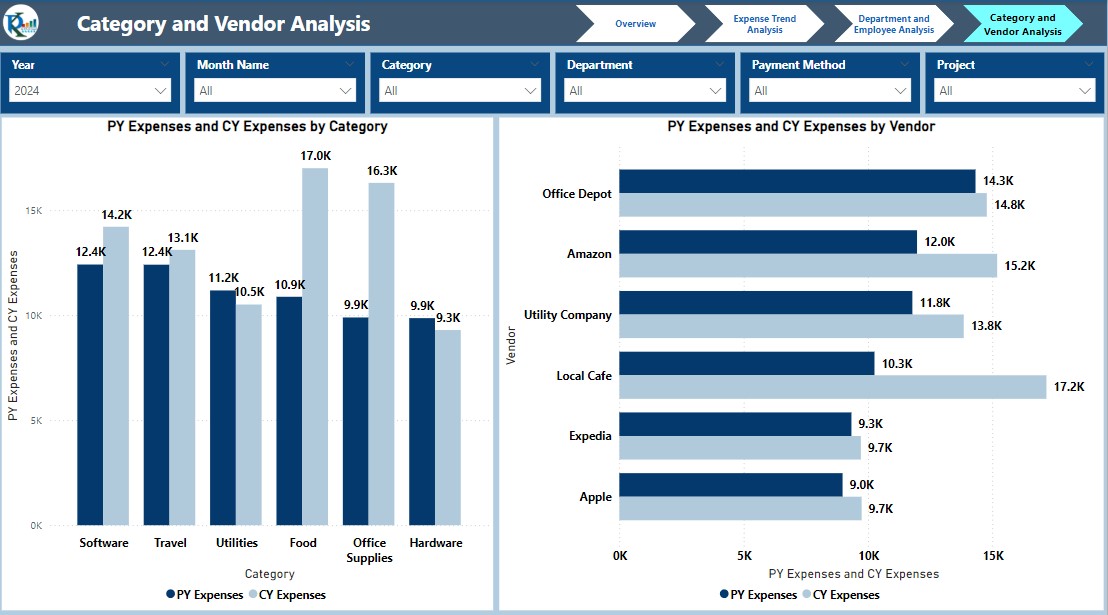
Click to buy Expense Tracking Dashboard in Power BI
- Critical for procurement strategies, this page highlights:
Charts:
- CY and PY Expenses by Category (Clustered Bar Chart)
- CY and PY Expenses by Vendor (Clustered Bar Chart)
Advantages of Using an Expense Tracking Dashboard in Power BI
- Enhanced Visibility: Gain a clear overview of financial activities across multiple dimensions.
- Improved Decision Making: Analyze trends and make informed decisions based on up-to-date data.
- Cost Efficiency: Identify and address overspending to optimize budget allocation.
- Customizability: Tailor the dashboard to meet specific organizational needs and preferences.
Best Practices for Implementing Your Expense Tracking Dashboard
Click to buy Expense Tracking Dashboard in Power BI
- Data Integrity: Ensure the data fed into Power BI is accurate and comprehensive.
- Regular Updates: Keep the dashboard updated with the latest data to maintain its relevance and utility.
- User Training: Equip your team with the necessary skills to utilize the dashboard effectively.
- Feedback Loop: Continuously gather user feedback for ongoing improvement and adaptation.
Conclusion
An Expense Tracking Dashboard in Power BI is more than just a visual tool; it’s a strategic asset for any organization focused on meticulous financial management. By leveraging detailed analytics and customizable features, businesses can enhance their financial processes and drive better fiscal outcomes.
Frequently Asked Questions (FAQs)
Q. How can I customize the Expense Tracking Dashboard for my business?
Customization can be done through Power BI by adjusting selectors, filters, and visual elements to align with specific business requirements.
Q. What are the hardware requirements for running Power BI?
Power BI requires a Windows-based system with adequate processing power, memory, and a stable internet connection for optimal performance.
Q. Is training necessary to use the Expense Tracking Dashboard effectively?
Yes, providing users with basic training on navigating Power BI and understanding the dashboard’s features significantly enhances its effectiveness.
Click to buy Expense Tracking Dashboard in Power BI
Visit our YouTube channel to learn step-by-step video tutorials
Watch the step-by-step video tutorial:
Click to buy Expense Tracking Dashboard in Power BI