In this lesson you will learn how fill-down, fill-up, fill-left, fill-right, fill justify and fill series. Fill option is available in Home Tab in Editing group.
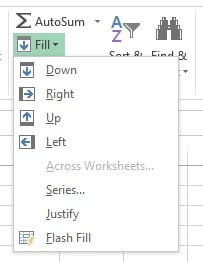
Fill-Down:
Fill down is used to fill the data from up side to down side. Shortcut Key is Ctrl+D.
In the below image he have a formula on cell “D2”. We can select the range “D2:D13” and press Ctrl+D to fill down the formula.
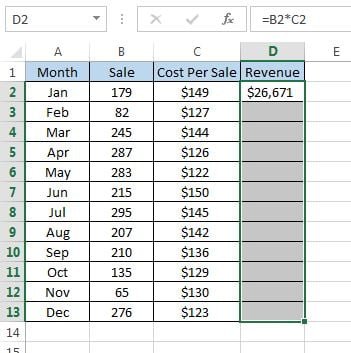
Formula will be filled down in the range.
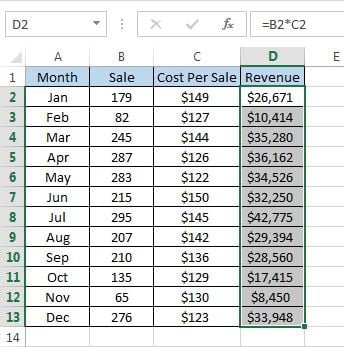
Fill Up:
Fill Up is used to fill the data from down side to up side. Shortcut Key is Alt+E+I+U.
In the below image we have a formula in cell “D13”. We can select the range “D2:D13” and press Alt+E+I+U to fill up the formula.
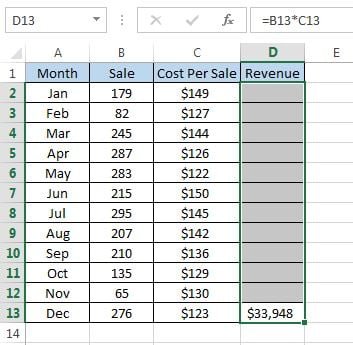
Formula will be filled up in the range.
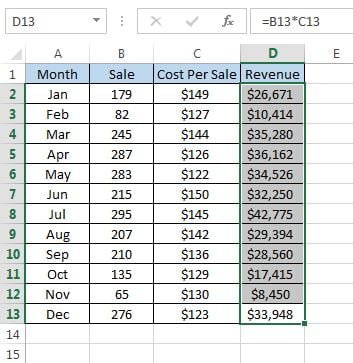
Fill Right:
Fill Right is used to fill the data from left side to right. Shortcut Key is Ctrl+R.
In the below image he have a formula on cell “B4”. We can select the range “B4:H4” and press Ctrl+R to fill right the formula.
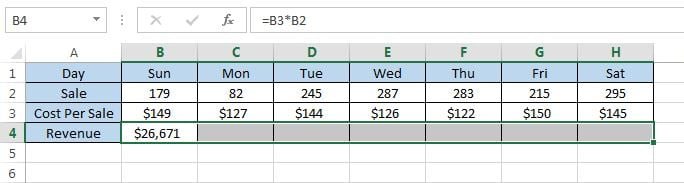
Formula will be filled right in the range.
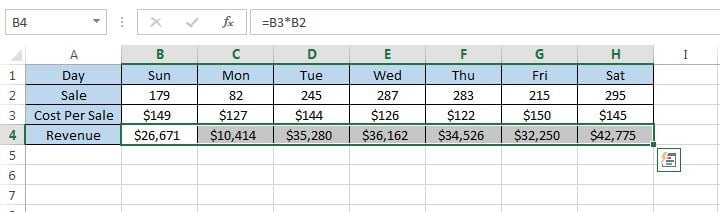
Fill Left:
Fill Left is used to fill the data from right side to left. Shortcut Key is Alt+E+I+L.
In the below image he have a formula on cell “H4”. We can select the range “B4:H4” and press Alt+E+I+L to fill left the formula.
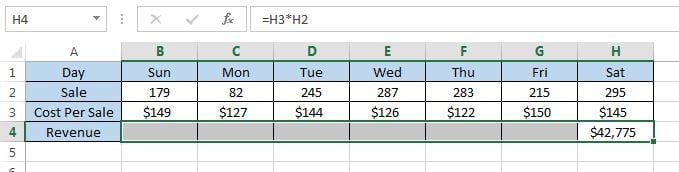
Formula will be filled left in the range.
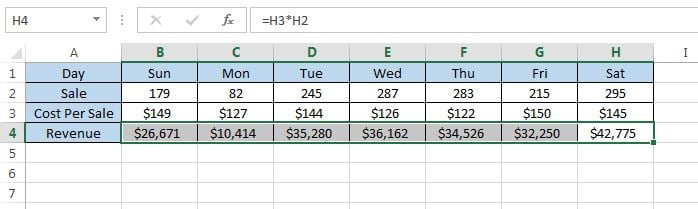
Fill Series:
Fill series is used to fill the data of a sequence . Shortcut Key is Alt+E+I+S.
For example we want to fill the serial number.
To fill the series below are the steps
- Select the first cell in the range that you want to fill.
- Type the starting value for the series.
- Press Alt+E+I+S
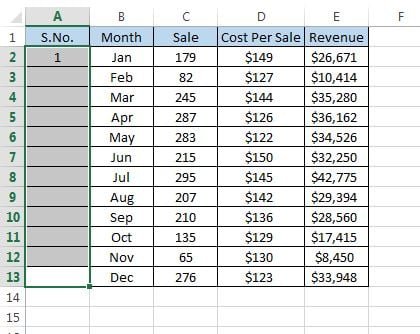
Below given window will be displayed
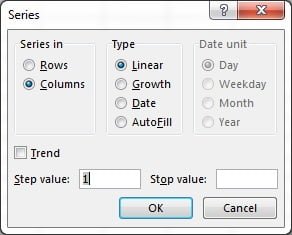
Under Type, following options are available:
- Linear: Creates a series that is calculated by adding the value in the Step value box to each cell value in turn.
- Growth: Creates a series that is calculated by multiplying the value in the Step value box by each cell value in turn.
- Date: Creates a series that fills date values incrementally by the value in the Step value box and is dependent on the unit specified under Date unit.
- AutoFill: Creates a series that produces the same results as dragging the fill handle.
Click on linear, which is default selected in this case.
Click on OK button to fill the serial numbers.
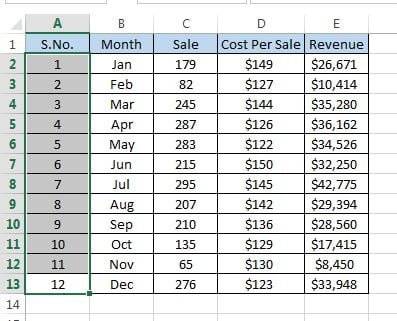
Fill Justify:
Fill Justify is used to fill the text in below cells if it is not fit in the cells . Shortcut Key is Alt+E+I+J.
For example we have a text PK: An Excel Expert in cell “I2” and It is not fill the cell.
Select the Cell “I2” and press Alt+E+I+J
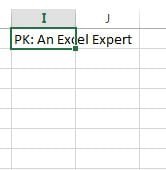
Below given massage will be displayed. Click on OK.
Text will be displayed like this now.
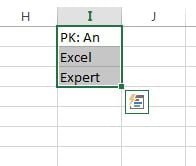
Visit our YouTube channel to learn step-by-step video tutorials
