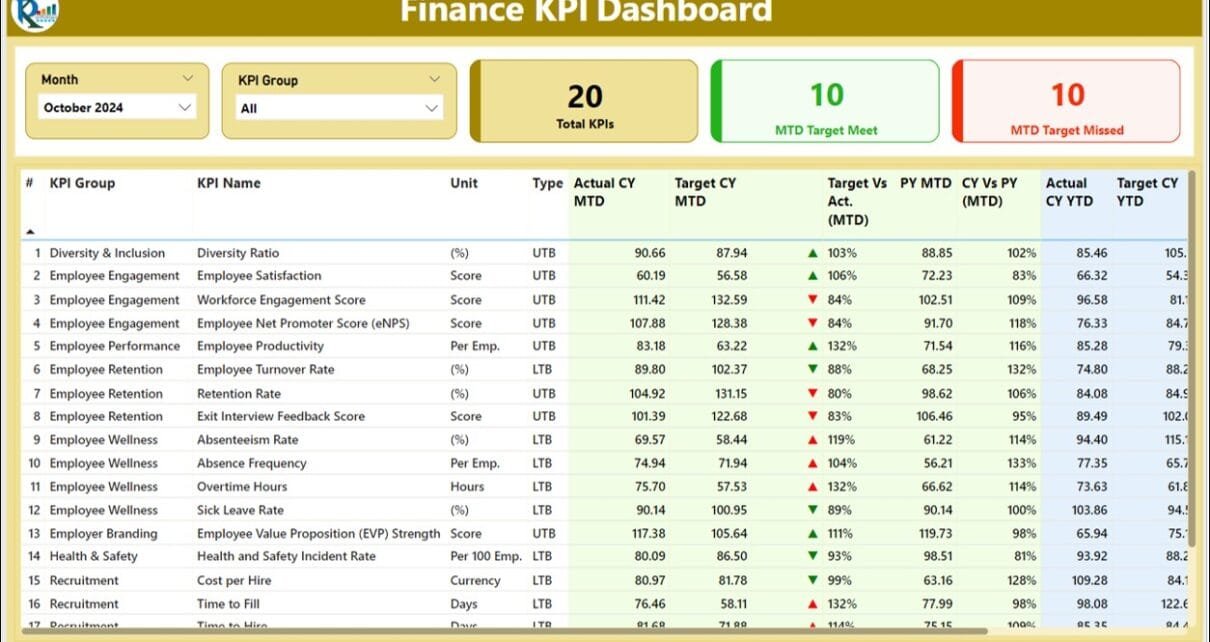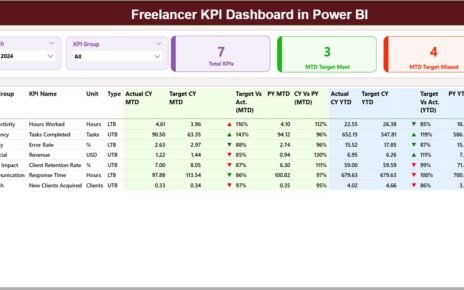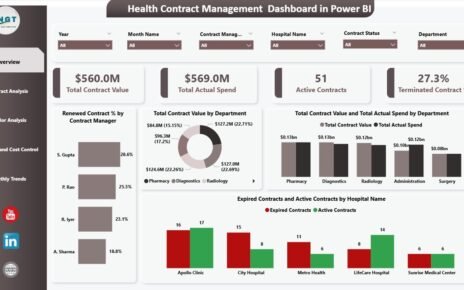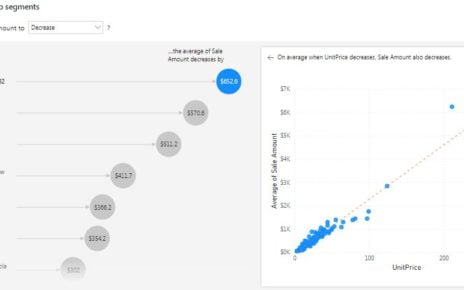In today’s data-driven business landscape, tracking financial performance effectively is crucial. A Finance KPI Dashboard in Power BI helps businesses monitor key performance indicators (KPIs) in real time, providing actionable insights to drive decision-making. This guide explores the features, advantages, and best practices for creating and managing a Finance KPI Dashboard in Power BI.
Click to Finance KPI
What is a Finance KPI Dashboard in Power BI?
A Finance KPI Dashboard in Power BI is a dynamic and interactive tool designed to visualize financial data. Using Power BI, businesses can consolidate data from multiple sources, track performance metrics, and share insights through visually appealing dashboards. This dashboard uses Excel as the data source, making it simple and accessible for most users.
Key Features of the Finance KPI Dashboard
- This dashboard consists of three pages within the Power BI file, each serving a specific purpose:
Click to Finance KPI
Summary Page
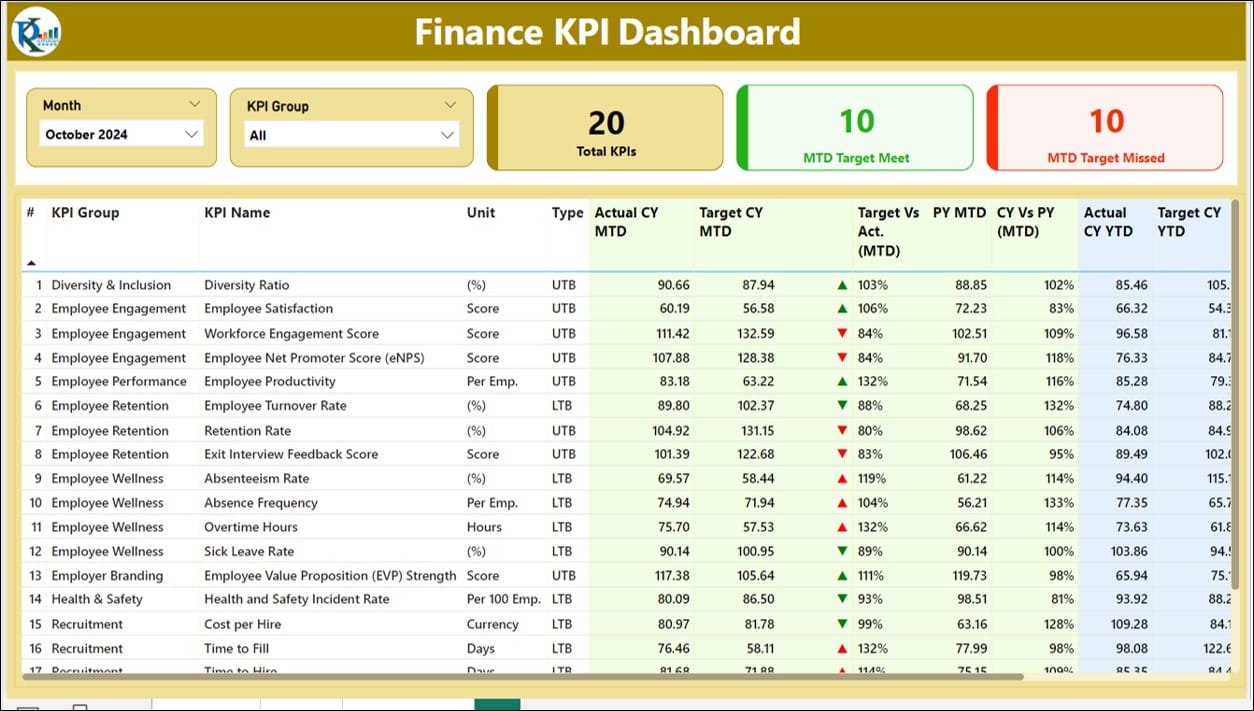
The Summary Page is the core of the dashboard. It provides an overview of key financial metrics, enabling users to assess performance at a glance.
Slicers:
- Month slicer for selecting specific months.
- KPI Group slicer to filter by KPI categories.
- Key Metrics Displayed:
- Total KPIs Count: Total number of KPIs being tracked.
- MTD Target Meet Count: Number of KPIs meeting their targets for the month.
- MTD Target Missed Count: Number of KPIs not meeting their targets for the month.
Click to Finance KPI
Detailed Table Information:
The table includes:
- KPI Number: Unique sequence number for each KPI.
- KPI Group: Category of the KPI (e.g., Revenue, Expenses).
- KPI Name: Specific KPI being tracked.
- Unit: Measurement unit (e.g., dollars, percentages).
- Type: Indicates whether a lower value is better (LTB) or a higher value is better (UTB).
- Actual CY MTD: Current year actual numbers for the month.
- Target CY MTD: Current year target numbers for the month.
- MTD Icon: Visual indicators (▼/▲) with colors (red/green) for KPI performance against the target.
- Target vs. Actual (MTD): Percentage of the actual number against the target.
- PY MTD: Actual numbers for the same month in the previous year.
- CY vs. PY (MTD): Percentage comparison between the current and previous year’s monthly performance.
- YTD Metrics: Year-to-date (YTD) numbers and their comparisons.
KPI Trend Page
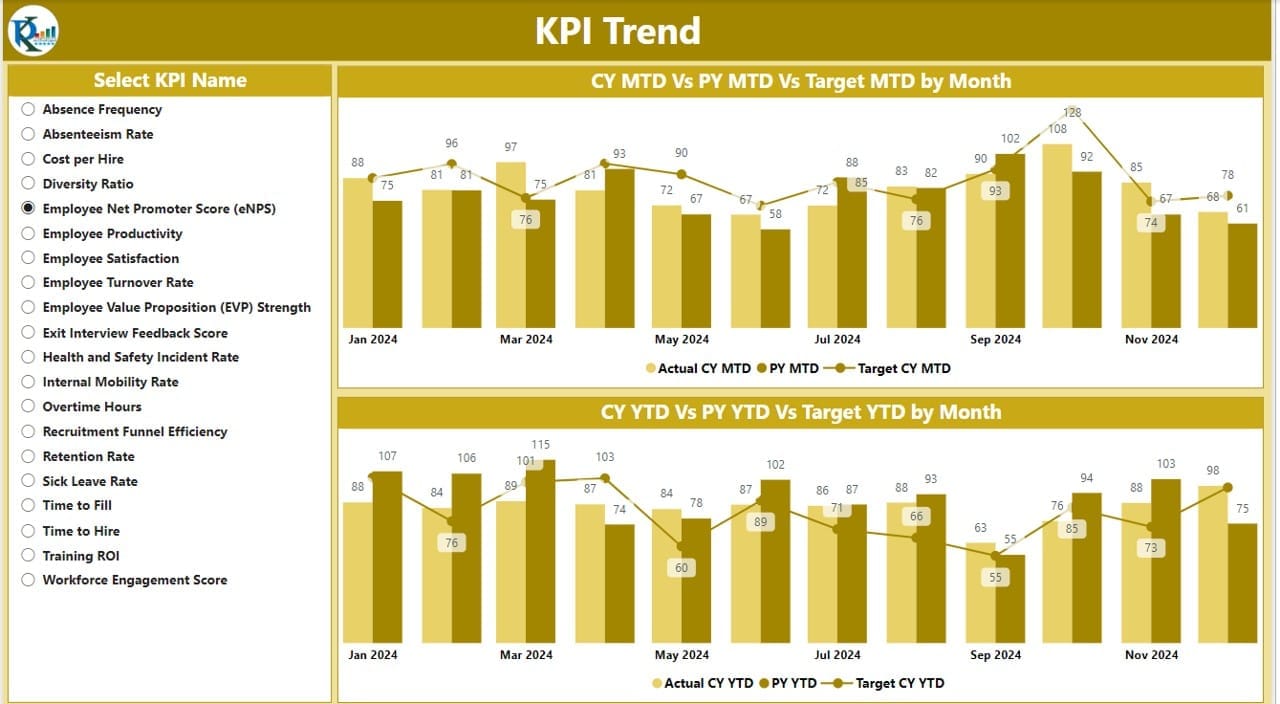
The KPI Trend Page focuses on data trends and visualizations.
- Combo Charts:
- Displays actual numbers for the current year (CY), previous year (PY), and targets for both MTD and YTD.
- Slicers:
- Allows users to filter by KPI name for a detailed view.
Click to Finance KPI
KPI Definition Page
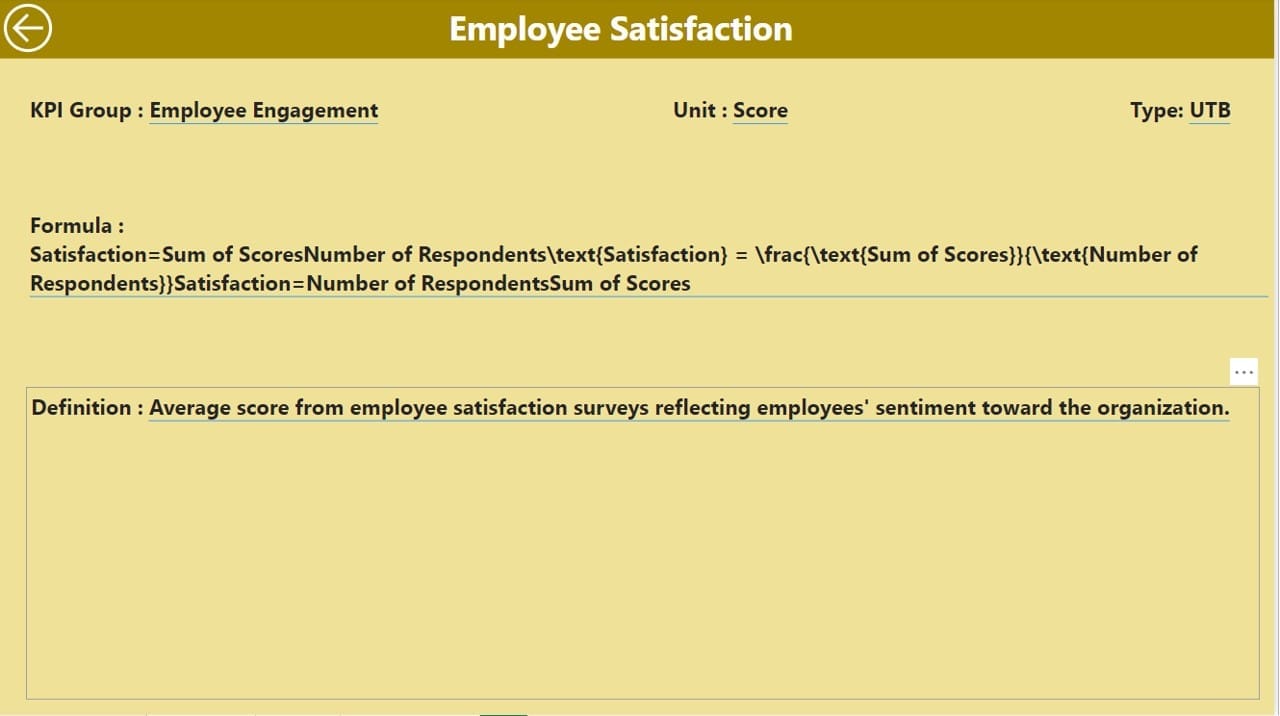
- The KPI Definition Page provides detailed information about each KPI.
Drill-Through Capability:
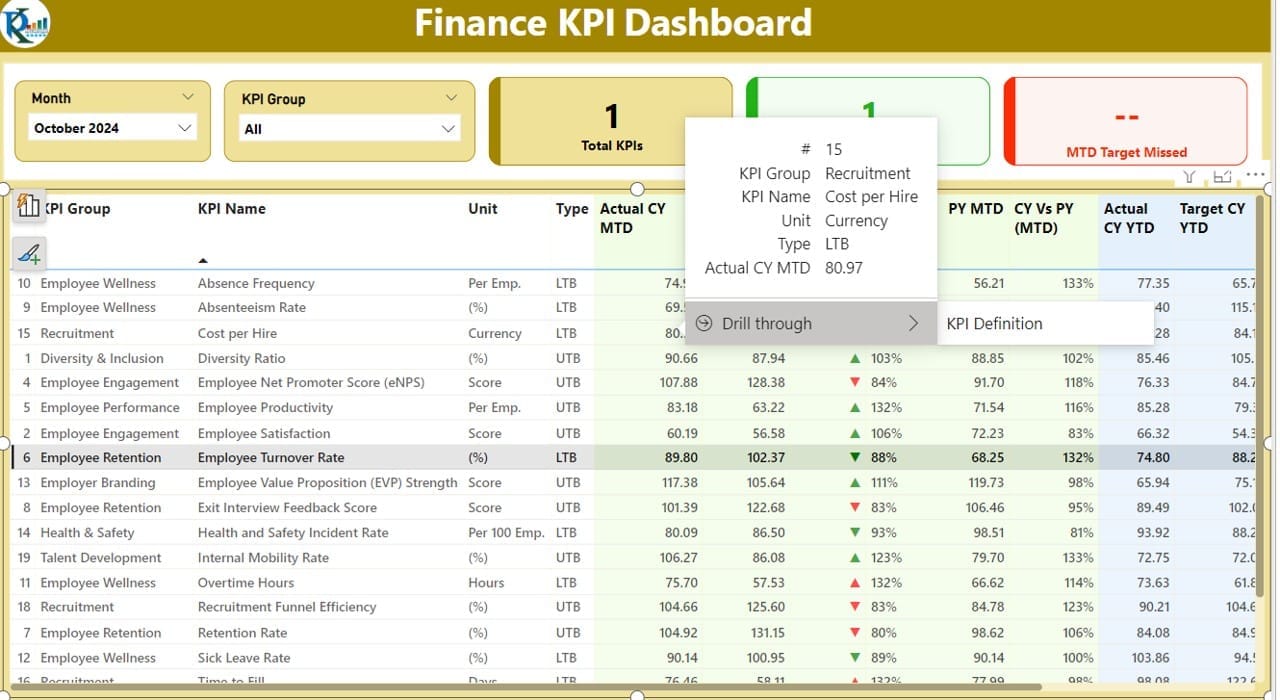
- Users can navigate from the summary page to this page to view KPI formulas and definitions.
Back Navigation:
- A back button on the top left corner allows users to return to the main page effortlessly.
Data Source: Excel File
- The data for this dashboard comes from an Excel file with three worksheets:
Click to Finance KPI
Input Actual Sheet Tab:
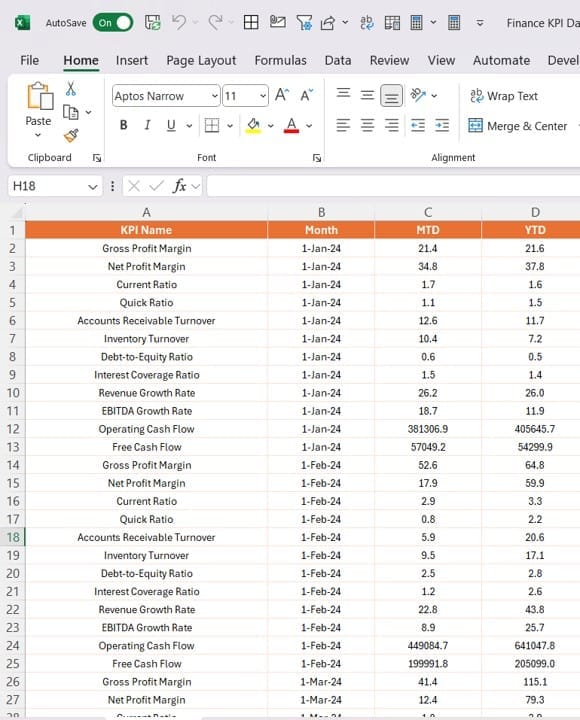
- Fill in the actual numbers for each KPI, including MTD and YTD values.
- Use the first date of the month for entries.
Click to Finance KPI
Input Target Sheet Tab:
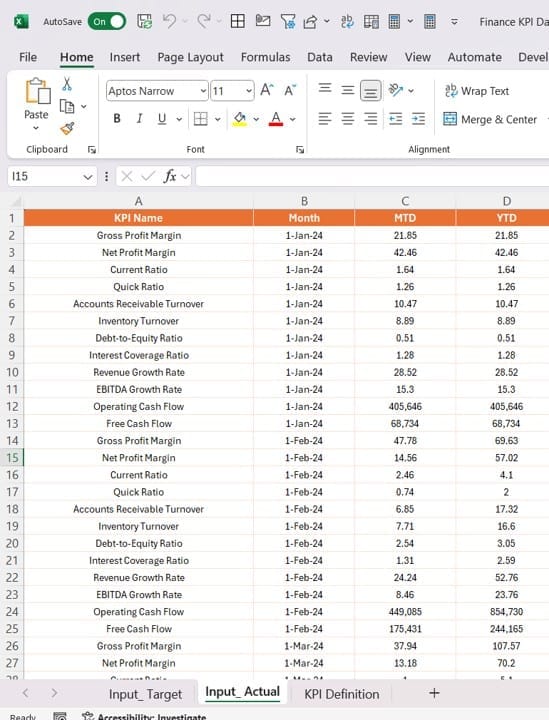
- Enter target numbers for each KPI, following the same format as the actuals.
KPI Definition Sheet Tab:
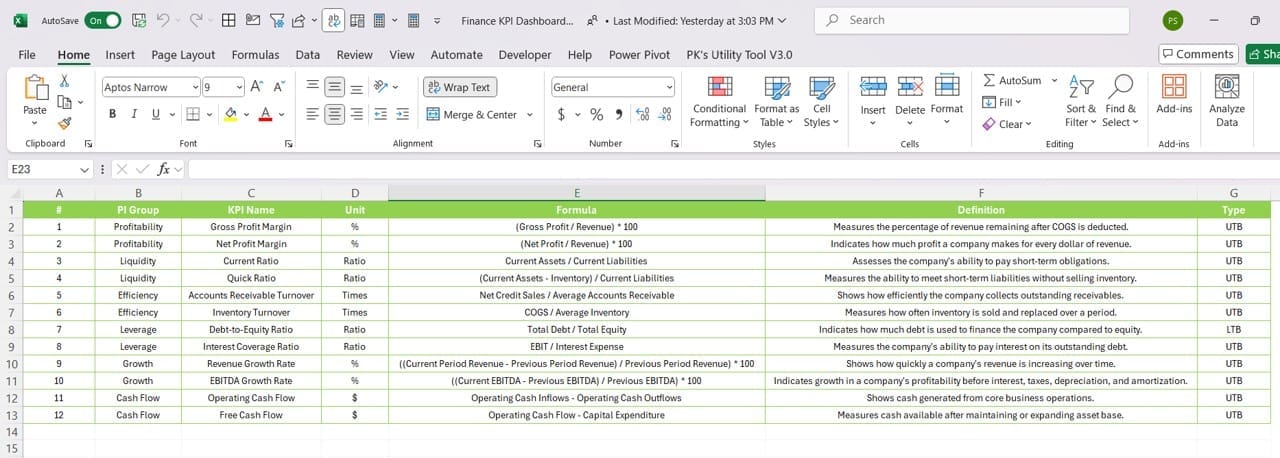
- Define each KPI, including its number, group, name, unit, formula, definition, and type (LTB or UTB).
Advantages of the Finance KPI Dashboard
Why should businesses use a Finance KPI Dashboard in Power BI? Here are the key benefits:
- Centralized Data Monitoring: Track all financial KPIs in one place, reducing the need for multiple reports.
- Real-Time Insights: Access real-time updates on performance, enabling quicker decision-making.
- Visual Representations: Understand complex data through intuitive charts, tables, and slicers.
- Customizable and Interactive: Tailor the dashboard to your business needs with Power BI’s robust customization features.
- Improved Collaboration: Share dashboards easily with stakeholders for better collaboration and alignment.
Click to Finance KPI
Best Practices for Creating a Finance KPI Dashboard
To maximize the value of your Finance KPI Dashboard, follow these best practices:
- Define Clear KPIs: Ensure your KPIs align with business objectives and are measurable.
- Use Accurate Data: Maintain data integrity by regularly updating the Excel file with correct inputs.
- Optimize Visual Design: Avoid clutter by limiting the number of charts and visuals on each page.
- Leverage Power BI Features: Utilize slicers, drill-throughs, and interactive charts to enhance user experience.
- Test and Validate: Before sharing the dashboard, test all features to ensure accuracy and functionality.
Conclusion
The Finance KPI Dashboard in Power BI is an invaluable tool for businesses seeking to streamline financial monitoring and decision-making. By leveraging Power BI’s dynamic capabilities and Excel’s familiar interface, this dashboard delivers actionable insights that can transform financial management.
Frequently Asked Questions (FAQs)
Q. What is a Finance KPI Dashboard in Power BI used for?
It helps businesses monitor and analyze financial KPIs, providing real-time insights to support strategic decisions.
Q. Can I customize the dashboard for my specific needs?
Yes, Power BI allows you to tailor the dashboard by adding or removing visuals, adjusting layouts, and integrating additional data sources.
Q. How do I update the data in the dashboard?
Simply update the Excel file with new data, and Power BI will refresh the dashboard automatically.
Q. What types of KPIs can I track using this dashboard?
You can track various KPIs, including revenue, expenses, profit margins, and more, depending on your data and business goals.
Q. Is Power BI difficult to learn for beginners?
No, Power BI is user-friendly and offers extensive documentation and tutorials to help you get started.
This detailed guide ensures you understand the Finance KPI Dashboard in Power BI, its features, advantages, and best practices. Start building your dashboard today to unlock the potential of data-driven financial management!
Click to Finance KPI
Visit our YouTube channel to learn step-by-step video tutorials
View this post on Instagram