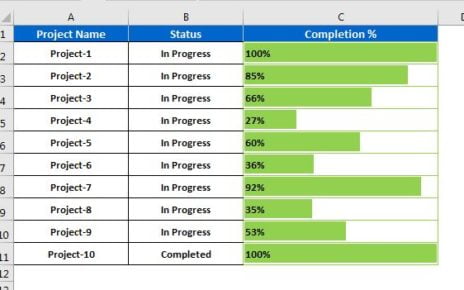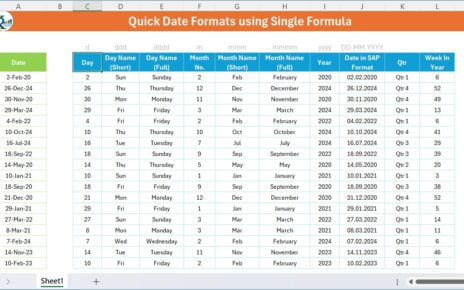Have you ever struggled with figuring out how many unique items are in your data set or counting their occurrences in Excel? If so, you’re in the right place! In this blog post, we’ll walk you through how to Finding and Counting Unique valuesusing the UNIQUE and COUNTIF formulas in Excel. Let’s get started with an easy-to-follow example.
Why Finding and Counting Unique Values Matters
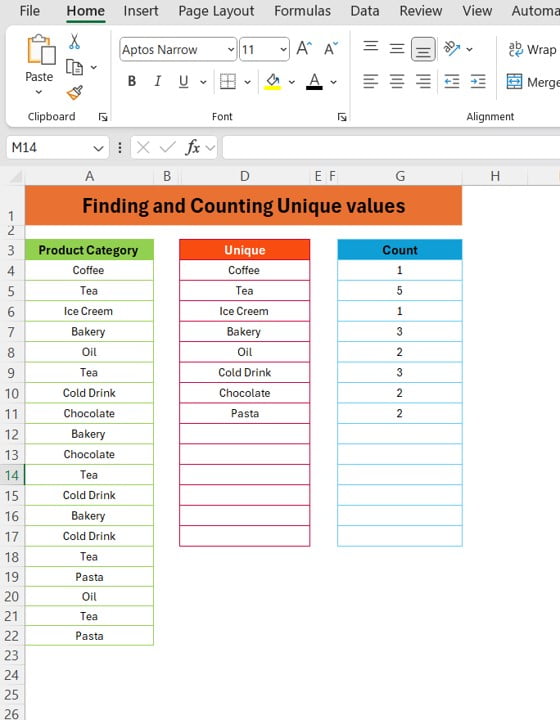
Before we jump into the process, let’s talk about why this is important. In many situations, whether you’re working with product categories, customer data, or any other list, you might need to know which items appear only once or how often a specific item appears. Excel’s built-in functions make this process seamless.
In this example, we’ll show you how to do it with a sample data set.
Example Data Set: Product Categories
Here’s the sample data we’ll be working with, where we have a list of Product Notice that some categories like “Tea” and “Cold Drink” appear multiple times, and others, like “Coffee” and “Ice Cream,” only show up once. We’ll use Excel to find these unique values and count how many times each appears.
Step 1: Finding Unique Values with the UNIQUE Formula
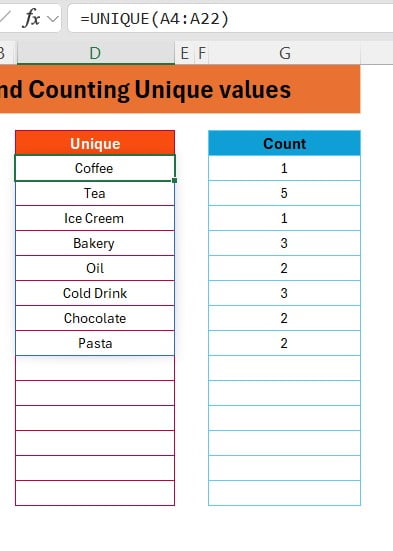
Let’s start by finding the unique product categories. The UNIQUE formula allows us to extract the distinct values from a list, making it incredibly easy to filter out duplicates.
Here’s the formula:
=UNIQUE (A4:A22)
In this formula, A4
refers to the range of cells containing our product categories. Excel will automatically return the unique values from this list.
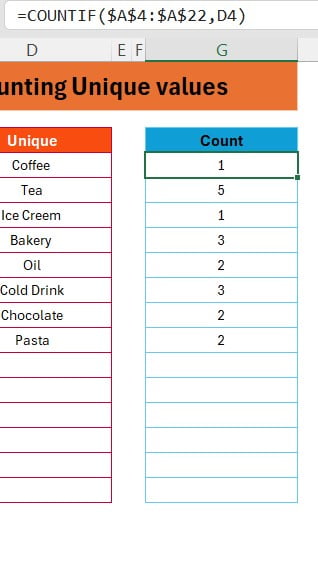
Step 2: Counting Each Unique Value with COUNTIF
After finding the unique values, we need to count how often each one appears. For this, we’ll use the COUNTIF formula, which counts the number of occurrences of a specific value within a given range.
Here’s the formula:
=COUNTIF ($A$4: $A$22, D4)
In this formula:
- $A$4: $A$22 is the range where Excel looks for the product categories.
- D4 refers to the unique product category you want to count.
Step 3: Final Output
After applying these formulas, you’ll get a clean and organized list of unique product categories along with the number of times each appears:
Why This Method Works So Well
- Saves Time: You don’t have to manually filter out duplicates or count occurrences one by one.
- Accurate: Excel’s formulas ensure that your data is correctly calculated, reducing human error.
- Easy to Apply: Once you know the formulas, you can apply them to any data set, big or small.
Conclusion: Simplify Your Data Analysis
Using Excel’s UNIQUE and COUNTIF functions makes finding and counting unique values a breeze. Whether you’re managing product categories, customer lists, or any other type of data, these formulas will help you quickly get the insights you need. So next time you’re working with a large data set, try out this method and see how much time you save!
Be sure to check out the accompanying YouTube video for a visual walkthrough of this process, and don’t forget to download the Excel file from our blog post for hands-on practice.
Visit our YouTube channel to learn step-by-step video tutorials
View this post on Instagram