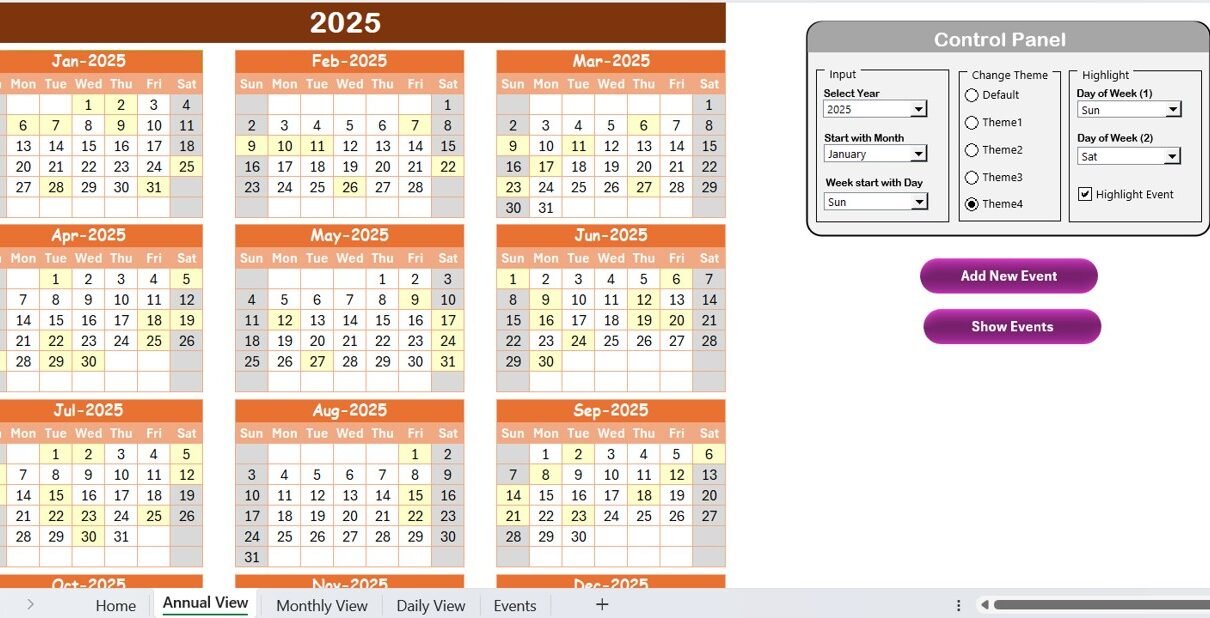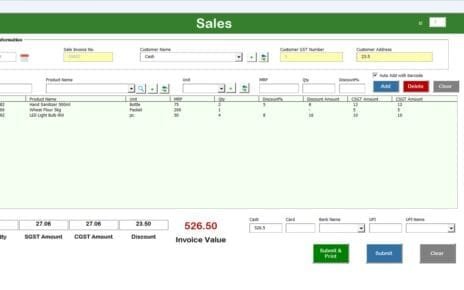Managing fleet maintenance efficiently is crucial for any organization that relies on vehicles. A Fleet Maintenance Calendar in Excel simplifies the scheduling, tracking, and reporting of maintenance tasks, ensuring that all vehicles remain in optimal condition. In this guide, we will explore how this Excel-based tool works, its key features, advantages, best practices, and frequently asked questions.
Click to Fleet Maintenance
Why Use a Fleet Maintenance Calendar?
Fleet maintenance involves tracking service schedules, repair tasks, and inspection dates. Without proper tracking, vehicles may undergo unnecessary wear and tear, leading to unexpected breakdowns and high maintenance costs. An Excel-based Fleet Maintenance Calendar provides:
- Automated tracking of maintenance schedules.
- Customizable calendar views for annual, monthly, and daily planning.
- Event management for logging repairs, inspections, and servicing.
- Data centralization for easy retrieval and updates.
Key Features of the Fleet Maintenance Calendar in Excel
This ready-to-use template includes five main worksheet tabs:
Home Sheet Tab
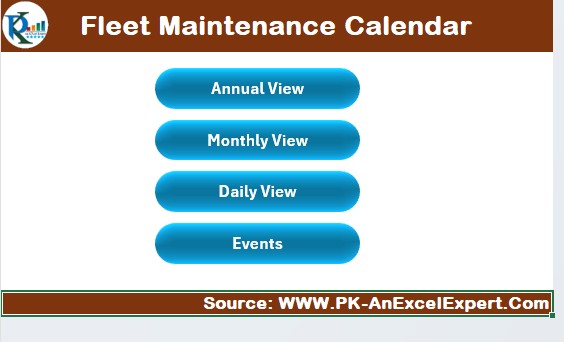
This index sheet offers quick navigation through the calendar. It features four interactive buttons:
- Annual View: Displays the maintenance schedule for the entire year.
- Monthly View: Provides a month-specific breakdown of events.
- Daily View: Lists maintenance events for a selected date range.
- Events: Logs all recorded maintenance activities in a structured format.
Annual View Sheet Tab
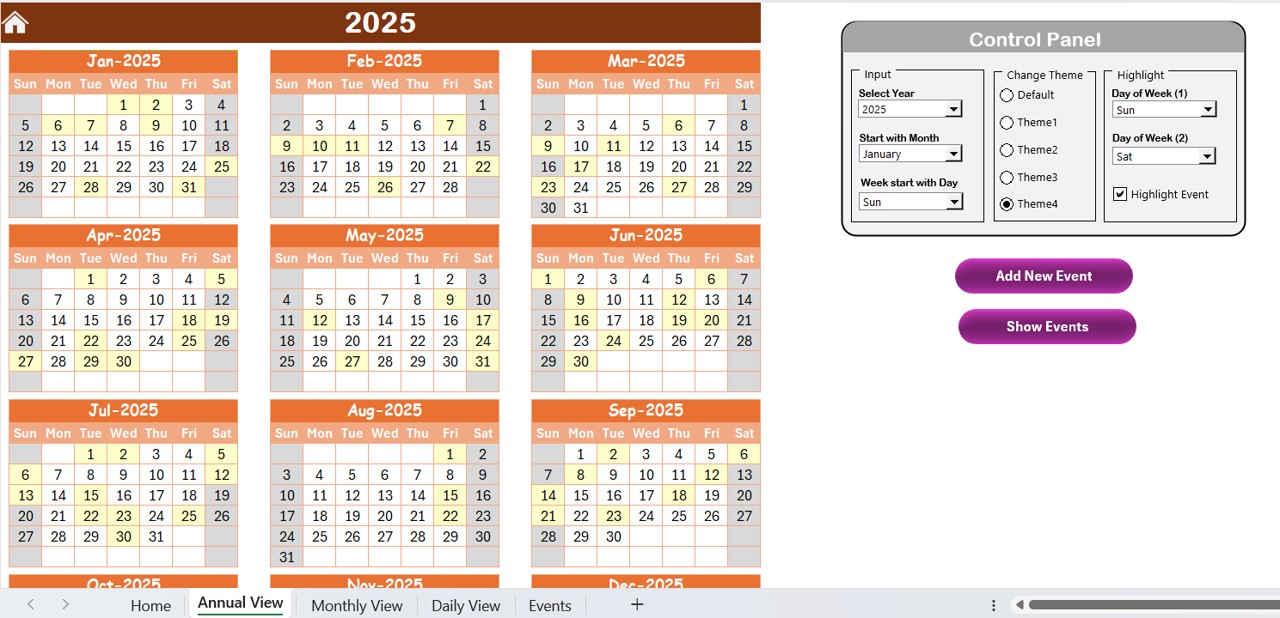
The Annual View Sheet gives a 12-month overview of all scheduled maintenance activities.
Click to Fleet Maintenance
Features:
Control Panel:
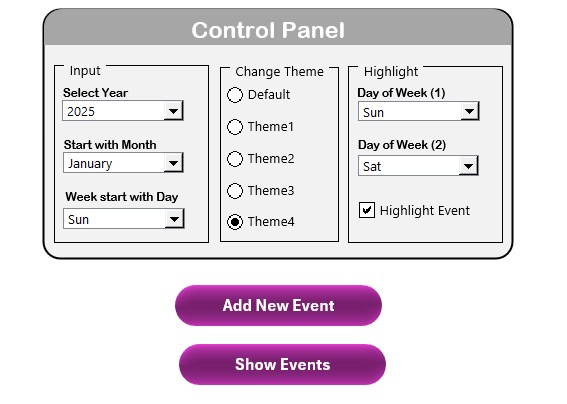
- Allows users to set key parameters:
- Select Year to adjust the annual calendar automatically.
- Modify Start Month to align with your organization’s fiscal year.
- Change Start Day of the Week for customized formatting.
- Theme Customization: Choose from five different color themes to match your preference.
- Highlight Weekdays and Events: Users can select specific days (e.g., weekends) for highlighting and enable event highlights in yellow.
Add New Event Button:
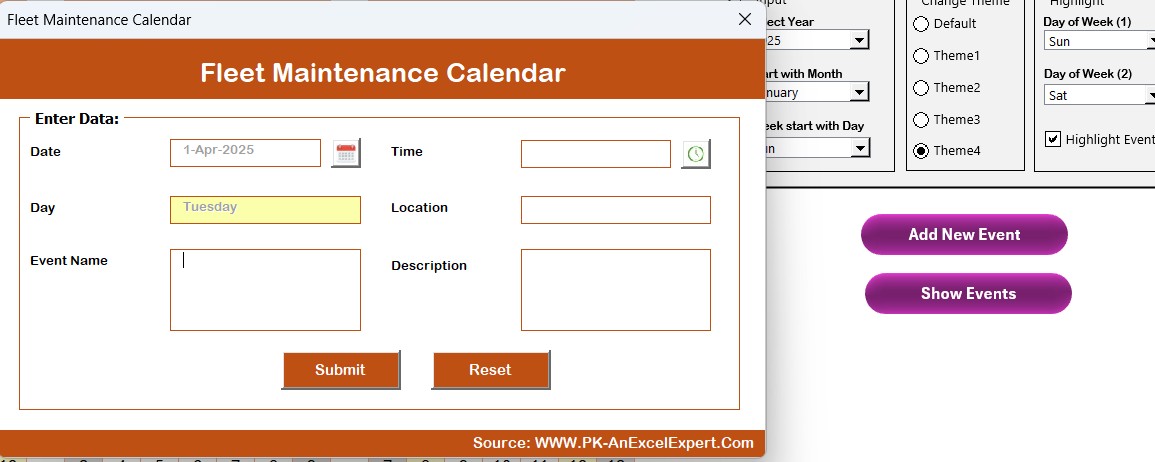
- Click to open an event entry form and add maintenance tasks for any selected date.
- Show Event Button: View a list of all scheduled maintenance activities on a particular date.
Monthly View Sheet Tab
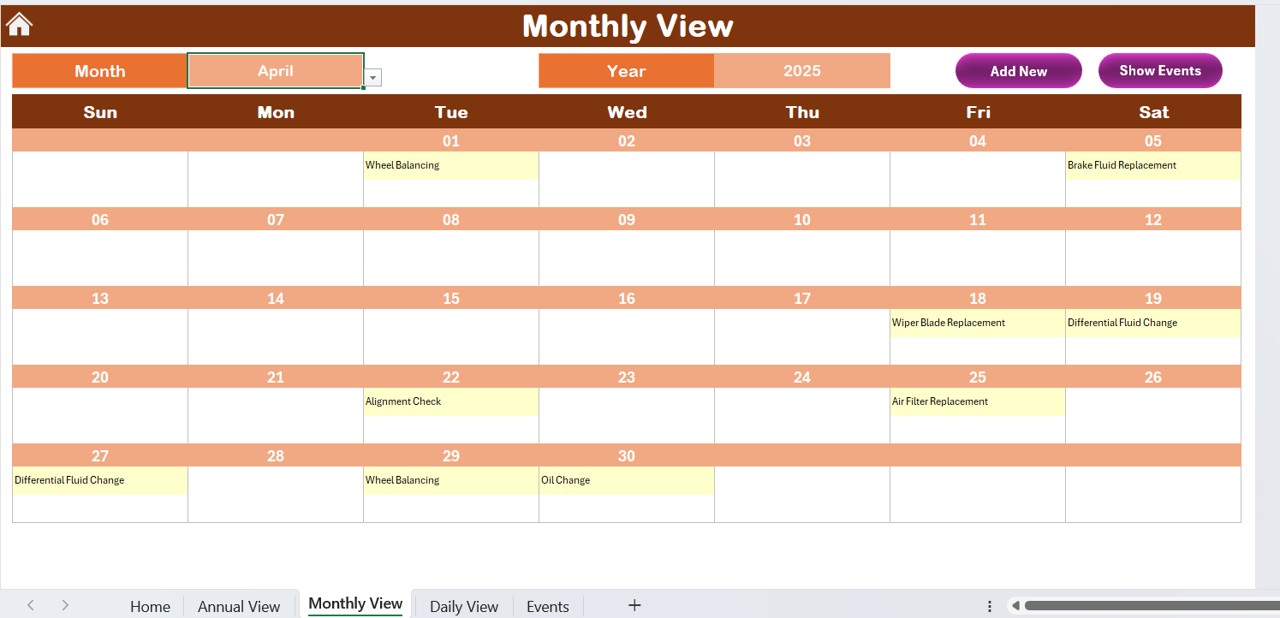
- This tab provides a month-by-month view of the maintenance schedule. Users can:
- Select the Month and Year at the top.
- View one maintenance event per day (if multiple exist, the display shows “more than 1…”).
Utilize two buttons:
- Add New Event Button: Opens a pop-up form for new event entry.
- Show Event Button: Lists all events scheduled for the selected date.
Click to Fleet Maintenance
Daily View Sheet Tab
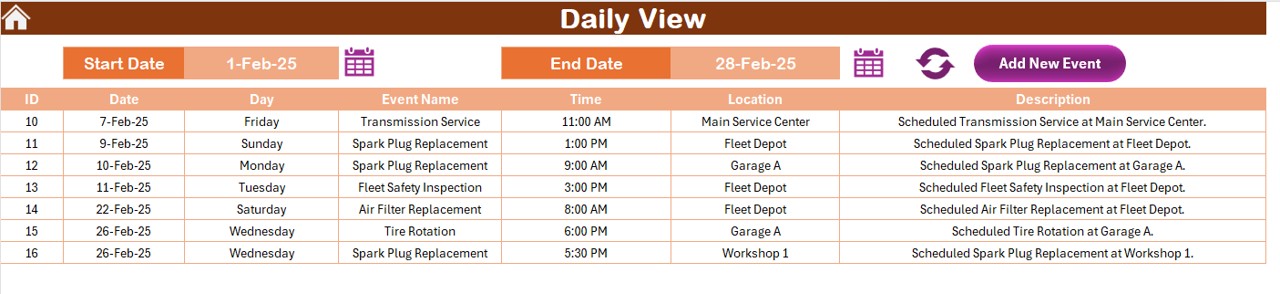
- This tab allows users to filter events within a date range. Users can:
- Input a Start Date and End Date using a calendar picker.
- Click the Refresh Button to update and display the latest data.
- Use the Add New Event Button to log additional maintenance activities.
Events Sheet Tab
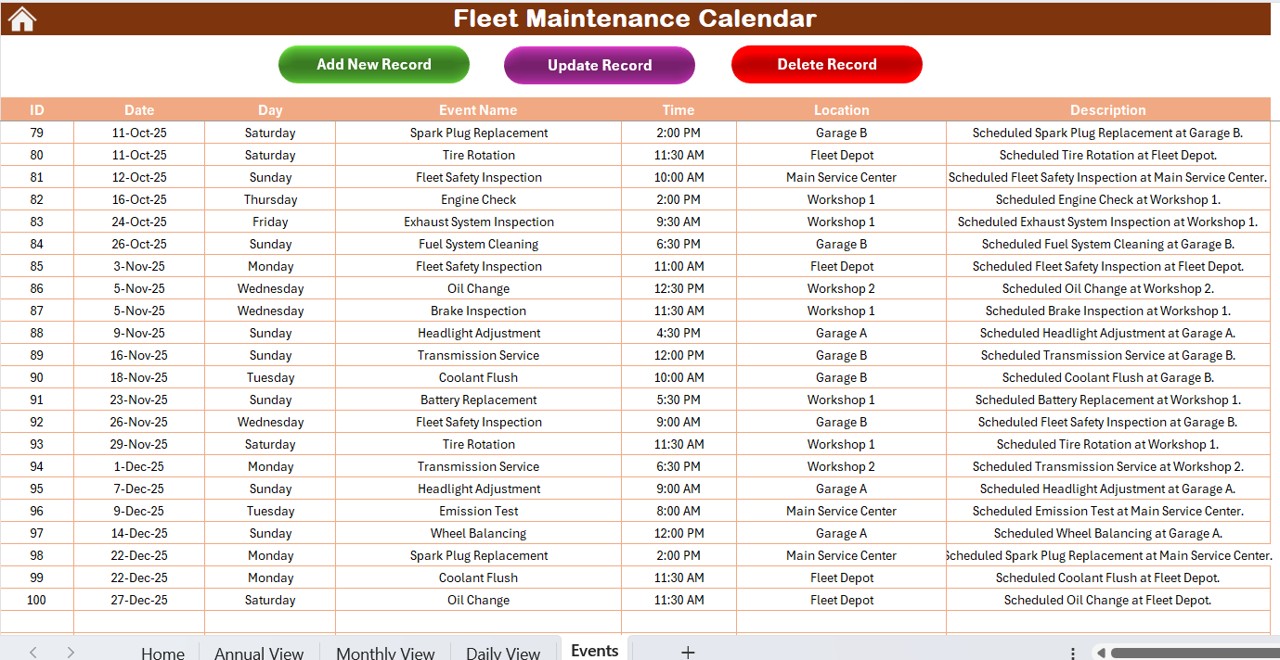
This tab acts as the database for all scheduled maintenance tasks. The structured log includes:
- ID (Auto-generated)
- Date
- Day of the Week
- Event Name
- Time
- Location
- Description
Three buttons are available for data management:
Add New Record:
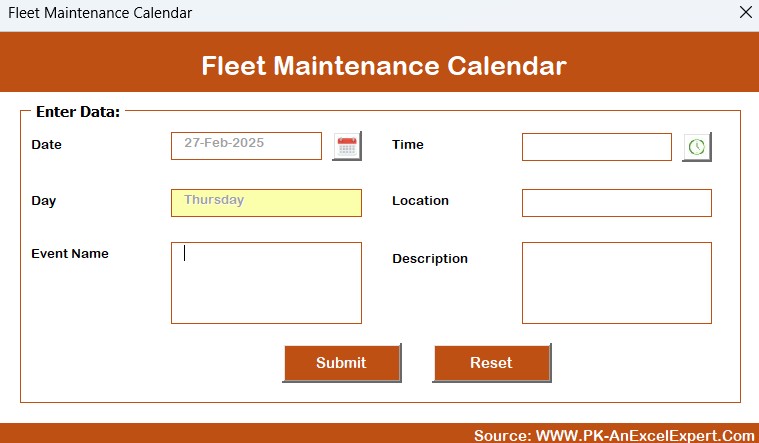
- Opens a form to input a new maintenance event.
Update Existing Record:
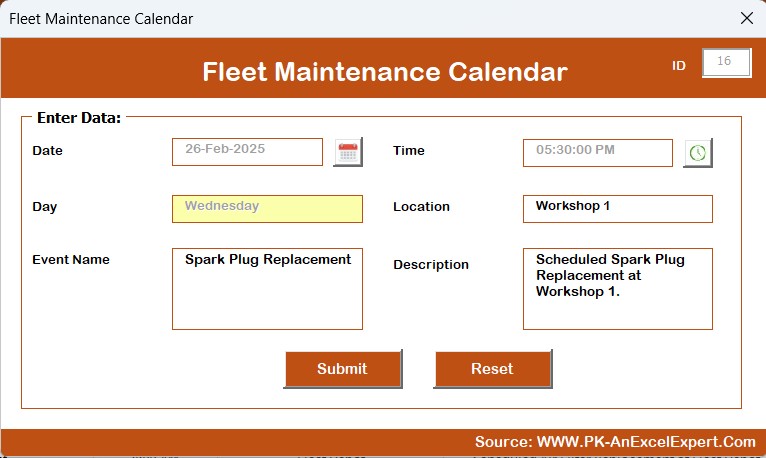
- Allows users to modify existing entries using the ID.
- Delete Record: Removes a maintenance event based on ID selection.
Advantages of Using a Fleet Maintenance Calendar in Excel
✅ Improved Organization: Easily manage maintenance schedules, repairs, and service tasks in one place.
✅ Cost Reduction: Preventive maintenance minimizes unexpected breakdown costs.
✅ Customizable Views: Users can switch between annual, monthly, and daily views.
✅ User-Friendly Interface: Simple buttons and dropdowns for easy navigation.
✅ Automation & Tracking: Pre-set rules ensure automatic updates and event tracking.
Best Practices for Using the Fleet Maintenance Calendar
- Keep the Data Updated: Regularly add and update events to maintain accurate records.
- Use the Highlighting Features: Utilize the highlighted days and events feature for quick identification of important maintenance tasks.
- Set Alerts: Use conditional formatting to highlight overdue maintenance events.
- Keep Backup Copies: Save multiple versions of your file to avoid accidental data loss.
- Leverage Customization: Adjust themes, start dates, and working days to fit your specific requirements.
Conclusion
A Fleet Maintenance Calendar in Excel is a powerful yet simple tool for managing vehicle maintenance schedules efficiently. By using this template, fleet managers can stay on top of repairs, minimize costs, and ensure vehicle longevity. With its customizable features, event tracking, and easy-to-use navigation, this Excel-based solution is a must-have for any fleet operation.
Click to Fleet Maintenance
Frequently Asked Questions (FAQs)
How do I add a new maintenance event?
Click the Add New Event Button on the respective sheet (Annual, Monthly, or Daily View), fill in the form, and submit the details.
Can I change the calendar theme?
Yes! Use the Change Theme Group in the Annual View tab to switch between five different themes.
What if I need to update an existing maintenance record?
Go to the Events Sheet, select the event ID, and click the Update Existing Record Button to modify the details.
How can I highlight weekends in my calendar?
In the Annual View Sheet, use the Highlight Group to select the specific weekdays (e.g., Saturday & Sunday) for highlighting.
Is this template customizable for different fleet sizes?
Absolutely! The Fleet Maintenance Calendar in Excel allows you to manage events for any number of vehicles by logging multiple events per day.
Can I export the data?
Yes, you can copy-paste the data from the Events Sheet into another Excel workbook or a CSV file for external reporting.
What happens if I delete an event by mistake?
Unfortunately, deleted events cannot be recovered unless you have a backup. Make sure to save a copy of the file before making bulk changes.
Click to Fleet Maintenance
Visit our YouTube channel to learn step-by-step video tutorials
View this post on Instagram