Franchise management is all about tracking the performance of your franchise locations effectively. With Excel’s powerful capabilities, you can now achieve this using a Franchise Management KPI Dashboard. This tool is designed to simplify data tracking, measure performance, and present critical metrics in an easy-to-digest format.
This article walks you through the features, advantages, and best practices for using the Franchise Management KPI Dashboard in Excel, helping you maximize its potential.
Click to Purchase Franchise Management KPI Dashboard in Excel
What Is a Franchise Management KPI Dashboard?
A Franchise Management KPI Dashboard is a dynamic Excel template designed to track Key Performance Indicators (KPIs) crucial for managing franchises. It organizes data, visualizes trends, and highlights areas requiring attention. Whether it’s monitoring monthly performance, comparing actual versus target values, or analyzing historical data, this dashboard provides actionable insights.
Key Features of the Franchise Management KPI Dashboard
This dashboard is built on seven powerful worksheets, each catering to a specific need:
Home Sheet
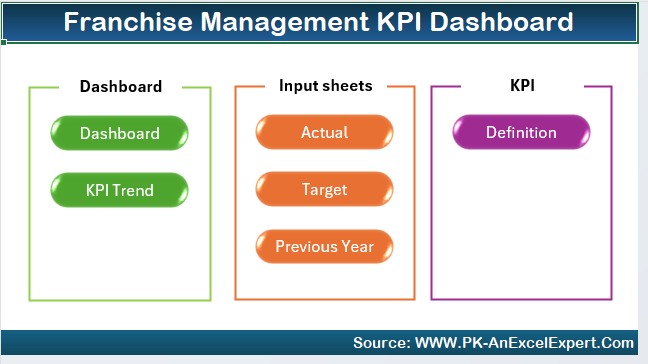
- Acts as the main index page.
- Contains six navigation buttons for quick access to other sheets.
- Offers a user-friendly interface for seamless navigation.
Dashboard Sheet Tab
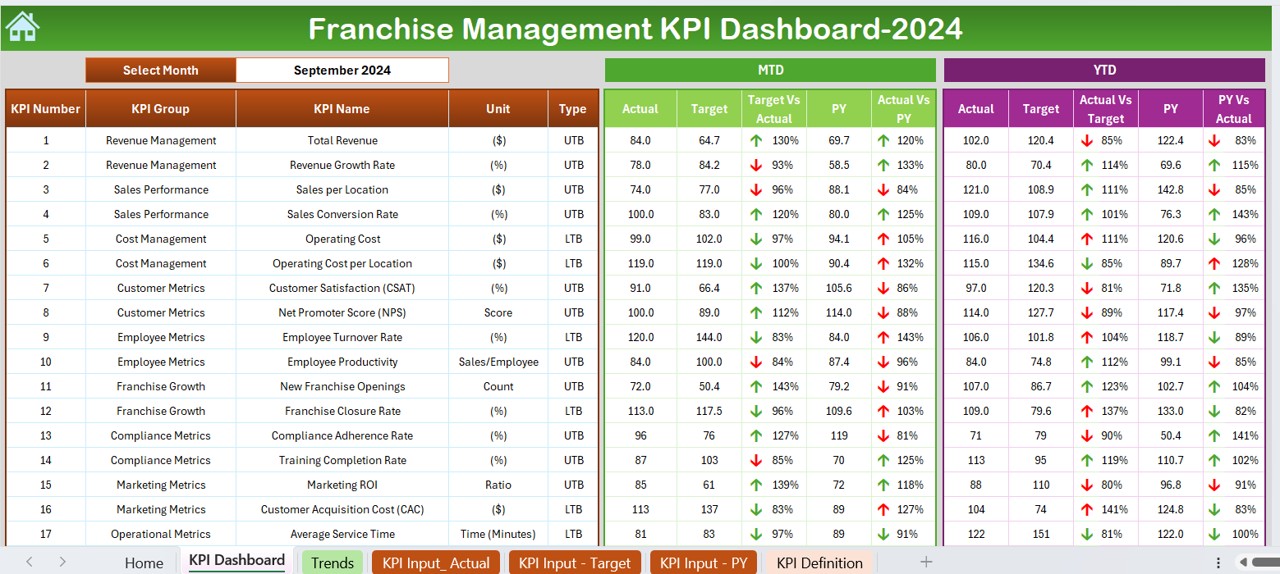
- The heart of the dashboard where KPIs are visually presented.
- Includes a Month Selector (Range: D3) to view data for a specific month.
- Displays MTD (Month-to-Date) and YTD (Year-to-Date) Actual, Target, and Previous Year data.
- Utilizes conditional formatting with up and down arrows to highlight Target vs. Actual and PY vs. Actual performance.
KPI Trend Sheet Tab
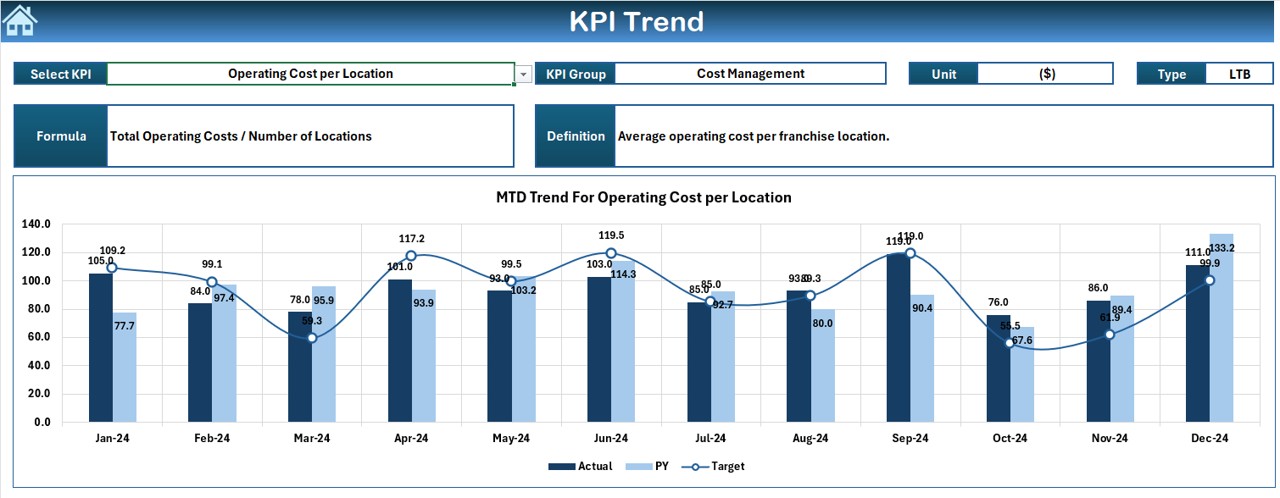
Provides a detailed view of KPI trends.
- Includes a KPI Selector (Range: C3) to analyze specific KPIs.
- Displays KPI Group, Unit, Type (Lower is Better/Upper is Better), Formula, and Definition.
- Features trend charts for MTD and YTD Actual, Target, and PY values.
Actual Numbers Input Sheet
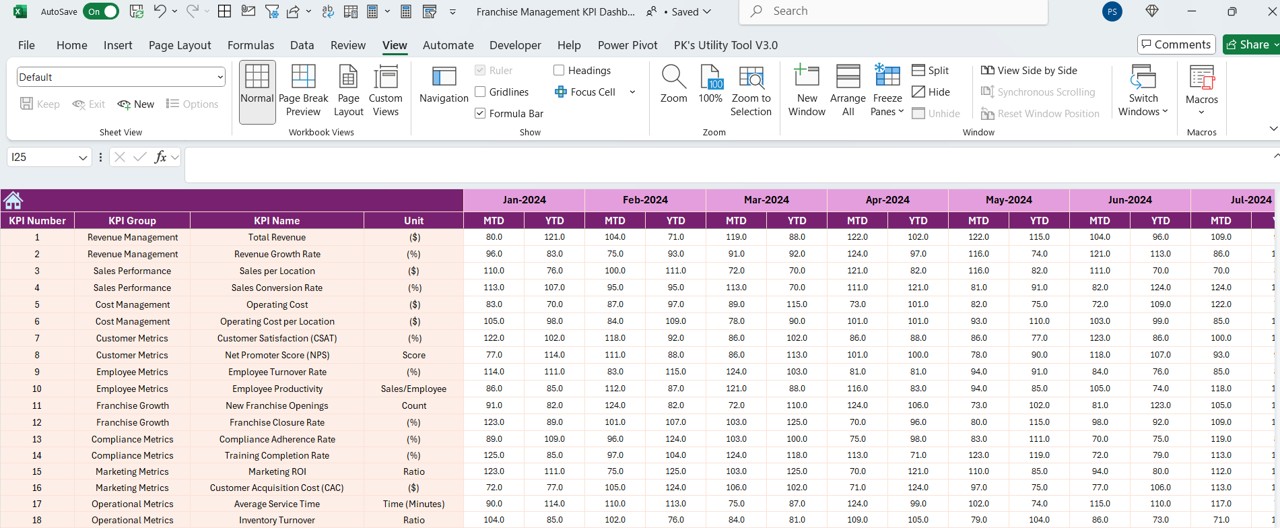
- Allows you to input MTD and YTD actual numbers for each KPI.
- Features a Month Selector (Range: E1) to align data entry with the correct time period.
Click to Purchase Franchise Management KPI Dashboard in Excel
Target Sheet Tab
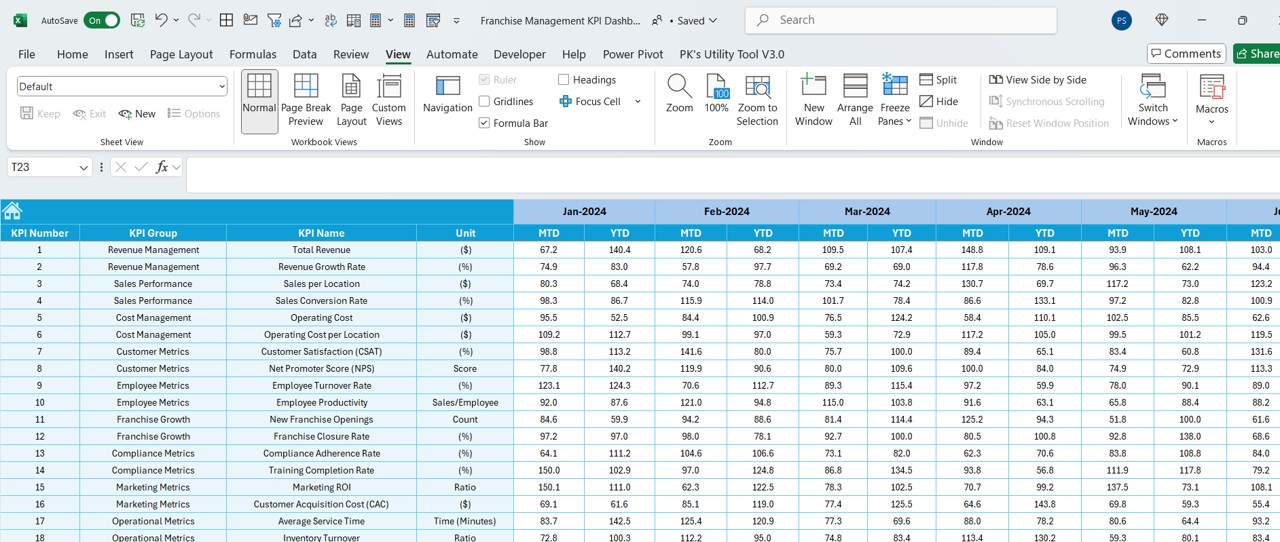
- Dedicated to entering monthly and yearly target numbers for all KPIs.
- Ensures a structured approach to goal setting.
Previous Year Numbers Sheet Tab
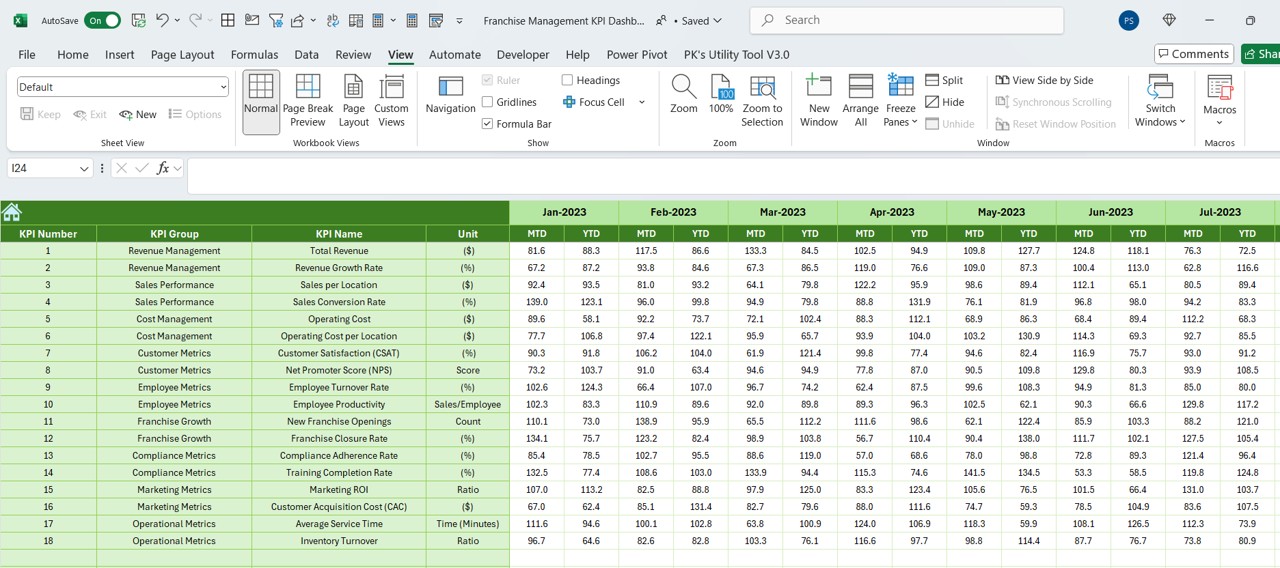
- Captures historical data for comparative analysis.
- Mirrors the structure of the current year’s data input.
KPI Definition Sheet Tab
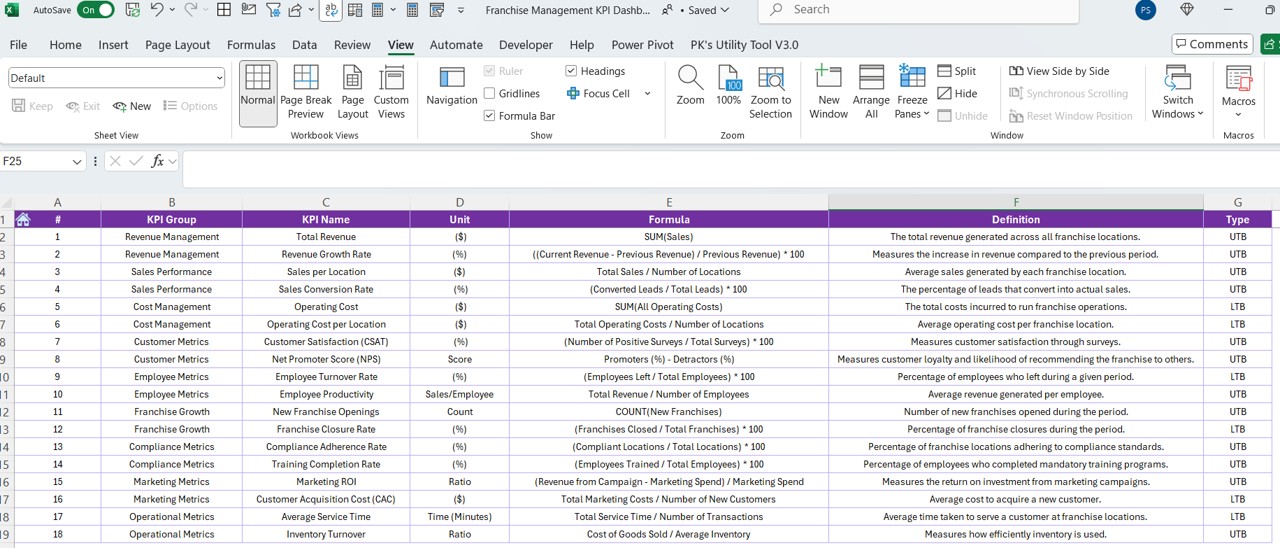
- Central repository for KPI-related information.
- Includes fields for KPI Name, Group, Unit, Formula, and Definition.
Advantages of the Franchise Management KPI Dashboard
- Centralized Data Management: Consolidates all franchise-related data into one template, ensuring efficiency and accuracy.
- Real-Time Insights: Dynamic visuals and conditional formatting provide instant feedback on performance.
- Customizable Design: Adaptable to suit various franchise industries and KPI requirements.
- Enhanced Decision-Making: With MTD and YTD data at your fingertips, you can identify trends and make data-driven decisions.
- Easy-to-Use Interface: Designed for non-technical users with intuitive navigation and straightforward data entry.
Best Practices for Using the Franchise Management KPI Dashboard
- Define Relevant KPIs: Ensure the selected KPIs align with your franchise goals and objectives.
- Update Data Regularly: Input actual, target, and previous year numbers promptly to maintain dashboard accuracy.
- Leverage Conditional Formatting: Pay close attention to the conditional formatting arrows to identify underperforming areas.
- Customize for Your Business: Modify KPI names, definitions, and formulas to reflect your unique franchise metrics.
- Monitor Trends Frequently: Use the trend sheet to analyze changes over time and predict future performance.
How to Get Started with the Dashboard
- Download the Template: Obtain the ready-to-use Excel file for Franchise Management KPI Dashboard.
- Input Basic Data: Begin by filling out the KPI Definition Sheet, adding all the necessary KPI details.
- Set Targets: Populate the Target Sheet Tab with monthly and yearly goals.
- Input Historical Data: Enter previous year numbers for an accurate comparison in the Previous Year Numbers Sheet Tab.
- Start Tracking: Update the Actual Numbers Input Sheet regularly, and analyze performance using the Dashboard and KPI Trend sheets.
Frequently Asked Questions (FAQs)
Q. How can I select a specific month on the dashboard?
Use the drop-down menu in cell D3 of the Dashboard Sheet Tab to select a month. All data will dynamically update to reflect the chosen period.
Q. Can I add new KPIs to the template?
Yes! Add new KPIs by updating the KPI Definition Sheet and entering corresponding data in the other sheets.
Q. What happens if I enter incorrect data?
Double-check data inputs in the Actual Numbers Input, Target, and Previous Year Numbers sheets. Use Excel’s validation tools to minimize errors.
Q. Is this dashboard suitable for all franchise types?
Absolutely. The customizable nature of the template makes it adaptable for various industries, from retail to food services.
Q. Do I need advanced Excel skills to use this dashboard?
Not at all. The user-friendly design ensures that even those with basic Excel knowledge can effectively use the dashboard.
Conclusion
Managing franchise performance can be challenging, but the Franchise Management KPI Dashboard in Excel simplifies the process. With dynamic features, actionable insights, and an easy-to-use interface, this dashboard is a must-have tool for franchise owners and managers. Start using it today and take your franchise management to the next level!
Visit our YouTube channel to learn step-by-step video tutorials
View this post on Instagram



