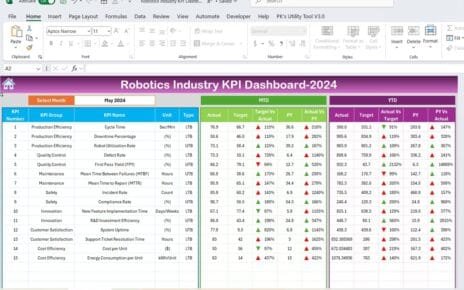In today’s dynamic work environment, freelancers need to stay on top of their game. Tracking key performance indicators (KPIs) is essential for gauging success, managing time, and ensuring profitability. The Freelancer KPI Dashboard in Excel is not just a tool; it’s a game-changer for independent professionals aiming to optimize their operations. Let’s dive into how this dashboard can transform your freelance career by keeping your projects on track and under budget.
Click to buy Freelancer KPI Dashboard in Excel
Introduction to the Freelancer KPI Dashboard
A Freelancer KPI Dashboard in Excel serves as a centralized platform where freelancers can monitor various performance metrics that directly impact their work outcomes. By integrating flexibility with comprehensive data analysis, this dashboard offers a clear view of both current and historical data trends, making it easier to make informed decisions.
Key Features of the Freelancer KPI Dashboard
This ready-to-use Excel template is designed with freelancers in mind, featuring intuitive navigation and detailed analytics across seven distinct worksheets. Each sheet plays a crucial role in the dashboard’s overall functionality:
Home Sheet: Your Navigation Center
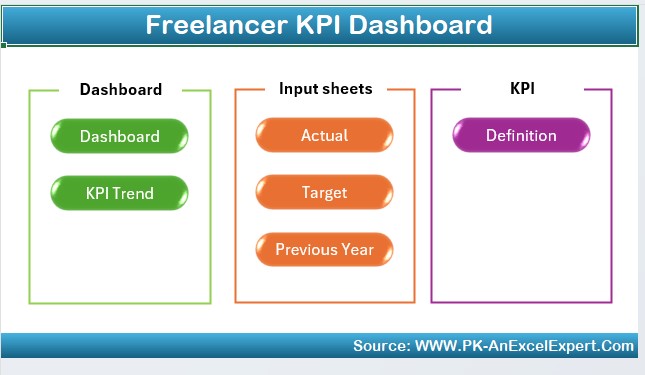
- Functionality: Acts as the dashboard’s index with quick access buttons for easy navigation to other sheets.
Click to buy Freelancer KPI Dashboard in Excel
Dashboard Sheet Tab: Your Data Hub
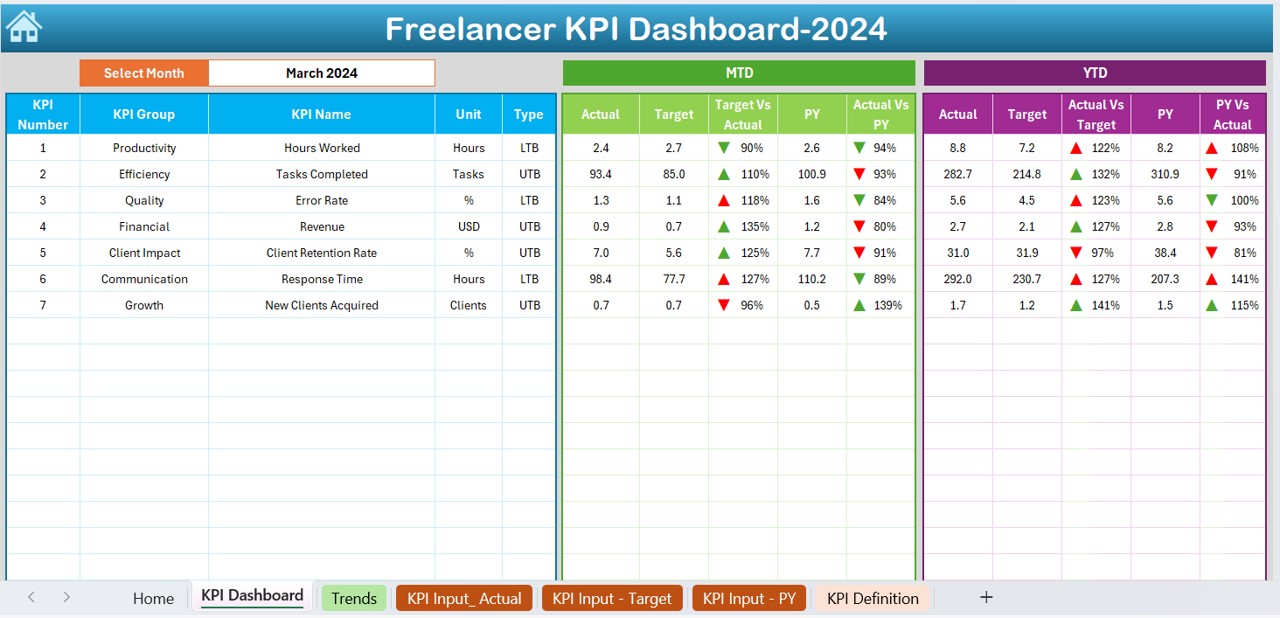
- Features: Displays all KPI information, including Month-to-Date (MTD) and Year-to-Date (YTD) actuals, targets, and previous year comparisons.
- Customization: Includes drop-down menus for selecting months, with visuals like conditional formatting arrows indicating performance against targets.
KPI Trend Sheet Tab: Visualize Your Progress
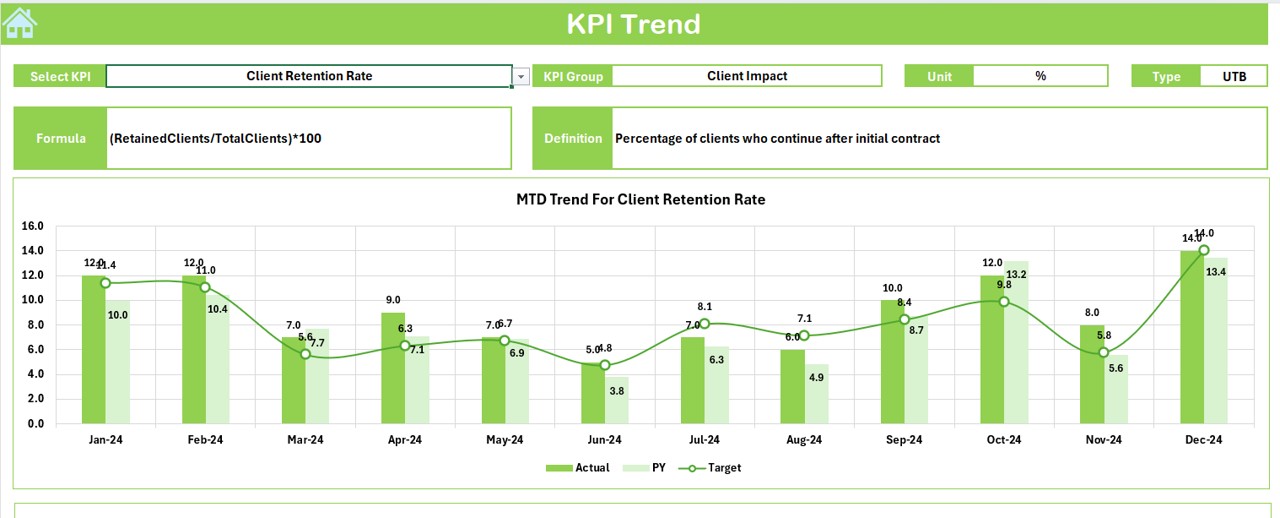
- Visualization: Offers dropdowns to select specific KPIs, displaying trends and data comparisons across various periods.
- Details: Shows MTD and YTD trend charts, enhancing visual data interpretation.
Click to buy Freelancer KPI Dashboard in Excel
Actual Numbers Input Sheet: Record Your Achievements
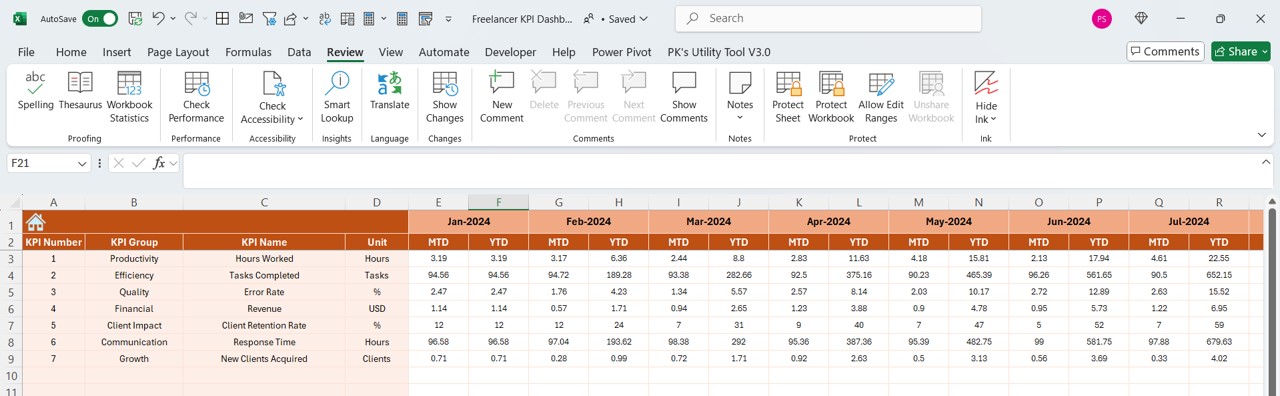
- Input: Enter actual MTD and YTD numbers for specific months, adjusting as necessary to reflect the start of the fiscal year.
Target Sheet Tab: Set Your Goals
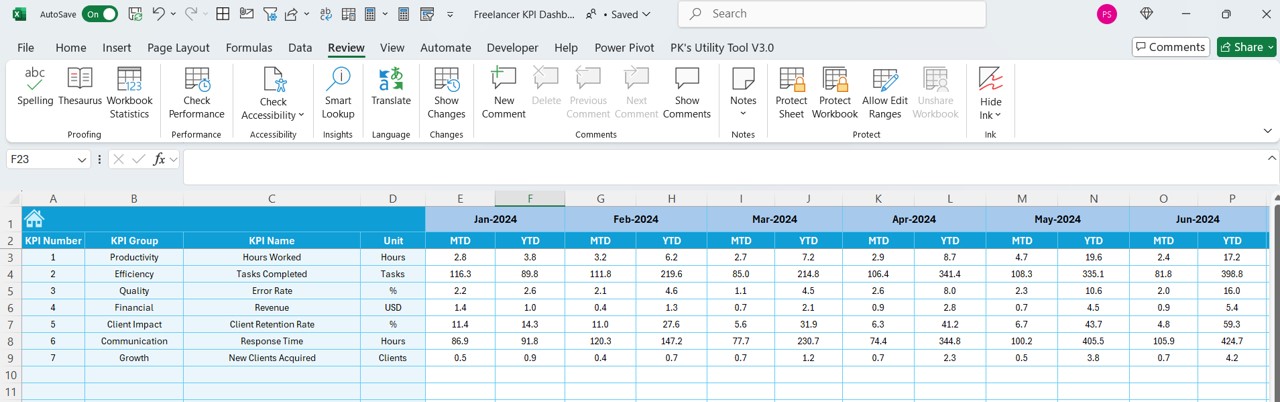
- Planning: Input target figures for each KPI monthly as MTD and YTD, setting clear benchmarks for performance evaluation.
Previous Year Number Sheet Tab: Historical Context
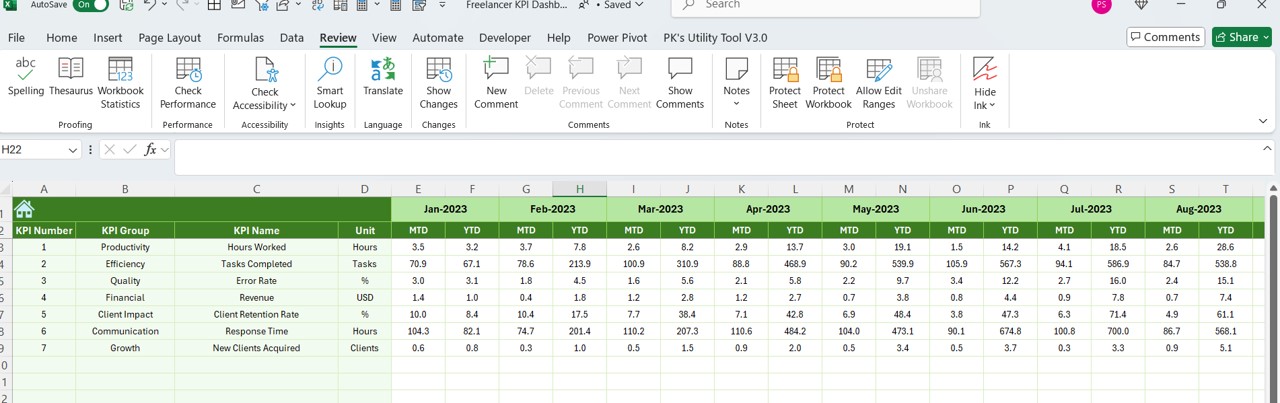
- Comparison: Input last year’s figures to compare with current year performance, providing a historical perspective.
KPI Definition Sheet Tab: Understand Your Metrics
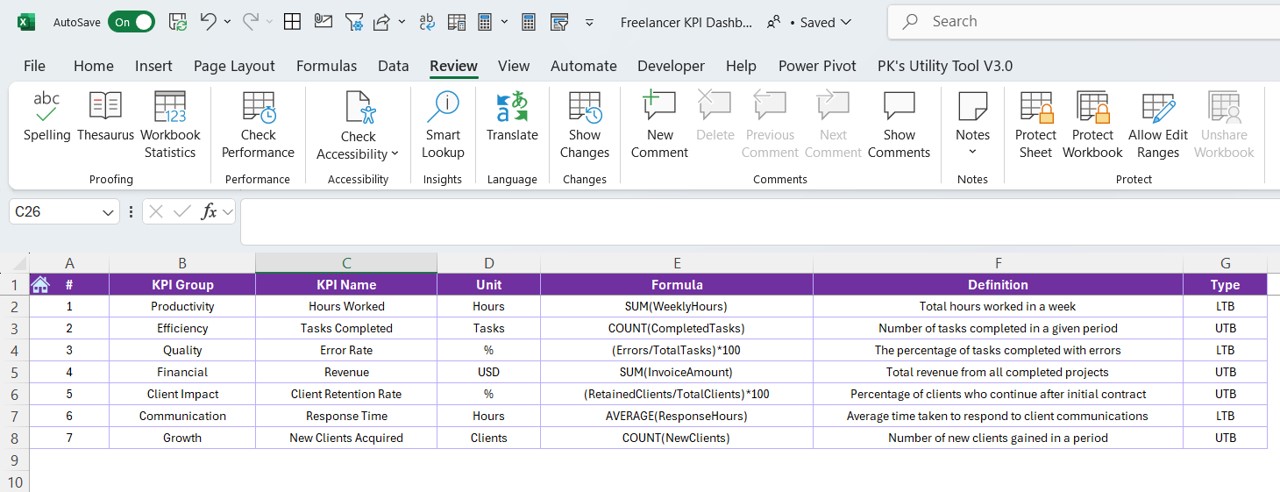
- Clarity: Define each KPI by name, group, unit, formula, and detailed description to ensure accuracy in tracking.
Advantages of Using a Freelancer KPI Dashboard
Implementing a KPI dashboard brings several benefits that can significantly enhance a freelancer’s workflow and productivity:
- Enhanced Visibility: Provides a clear overview of performance against set goals.
- Data-Driven Decisions: Facilitates informed decision-making based on real-time data insights.
- Time Management: Helps in identifying areas that require more attention or adjustment.
- Client Reporting: Simplifies the process of reporting to clients with professional charts and data presentations.
Best Practices for Maintaining Your Freelancer KPI Dashboard
To maximize the benefits of your Freelancer KPI Dashboard, consider these best practices:
- Regular Updates: Keep your dashboard updated with the latest data to maintain accuracy.
- Customization: Tailor the dashboard to fit your specific needs and preferences for better relevance.
- Backup: Regularly save and backup your files to prevent data loss.
- Skill Enhancement: Continually improve your Excel skills to leverage advanced features in the dashboard.
Conclusion
A Freelancer KPI Dashboard in Excel is an indispensable tool for freelancers aiming to streamline their operations and boost productivity. By providing detailed insights into performance metrics, it helps freelancers manage their projects more effectively, ensuring that every hour and effort counts towards substantial outcomes.
Click to buy Freelancer KPI Dashboard in Excel
Frequently Asked Questions
How do I customize the Freelancer KPI Dashboard for my specific needs?
You can customize the dashboard by modifying the KPIs and their definitions in the KPI Definition sheet to align with your specific business metrics.
What should I do if the data isn’t displaying correctly?
Ensure that all input sheets are filled correctly and that formulas are not disrupted. Regular checks and updates can prevent most display issues.
Can I share this dashboard with my clients?
Yes, the dashboard can be shared with clients to provide a transparent view of your progress and performance on their projects.
Click to buy Freelancer KPI Dashboard in Excel
Visit our YouTube channel to learn step-by-step video tutorials
View this post on Instagram
Click to buy Freelancer KPI Dashboard in Excel