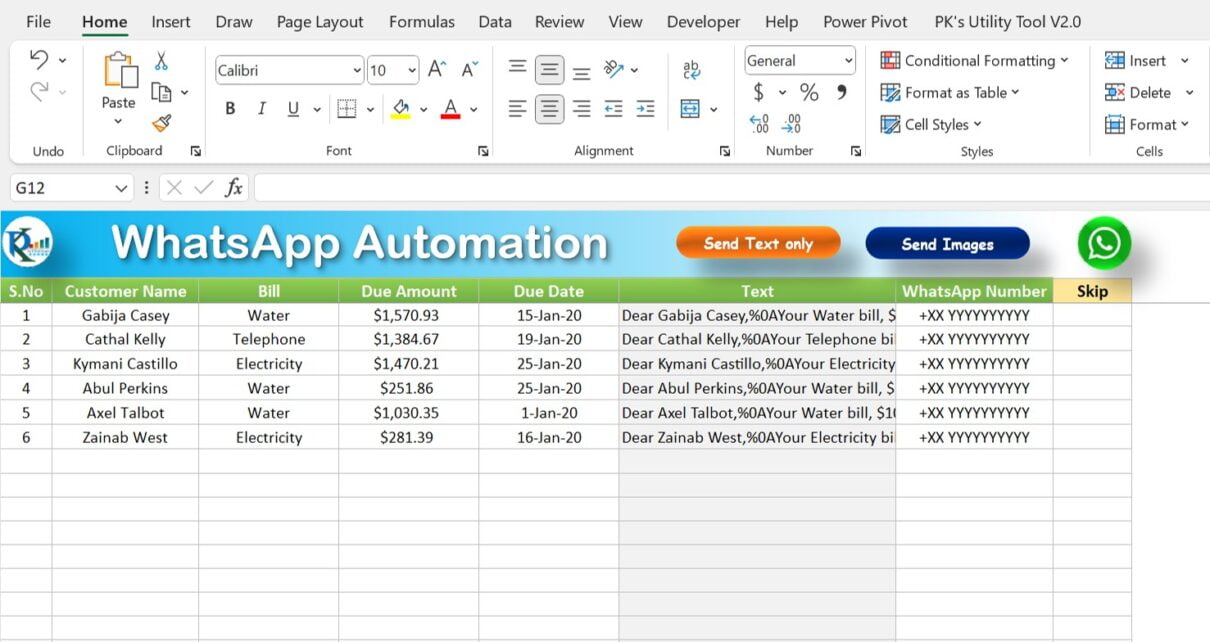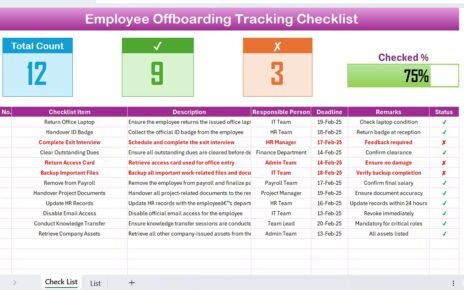Do you work with WhatsApp regularly and want to send bulk WhatsApp messages quickly and easily? Then You will love to learn about our Fully Automated Bulk WhatsApp Sender in Excel. We have designed this tool to automate the process of sending bulk WhatsApp messages and images. Follow the blog.
What is Fully Automated Bulk WhatsApp Sender in Excel?
The Fully Automated Bulk WhatsApp Sender in Excel is a tool that allows you to send bulk WhatsApp messages as well as images to your contacts, using an Excel sheet. The tool is developed using VBA (Visual Basic for Applications), which is a programming language used in Microsoft Office applications, including Excel.
With this tool, you can send dynamic documents, such as invoices, salary slips, and other snapshots, directly to your contacts on WhatsApp, without having to manually send them one by one. This is a huge time-saver for anyone who needs to communicate with multiple contacts on WhatsApp.
How does Fully Automated Bulk WhatsApp Sender in Excel work?
This tool works with automating the process of sending messages and images on WhatsApp. This tool reads the data from an Excel sheet and sends the messages or images to the given mobile number on WhatsApp. Here’s how it works:
Step 1: Input the Data Sheet
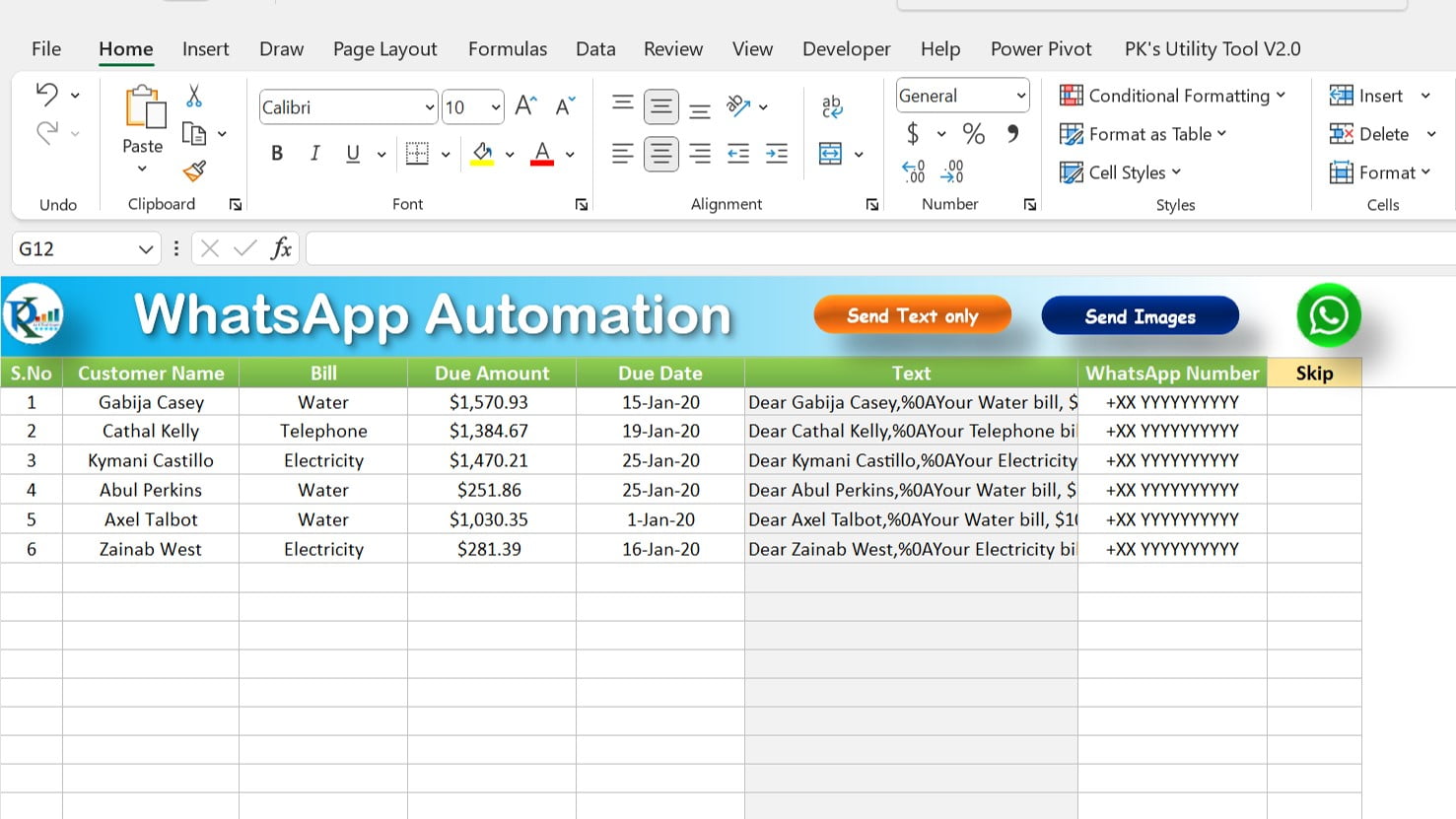
The first step is to update the data template. Add the WhatsApp number list and text which you want to send on WhatsApp in the template. See the image below given of our tool. Make sure to use country code in WhatsApp contact like +91 for India.
Step 2: Run the VBA Code
The next step, you need to run the VBA code to send the messages or images to the contacts on WhatsApp. The VBA code reads the data from the Excel sheet and sends the messages or images to the contacts on WhatsApp.
Step 3: Automated Sending of Messages and Images
Once you run the VBA code, the tool will send the messages or images to the contacts on WhatsApp, one by one, without any further intervention required from you. The tool will automatically send the messages or images, and you can sit back and relax.
Below is the VBA code to send the dynamic bulk text messages on WhatsApp.
Sub Send_Text_To_WhatsApp()
Dim whatsapp_number As String
Dim sh As Worksheet
Set sh = ThisWorkbook.Sheets("Data")
Dim i As Integer
For i = 4 To sh.Range("A" & Application.Rows.Count).End(xlUp).Row
If sh.Range("H" & i).Value <> "Yes" Then '' Check Skip
whatsapp_number = sh.Range("G" & i).Value
ThisWorkbook.FollowHyperlink "https://web.whatsapp.com/send?phone=%2B" & whatsapp_number & "&text=" & _
sh.Range("F" & i).Value & "&app_absent=1&send=1"
Application.Wait (Now() + TimeValue("00:00:08"))
VBA.SendKeys "~", True
Application.Wait (Now() + TimeValue("00:00:01"))
End If
Next i
MsgBox "Process Completed", vbInformation
End Sub
To send the Excel range as a snapshot on the WhatsApp we have used the below template in this example-
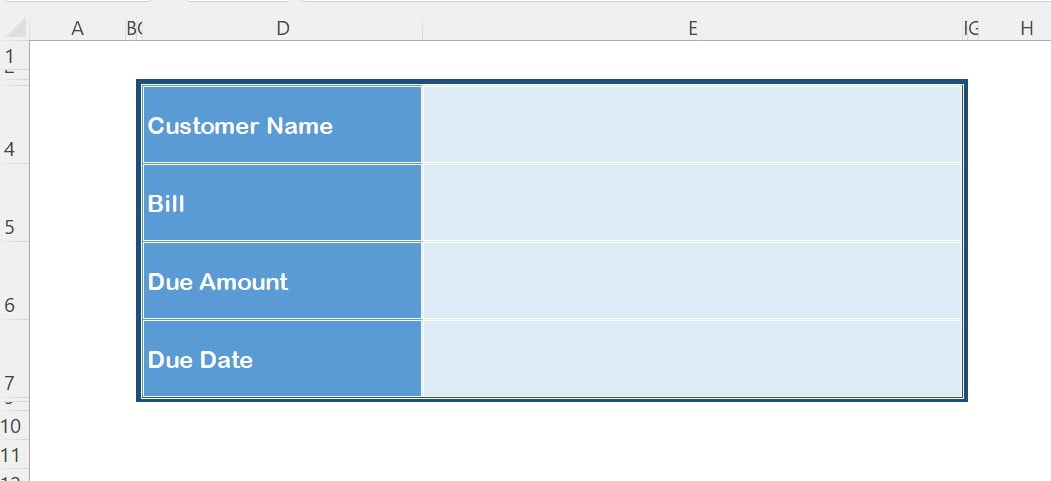
Below is the code to send the Excel range as a snapshot on WhatsApp-
Sub Send_Image_To_WhatsApp()
Dim whatsapp_number As String
Dim sh As Worksheet
Set sh = ThisWorkbook.Sheets("Data")
Dim tsh As Worksheet
Set tsh = ThisWorkbook.Sheets("Template")
Dim i As Integer
For i = 4 To sh.Range("A" & Application.Rows.Count).End(xlUp).Row
If sh.Range("H" & i).Value <> "Yes" Then 'check skip
whatsapp_number = sh.Range("G" & i).Value
''' Filling the template
tsh.Range("E4").Value = sh.Range("B" & i).Value
tsh.Range("E5").Value = sh.Range("C" & i).Value
tsh.Range("E6").Value = sh.Range("D" & i).Value
tsh.Range("E7").Value = sh.Range("E" & i).Value
ThisWorkbook.FollowHyperlink "https://web.whatsapp.com/send?phone=%2B" & whatsapp_number & "&text=&app_absent=1&send=1"
Application.Wait (Now() + TimeValue("00:00:08"))
tsh.Range("B2:G9").CopyPicture , xlBitmap
Application.Wait (Now() + TimeValue("00:00:03"))
VBA.SendKeys ("^v")
Application.Wait (Now() + TimeValue("00:00:01"))
VBA.SendKeys "~", True
Application.Wait (Now() + TimeValue("00:00:01"))
End If
Next i
tsh.Range("E4:E7").ClearContents
MsgBox "Process Completed", vbInformation
End Sub
The above code will send the Excel range as an image to the desired WhatsApp number. This is an excellent feature to send dynamic snapshots to your clients, employees, or any other WhatsApp contact.
One thing to keep in mind is that this tool works with the WhatsApp Web platform. So, to use this tool, you need to have an active WhatsApp account and a stable internet connection. Make sure to login to your WhatsApp in your default browser before using this automation.
Use below given URL for web WhatsApp
Benefits of Fully Automated Bulk WhatsApp Sender in Excel
The Fully Automated Bulk WhatsApp Sender in Excel tool is a game-changer for businesses who want to send bulk messages and images on WhatsApp. This tool has numerous benefits as given below:
Save time and effort:
This tool automates the process of sending bulk WhatsApp messages and images. So, it saves a lot of time and effort.
Increased productivity:
As this tool is fully automated, it allows you to send multiple messages and images in a matter of minutes. This increases your productivity and efficiency.
Cost-effective:
As this tool is built-in Excel, it is a very cost-effective solution for a business. You don’t need to invest in expensive software to send bulk WhatsApp messages and images.
Personalized messages:
Using this tool, you can send personalized messages to your clients, employees, or any other WhatsApp contact. This helps you to build a stronger relationship with them.
Customizable:
You can customize the messages or images you want to send to your contacts on WhatsApp, making it more personalized.
Dynamic Documents:
You can send dynamic documents, such as invoices, salary slips, and other snapshots.
Conclusion
The Excel-based Fully Automated Bulk WhatsApp Sender is a fantastic resource for businesses seeking to send mass WhatsApp messages and images. This tool is user-friendly, affordable, and significantly reduces time and labor. By utilizing this tool, you can customize your messages to suit your clients, employees, or any other WhatsApp connection, fostering stronger relationships with them. If you’re in need of a solution for sending bulk messages and images on WhatsApp then it is a very useful tool for you.