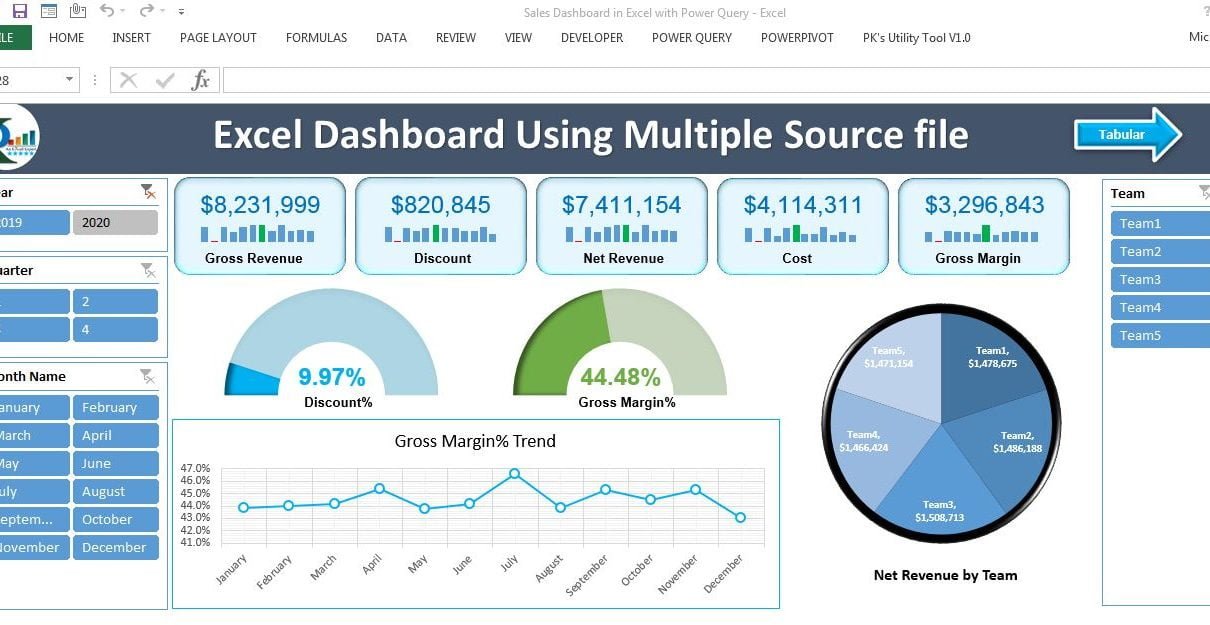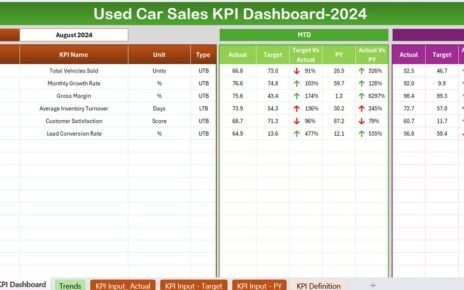In this article, we have create a full automatic excel dashboard with multiple excel source files. Each source file can have multiple worksheets. For data consolidation we have used Power Query for Excel. If you are using Excel 2016 then, it is available in Data tab. If you are using Excel 2010 or 2013 then you can download this add-in from below link:
https://www.microsoft.com/en-in/download/details.aspx?id=39379
Using the Power Query we have consolidated the data form multiple worksheets and workbooks form a folder.
Click to buy Fully Automated Excel dashboard with multiple source files
Click here to learn the Power Query for Excel
Watch the step by step video tutorial:
Click to buy Fully Automated Excel dashboard with multiple source files
We have created 2 pages in this dashboard using power query connection.
Dashboard View:
In the dashboard view, we have displayed the different metrics like – Gross Revenue, Discount, Net Revenue, cost, Gross Margin, Discount% and Gross Margin% using different charts and visualization. To slice the data we have used multiple slicers.
Click to buy Fully Automated Excel dashboard with multiple source files
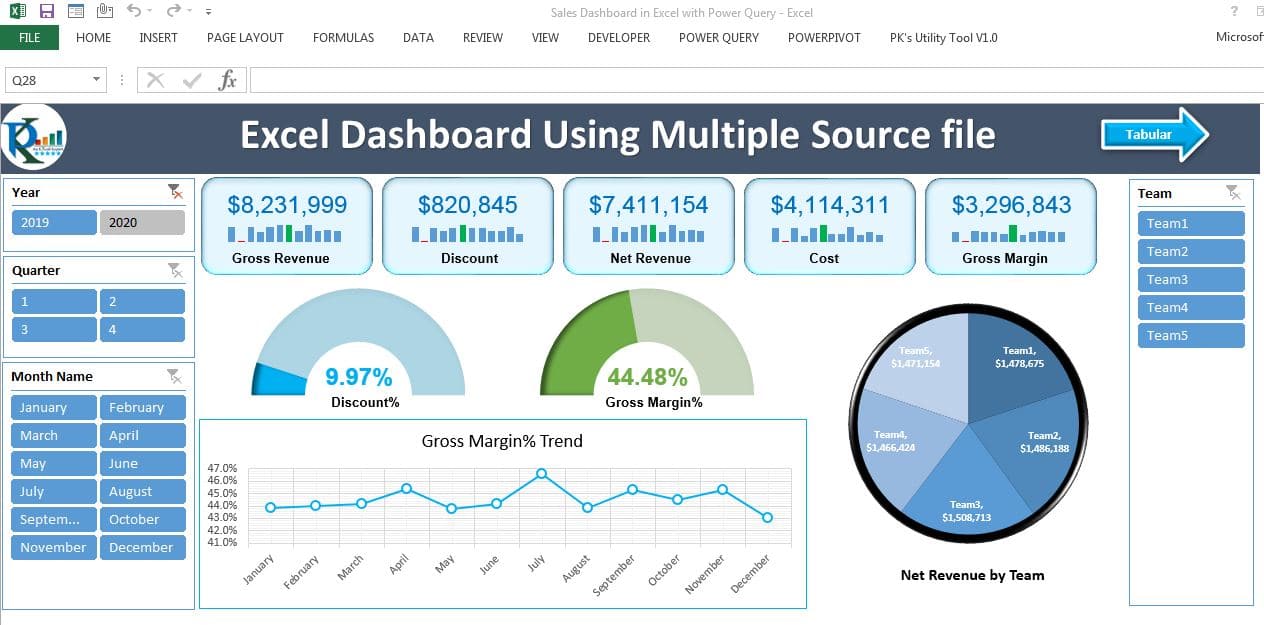
Click to buy Fully Automated Excel dashboard with multiple source files
Tabular View:
In the tabular view, we have displayed all metrics in a Pivot table by date and Team. To slice the data we have used multiple slicers.
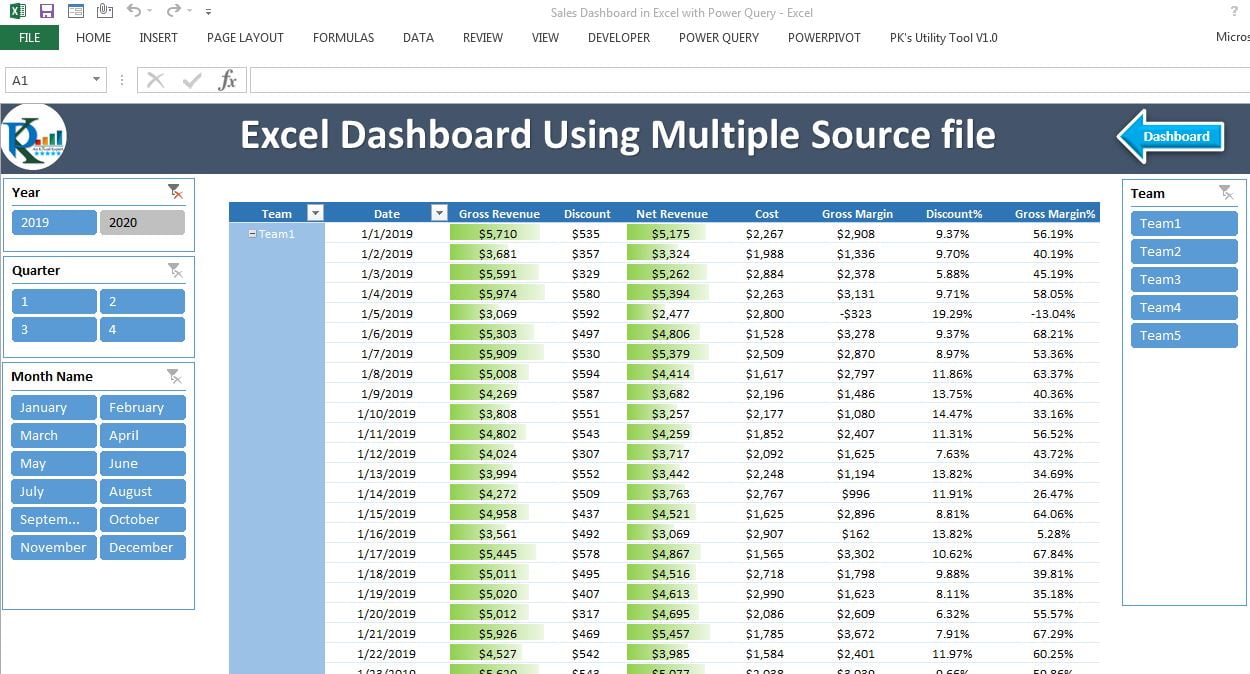
Click to buy Fully Automated Excel dashboard with multiple source files