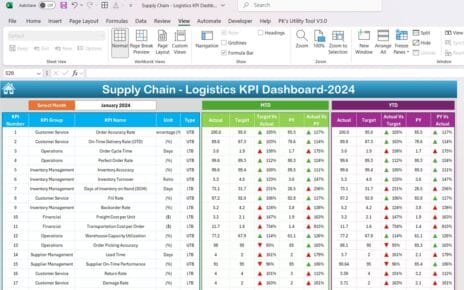In today’s world, where sustainable practices are becoming paramount, businesses are increasingly focusing on monitoring their environmental impact. Green Building KPI Dashboard, recognized for its versatility and power, stands out as an excellent tool for developing Key Performance Indicator (KPI) dashboards, particularly for green buildings. This article delves into how you can leverage Excel to create an effective Green Building KPI Dashboard that tracks and enhances your sustainability efforts.
Click to buy Green Building KPI Dashboard in Excel
Understanding the Green Building KPI Dashboard in Excel
The Green Building KPI Dashboard in Excel is a critical tool for managing environmental performance, integrating various sustainability indicators into a user-friendly format. It provides a holistic view of a building’s sustainability efforts, including energy efficiency and resource management.
Key Features of the Green Building KPI Dashboard
Click to buy Green Building KPI Dashboard in Excel
Home Sheet (Index and Navigation)
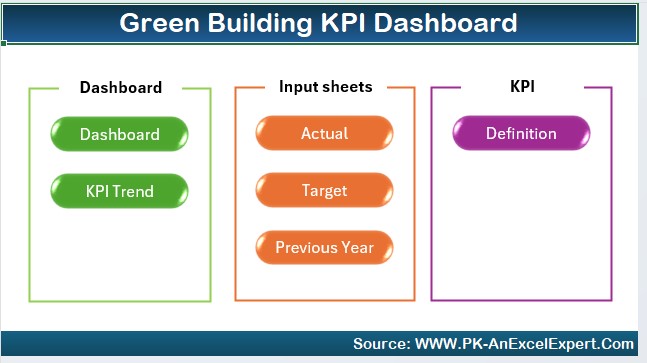
Click to buy Green Building KPI Dashboard in Excel
- This sheet acts as the control panel, featuring buttons that quickly take you to different sections of the dashboard.
Dashboard Sheet Tab (Data Visualization)
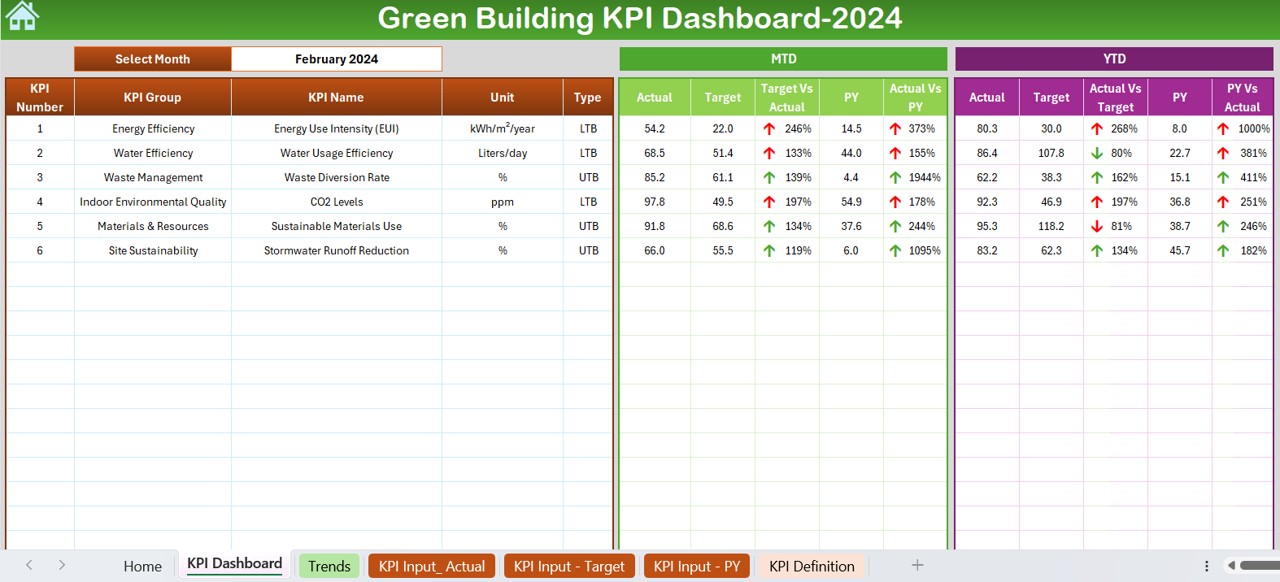
- Here, all KPIs are displayed, including Month-to-Date (MTD) and Year-to-Date (YTD) actuals versus targets and the previous year’s data, all enhanced with dynamic conditional formatting.
Click to buy Green Building KPI Dashboard in Excel
KPI Trend Sheet Tab (Performance Tracking)
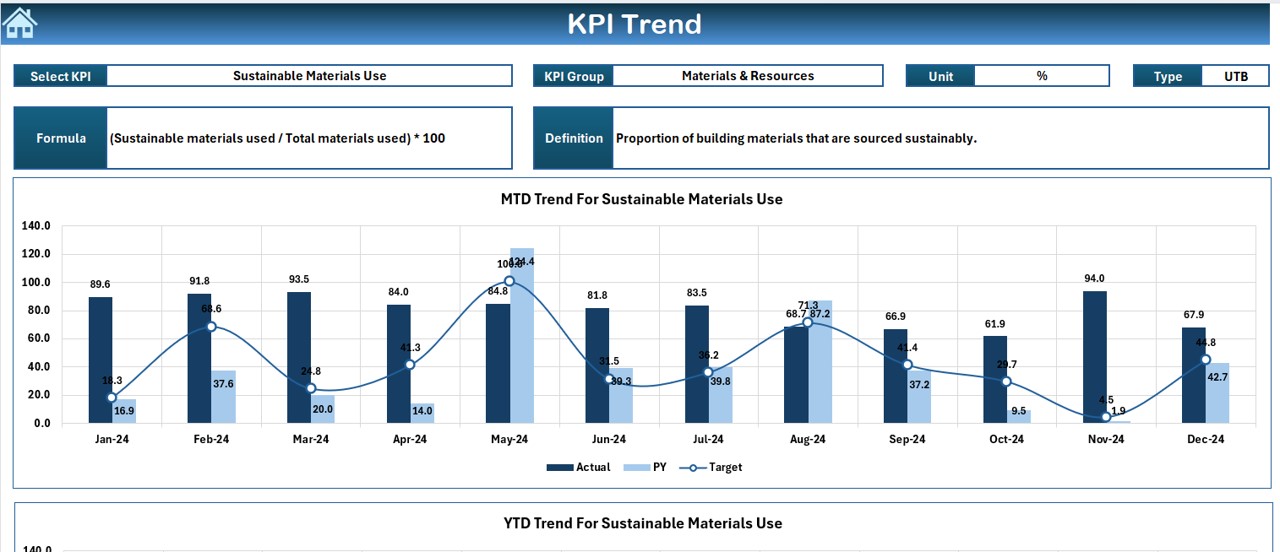
- This tab allows you to select and review specific KPIs through a dropdown menu, offering insights into KPI groups, units, and performance criteria.
Actual Numbers Input Sheet (Data Entry)
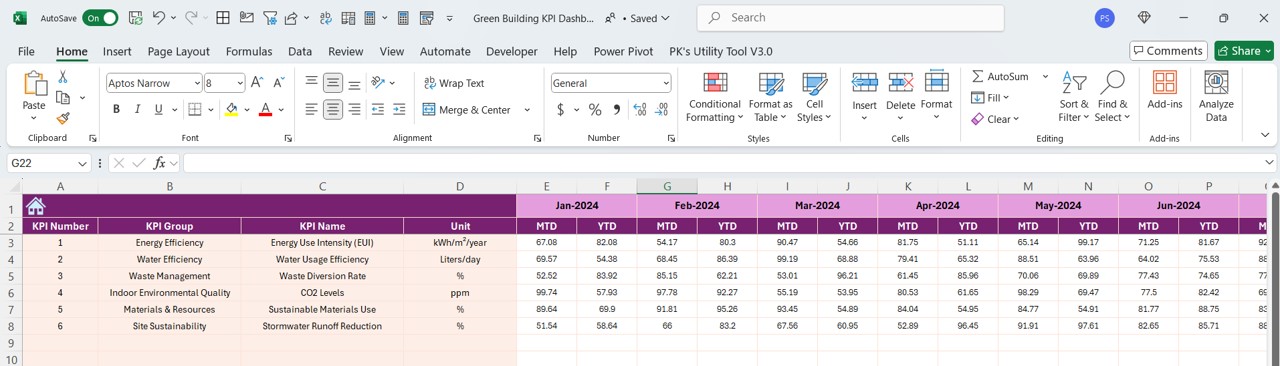
- You can enter the actual figures monthly, facilitating tracking and analysis over time.
Target Sheet Tab (Goal Setting)
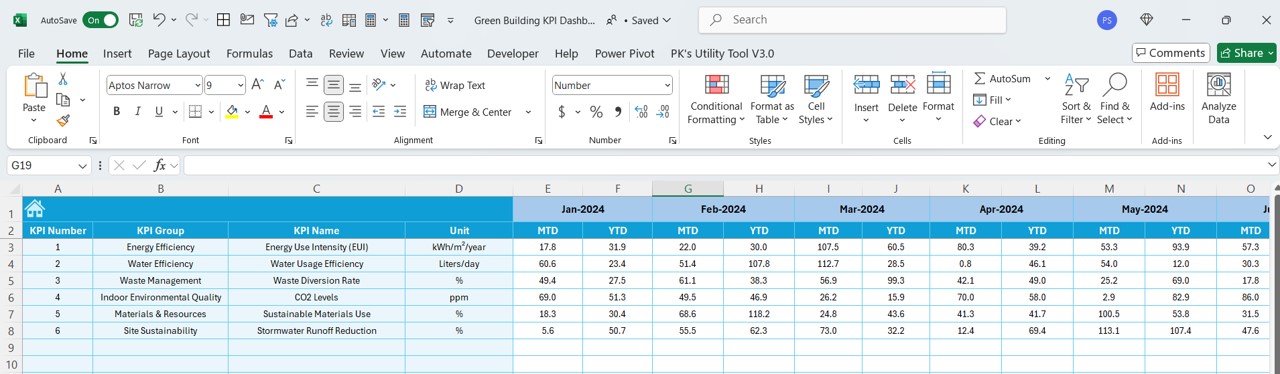
- Dedicated to setting monthly and annual targets for each KPI, helping guide your sustainability objectives.
Previous Year Number Sheet Tab (Historical Data)
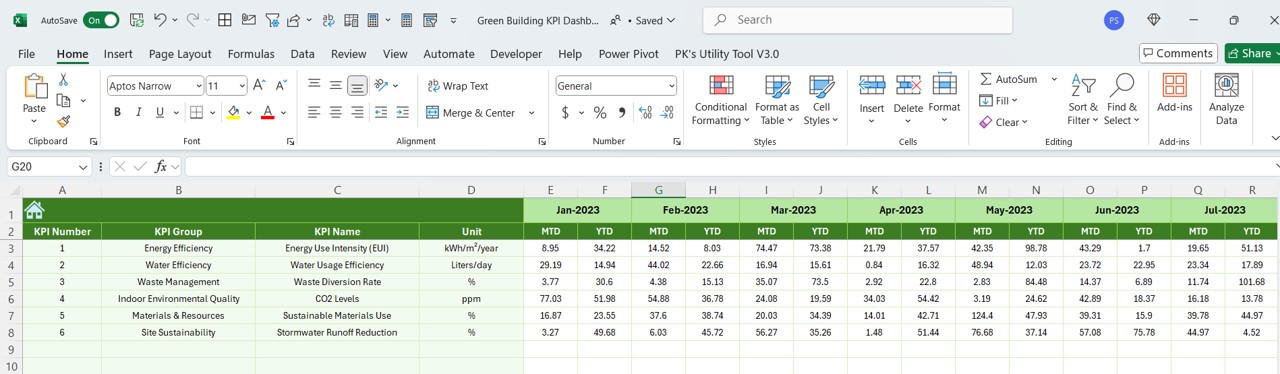
- Useful for entering last year’s data to compare year-over-year performance.
Click to buy Green Building KPI Dashboard in Excel
KPI Definition Sheet Tab (Information Repository)
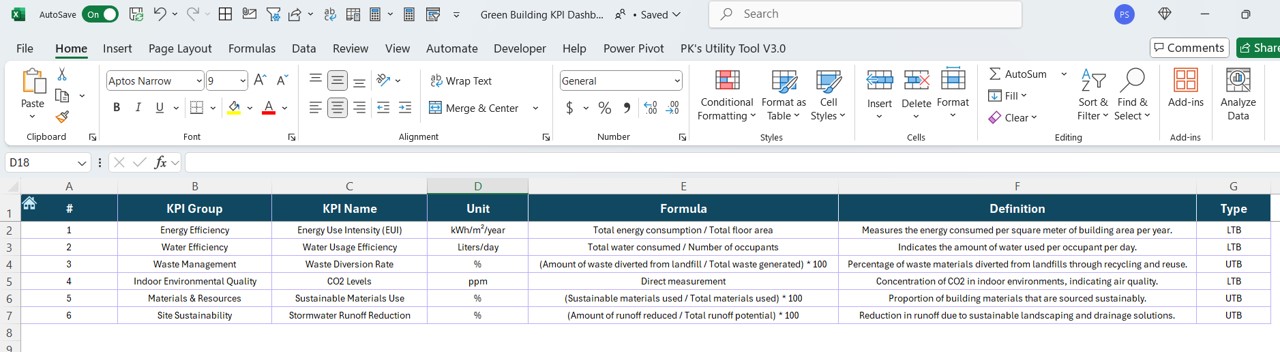
Click to buy Green Building KPI Dashboard in Excel
- Contains detailed descriptions of each KPI, including their formulas and why they are essential.
Advantages of Using a Green Building KPI Dashboard in Excel
- Enhanced Monitoring: Simplifies tracking across multiple KPIs, making it easier to gauge the success of sustainability initiatives.
- Improved Reporting: Makes reporting to stakeholders clear and impactful, focusing on key sustainability outcomes.
- Data-driven Decisions: Enables you to make informed choices based on accurate, up-to-date data insights.
Best Practices for Green Building KPI Dashboards
- Regular Updates: It’s crucial to keep the dashboard updated regularly to ensure its accuracy and reliability.
- Stakeholder Engagement: Tailor the dashboard to meet various stakeholder needs to improve communication and effectiveness.
- Utilization of Advanced Excel Tools: Employ advanced Excel features like pivot tables, slicers, and conditional formatting to make the data more interactive and easier to read.
Conclusion
The Green Building KPI Dashboard in Excel is not just a tool for tracking; it’s a vital component of modern environmental management that pinpoints both the successes and areas for improvement in green building projects.
Frequently Asked Questions
Q. What is a KPI Dashboard in Excel?
A KPI Dashboard in Excel is a graphical interface that showcases key performance indicators, simplifying the monitoring and analysis of business metrics.
Q. Why is Excel ideal for a Green Building KPI Dashboard?
Due to its flexibility, comprehensive features, and compatibility with other systems, Excel is perfect for managing complex datasets effectively.
Q. Can the Green Building KPI Dashboard be automated?
Absolutely, automation can be realized through Excel macros or by integrating Excel with other software to streamline data updates
Click to buy Green Building KPI Dashboard in Excel
Visit our YouTube channel to learn step-by-step video tutorials
View this post on Instagram
Click to buy Green Building KPI Dashboard in Excel