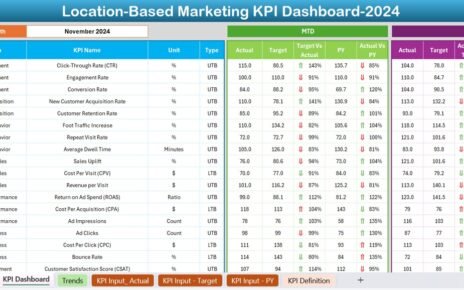Today’s competitive retail landscape requires grocery store owners and managers to stay on top of their business metrics to ensure optimal performance. This article introduces the Grocery Store KPI (Key Performance Indicator) Dashboard in Excel, an invaluable tool designed to provide a clear, actionable view of your store’s operational metrics.
Click to buy Grocery Store KPI Dashboard in Excel
What is a Grocery Store KPI Dashboard?
A Grocery Store KPI Dashboard is an Excel template that organizes and displays key performance indicators for managing a grocery store efficiently. This dashboard simplifies data management, allowing store managers to track performance against targets and historical data. It helps in making informed decisions quickly, which is crucial in a dynamic retail environment.
Key Features of the Grocery Store KPI Dashboard
The Grocery Store KPI Dashboard includes several worksheets, each dedicated to different aspects of store data:
Home Sheet
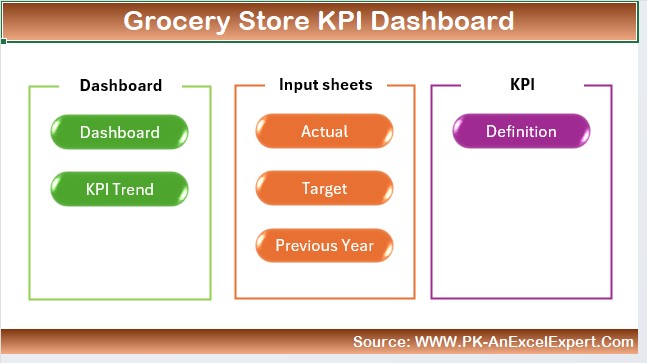
- Functionality: Serves as the index of the dashboard with buttons for easy navigation to each respective sheet.
Click to buy Grocery Store KPI Dashboard in Excel
Dashboard Sheet Tab
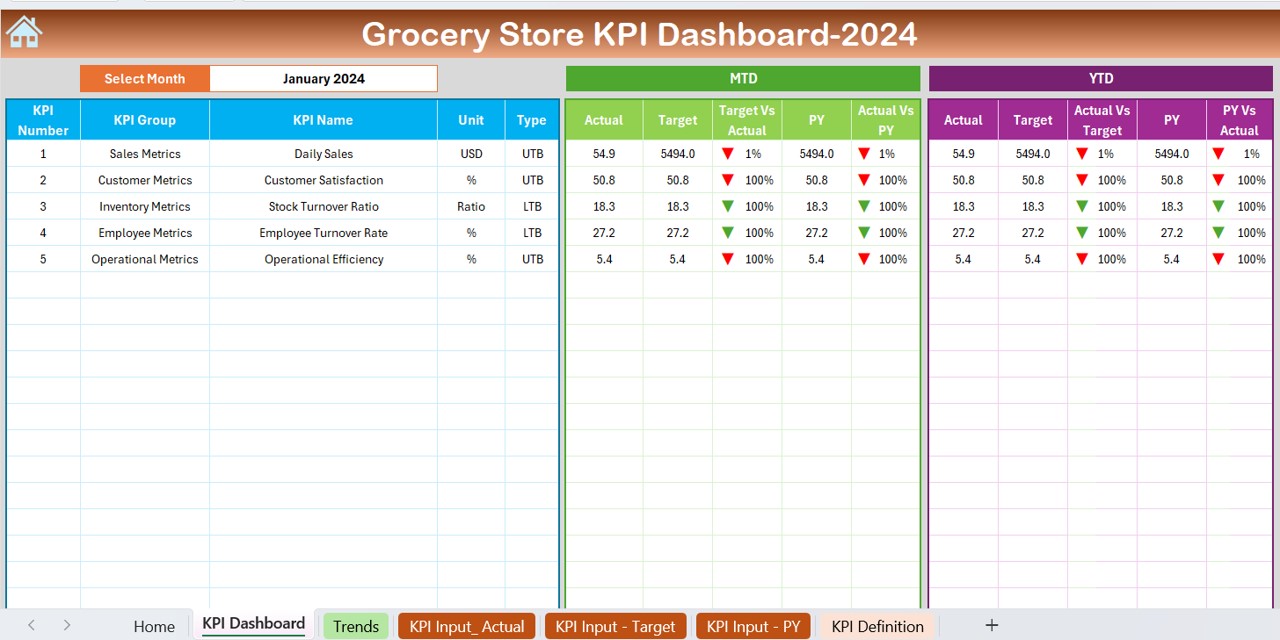
- Purpose: Displays comprehensive KPI data.
- Features: Allows month selection from a dropdown, automatically updating the dashboard to reflect the selected month’s data. It shows Month-To-Date (MTD) and Year-To-Date (YTD) actuals versus targets and previous year’s data, enhanced with conditional formatting for straightforward performance assessment.
Click to buy Grocery Store KPI Dashboard in Excel
KPI Trend Sheet Tab
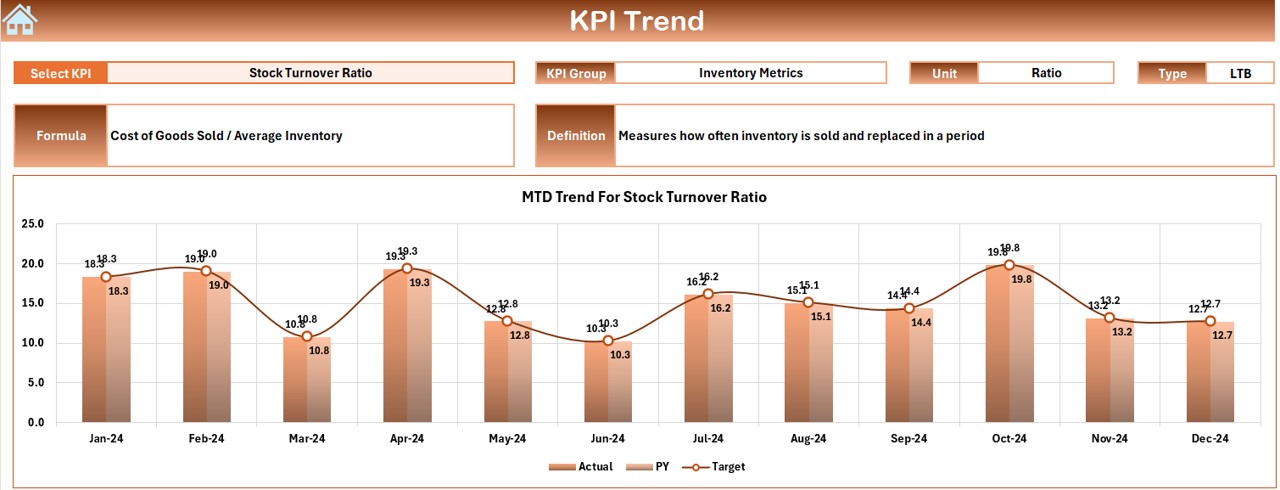
- Utility: Tracks performance trends over time.
- Details: Choose a KPI from the dropdown to see its group, unit, type (indicating whether higher or lower values are preferable), formula, and definition. It also graphs the MTD and YTD trends for actuals, targets, and previous year’s figures.
Click to buy Grocery Store KPI Dashboard in Excel
Actual Numbers Input Sheet
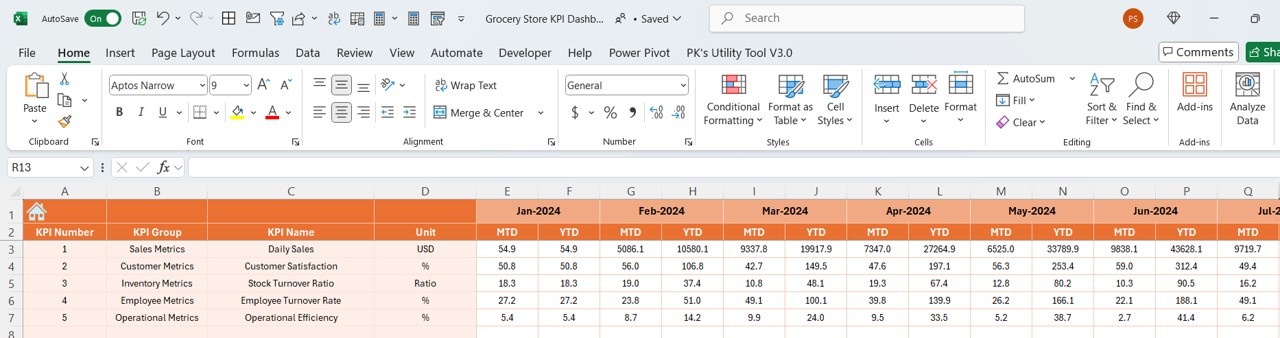
Click to buy Grocery Store KPI Dashboard in Excel
- Usage: Enter actual MTD and YTD numbers.
- Flexibility: Adjust the data month by simply changing the starting month in the designated range.
Target Sheet Tab
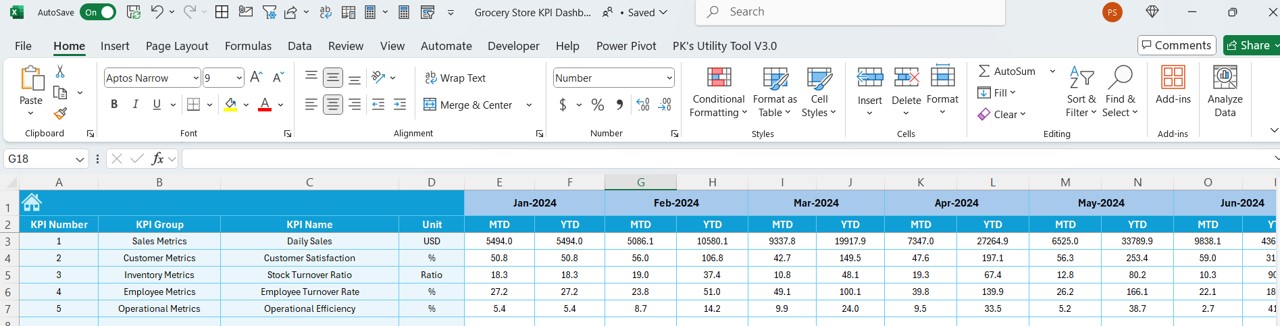
- Role: Input monthly and annual targets for each KPI.
Click to buy Grocery Store KPI Dashboard in Excel
Previous Year Number Sheet Tab
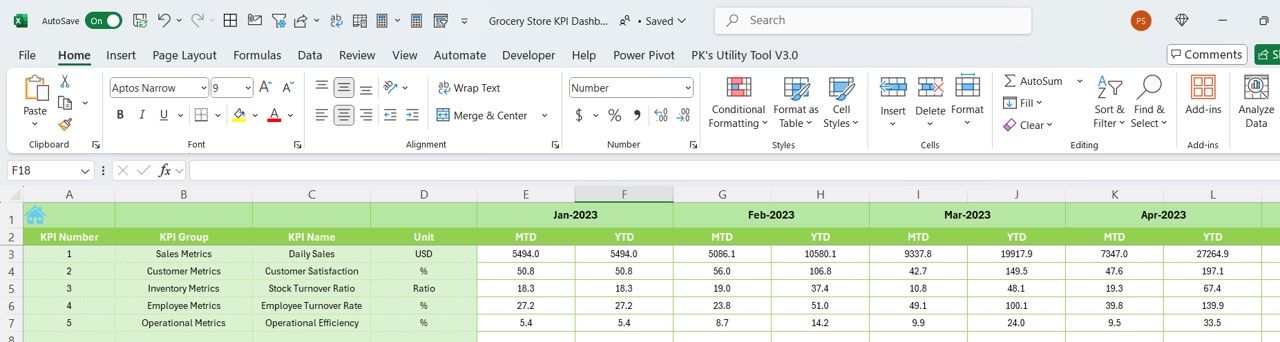
- Description: Record last year’s data to compare against current performance.
KPI Definition Sheet Tab
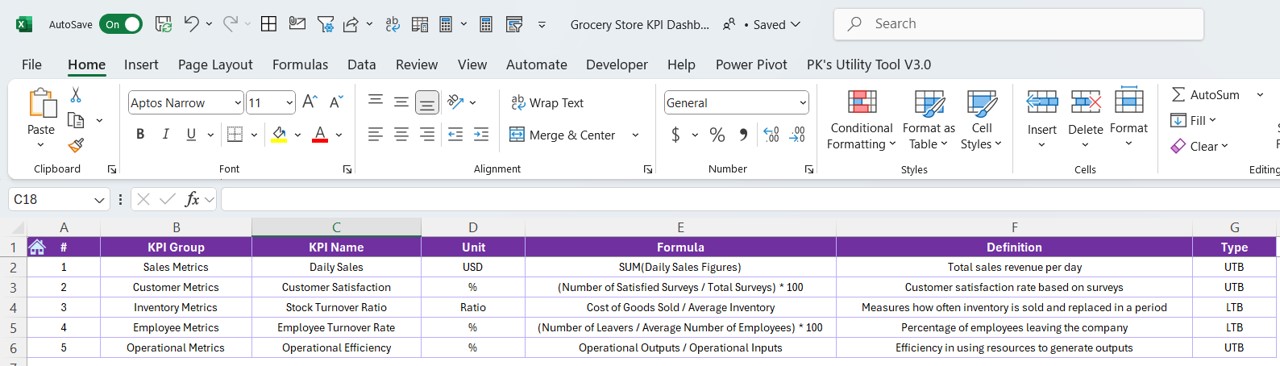
- Function: Define each KPI by name, group, unit, formula, and description.
Advantages of Using a Grocery Store KPI Dashboard
Click to buy Grocery Store KPI Dashboard in Excel
- Improved Decision-Making: Real-time data access facilitates quick and informed decisions.
- Enhanced Performance Tracking: Easily compare current performance against historical data and targets.
- Increased Efficiency: Automate tedious data entry and analysis tasks, saving time and reducing errors.
- Customizable and Scalable: Modify the dashboard to include new KPIs or adapt to changing business needs.
Best Practices for Implementing a Grocery Store KPI Dashboard
- Regular Updates: Keep your data fresh to ensure accuracy in tracking and decision-making.
- Comprehensive Training: Ensure staff members are well-trained on how to use the dashboard effectively.
- Data Accuracy: Regularly verify data inputs for errors to maintain the integrity of your insights.
- Utilize Visuals: Make use of charts and graphs to make the data more accessible and understandable.
Conclusion
Implementing a Grocery Store KPI Dashboard in Excel can transform your store’s data into a powerful asset for performance management. By leveraging the detailed insights provided by this tool, you can enhance operational efficiency, boost profitability, and stay competitive in the bustling retail market.
Frequently Asked Questions
Q. What are KPIs in a grocery store?
KPIs are measurable values that demonstrate how effectively a grocery store is achieving key business objectives. They range from sales growth and inventory turnover to customer satisfaction rates.
Q. How often should I update my KPI dashboard?
It’s best to update your KPI dashboard as frequently as new data becomes available—ideally daily or weekly—to maintain the most current overview of your store’s performance.
Q. Can I customize the Grocery Store KPI Dashboard?
Yes, the dashboard is fully customizable. You can add new KPIs, adjust formulas, and modify visual elements to better suit your specific needs.
Click to buy Grocery Store KPI Dashboard in Excel
Visit our YouTube channel to learn step-by-step video tutorials
View this post on Instagram
Click to buy Grocery Store KPI Dashboard in Excel