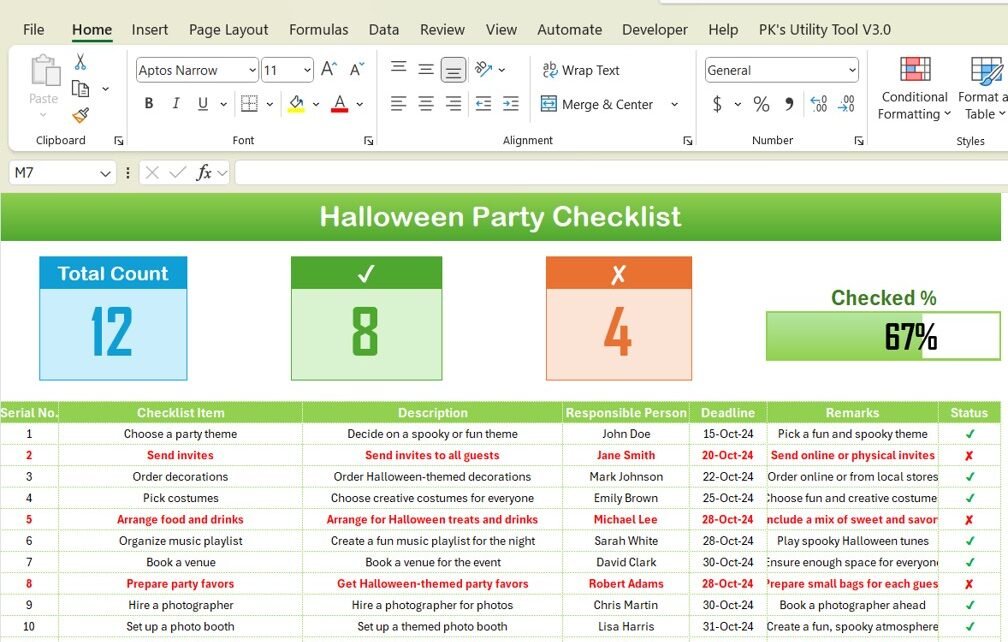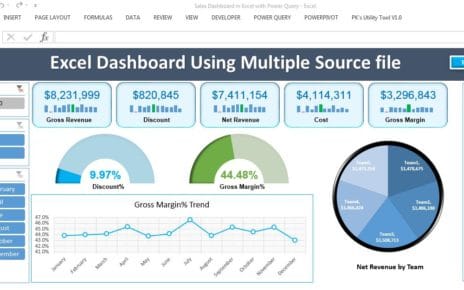Halloween is a time for creativity, fun, and, of course, unforgettable parties. Planning the perfect Halloween party can be a thrilling experience, but it can also be overwhelming without proper organization. To ensure your spooky celebration goes off without a hitch, a Halloween Party Checklist in Excel is a must-have tool. This template is a ready-to-use, easy-to-organize solution that helps you stay on top of all your tasks, from decorations to costumes, food, and activities.
In this article, we will walk you through the Halloween Party Checklist in Excel, covering its key features, advantages, opportunities for improvement, best practices, and frequently asked questions. Let’s dive into how this handy checklist can help you organize the most spooktacular Halloween party ever!
What is a Halloween Party Checklist in Excel?
A Halloween Party Checklist in Excel is a planning tool that allows you to track all the tasks and elements involved in throwing a successful Halloween party. With this checklist, you can organize your event’s preparation, making sure nothing is overlooked. Whether you’re throwing a small get-together or a large celebration, this template will keep you on track.
Excel’s flexibility allows you to customize the checklist to suit your specific needs. You can easily add tasks, assign responsibilities, set deadlines, and track progress—all within one organized sheet. Plus, the visual representation of progress through status indicators and the progress bar helps ensure your event stays on track.
Key Features of the Halloween Party Checklist in Excel
Our Halloween Party Checklist in Excel template is designed to make party planning easy and efficient. Below are the key features of this template that will help you stay organized:
1. Halloween Party Checklist Sheet Tab
This is the main sheet where you will capture and manage your checklist tasks. It contains all the essential information you need for party planning.
Top Section:
- Total Count: Displays the total number of checklist items.
- Checked Count: Shows how many tasks have been completed.
- Crossed Count: Displays the number of tasks that have been crossed off or marked as not applicable.
- Progress Bar: A visual indicator of how much progress has been made toward completing your checklist. The percentage of checked tasks is reflected in the progress bar, giving you an instant overview of your party planning status.
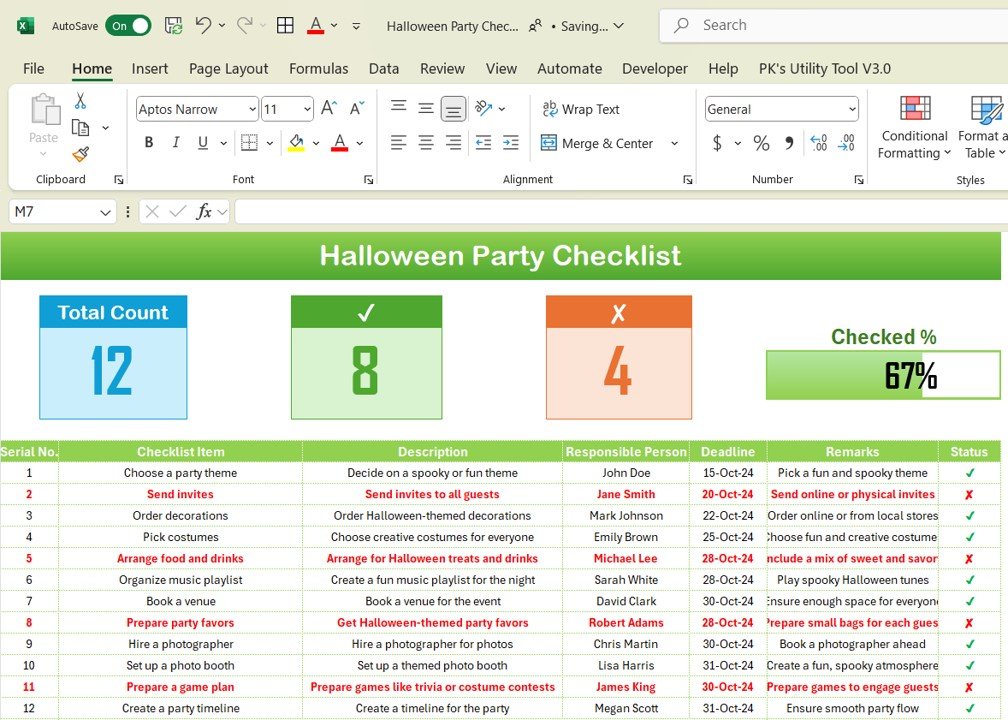
Click to Purchase Halloween Party Checklist in Excel
Checklist Table:
This table is where you’ll input all the party-related tasks. Each row represents a different task, and you can update the status of each item as you go. The columns include:
- Serial No.: An auto-generated number for easy reference.
- Checklist Item: A description of the task to be completed.
- Description: A more detailed explanation of the task.
- Responsible Person: The individual responsible for completing the task.
- Deadline: The due date for the task to be completed.
- Remarks: Additional notes or details related to the task.
- Status: Use ✔ or ✘ to indicate whether a task is completed or still pending.
2. List Sheet Tab: Managing Responsible Persons
In this sheet, you will capture the unique list of responsible people for each task. The List Sheet helps create a drop-down menu in the main checklist sheet so you can easily assign tasks to the right individuals. This sheet is equipped with a context menu for easy data management.
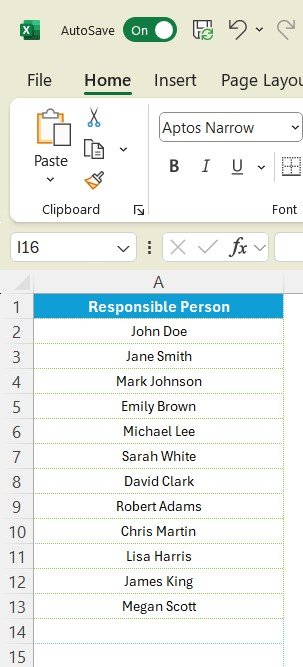
Advantages of Using a Halloween Party Checklist in Excel
Using a Halloween Party Checklist in Excel offers several advantages that simplify your event planning process. Here are some of the key benefits:
- Complete Organization: The checklist ensures that every task related to your Halloween party is organized in one place. You can quickly see what’s been completed, what’s pending, and what’s been crossed off, helping you stay on top of every detail.
- Customizable to Your Needs: Excel’s flexibility allows you to customize the checklist to fit your party’s unique requirements. You can add more tasks, adjust deadlines, or even change the format of the checklist to suit your preferences.
- Easy to Track Progress: The progress bar and status indicators (✔ and ✘) make it easy to monitor your progress. You can instantly see how much work has been done and what still needs attention, helping you stay focused and avoid last-minute rushes.
- Collaborative: If you’re planning a Halloween party with a team, the Excel file can be shared via cloud storage platforms like Google Drive or OneDrive. This way, all team members can access the checklist, update their tasks, and stay aligned with the planning process.
- Efficient Time Management: With deadlines for each task clearly listed, you can ensure that everything gets done on time. You can prioritize tasks and allocate resources effectively, helping you avoid stress and last-minute preparations.
Opportunities to Improve Your Halloween Party Checklist in Excel
While the Halloween Party Checklist in Excel is a powerful tool, there are always opportunities to make it even more efficient. Here are some ways to enhance the checklist for better results:
- Add Conditional Formatting: You can enhance your checklist by adding conditional formatting rules. For instance, you could color-code tasks based on their urgency (e.g., red for high priority, yellow for medium, and green for low priority). This will make it even easier to spot urgent tasks at a glance.
- Integrate with Other Tools: Consider integrating your Excel checklist with other party planning tools like Google Calendar or Trello. This will help you synchronize tasks, reminders, and deadlines across different platforms.
- Add Budget Tracking: In addition to tracking tasks, you can add columns for budget tracking. You can keep track of costs associated with decorations, food, activities, and more, helping you stay within your budget.
- Set Automated Reminders: Although Excel doesn’t have built-in reminders, you can set up automated alerts using Excel’s features or integrate the checklist with task management software to receive timely notifications.
Best Practices for Using a Halloween Party Checklist in Excel
To get the most out of your Halloween Party Checklist, follow these best practices:
- Update Regularly: Keep your checklist up to date by regularly checking off completed tasks and updating any changes to deadlines or responsibilities. Regular updates will keep your party planning process on track.
- Collaborate Effectively: Share the checklist with all involved parties, assign clear responsibilities, and encourage collaboration. This will ensure everyone is aware of their tasks and deadlines, leading to smoother execution.
- Use Clear Descriptions: Make sure that each task is described clearly and in detail. This will avoid confusion and ensure everyone knows exactly what needs to be done.
- Set Realistic Deadlines: Be realistic about how much time each task will take. Setting achievable deadlines will help prevent the checklist from becoming overwhelming and ensure tasks are completed on time.
- Evaluate Progress Regularly: Review your checklist regularly to see how the planning is progressing. If something isn’t going as planned, adjust deadlines or reassign tasks as necessary.
Conclusion
A Halloween Party Checklist in Excel is an indispensable tool for anyone planning a Halloween celebration. It offers a simple yet effective way to organize, track, and manage all the tasks involved in throwing a fantastic party. From managing decorations and activities to tracking guest lists and ensuring that all deadlines are met, this template helps you stay on top of it all.
By customizing the checklist to your specific needs and following best practices, you can make your Halloween party planning process smoother, less stressful, and more fun. Whether you’re planning a small gathering or a large-scale event, this checklist will keep you organized and ensure your party is a spooktacular success.
Frequently Asked Questions (FAQs)
1. How can I customize my Halloween Party Checklist in Excel?
You can add new columns for additional tasks, modify existing tasks, and change the layout to suit your party’s specific needs. Excel’s flexibility allows you to make the checklist your own.
2. Can I share the Halloween Party Checklist with my team?
Yes, you can share the Excel file with others via cloud storage services like Google Drive or OneDrive, ensuring your team stays aligned and up to date on the planning process.
3. Can I track my Halloween party expenses in the checklist?
Yes, you can add additional columns to track your budget and expenses for various party elements such as decorations, food, and activities.
4. How do I ensure my tasks are completed on time?
Set clear deadlines for each task, use the checklist’s progress bar to track completion, and make sure to update the checklist regularly. You can also set automated reminders using Excel or other tools.
5. Can I add multiple people responsible for a task?
Yes, you can either create a new column for secondary responsibilities or assign multiple people in the existing “Responsible Person” column, allowing for flexibility in task management.
Visit our YouTube channel to learn step-by-step video tutorials