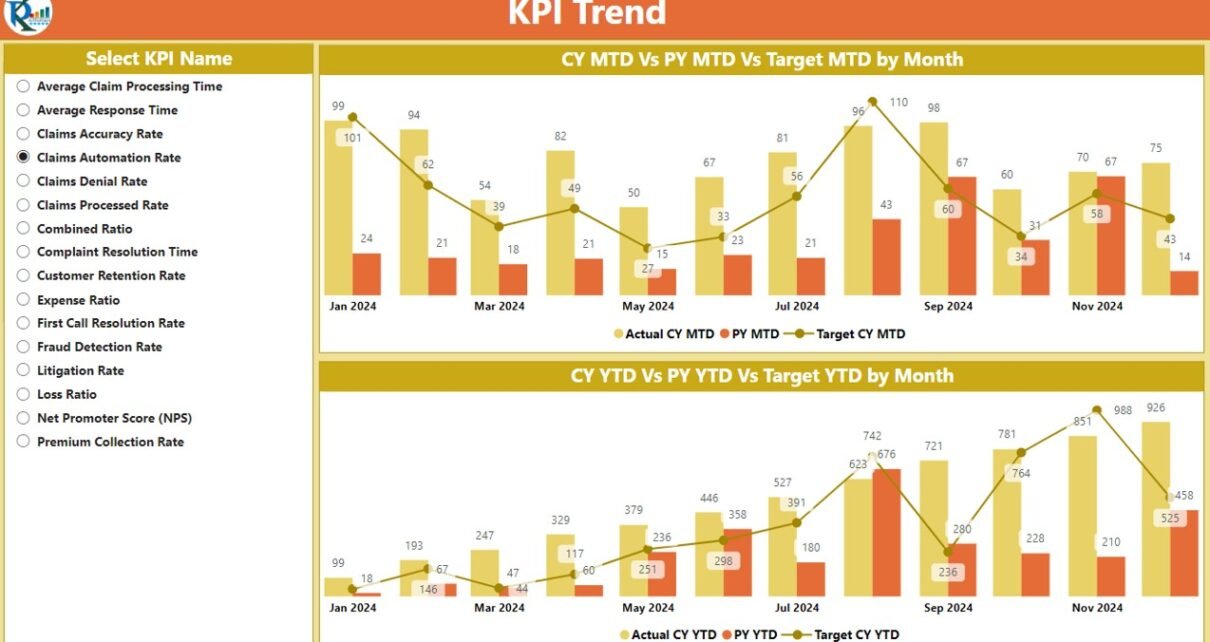The healthcare industry is increasingly leveraging data to improve decision-making, streamline processes, and enhance the quality of care. Key Performance Indicators (KPIs) are crucial for assessing performance and ensuring that healthcare organizations meet their objectives. One powerful tool for tracking and analyzing healthcare KPIs is the Healthcare Insurance KPI Dashboard in Power BI. This ready-to-use dashboard simplifies the tracking of performance metrics, allowing users to access real-time data and make informed decisions.
In this article, we’ll explore the Healthcare Insurance KPI Dashboard in Power BI, its key features, how it can be used to track healthcare KPIs, and its advantages. We’ll also discuss opportunities for improvement and best practices when using this dashboard.
What is a Healthcare Insurance KPI Dashboard in Power BI?
A Healthcare Insurance KPI Dashboard in Power BI is a dynamic and interactive reporting tool designed to help healthcare organizations track key metrics related to their insurance services. By capturing data in an Excel file, this dashboard provides insights into various KPIs, including Monthly-to-Date (MTD) and Year-to-Date (YTD) performance.
The dashboard is built using Power BI, a powerful business intelligence platform that allows users to visualize data, track KPIs, and make informed decisions based on real-time performance data.
Key Features of the Healthcare Insurance KPI Dashboard
The Healthcare Insurance KPI Dashboard comes with several powerful features to track and visualize healthcare insurance KPIs. The dashboard is organized into three main pages within the Power BI desktop application:
1. Summary Page: The Heart of the Dashboard
The Summary Page is the main page of the dashboard, providing an overview of key performance metrics. Here, you’ll find the following elements:
– Slicers
- Month and KPI Group slicers allow users to filter the data according to specific time periods and KPI categories.
– KPI Cards
Three cards display key statistics:
- Total KPIs Count: The total number of KPIs being tracked.
- MTD Target Met Count: The number of KPIs that met the MTD target.
- MTD Target Missed Count: The number of KPIs that did not meet the MTD target.
– Detailed Table
The table below the KPI cards shows detailed data, including:
- KPI Number: Sequence number of the KPI.
- KPI Group: Group or category of the KPI.
- KPI Name: The name of the KPI being tracked.
- Unit: The unit of measurement for the KPI (e.g., percentage, count, dollars).
- Type: Indicates if the KPI is “Lower the Better” (LTB) or “Upper the Better” (UTB).
- Actual CY MTD: The actual value of the KPI for the current year MTD.
- Target CY MTD: The target value of the KPI for the current year MTD.
- MTD Icon: Green and red arrows (▲ and ▼) show whether the KPI is meeting its MTD target.
- Target vs. Actual (MTD): The percentage value showing how the actual MTD compares to the target.
- PY MTD: The MTD value for the previous year.
- CY vs PY (MTD): The percentage comparison between the current year’s MTD and the previous year’s MTD.

Click to buy Healthcare Insurance KPI Dashboard Power BI
Similar metrics are shown for YTD (Year-to-Date) performance, providing users with an overall view of how they are tracking against their goals.
2. KPI Trend Page: Visualizing Performance Over Time
The KPI Trend Page focuses on visualizing the performance of each KPI over time. It includes two combo charts that display:
- Actual values for the current year.
- Actual values for the previous year.
- Targets for MTD and YTD performance.
A slicer on the left allows users to select specific KPIs and filter the visualizations accordingly.

Click to buy Healthcare Insurance KPI Dashboard Power BI
3. KPI Definition Page: Drill Through for Detailed Insights
The KPI Definition Page is a hidden page designed for users to drill down into the specifics of each KPI. By clicking on any KPI from the Summary Page, users can access detailed information such as:
- Formula used to calculate the KPI.
- Definition of the KPI.

Click to buy Healthcare Insurance KPI Dashboard Power BI
A “back” button allows users to easily return to the main summary page after viewing the details.

Click to buy Healthcare Insurance KPI Dashboard Power BI
Excel Data Integration: Simplicity and Flexibility
The dashboard uses an Excel file as its data source, which makes it easy to input and update data. The Excel file contains three worksheets:
- Input_Actual Sheet: Fill in the actual numbers for each KPI, along with the month, MTD, and YTD figures.

Click to buy Healthcare Insurance KPI Dashboard Power BI
- Input_Target Sheet: Enter the target numbers for each KPI, along with the month, MTD, and YTD values.

Click to buy Healthcare Insurance KPI Dashboard Power BI
- KPI Definition Sheet: Enter the KPI’s number, group, name, unit, formula, and type (LTB or UTB).

Click to buy Healthcare Insurance KPI Dashboard Power BI
These simple data entry steps ensure that the dashboard is always up-to-date with the most current information.
Advantages of the Healthcare Insurance KPI Dashboard
- Real-Time Performance Tracking: The Healthcare Insurance KPI Dashboard offers real-time insights into performance, allowing healthcare organizations to monitor their KPIs closely. This real-time tracking ensures that decision-makers can quickly identify issues and take corrective actions if necessary.
- Customizable and Scalable: The dashboard is highly customizable. Users can easily filter data by month or KPI group and can drill down into specific KPIs for deeper insights. This scalability makes the dashboard suitable for healthcare organizations of all sizes.
- Simplified Data Entry: Using Excel as the data source makes data entry straightforward. Healthcare professionals don’t need to learn complex software; they can simply update the Excel sheet, and the dashboard will reflect the changes automatically.
- Enhanced Decision-Making: By presenting complex data in a simple, visual format, the dashboard empowers healthcare leaders to make informed decisions quickly. This leads to improved operational efficiency, better patient outcomes, and enhanced financial performance.
- Improved Transparency: The dashboard enhances transparency within the organization by providing clear visibility into key metrics. This transparency is essential for aligning stakeholders and fostering a culture of accountability.
Opportunities for Improvement in Healthcare Insurance KPI Dashboard
- Advanced Analytics and Predictive Insights: While the dashboard offers detailed insights into current and historical performance, adding predictive analytics could improve forecasting capabilities. This would allow healthcare providers to anticipate future trends and make proactive adjustments.
- Integration with Other Systems: The dashboard can be improved by integrating with other healthcare management systems (e.g., electronic health records or insurance claim processing systems). This would provide a more comprehensive view of the organization’s performance.
- Mobile Accessibility: Making the dashboard mobile-friendly would improve accessibility, allowing healthcare professionals to monitor KPIs and make decisions on the go.
- Data Accuracy and Validation: Regular data validation checks are necessary to ensure that the data entered into the Excel sheets is accurate. Incorporating automated checks could reduce the risk of human error and improve data reliability.
Best Practices for Using the Healthcare Insurance KPI Dashboard
- Define Clear KPIs: Before implementing the dashboard, ensure that the KPIs being tracked are clearly defined. This will ensure that everyone in the organization understands the metrics and their relevance.
- Regularly Update the Data: To get the most out of the dashboard, ensure that the data is updated regularly. This will help keep the dashboard accurate and provide the most up-to-date insights.
- Use Slicers for Filtering Data; Take advantage of the slicers provided in the dashboard to filter data by specific months, KPIs, or groups. This will make it easier to focus on the most relevant information.
- Drill Through to Access Detailed Information; Use the drill-through feature to gain a deeper understanding of each KPI. This will allow you to investigate the root causes of performance issues and take corrective actions.
- Monitor Trends Over Time: Regularly review the KPI trends to identify patterns and shifts in performance. This can help you spot emerging issues and opportunities for improvement.
Conclusion
The Healthcare Insurance KPI Dashboard in Power BI is a powerful tool for tracking and analyzing healthcare insurance performance. It offers real-time insights, simplifies data entry, and improves decision-making. By following best practices, using the dashboard regularly, and identifying opportunities for improvement, healthcare organizations can enhance their operations, improve patient outcomes, and achieve their goals.
Frequently Asked Questions
1. What KPIs can be tracked in the Healthcare Insurance KPI Dashboard?
The dashboard tracks a wide range of KPIs, including MTD (Month-to-Date) and YTD (Year-to-Date) performance, targeting metrics like claims processing time, customer satisfaction, cost per claim, and more.
2. How is data entered into the Healthcare Insurance KPI Dashboard?
Data is entered into an Excel file, which is the data source for the dashboard. The Excel file contains three sheets where users can input actual data, target data, and KPI definitions.
3. Can the Healthcare Insurance KPI Dashboard be customized?
Yes, the dashboard is highly customizable. Users can filter the data by month or KPI group and drill down into specific KPIs for deeper insights.
4. Is the Healthcare Insurance KPI Dashboard mobile-friendly?
Currently, the dashboard is designed for desktop use. However, making it mobile-friendly is an opportunity for improvement.
5. How often should the data be updated?
To ensure the dashboard provides the most accurate and up-to-date insights, it should be updated regularly, at least on a monthly basis.
Visit our YouTube channel to learn step-by-step video tutorials
View this post on Instagram
Click to buy Healthcare Insurance KPI Dashboard Power BI