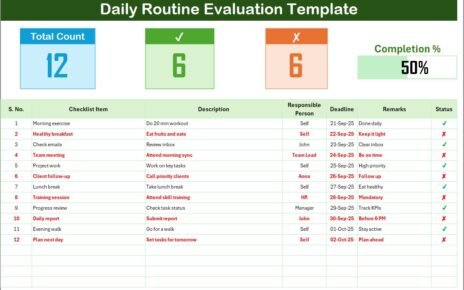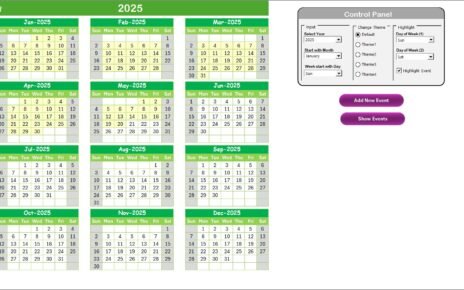Holiday seasons are about warmth, care, and meticulous planning. In the hustle of preparing for festivities, sending out holiday cards can be a daunting task. Excel, with its robust functionalities, offers a seamless solution—a Holiday Card Sending Checklist. This article walks you through a ready-to-use Excel template designed to streamline your holiday card distribution process efficiently.
Click to buy Holiday Card Sending Checklist in Excel
Why Use an Excel Checklist for Holiday Cards?
Advantages of Using the Holiday Card Sending Checklist
- Structured Planning: Organize tasks systematically to ensure every detail is covered without last-minute rushes.
- Progress Tracking: Visually track your progress with a built-in progress bar, helping you meet deadlines with ease.
- Responsibility Assignment: Clearly assign tasks to team members, ensuring accountability and timely completion of each step.
- Budget Management: Keep a close eye on expenses with the budget review feature, helping you stay within financial limits.
Exploring the Features of the Holiday Card Sending Checklist Template
The Holiday Card Sending Checklist in Excel is crafted to enhance your card sending process. Below is a breakdown of the key components of this template:
Holiday Card Sending Checklist Sheet Tab
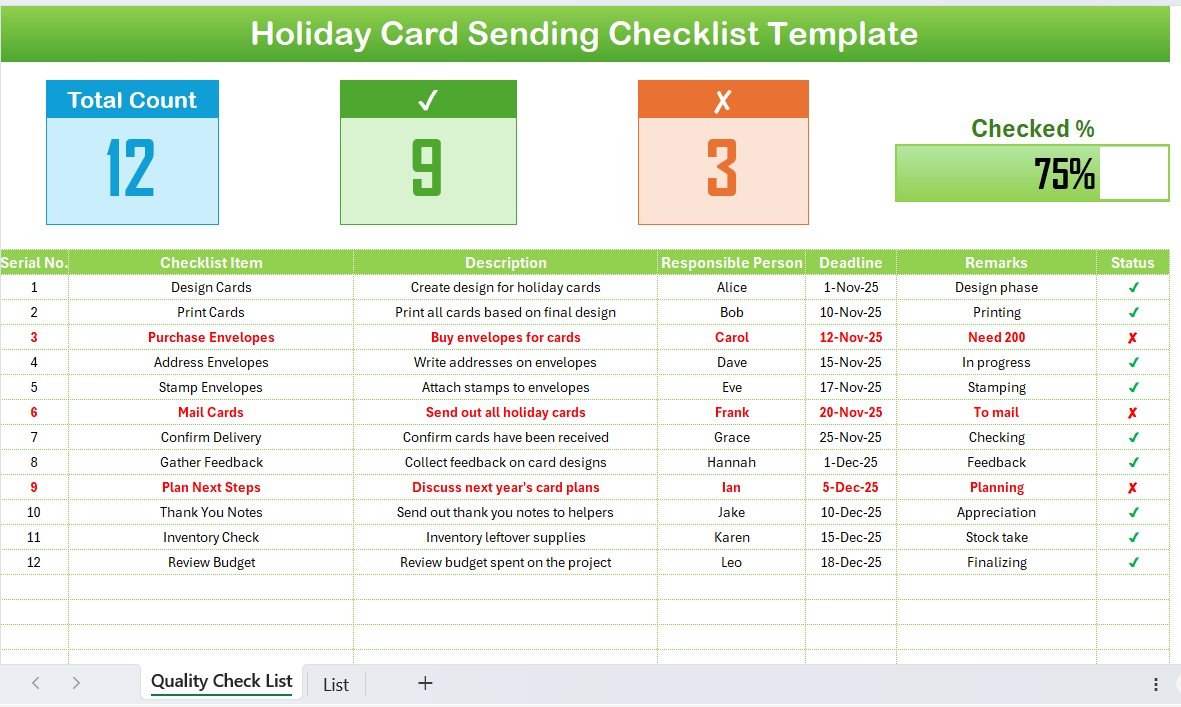
- This primary sheet houses the checklist, neatly sectioned into different areas for optimal organization.
Top Section Overview:
Click to buy Holiday Card Sending Checklist in Excel
- Total Count: Tracks the total number of cards.
- Checked Count: Monitors how many cards have been sent.
- Crossed Count: Notes the cards that cannot be sent.
- Progress Bar: Visual representation of the completion percentage.
Checklist Table Details:
- Serial Number and Checklist Items: Every task is numbered and named for easy reference.
- Description and Responsible Person: Each task comes with a detailed description and designated individual.
- Deadline and Remarks: Critical deadlines and additional notes ensure nothing is overlooked.
- Status Symbols (✔ or ✘): Quickly view which tasks are completed or pending.
List Sheet Tab
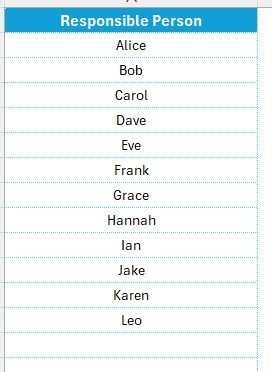
- This additional sheet aids in managing unique lists, like the names of responsible persons, to populate dropdown menus in the main checklist. This feature simplifies data entry, reducing errors and duplication.
Best Practices for Utilizing Your Holiday Card Sending Checklist
- Start Early: Begin your planning well in advance to accommodate any unforeseen delays.
- Regular Updates: Consistently update the checklist statuses to reflect real-time progress.
- Delegate Effectively: Assign tasks based on individual strengths and capacities for better efficiency.
- Review Regularly: Schedule regular meetings to review the progress with all involved parties to ensure everything is on track.
How to Customize Your Checklist for Maximum Efficiency
Customizing your checklist can further enhance its effectiveness. Consider the following tips:
- Add Custom Columns: Depending on your needs, you might want to add columns for postage costs or card types.
- Use Conditional Formatting: Highlight overdue tasks or completed ones to make the table more intuitive.
- Create Drop-down Lists: Use the List sheet to manage drop-down options, making the data entry uniform and quick.
Conclusion
- Utilizing a Holiday Card Sending Checklist in Excel not only organizes your task but also brings a sense of control and peace during the hectic holiday season. It ensures that your warm wishes are sent out on time and without stress.
Frequently Asked Questions (FAQs)
Click to buy Holiday Card Sending Checklist in Excel
How can I share this checklist with my team?
You can share the Excel file via email or, for real-time collaboration, use platforms like Google Drive or Microsoft OneDrive.
Is there a way to automate reminders for the checklist?
Yes, you can integrate Excel with calendar apps to set automatic reminders for each deadline.
Can this checklist template be reused annually?
Absolutely! Adjust the dates and tasks as needed, and your template is ready for the next holiday season.
What if I have more than one type of card to send?
You can duplicate the checklist tab for different card types or add a column specifying the card type for each task.
Click to buy Holiday Card Sending Checklist in Excel
Visit our YouTube channel to learn step-by-step video tutorials
View this post on Instagram
Click to buy Holiday Card Sending Checklist in Excel