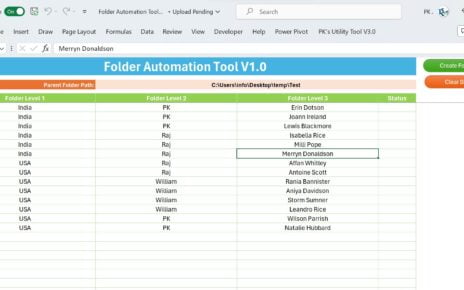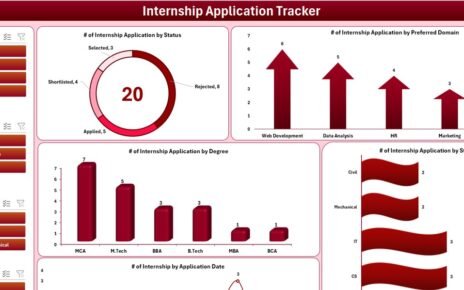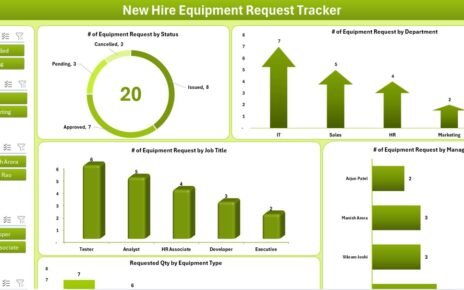Getting ready for the holiday season can often feel like a daunting task. Fortunately, Excel provides a practical solution that can make managing your holiday preparations not only easier but also enjoyable. In this detailed guide, we’ll take a deep dive into how you can use a Holiday Shopping Checklist in Excel to organize your activities effortlessly. We’ll explore its key features, the benefits it offers, and the best practices you should follow. To wrap things up, we’ll address some common questions to ensure you’re completely prepared to tackle the festive rush.
Click to buy Holiday Shopping Checklist in Excel
Introduction to the Holiday Shopping Checklist Template
The Holiday Shopping Checklist in Excel is intuitively designed to streamline your shopping and tasks. This handy template consists of two main worksheets tailored to simplify your holiday planning.
Detailed Worksheet Breakdown
Holiday Shopping Checklist Sheet Tab
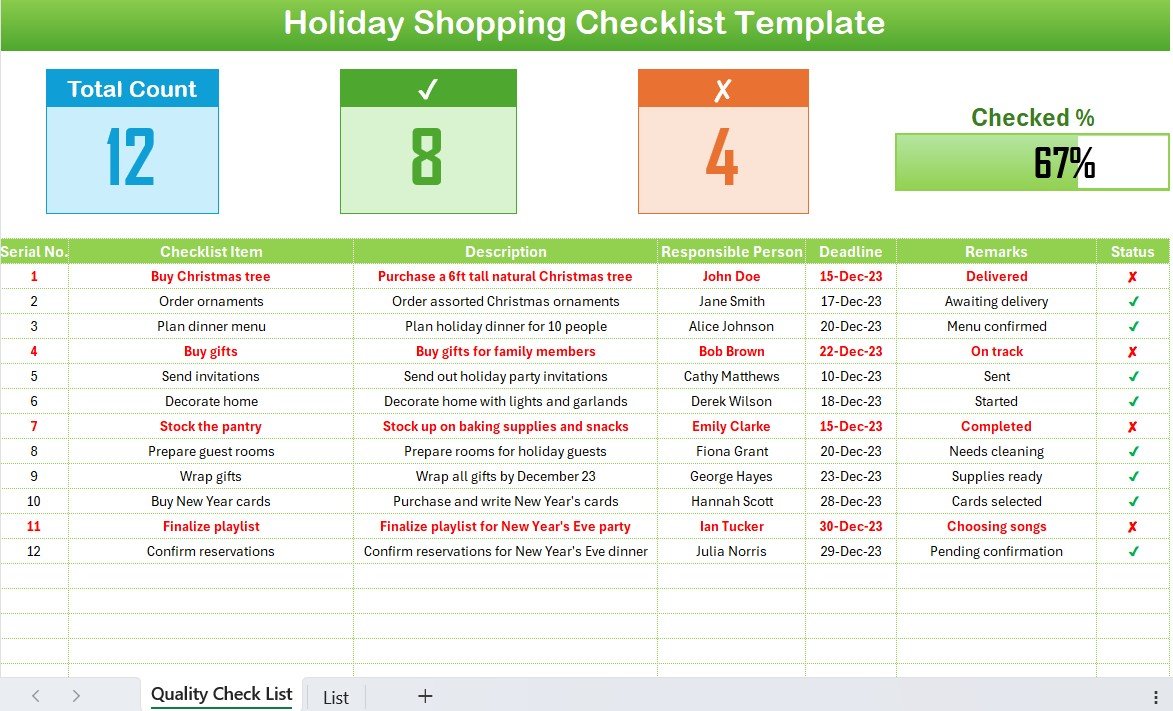
This primary sheet is where you’ll keep track of all your holiday tasks:
Click to buy Holiday Shopping Checklist in Excel
- Top Section: Here, you’ll find quick access cards displaying essential information like the total number of tasks, how many you’ve checked off, and a progress bar showing how much you’ve completed.
- Checklist Table: This is the central feature of the template where you actively manage your tasks. The columns are laid out as follows:
- Serial No.
- Checklist Item
- Description
- Responsible Person
- Deadline
- Remarks
- Status (✔ or ✘)
Tasks range from purchasing a Christmas tree to planning the dinner menu, each assigned to a specific person and deadline to ensure everything is tracked and nothing gets missed.
List Sheet Tab
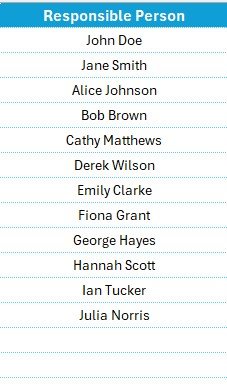
This secondary sheet helps manage a list of individuals responsible for various tasks, making it easy to assign and track duties through dropdown menus in the main table.
Click to buy Holiday Shopping Checklist in Excel
Advantages of Using a Holiday Shopping Checklist in Excel
Opting for a Holiday Shopping Checklist in Excel brings multiple benefits that streamline your festive preparations:
- Enhanced Organization: All your tasks are neatly organized in one place, making it easy to see what needs attention.
- Improved Time Management: By assigning tasks with specific deadlines, you can better manage your workload, preventing any last-minute panic.
- Effective Progress Tracking: The checklist provides visual cues like progress bars and status updates, helping you gauge your progress at a glance.
- Flexible Customization: Excel’s adaptability allows you to modify the checklist to suit your unique holiday traditions or needs.
Best Practices for Utilizing Your Holiday Shopping Checklist
To make the most of your Holiday Shopping Checklist, consider implementing these best practices:
- Regular Updates: Always keep your checklist up-to-date to maintain its accuracy and usefulness.
- Clear Assignments: Make sure each task is clearly assigned to avoid any confusion or duplication of effort.
- Realistic Deadlines: Allocate sufficient time for each task to ensure they can be completed without stress.
- Data Backup: Regularly save your checklist to avoid any loss of information.
- Personalization: Adjust the checklist to better reflect your personal or family preferences.
Click to buy Holiday Shopping Checklist in Excel
Wrapping Up
Using the Holiday Shopping Checklist in Excel can significantly reduce the stress of holiday preparations, allowing you to focus more on enjoying the festive season with your loved ones. By following the structured approach laid out in this template, you’ll ensure that no detail is overlooked.
Frequently Asked Questions with Answers
Q1: How can I add more tasks to my checklist?
A: You can add new rows within the checklist table and fill them out in the same format as the existing entries.
Q2: Is it possible to share this checklist with my family?
A: Absolutely, Excel files can be shared via email or through cloud storage platforms, enabling multiple users to collaborate in real-time.
Q3: What if I need to track more categories?
A: You can easily add more columns to include additional categories such as budget, priority, or location to pick up items.
Q4: How do I make my checklist visually appealing?
A: Utilize Excel’s various formatting tools to add colors, change fonts, or insert borders to make your checklist not only functional but also visually attractive.
Click to buy Holiday Shopping Checklist in Excel
Visit our YouTube channel to learn step-by-step video tutorials
View this post on Instagram
Click to buy Holiday Shopping Checklist in Excel