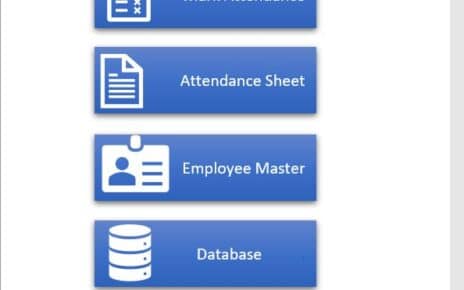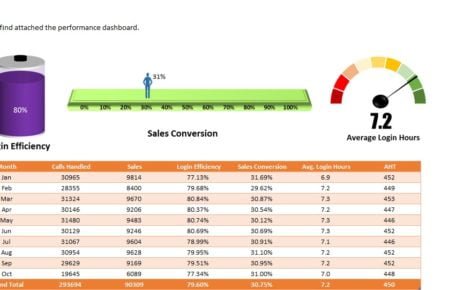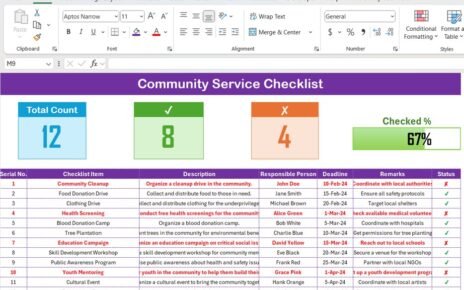When it comes to managing employee engagement, scheduling team events, and staying on top of internal HR initiatives, a well-structured HR Customer Experience Calendar becomes a true game-changer. And what if this power came packed inside a familiar tool like Microsoft Excel? You guessed it right! In this article, we will explore the detailed features, advantages, and best practices of the HR Customer Experience Calendar in Excel, along with expert tips and answers to common questions.
What is an HR Customer Experience Calendar in Excel?
An HR Customer Experience Calendar is a centralized planner that HR departments use to schedule and monitor key events, employee experiences, engagement initiatives, wellness days, recognition programs, and more. Built using Excel, this tool offers flexibility, automation, and ease of use, especially when customized with smart features like drop-downs, event forms, and navigation buttons.
- This Excel-based calendar includes:
- Yearly overview for long-term planning
- Monthly breakdown for quick event visualization
- Daily view to focus on detailed activities
- Event database to track and update records
A smart dashboard with controls and quick navigation buttons
Click to Purchase HR Customer Experience Calendar in Excel
Inside the HR Customer Experience Calendar Template
Let’s walk through the different sheets and features of this ready-to-use Excel template:
Home Sheet Tab
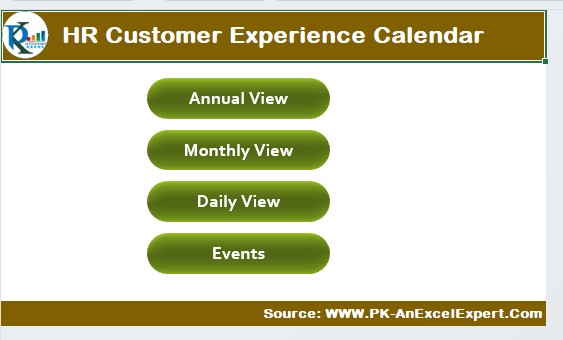
HR Customer Experience Calendar
The Home sheet acts as a smart dashboard and central navigation hub.
Key Features:
- Annual View Button: Takes you to the 12-month overview.
- Monthly View Button: Opens a calendar focused on one specific month.
- Daily View Button: Lets you view events within a chosen date range.
- Events Button: Takes you straight to the event database.
This ensures you never waste time scrolling through tabs manually.
Annual View Sheet Tab
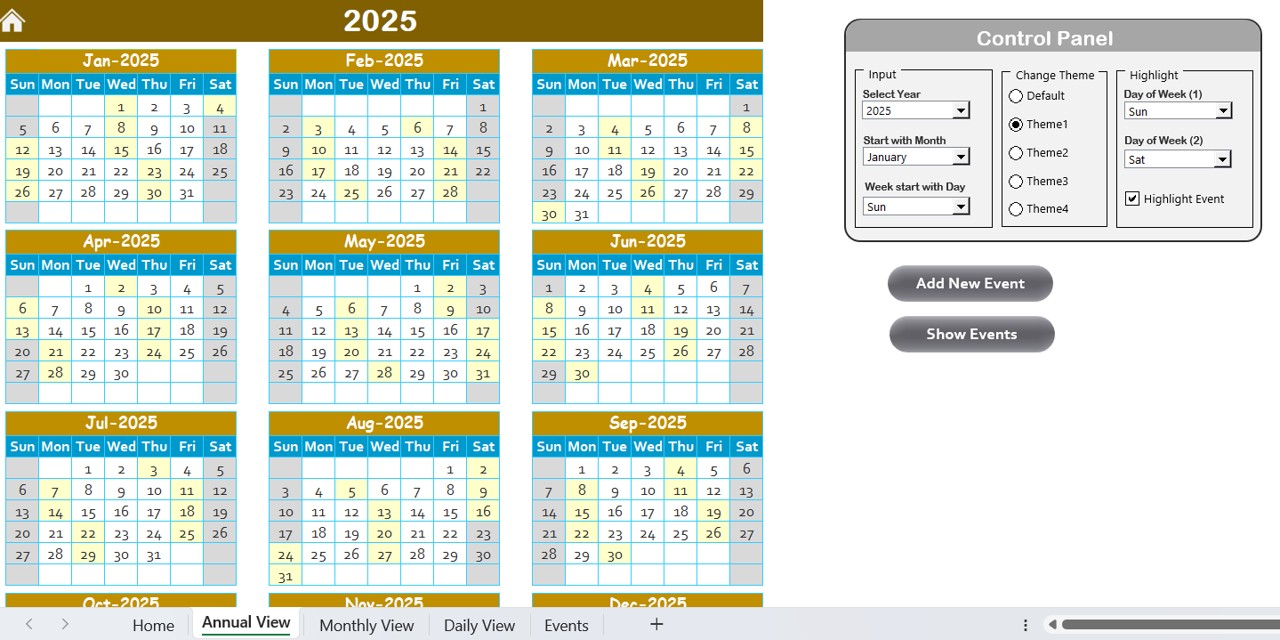
This sheet provides a bird’s-eye view of the entire year’s calendar.
Key Highlights:
Displays all 12 months in a grid format
Control Panel with 3 groups:
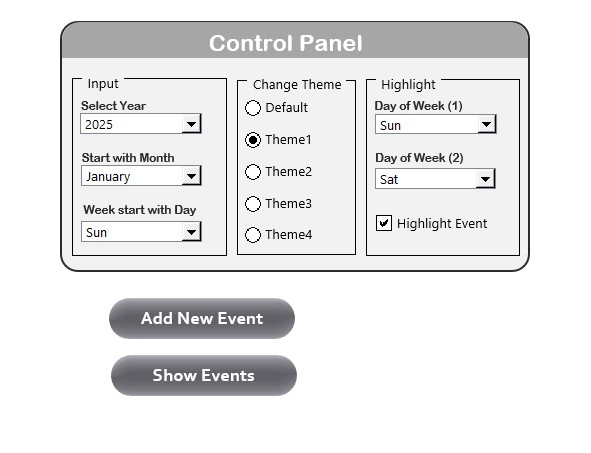
- Input Group: Choose the year, the starting month, and starting day of the week.
- Change Theme Group: Select from 5 different color themes for personalization.
- Highlight Group: Highlight weekends or any specific weekdays in grey. Enable the checkbox to highlight important events in yellow.
Functional Buttons:
Add New Event:
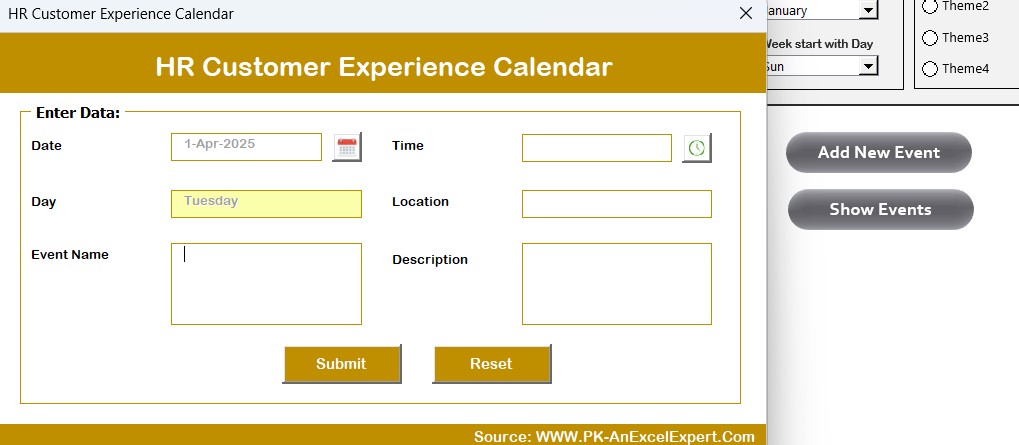
- Select a date and click to add an event via the event form.
- Show Events: View a list of events for the selected date instantly.
Monthly View Sheet Tab
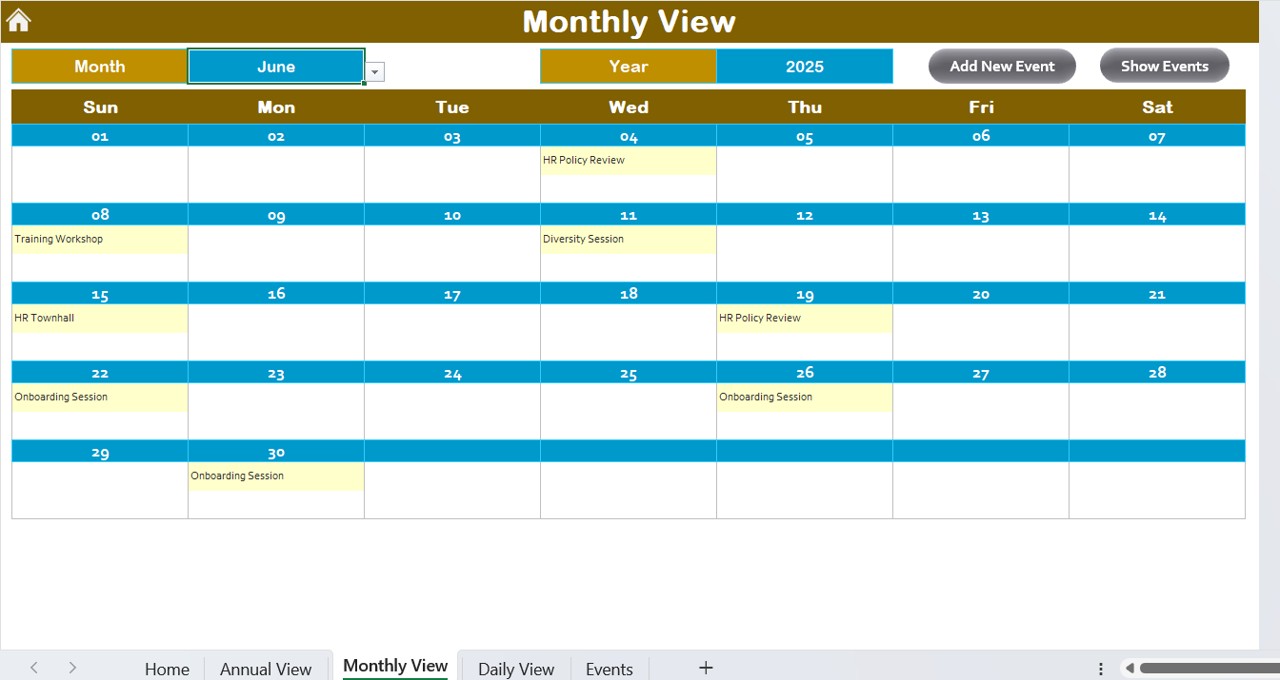
Perfect for zooming into a single month to visualize events more clearly.
Features:
Click to Purchase HR Customer Experience Calendar in Excel
- Dynamic selection of Month and Year from dropdowns
- Shows one event directly, with “More than 1…” label if multiple events exist
Event Management:
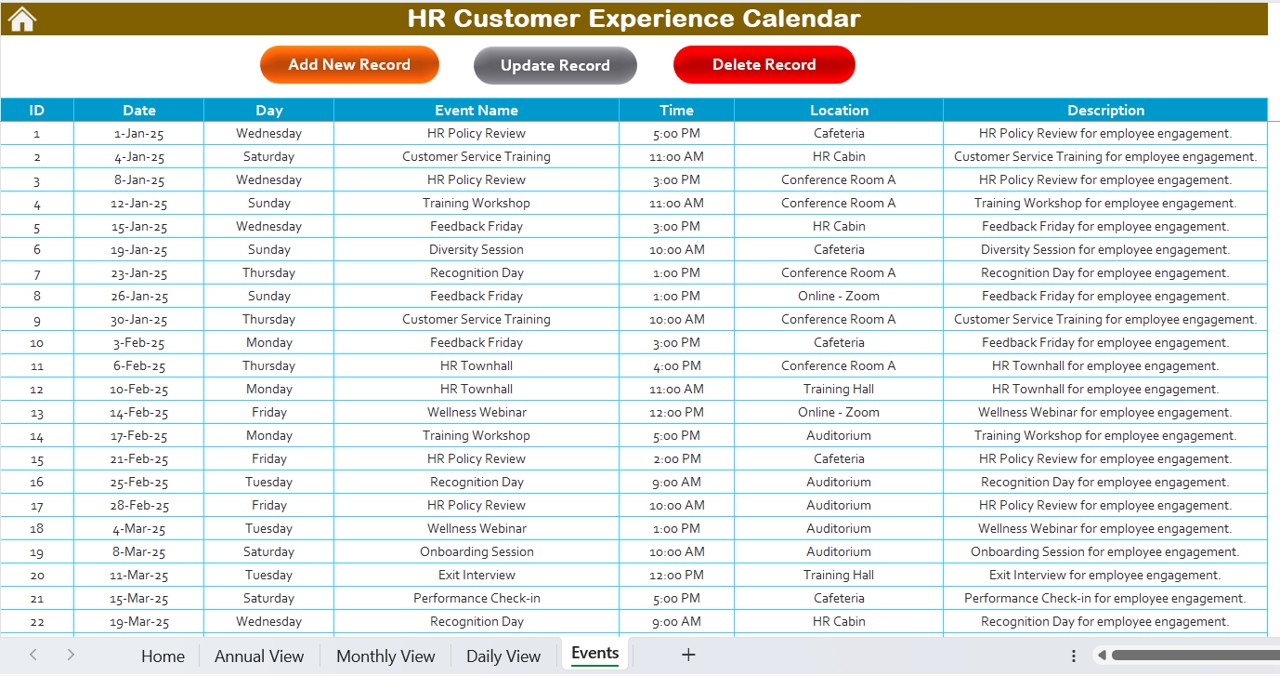
- Add New Event Button: Opens the event form for the selected date.
- Show Events Button: Lists all events for the selected date.
Daily View Sheet Tab
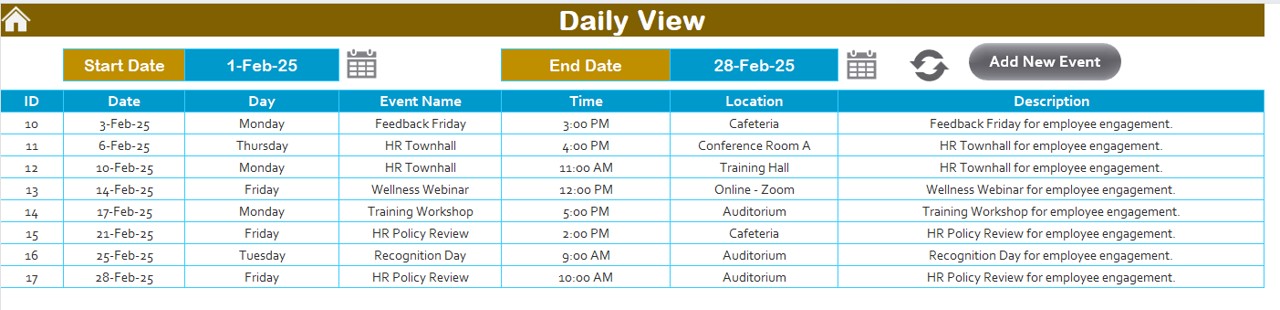
Ideal for reviewing upcoming events or experiences on a daily basis.
Tools & Filters:
- Start Date and End Date selectors for defining custom date range
- Refresh Button to update event listing for selected range
- Add New Event Button to quickly add an event
- This sheet helps HR professionals stay focused on daily operations and surprises.
Events Sheet Tab (Event Database)
This is where all your events are stored in a structured table format.
Columns:
- ID: Auto-generated unique number
- Date: Date of the event
- Day: Day of the week
Event Name, Time, Location, Description
Click to Purchase HR Customer Experience Calendar in Excel
Event Tools:
Add New Record Button:
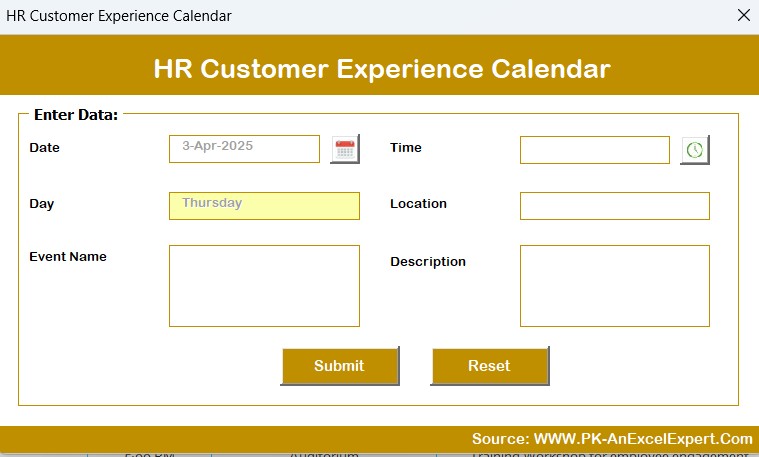
- Opens form to add a new event
Update Existing Record Button:
- Modify a selected event using its ID
- Delete Record Button: Instantly remove any unwanted event
This makes it easier to track, manage, and report on events from a single sheet.
Advantages of Using the HR Customer Experience Calendar
📝 Centralized Planning: Keep all your HR event planning, reminders, and activities in one place.
📊 Data-Driven Insights: With an organized event log, HR teams can analyze trends like employee engagement days or high-activity months.
⏳ Time-Saving Automation: Pre-built forms and dropdowns eliminate the need for repetitive data entry.
🌟 Enhanced Visual Appeal: Color themes, weekday highlights, and easy navigation make the calendar enjoyable to use.
🙌 Ease of Customization: You can modify the calendar to match your company’s branding, culture, and specific HR strategies.
✅ Best Practices for Using the HR Experience Calendar
- Keep Your Calendar Updated Weekly: Don’t let your data go stale. Make it a habit to update new events every Friday or Monday.
- Categorize Events Clearly: Use consistent naming for team meetings, engagement days, or wellness programs.
- Assign a Calendar Champion: Nominate someone on the HR team to manage updates and data quality.
- Highlight Company Holidays and Special Days: Use the highlight features smartly to show weekends, company holidays, or peak days.
- Regularly Back-Up the File: Since this tool is Excel-based, keep regular backups in a secure location or cloud.
❓ Frequently Asked Questions (FAQs)
Q1: Can I use this HR calendar for multiple years?
Yes, you can easily switch between years using the control panel. The calendar updates automatically.
Q2: How do I customize the color theme?
Go to the Annual View Sheet, and in the control panel under the “Change Theme” group, select one of the five available themes.
Q3: What happens if I add more than one event on a date?
The monthly calendar will show “more than 1…” on that date, and you can click the “Show Event” button to view full details.
Q4: Can I filter events based on keywords or categories?
While keyword search isn’t built-in, you can easily use Excel’s filter options on the Event sheet to sort and search.
Q5: Is this tool compatible with older versions of Excel?
Yes, it works well with Excel 2013 and later. However, make sure macros and ActiveX controls are enabled for full functionality.
Q6: How secure is the data stored in this Excel file?
Since the file is stored locally or in your chosen drive, you control its access. You can also password-protect the file for extra security.
🎉 Conclusion:
Transform HR Planning with a Smart Calendar
Managing employee experiences doesn’t have to feel overwhelming. With this HR Customer Experience Calendar in Excel, your HR team gets an efficient, beautiful, and powerful planning tool. From long-term engagement strategies to daily operational updates, everything is just one click away. Embrace simplicity, save time, and improve your team’s experience today!
Click to Purchase HR Customer Experience Calendar in Excel
Visit our YouTube channel to learn step-by-step video tutorials