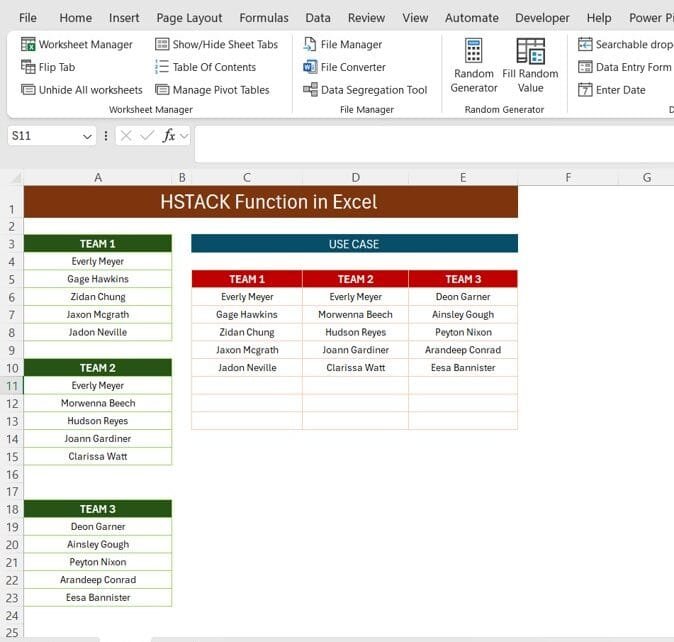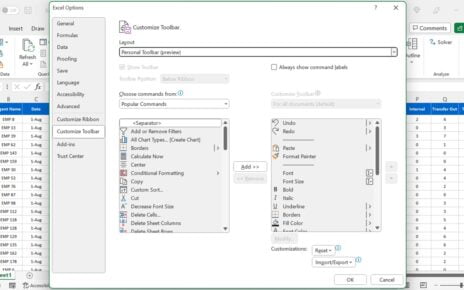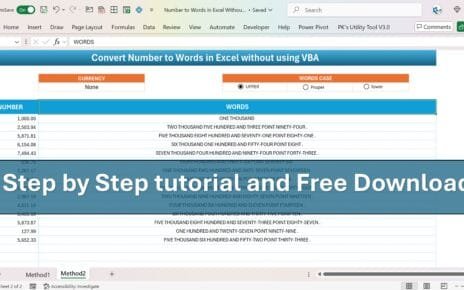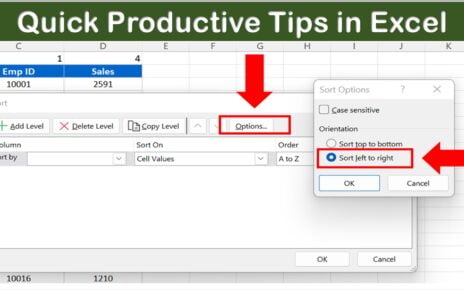If you’ve ever needed to combine multiple columns of data into one seamless flow, Excel’s HSTACK Function in Excel is the perfect tool for the job. In this post, we’ll dive deep into what the HSTACK function does, show you how to use it effectively, and share examples that will make your life easier. By the end, you’ll be stacking columns like a pro!
What Is the HSTACK Function?
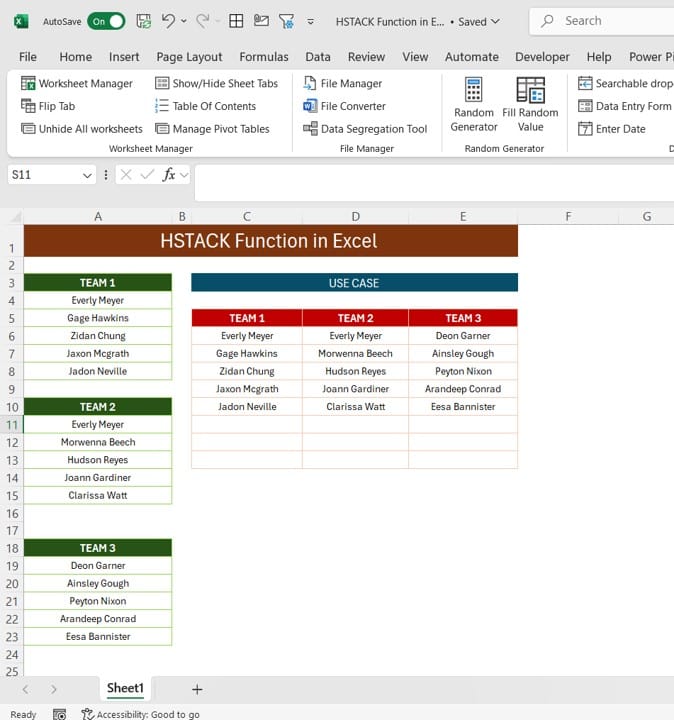
At its core, the HSTACK function in Excel helps you horizontally stack multiple ranges of data into one unified table. It’s a fantastic option for quickly bringing together data that’s separated across different columns or rows. Think of it to align data from different sections of your sheet without breaking a sweat!
Now, let’s look at an example to see the magic of HSTACK in action.
The Data We’re Working With
We have some data split across three different ranges, representing Team 1, Team 2, and Team 3. Here’s a snapshot of our data:
- Team 1 data is in the range A1
- Team 2 data is in the range A10
- Team 3 data is in the range A18
Each team has a set of names associated with it, and we want to combine this data into a single, well-organized table using the HSTACK function.
Example of HSTACK Function
With our data ready, let’s jump into how the HSTACK function works. We want to combine the names from Team 1, Team 2, and Team 3 into one horizontal row per team. The formula we’ll be using is:
=HSTACK (A4:A8, A11:A15, A19:A23)
As you can see, the HSTACK function has neatly placed the data for all three teams into one cohesive table, making it super easy to compare and analyses the data across the teams.
When Should You Use HSTACK?
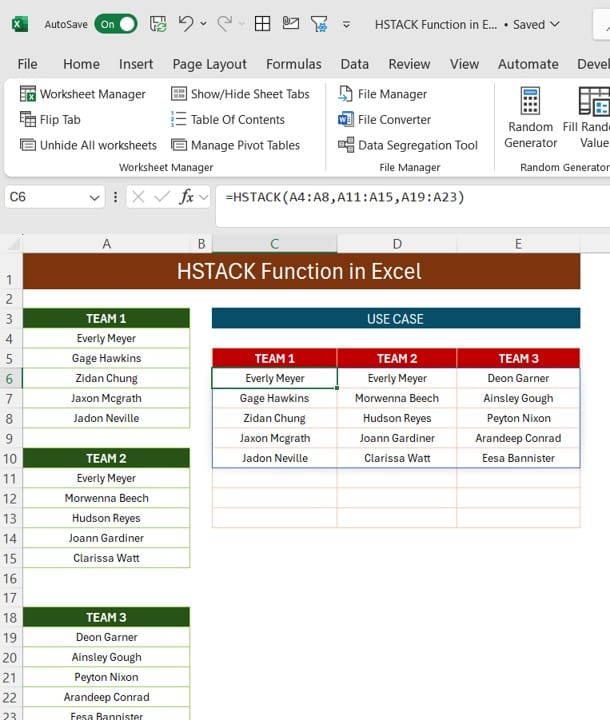
So, when exactly should you use the HSTACK function in Excel? Well, here are some common scenarios:
- Combining Team Data: Like our example, when you have different sets of data for multiple teams, you can use HSTACK to bring them together.
- Project or Sales Reports: If you’re pulling reports from different departments or projects, this function can help you combine and view them at once.
- Data Comparison: When you need to compare values from different columns or ranges, HSTACK makes it easy to align everything.
Key Takeaways
- The HSTACK function horizontally stacks data from multiple ranges into one table.
- It’s ideal for merging data from different columns or rows, making comparisons easy.
- With just a simple formula, you can make your data much more organized and accessible.
Conclusion
If you ever find yourself needing to combine multiple columns of data into a single view, the HSTACK function in Excel is an incredibly useful tool. Not only does it save you time, but it also keeps your data structured and easy to navigate. Try it out the next time you need to manage data from multiple sources and watch how much easier it makes your life!
Have you tried the HSTACK function yet? Let us know in the comments if you have any tips or additional examples to share!
Visit our YouTube channel to learn step-by-step video tutorials
View this post on Instagram
Click hare to download the practice file