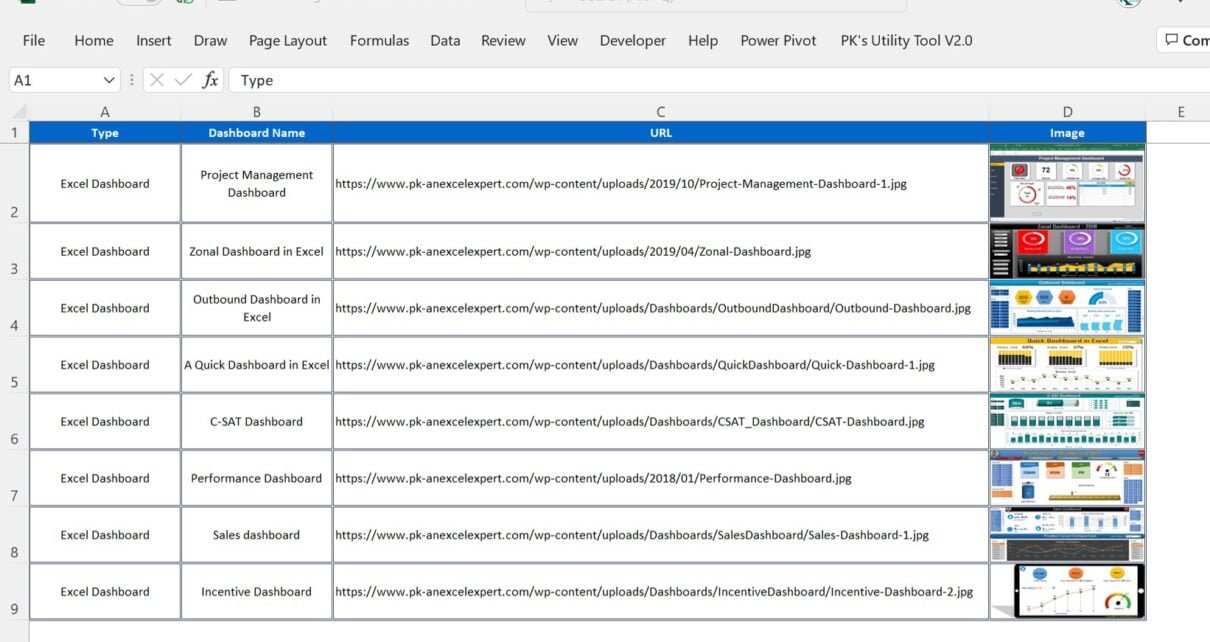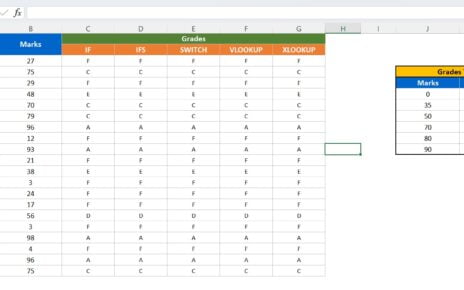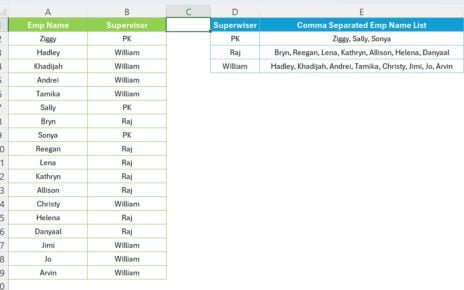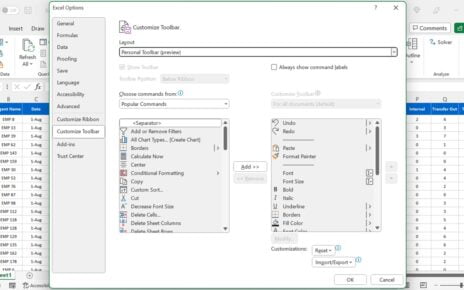Image function is used to insert the image from a website into Excel cells. It can be the part of an Excel Table so you can use the sort and filter. You can use the sizing for the image also.
IMAGE function in Excel to insert the image in Excel Cells
Syntax:
=IMAGE(source, [alt_text], [sizing], [height], [width])
Source: In the source you need to provide the web URL path.
alt_text: It describes the image for accessibility. It is Optional.
Sizing: You can specify the image dimensions here. It is Optional.
In the Sizing you can put below values:
0: To Fit the image in the cell and maintain its aspect ratio within the cell.
1: To Fill the cell with the image and ignore its aspect ratio.
2: To show the image in original size. It will show partial image if image is bigger than cells.
3: To change the image size by using the height and width arguments.
Height: The custom height of the image in pixels. It is Optional.
Width: The custom width of the image in pixels. It is Optional.
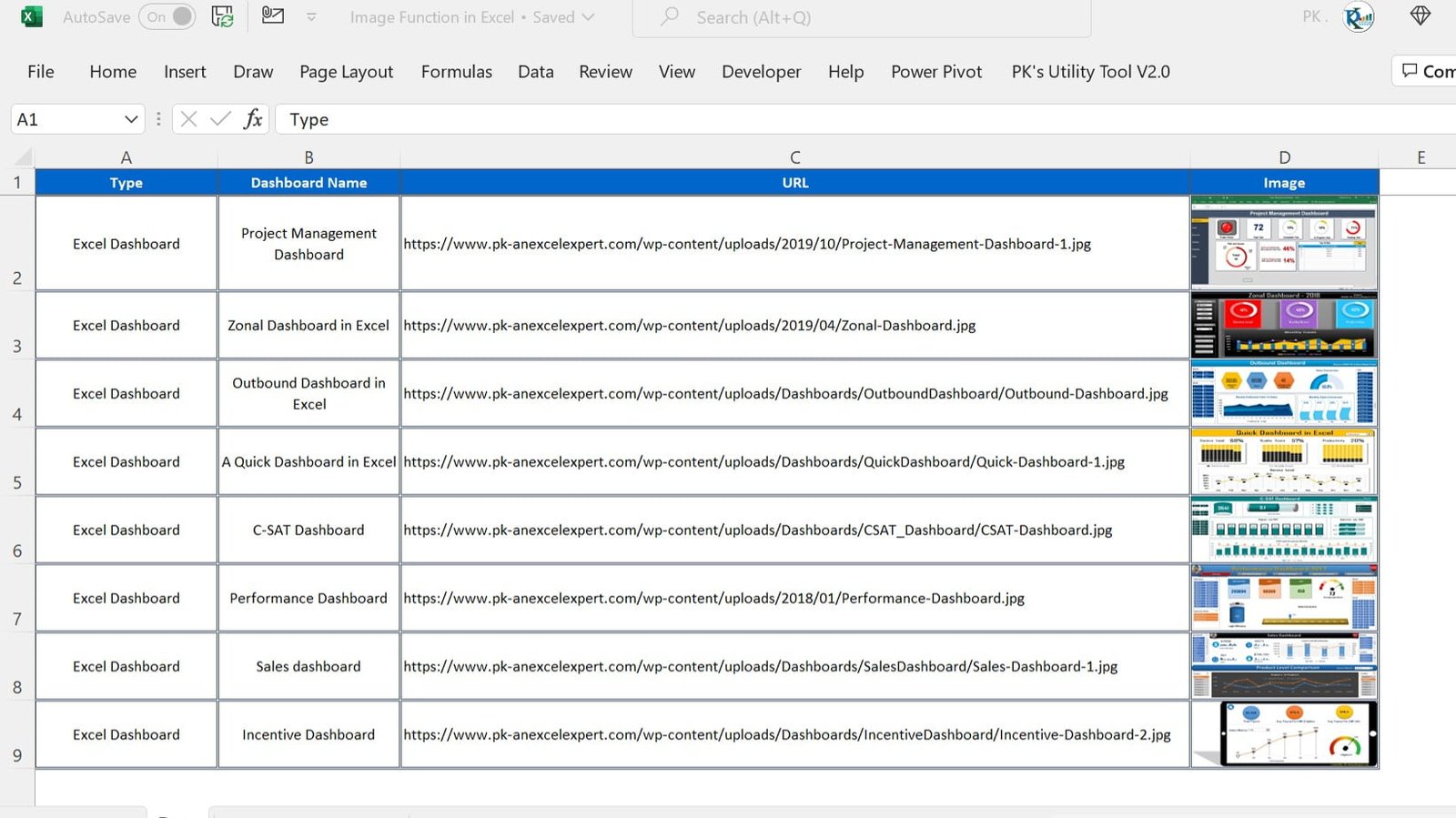
Visit our YouTube channel to learn step-by-step video tutorials