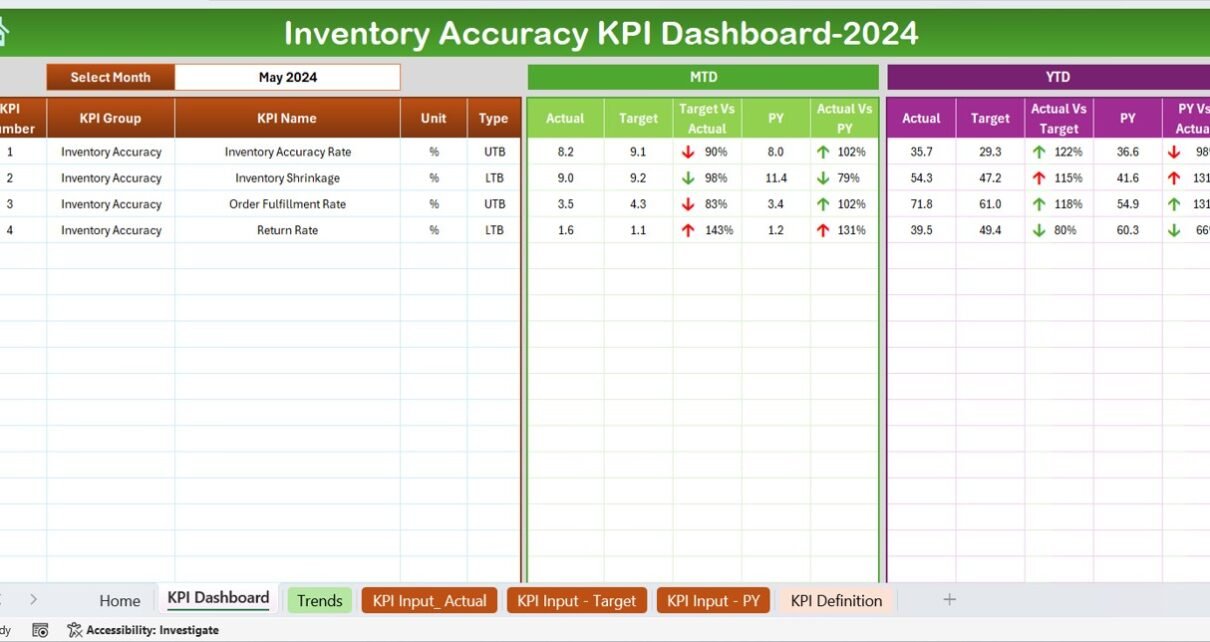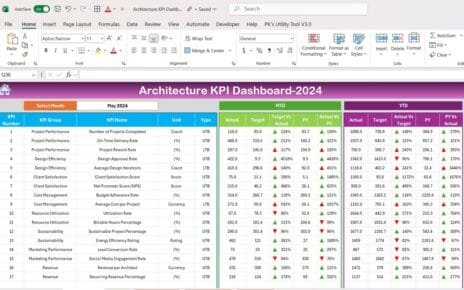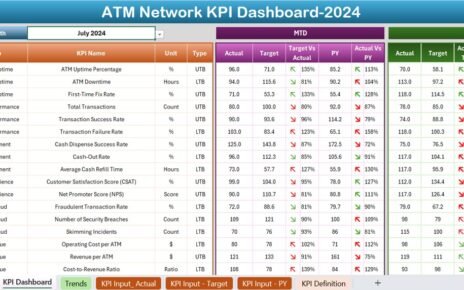In the realm of inventory management, accuracy is paramount. It can mean the difference between success and failure in meeting customer demand and maintaining cost efficiency. To aid in this critical task, we present a comprehensive guide to using an Excel-based Inventory Accuracy KPI Dashboard. This tool is not just a spreadsheet; it’s a powerful ally in navigating the complexities of inventory management Inventory Accuracy KPI Dashboard.
Click to buy Inventory Accuracy KPI Dashboard in Excel
Why Inventory Accuracy Matters?
Inventory accuracy is crucial for businesses as it directly impacts customer satisfaction, operational efficiency, and financial performance. Accurate inventory tracking ensures that businesses can meet customer demands without overstocking or understocking, which can lead to lost sales or excess costs. This dashboard provides a visual and data-driven way to monitor and improve your inventory processes.
Click to buy Inventory Accuracy KPI Dashboard in Excel
Key Features of the Inventory Accuracy KPI Dashboard
Home Sheet: Your Navigation Center
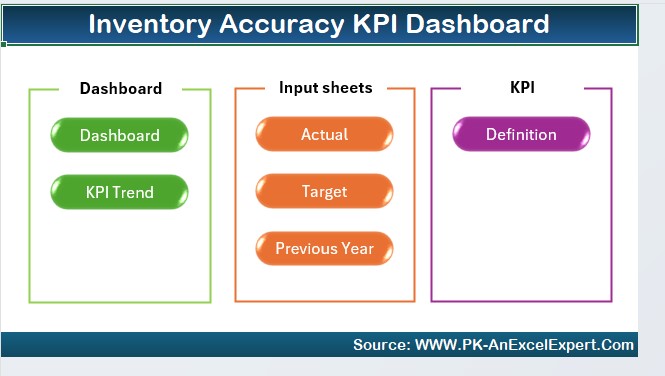
Start your journey on the Home sheet, which serves as the index of the dashboard. Here, you’ll find six buttons that instantly take you to each respective sheet, allowing for easy and efficient navigation through your inventory data.
Dashboard Sheet Tab: The Heart of Analysis
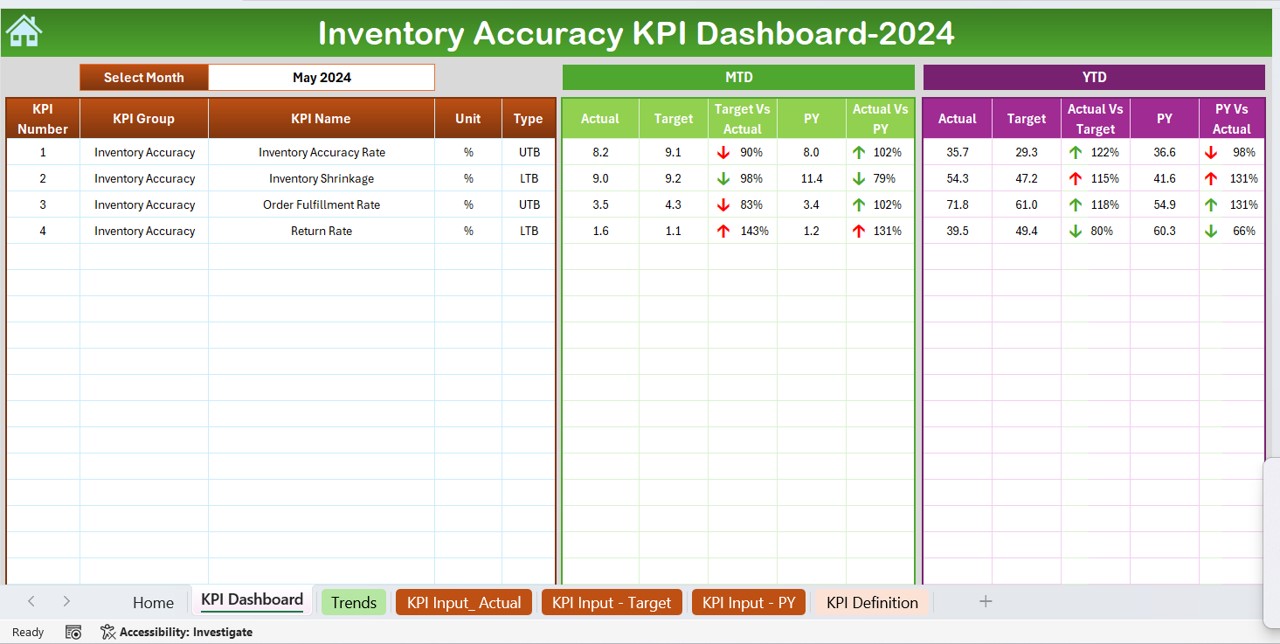
The Dashboard sheet is where the magic happens. Select a month from the drop-down menu at D3, and watch as the dashboard updates all KPIs for that specific period. Key features include:
- Monthly Tracking (MTD): Actual vs. Target, Previous Year comparisons with visual up/down arrows indicating performance.
- Yearly Tracking (YTD): Comprehensive data on actuals, targets, and year-over-year performance with conditional formatting for clear, impactful insights.
Click to buy Inventory Accuracy KPI Dashboard in Excel
KPI Trend Sheet Tab: Visual Trends and Performance
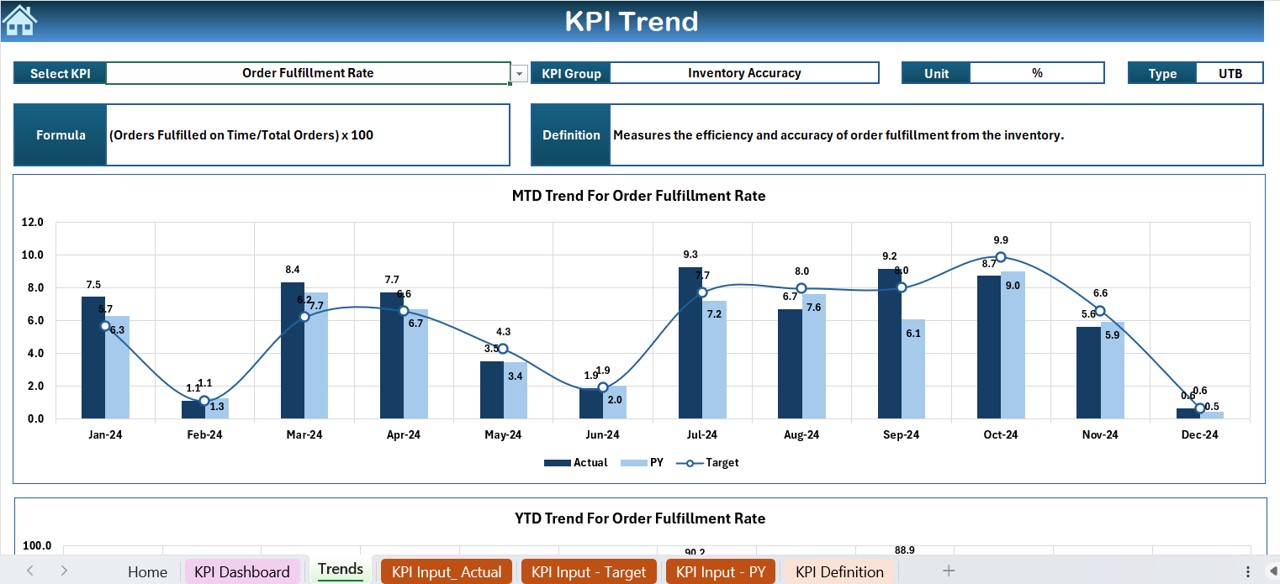
Dive deeper into specific KPIs by selecting one from the dropdown at C3. This tab enriches your understanding by displaying:
- KPI Group and Unit: Essential for understanding the metrics at a glance.
- Performance Trends: Visual charts showing MTD and YTD trends for Actuals, Targets, and Previous Year data, providing a graphical representation of your inventory’s performance over time.
Actual Numbers Input Sheet: Data Entry Made Simple
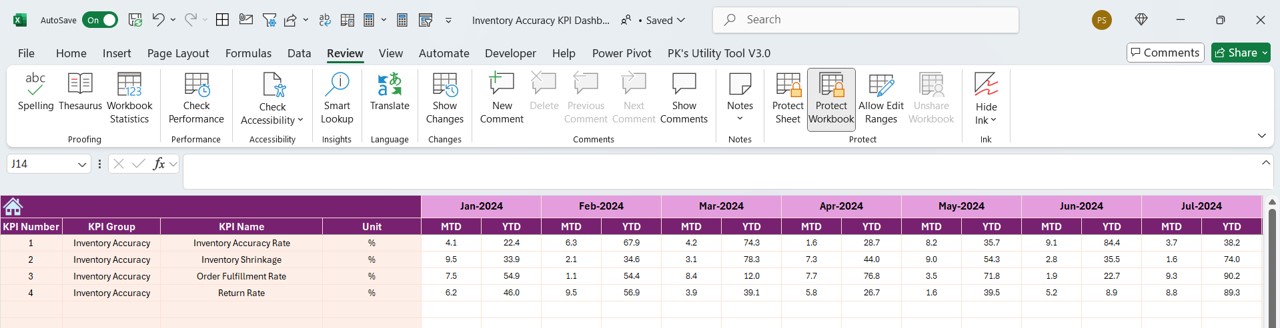
- Enter the actual MTD and YTD numbers for each month. This sheet is designed to simplify data input, with a focus on user-friendliness and error reduction.
Target Sheet Tab: Setting Goals
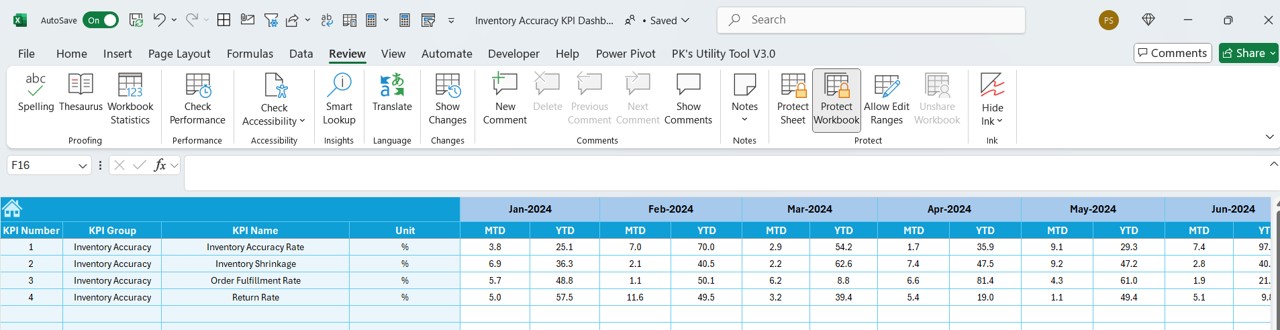
- Define your monthly and yearly targets for each KPI in this tab. It’s a crucial part of performance management, helping set benchmarks that align with your business objectives.
Previous Year Number Sheet Tab: Historical Context
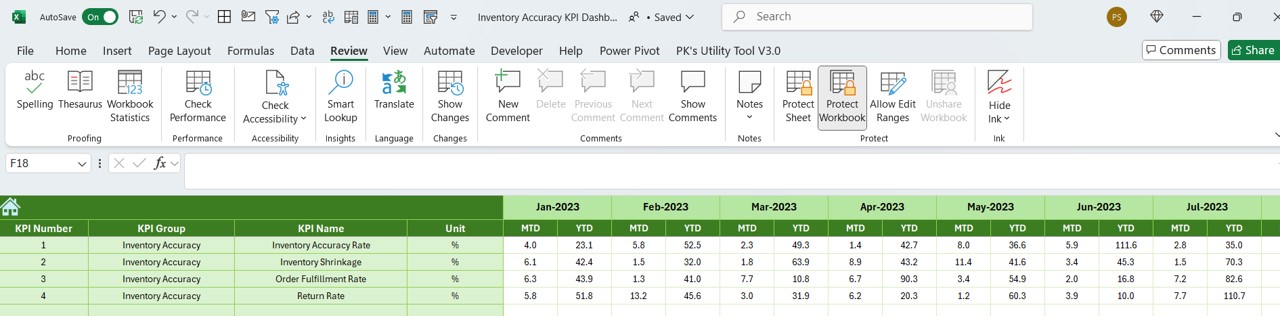
- This sheet facilitates easy entry of last year’s data, offering a year-over-year performance comparison to gauge progress and identify trends.
KPI Definition Sheet Tab: A Glossary of Metrics
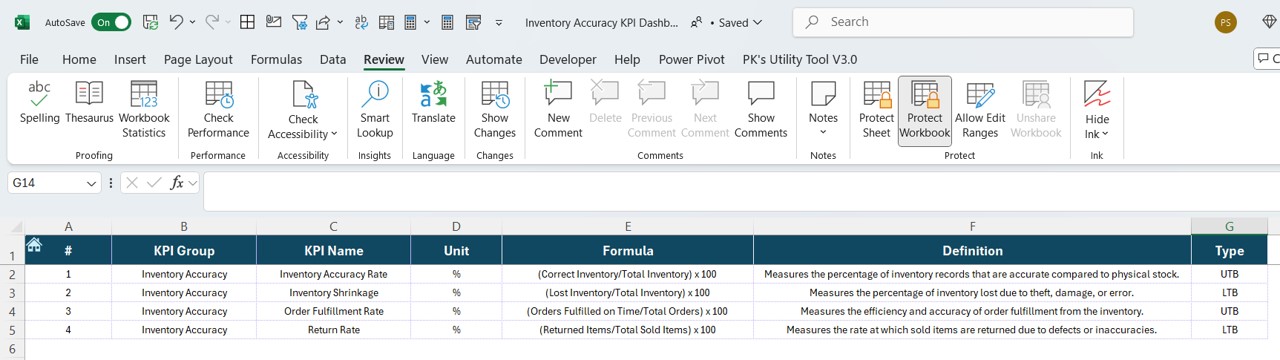
- Understanding each KPI fully is essential, which is why this tab includes detailed definitions, groups, units, and formulas, acting as a comprehensive reference point.
Advantages of Using the Inventory Accuracy KPI Dashboard
- Enhanced Decision Making: With real-time data and trends at your fingertips, make informed decisions that improve inventory accuracy.
- Increased Efficiency: Reduce the time spent on data analysis and focus more on strategic actions.
- Scalability: As your business grows, the dashboard scales with you, accommodating more data and providing deeper insights.
Best Practices for Maintaining an Accurate Inventory
- Regular Audits: Conduct regular audits to verify the accuracy of the inventory data reflected in your dashboard.
- Clear Data Entry Guidelines: Ensure that all team members follow standardized data entry protocols to maintain data integrity.
- Continuous Improvement: Use dashboard insights to continuously improve inventory processes and adapt to changing business needs.
Conclusion
Click to buy Inventory Accuracy KPI Dashboard in Excel
The Inventory Accuracy KPI Dashboard in Excel is more than a tool—it’s a part of your strategic toolkit. By integrating this dashboard into your daily operations, you enhance not only your inventory management practices but also the overall health of your business.
Frequently Asked Questions with Answers
Q. How do I customize the dashboard for different inventory KPIs?
Customizing the dashboard involves modifying the Excel formulas in the KPI Definition sheet to reflect the specific metrics you wish to track. Utilize the flexibility of Excel to adapt the dashboard to your needs.
Q. What should I do if the data shows continuous discrepancies?
Continuous discrepancies in data may indicate issues in inventory processes or errors in data entry. Investigate these by comparing dashboard outputs with physical stock and reviewing data entry practices.
Q. Can this dashboard be integrated with other systems?
Yes, with appropriate Excel skills, you can integrate this dashboard with other IT systems using APIs or data export/import features to automate data flow and increase efficiency.
Click to buy Inventory Accuracy KPI Dashboard in Excel
Visit our YouTube channel to learn step-by-step video tutorials
View this post on Instagram
Click to buy Inventory Accuracy KPI Dashboard in Excel