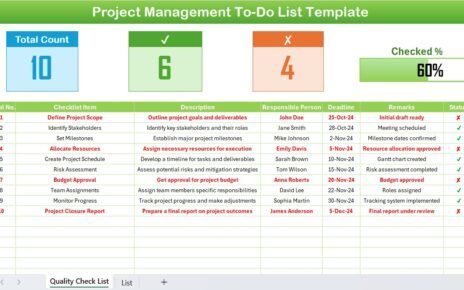Managing inventory is a critical part of running a business. Whether you handle a small warehouse or a large distribution center, keeping track of inventory ensures that your operations run smoothly. But here’s the challenge—inventory audits can be time-consuming and overwhelming without the right tools. Fortunately, using Excel for inventory audits makes the entire process much easier, faster, and more accurate.
In this article, we will dive deep into how you can manage an Inventory Audit in Excel like a pro! We will also explore the best practices, advantages, and provide answers to frequently asked questions. So, let’s get started!
Click to Purchases Inventory Audit in Excel
What is an Inventory Audit?
An inventory audit is the process of verifying the actual quantity and condition of items in stock compared to the recorded inventory numbers. It helps businesses find discrepancies, prevent theft, manage shrinkage, and maintain accurate financial records.
While some businesses still use manual methods, many smart companies now rely on Excel Inventory Audit Templates to streamline their processes. And for good reason — Excel provides flexibility, automation, and easy customization without needing any fancy software.
Why Use Excel for Inventory Audits?
Excel offers several unbeatable advantages when it comes to inventory auditing:
- Ease of Use: Excel is familiar to almost everyone and requires no special training.
- Customizable: You can design templates to meet your exact audit needs.
- Cost-Effective: No need to buy expensive inventory management software.
- Automated Calculations: Built-in formulas can calculate totals, percentages, and discrepancies automatically.
- Quick Reporting: Pivot tables and graphs can summarize data in seconds.
Clearly, Excel is not just an alternative; it is often the smartest solution!
Overview of the Inventory Audit Checklist Template
To make inventory audits even easier, we have created a ready-to-use Inventory Audit Checklist Template in Excel. Let’s walk you through its main features.
Inventory Audit Checklist Sheet
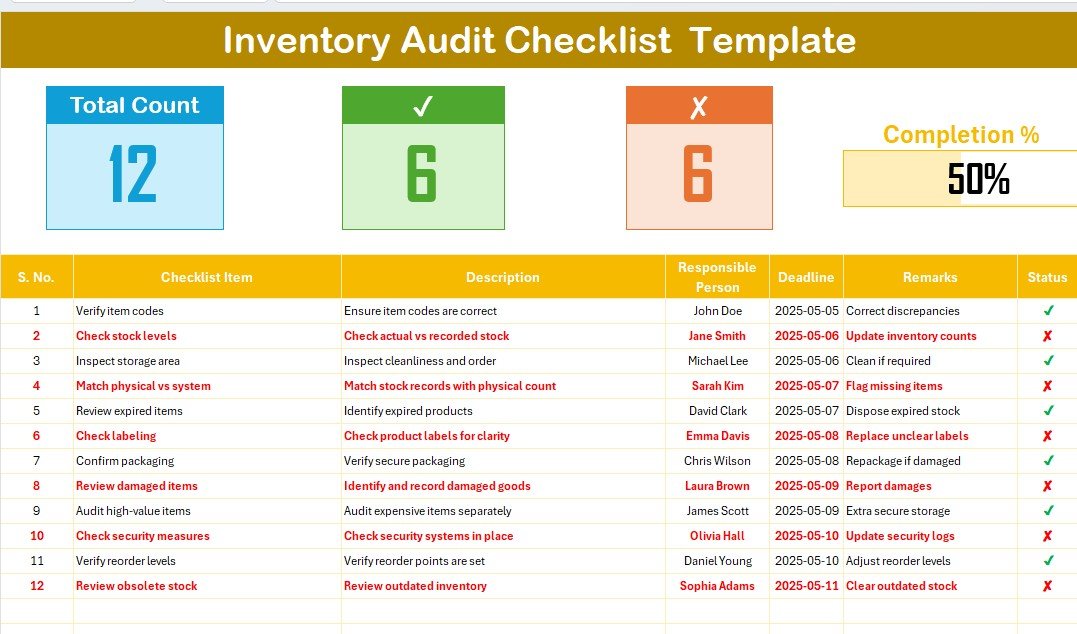
This is the heart of the template where all audit activities are captured.
Top Section Features:
- Inventory Audit Checklist Cards:
Quickly view important metrics such as: - Total Count: Total number of checklist items.
- Checked Count: How many items are successfully verified.
- Crossed Count: How many items failed the audit.
- Progress Bar: Visual display of audit progress based on checked percentage.
This provides an instant overview of how your audit is progressing without digging through rows of data!
List Sheet
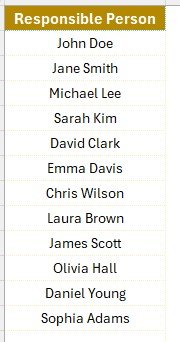
The List sheet works behind the scenes to make your audit process seamless.
- It stores a unique list of Responsible Persons.
- This list is used to create a dynamic dropdown menu in the main checklist sheet.
- It helps maintain consistency and avoid typing errors.
Simple yet powerful!
How to Use the Inventory Audit Checklist Template in Excel
Using this template is very straightforward. Here’s a quick guide:
- Download and Open the template in Excel.
- Fill the Checklist Table with your items, descriptions, deadlines, and responsible persons.
- Assign Status (✔ for passed, ✘ for failed) as you complete each audit item.
- Monitor Progress using the top section metrics and progress bar.
- Update the “List” sheet if you need to add new responsible persons.
By following these steps, you can save hours of manual work and stay organized effortlessly.
Advantages of Using Inventory Audit in Excel
There are plenty of reasons to switch to an Excel-based audit system today. Let’s highlight some key advantages:
- Improved Accuracy
Excel reduces manual mistakes by automating calculations and offering structured formats.
- Enhanced Visibility
The progress bar and summary cards instantly show how much of the audit is completed and what needs attention.
- Time Savings
No more shuffling papers! With dropdowns and automated fields, you can complete audits faster.
- Centralized Information
All inventory audit details are neatly organized in a single file.
- Flexibility
You can easily adjust columns, add more details, or customize the template based on your specific needs.
Click to Purchases Inventory Audit in Excel
Best Practices for Inventory Audit in Excel
To get the most out of your inventory audits, here are some golden rules you should follow:
- Standardize Your Checklist Items
Use a consistent naming convention for checklist items to avoid confusion.
- Update the List Sheet Regularly
Make sure the Responsible Person list stays updated to prevent any mix-ups during audits.
- Set Realistic Deadlines
Provide enough time for each responsible person to perform a thorough audit without rushing.
- Conduct Spot Checks
Periodically verify the audit records manually to ensure accuracy.
- Use Data Validation
Use Excel’s data validation features to limit errors in data entry.
- Back-Up Your Files
Always keep a backup of your inventory audit files. Excel files can get corrupted or accidentally deleted.
- Review and Refine
After each audit, review what went well and what could improve. Then, update your checklist template accordingly.
Common Mistakes to Avoid During Inventory Audits
Even with the best templates, mistakes can happen. Here’s what you should watch out for:
- Forgetting to update statuses.
- Missing deadlines for specific audit items.
- Overloading one person with too many tasks.
- Ignoring discrepancies found during audits.
- Failing to save and back up updated files.
Keeping these points in mind will help ensure a smooth, successful audit.
How Inventory Audit Templates Help Small and Medium Businesses
Many people think inventory audits are only for large corporations. That’s not true! Small and medium-sized businesses benefit even more because:
- They can catch discrepancies early before they become costly problems.
- They improve cash flow by managing stock levels more efficiently.
- They increase customer satisfaction by ensuring products are always available.
- They reduce waste by identifying obsolete or expired stock.
And the best part? You can achieve all of this using a simple Excel template!
How Often Should You Perform Inventory Audits?
The answer depends on the type and size of your business. However, a general rule of thumb is:
- Monthly: For businesses with fast-moving inventory (like retail and food).
- Quarterly: For manufacturing units and warehouses.
- Yearly: For businesses with minimal stock turnover.
The more frequently you audit, the more control you have over your operations.
How to Customize the Inventory Audit Template for Your Business
Every business is unique. That’s why it’s important to tweak the template to suit your needs:
- Add Extra Columns: Like SKU numbers, supplier names, or storage location.
- Use Conditional Formatting: Automatically highlight overdue audit items.
- Insert Pivot Tables: Summarize audit results quickly.
- Link to External Databases: If you use inventory management software, you can pull data into Excel.
The flexibility is endless!
Conclusion
In today’s fast-paced world, managing inventory accurately is more important than ever. Luckily, you don’t need expensive tools or complicated software.
By using an Inventory Audit Template in Excel, you can audit your stock faster, with more accuracy, and with less stress.
Following best practices, avoiding common mistakes, and customizing the template to your business will take your inventory management to the next level.
So why wait? Start your next inventory audit with confidence, using the power of Excel!
Frequently Asked Questions (FAQs)
Can I use this Inventory Audit Template in Google Sheets?
Absolutely! You can easily upload the Excel file to Google Sheets. It will work almost the same way, though some formatting may need slight adjustments.
How do I add more responsible persons in the dropdown list?
Simply go to the List sheet and add new names below the existing list. The dropdown menu in the checklist table will update automatically.
Can I track multiple warehouses using this template?
Yes! You can either add a new column for the warehouse location or create separate tabs for different warehouses.
Is it possible to automate the checklist status updates?
Basic automation is already built-in with the ✔ and ✘ status tracking. For more advanced automation, you could use simple Excel formulas or VBA scripts.
Click to Purchases Inventory Audit in Excel
Visit our YouTube channel to learn step-by-step video tutorials