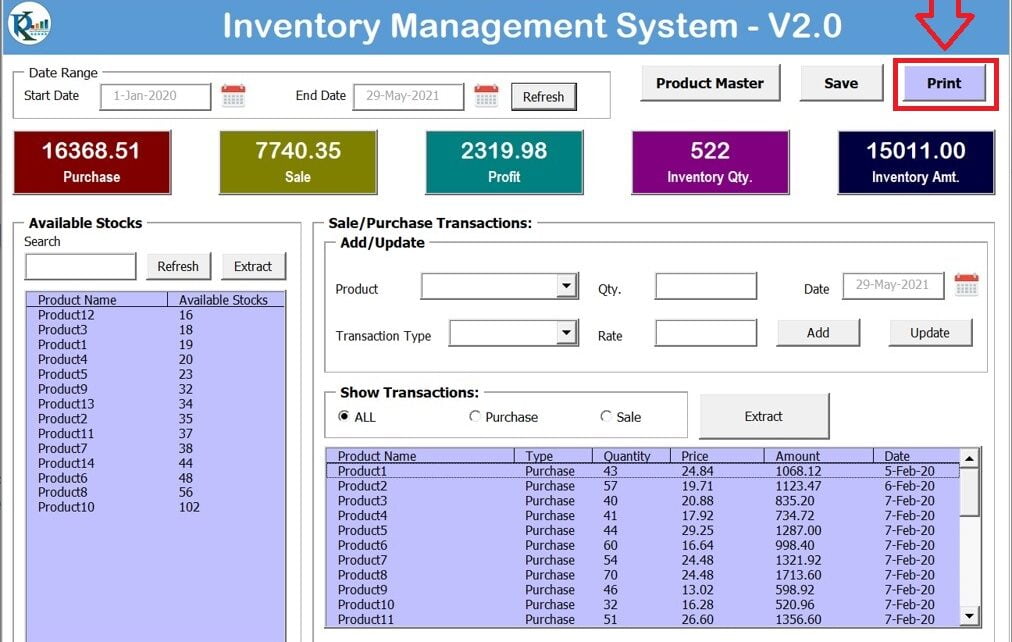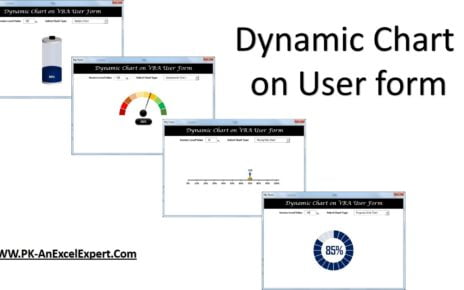The Inventory Management System (IMS) is an essential tool for businesses of all sizes, helping them streamline and efficiently manage their stock levels. Version 2.0 offers significant improvements, providing users with a more comprehensive and user-friendly experience. This article will cover the new features in the Inventory Management System 2.0, including the Print button on the main form and the Delete button in the Product Master.
If you’re interested in exploring previous versions or related software, check out the following links:
- See our Inventory Management System V1.0
- See Our Inventory Management Template for Stores
- See our Sale/Purchase Software in Excel
New Features in Inventory Management System 2.0
Print Button:
The Print button is a new feature in IMS 2.0. It allows users to quickly generate a printout of their inventory reports, making it easier to share information with colleagues or keep physical records.
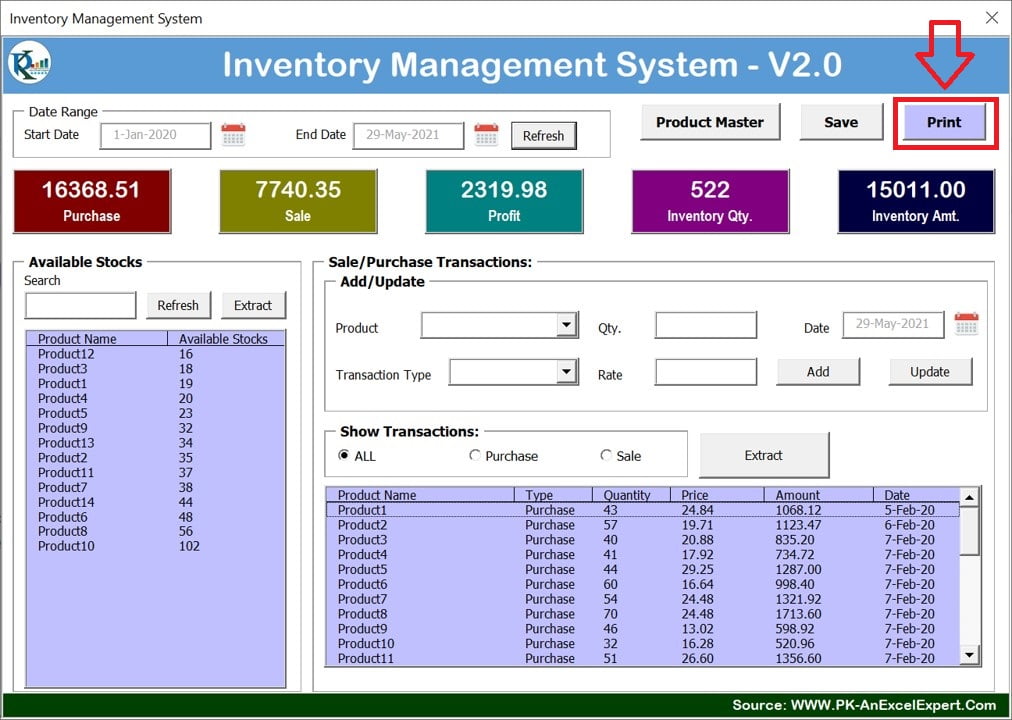
Below are the steps to use the Print button-
- Click on the Print button on the main form.
- A Print Preview window will appear, showing the report’s content.
- Review the report in the Print Preview window to ensure all necessary information is included.
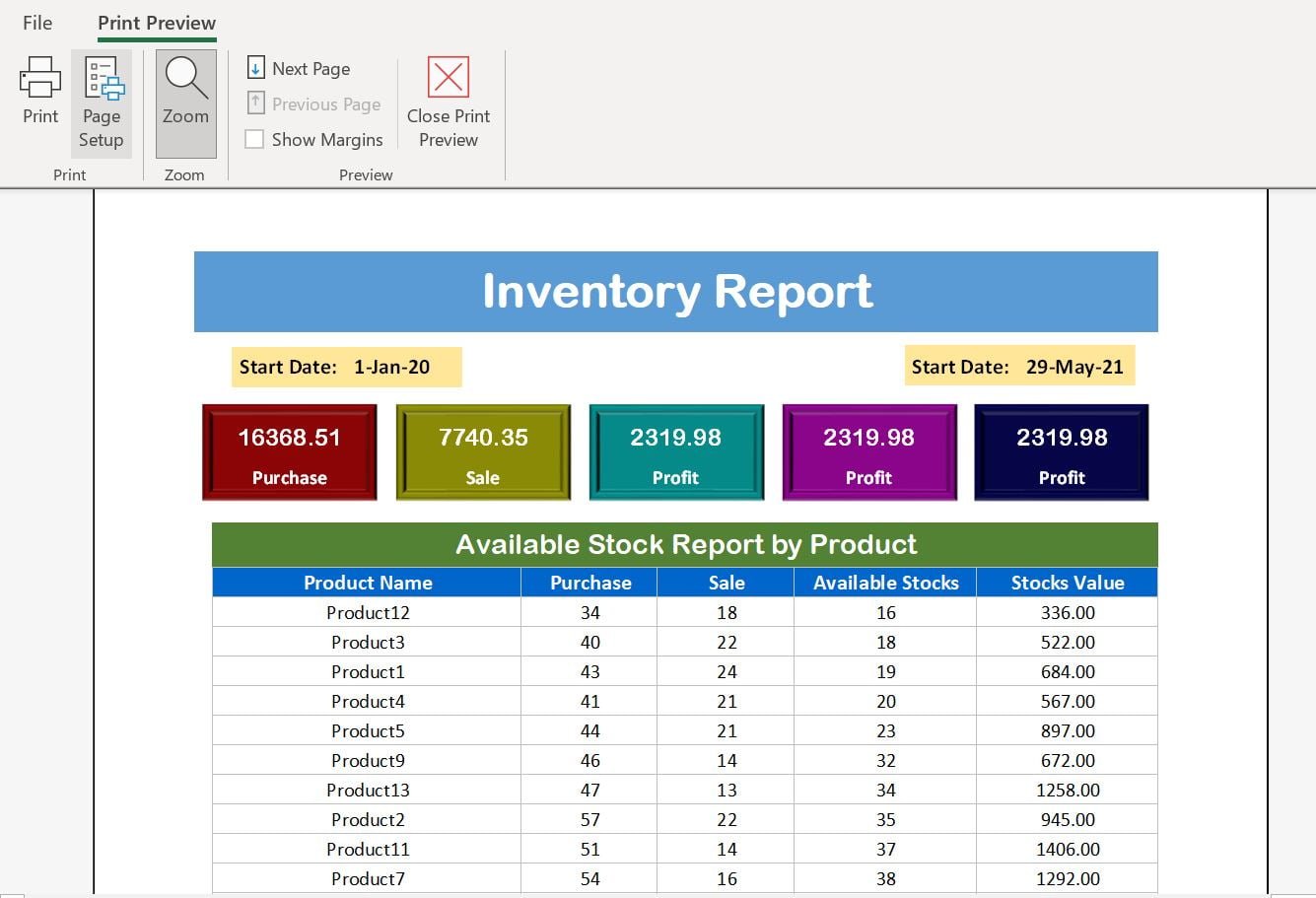
Print Preview of Report
- Click on the Print button within the Print Preview window to send the report to your printer.
- Finally, collect the printed report and use it as needed.
This feature saves time and effort, allowing users to access their inventory reports in a tangible format without exporting data.
Delete Button in the Product Master form:
Additionally, we have added a delete button in Product Master form so that you can delete the selected Product from the product Master. Just select a record in the list box and click on the Delete button to delete a Product from the Product Master.
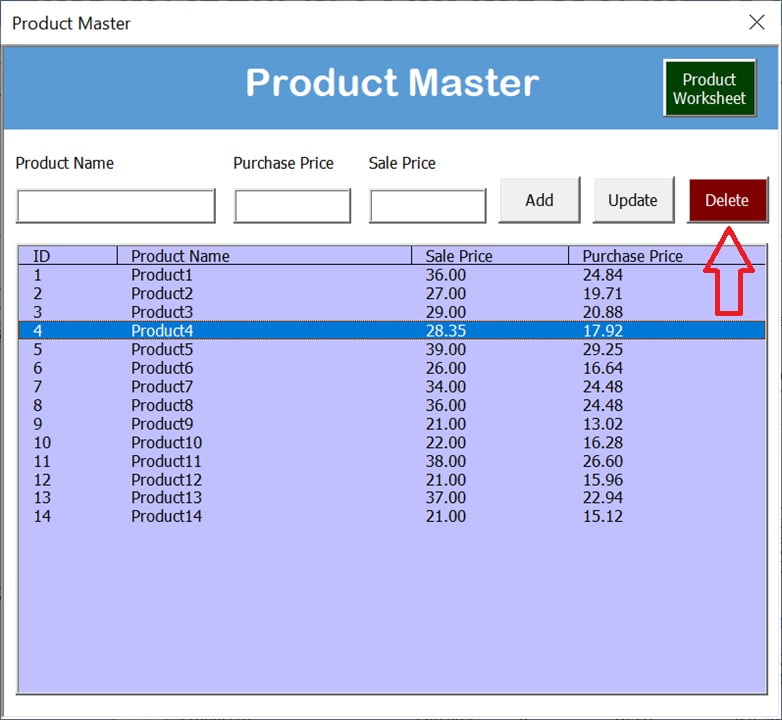
Change the Rates in the Rate box:
Now, you can change the Rate directly in the Rate box while doing the Sale or Purchase Transaction. We have enabled this text box. By default, it will pick up the rates from the Product Master.
Advantages of Inventory Management System in Excel
Cost-effective:
Definitely, most businesses already have access to the widely used and affordable Excel software, making it a cost-effective solution for inventory management.
Easy to customize:
Excel’s built-in features allow users to create personalized templates and systems tailored to their specific needs.
Familiar interface:
Undoubtedly, users are likely familiar with Excel’s interface, reducing the learning curve for the Inventory Management System.
Data analysis:
Excel offers powerful data analysis tools, such as filters, sorting, and pivot tables, helping businesses identify trends and make informed decisions.
Integration:
Certainly, Excel can be easily integrated with other software and tools, facilitating seamless information flow within a business.
Limitations of Inventory Management System in Excel
On the other hand, limited scalability is a concern: As a business grows, Excel may struggle to handle large volumes of inventory data, leading to performance issues and slow loading times. Also, Excel-based systems typically do not offer real-time updates, which can lead to discrepancies between actual inventory levels and displayed information. Another limitation is the lack of advanced features: Excel may not offer all advanced features required for comprehensive inventory management, such as barcode scanning, automated reordering, or multi-location tracking. Finally, data security is a potential issue: Excel files may not provide the same level of data security as specialized inventory management software, leaving sensitive information potentially vulnerable.
Frequently Asked Questions for Inventory Management System in Excel
Q. Can I use the Inventory Management System in Excel for multiple locations?
A. Using IMS, in Excel for multiple locations may require extra effort to consolidate and manage data, increasing the likelihood of errors and inefficiencies. Consider specialized inventory management software for multi-location tracking.
Q. Can I import my existing inventory data into the Excel-based Inventory Management System?
A. Yes, you can import existing inventory data using Excel’s import features. You may need to reformat the data to match the system’s template for compatibility.
Q. Can I automate the reordering process using the Excel-based Inventory Management System?
A. Excel doesn’t have built-in automation for reordering inventory. You can set up conditional formatting and alerts for stock level thresholds as a reminder to reorder items.
Conclusion
In conclusion, the Inventory Management System in Excel offers a cost-effective and customizable solution for small businesses and those just starting with inventory management. Additionally, its familiar interface and data analysis capabilities make it a popular choice for many businesses. However, as the business grows or requires more advanced features, it may be necessary to consider specialized inventory management software.
It is to weigh the advantages and limitations of using an Excel-based Inventory Management System. However, you should consider the factors such as scalability, real-time updates, advanced features, and data security. Finally, by evaluating your business’s unique needs and requirements, you can determine whether an Excel-based system is the right fit or if a more comprehensive solution is necessary.
Visit our YouTube channel to learn step-by-step video tutorials
Watch the step-by-step video tutorial: