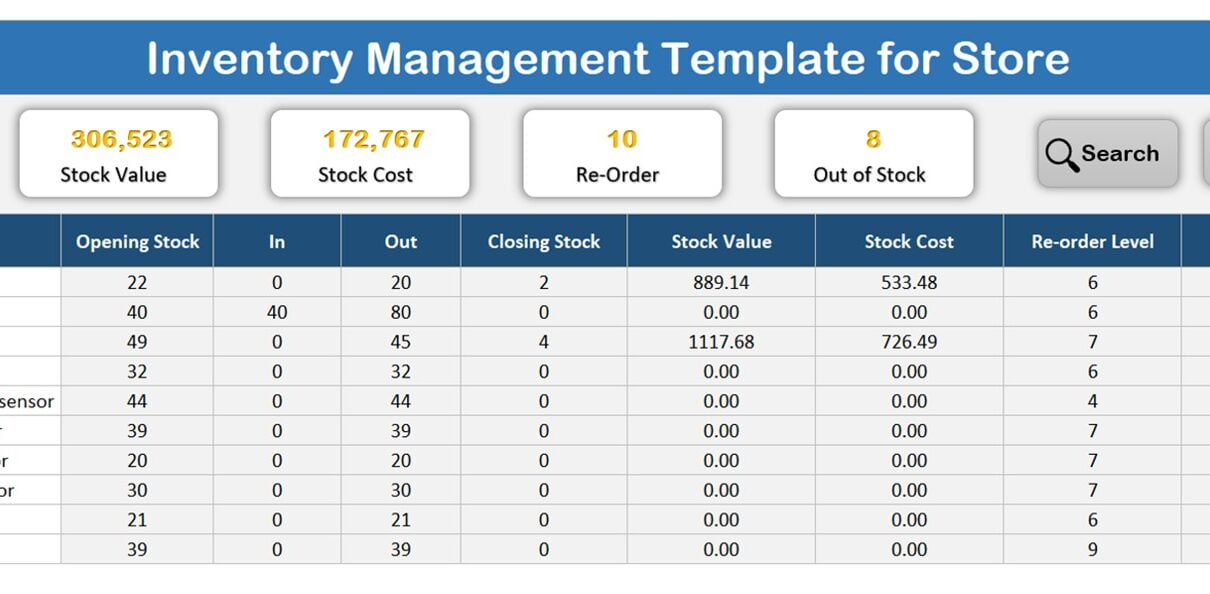Inventory management is an important part of any business that deals with physical products. It helps in keeping track of the stock levels. It also identifies products which need to be restocked So that customers are not turned away due to unavailability of products. One of the most effective ways of managing inventory is by using an Inventory Management Template for Store in Excel. In this article, we will provide a detailed overview of this template, its key features, advantages, and a step-by-step guide on how to create it from scratch.
Key Features of Inventory Management Template for Store
The Inventory Management Template for Store in Excel is a user-friendly tool which can be used by small and medium size of companies. In this template, we have four worksheets.
Below are the key features of the template-
Report Worksheet:
In the Report worksheet, we are providing an overview of the current inventory levels. You can generate the reports on re-order products and out of stock products from here.
In this worksheet we have 5 cards and 2 buttons. Below is the details for each card and buttons-
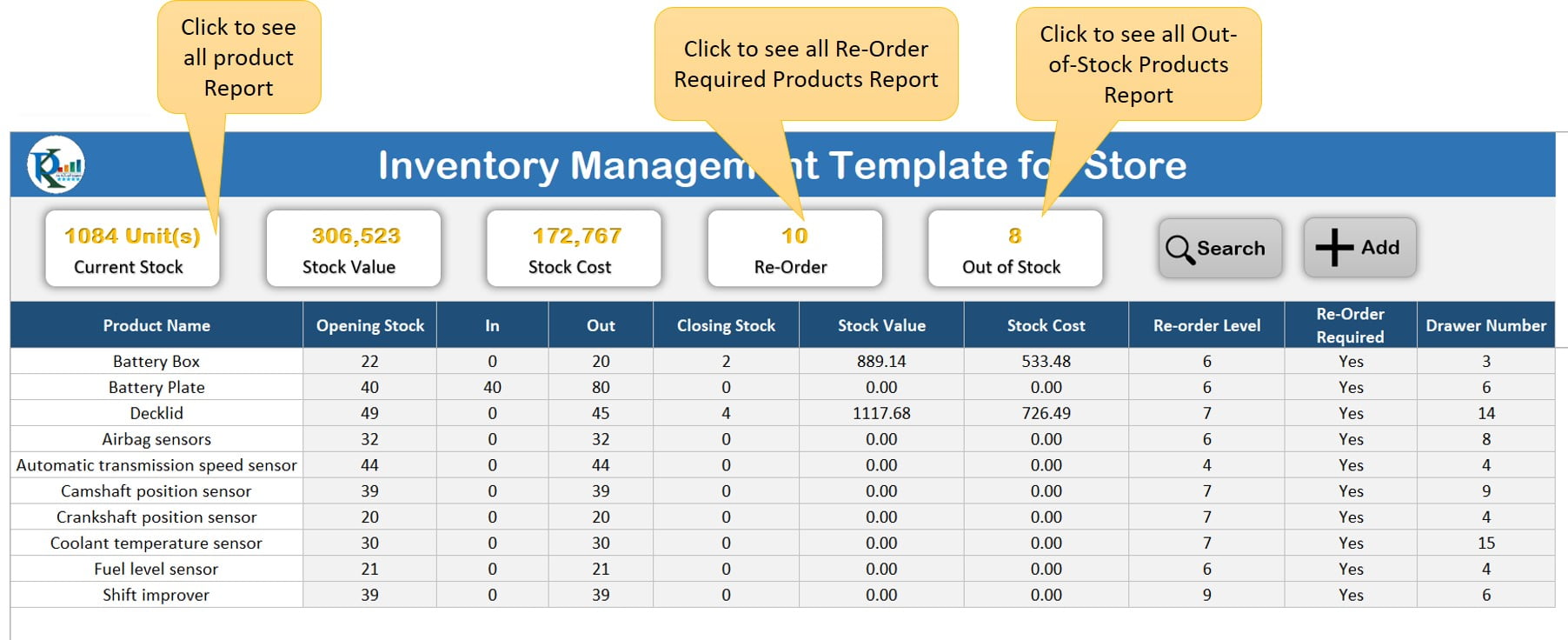
Click to buy Inventory Management Template for Store
Current Stock:
This card shows the total current stock in units. You can click on it to see the Product level details.
Stock Value:
This card displays the value of the current stock in terms of the price of the product and available stocks.
Stock Cost:
This card shows the total cost of all the available products.
Re-Order:
This card displays the number of products that need to be re-ordered. Clicking on it takes you to the list of relevant products.
Out of Stock:
This card shows the count of products that are out of stock and need to be re-ordered quickly. Click on this card to see the list of out-of-stock products.
Search Button:
The search button enables you to search for a specific product by typing its name in the search box. The search result displays the current stock of the product, whether a re-order is required, and the drawer number where the product is located physically. Clicking on the “See more Details…” button displays more information about the product.
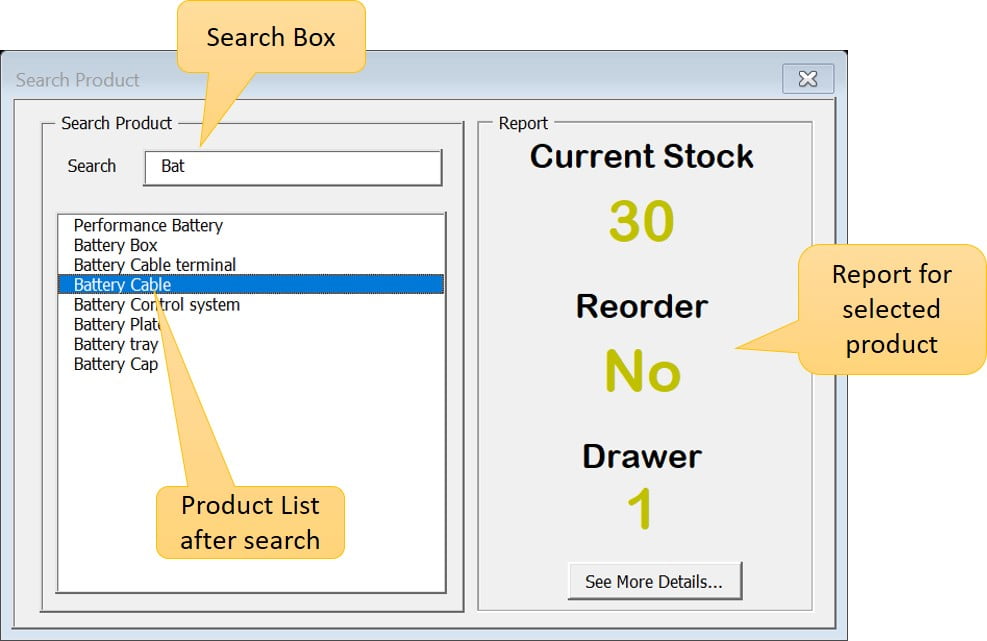
Add Button:
Click to buy Inventory Management Template for Store
The Add button allows the user to add new transaction to the inventory or update the stock level of an existing product. Clicking on the Add button opens the Update Inventory form. Here, the user needs to select the product from the search box, enter the quantity, transaction date, select the In or Out option, and click on submit.
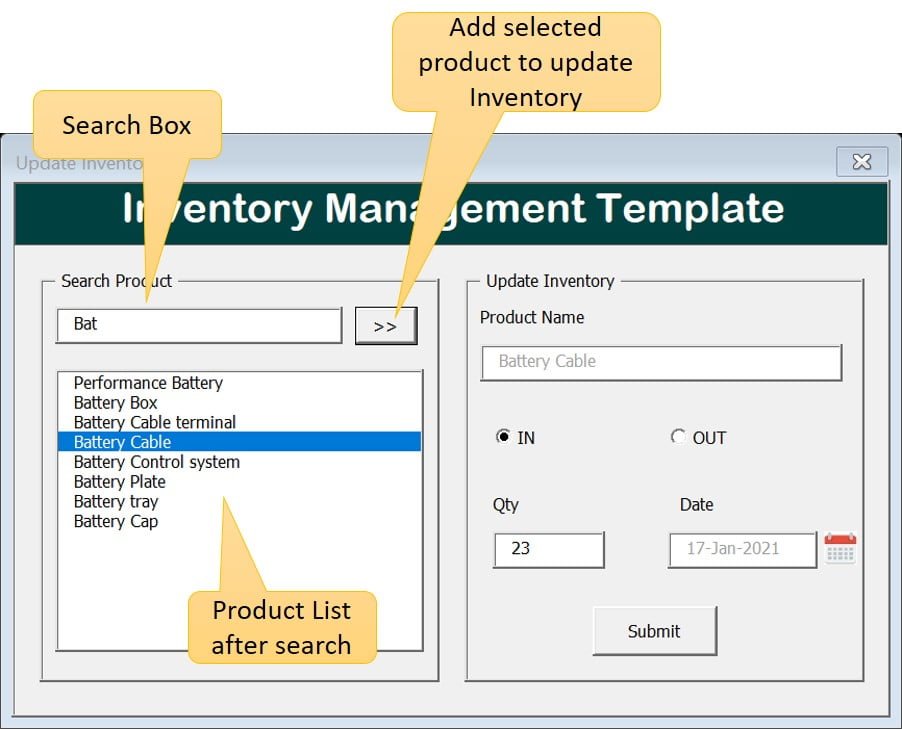
Inventory Worksheet:
Click to buy Inventory Management Template for Store
In this worksheet, you have to enter the Product Name in the first column. The rest of the columns are auto-filled with formulas, so there is no need to edit them.
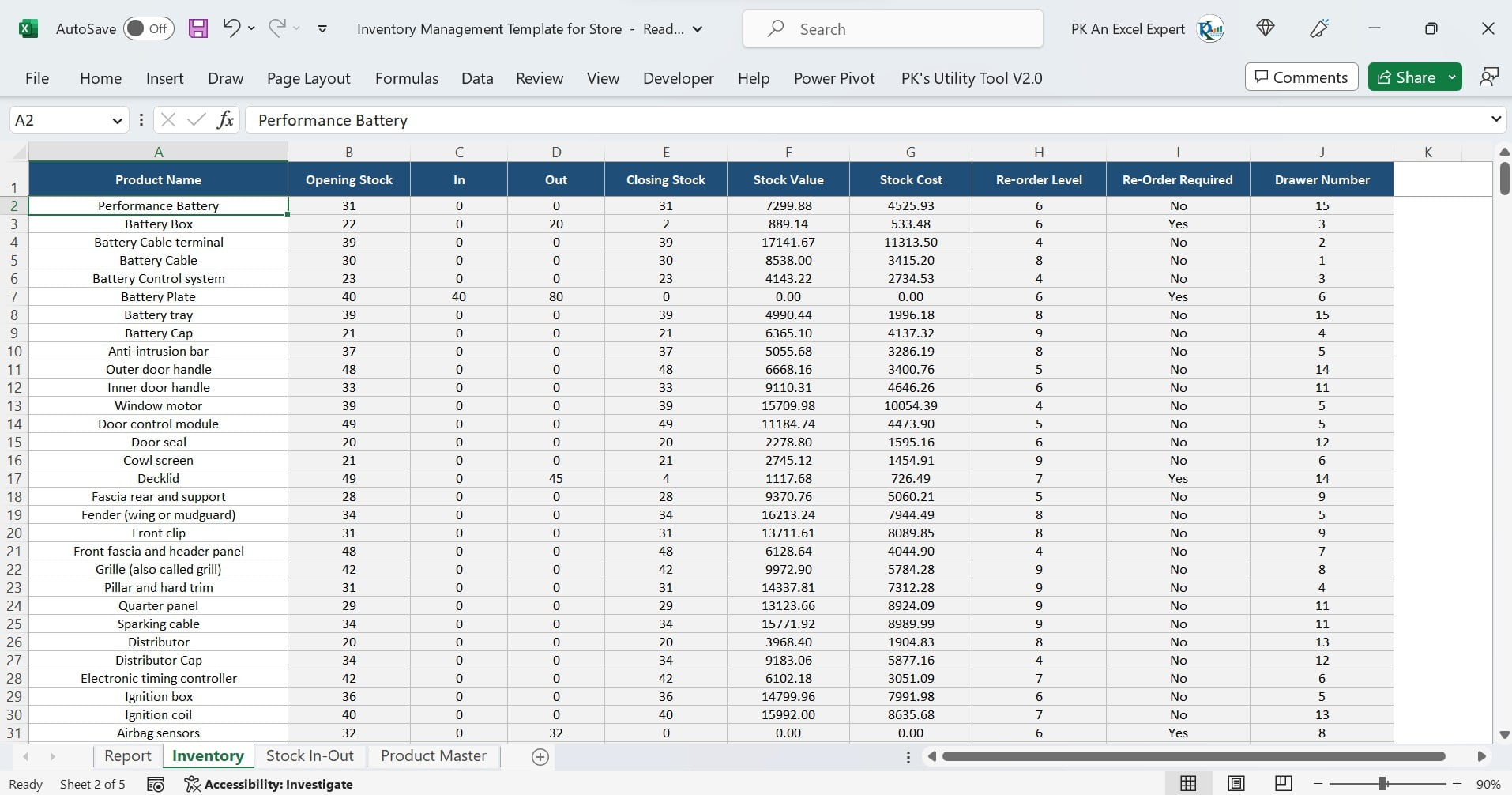
Click to buy Inventory Management Template for Store
Stock In-Out Worksheet:
This worksheet is auto-filled and updated when the user enters In or Out quantity for a product using the Inventory Update Form. No need to update manually anything here.
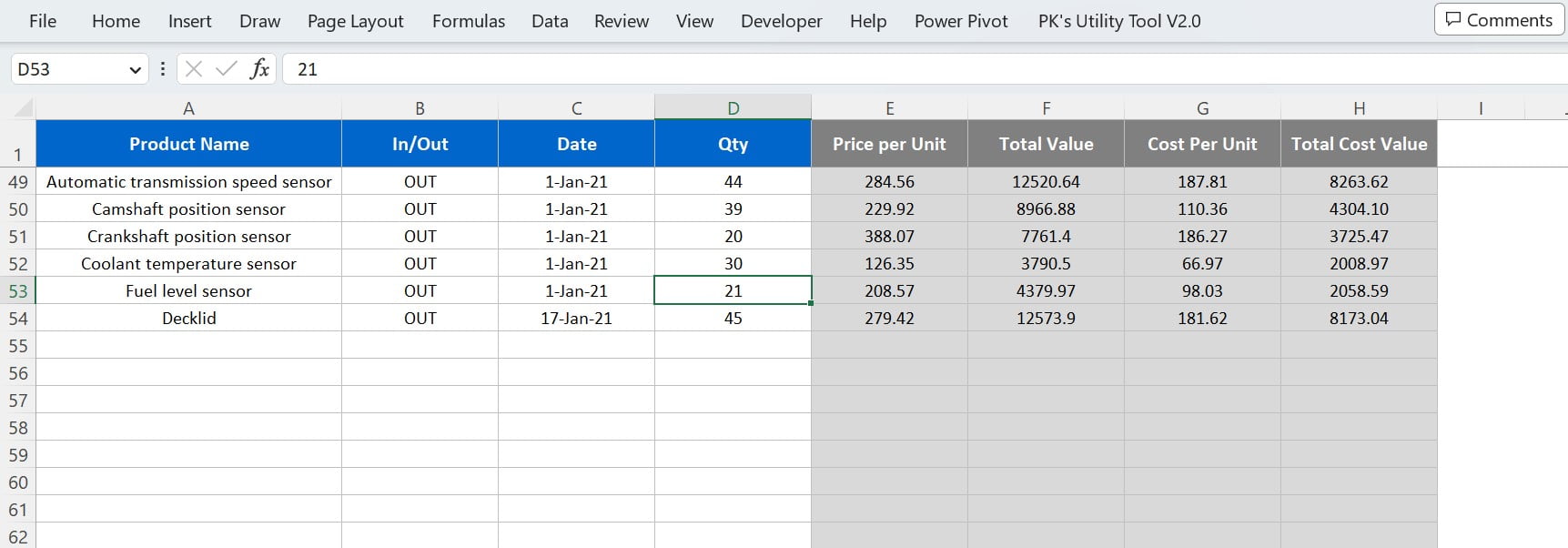
Product Master Worksheet:
Click to buy Inventory Management Template for Store
This worksheet is essential because you have to create the Product Master here. You need to fill in the fields like – Product Name, Cost Per Unit, Price Per Unit, Drawer Number, and Re-Order Level. It is important to save the file after filling in the information.
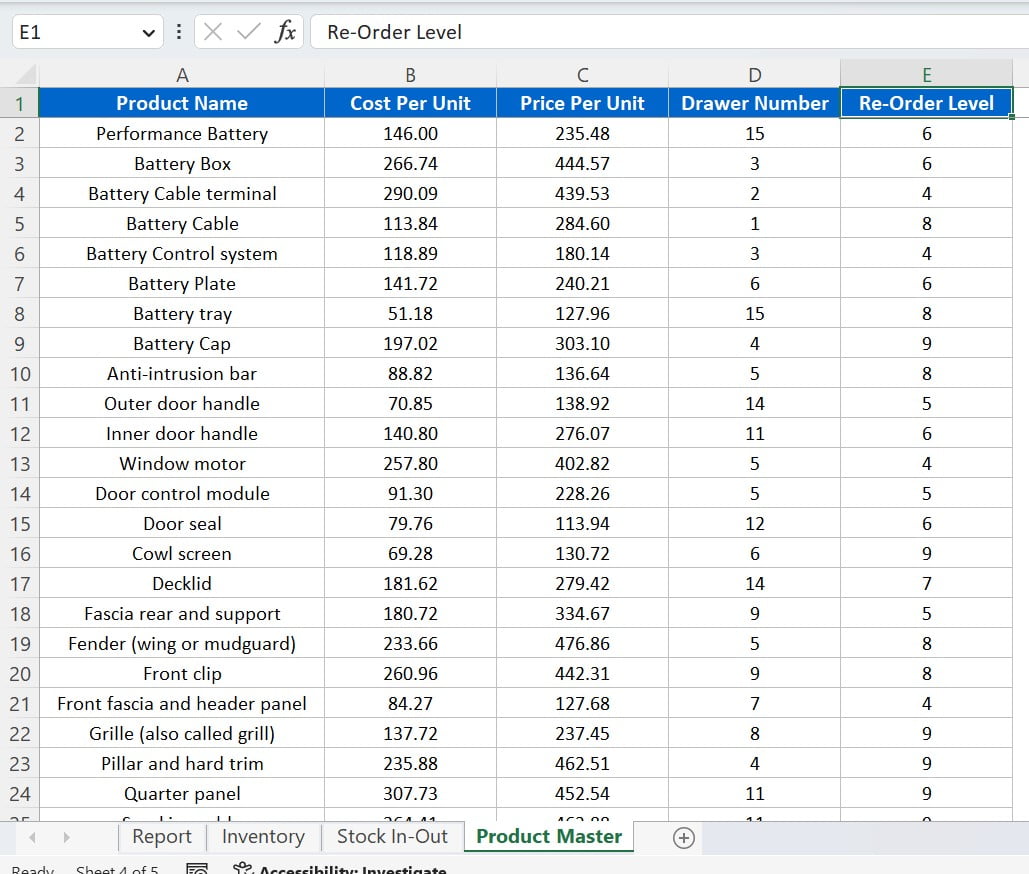
Click to buy Inventory Management Template for Store
Advantages Inventory Management Template for Store
There are a lot of advantages of using an Inventory Management Template for Store in Excel.
Below are some of the advantages of this template-
Ease of Use:
The Inventory Management Template for Store in Excel is a user-friendly tool which can be used by anyone with basic Excel skills. The template has a simple and intuitive interface which makes it easy to navigate and use.
Efficient Inventory Management:
The template helps in efficient inventory management by providing real-time information on stock levels, re-order quantities, and out of stock products. This helps in reducing stockouts and overstocking. That means, you can save your potential losses using this template.
Improved Decision Making:
The template provides real-time insights into the inventory levels, which helps in making informed decisions on restocking, pricing, and promotions. Moreover, this helps in improving profitability and customer satisfaction.
Time-Saving:
This template saves a lot of time by providing all the necessary details of the inventory in one place. You can easily search for a product, check the current stock, and reorder the products if necessary.
Avoid Overstocking and Understocking:
We have given the option to set the re-order level for each product in Product Master. Due to this, template will automatically calculate when to reorder the products. Moreover, you can easily track your inventory levels and avoid overstocking or understocking of products.
Accurate Reporting:
This template provides accurate reporting of your inventory levels. You can see the current stock, stock value, and stock cost of each product inside the single Excel sheet. You can also see the products which need to be reordered and the products which are out of stock.
Customizable:
You can add or delete products, change the reorder level, and modify the product master as per your requirements. That means, this template is customizable according to your business needs.
Improved productivity:
Using this template, you can improve your productivity as it saves time and reduces errors. You can quickly find out the location of a particular product and the quantity available. This helps you to save time in searching for products and ensures that you can quickly fulfil customer orders.
Cost-effective:
Using this template is a cost-effective way of managing your store inventory. You do not need to invest in expensive inventory management software. This template is easy to use and requires no special skills.
How to create an Inventory Management Template for Store in Excel from Scratch?
Creating an Inventory Management Template for Store in Excel from scratch can be a bit challenging if you don’t have any prior experience. However, with the help of our step-by-step tutorial, you can easily create an Inventory Management Template for Store in Excel.
Visit our YouTube channel to learn step-by-step video tutorials
Watch our step-by-step video tutorial given below-
Click to buy Inventory Management Template for Store
See our other Inventory Templates:
- Inventory Management Template for Multiple Locations
- Inventory Management form in Excel
- Sale/Purchase Software V1.0
Conclusion:
Managing store inventory can be a difficult task. Especially, when you have hundreds or thousands of products to manage. Using an inventory management template in Excel can help you to efficiently manage your store inventory and save time and effort. The Inventory Management Template for Store that we have created in this article is an easy-to-use, customizable, and cost-effective solution for store owners. With this template, you can easily keep track of your inventory levels, reorder levels, and product location. We hope that this article has provided you with valuable insights into inventory management and helped you to create an inventory management template for your store.